Why should you add reviews to your Shopify store?
The reviews section is like the stamp of approval that tells your customers, "Hey, we're legit!". There are compelling reasons why brands incorporate them into their websites. Here's why you should also consider adding reviews to your Shopify store.
- Boost sales: Customer reviews integrated into a Shopify store serve as compelling social proof, boosting sales conversions and revenue by instilling confidence in potential buyers.
- Build trust: Reviews enhance trust and credibility by showcasing authentic experiences from real customers. Customers value transparency and authenticity.
- Gather valuable insights: Customer reviews provide valuable feedback that can help you continuously improve your products and services as well as your marketing and customer support.
How to add reviews to your Shopify store?
There are two main ways to add reviews to your Shopify store. We’ll take you through both of them so you can have your pick in the end.
Method #1: Manual method
For those who are interested in adding selective reviews manually, simply follow the steps given below:
Step 1: In the Shopify admin dashboard go into your Online store > Themes > Customize
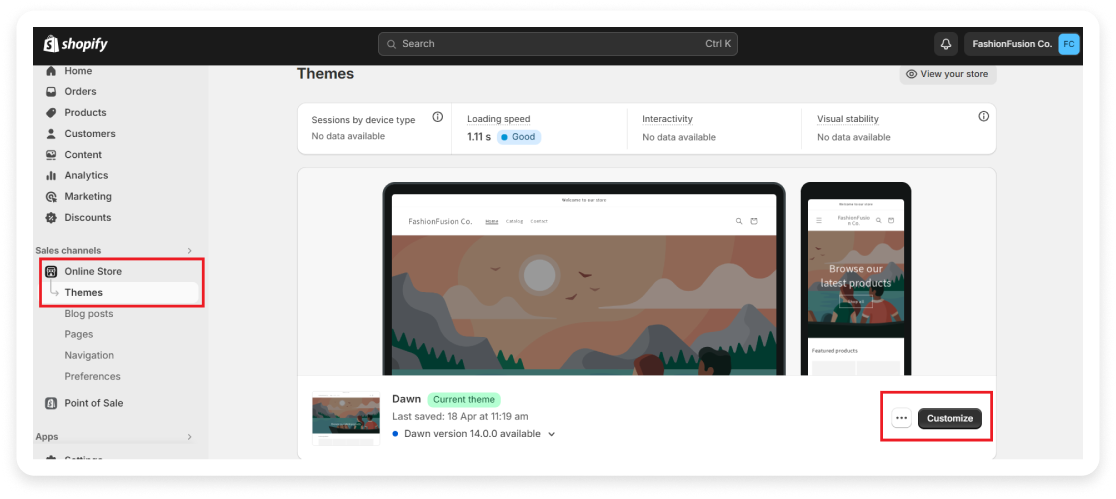
Step 2: Click on the Add Section option, and select the layout as shown in the image you can choose a multi-column layout to showcase Reviews and Ratings manually.
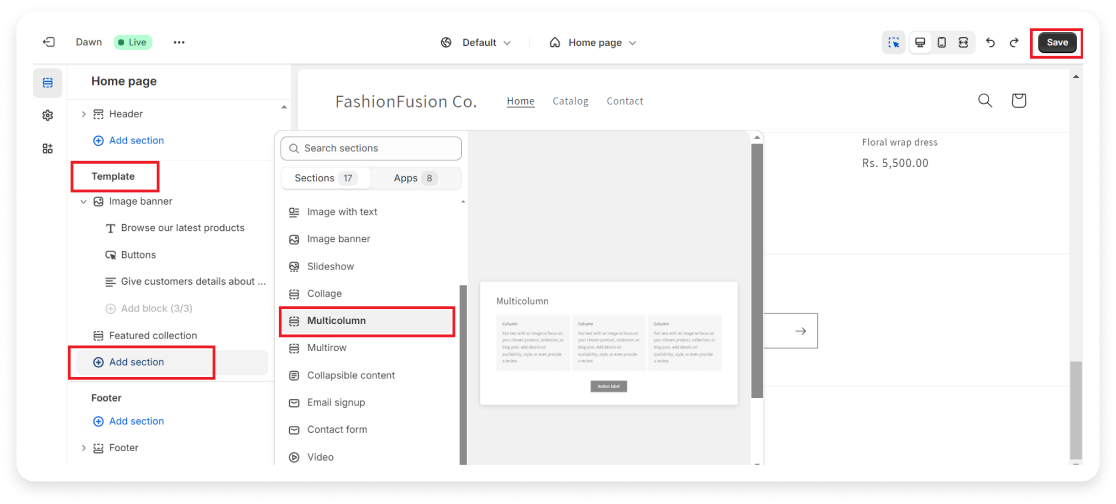
This customization allows for a visually appealing display of reviews on your Shopify store, particularly on your collection pages.
Manually adding reviews to your store, one by one, is a time-consuming process suitable for limited reviews managed by the owner. However, it's not recommended for larger-scale operations.
Method #2: Using third-party apps
Another method for integrating reviews seamlessly into your store is by using a third-party application. It is a highly recommended approach as these apps offer a plethora of benefits.
Among the top-rated third-party review apps are Rivo, Fera.ai, Loox, Judge.me, and Trustpilot. Judge.me, in particular, stands out as a popular choice, renowned for its user-friendly interface and features.
We’ll take you through the steps that you can follow to add reviews using the judge.me app
Using the Judge.me app to add reviews on Shopify
Step 1: Search for judge.me app on Shopify app store and add the app
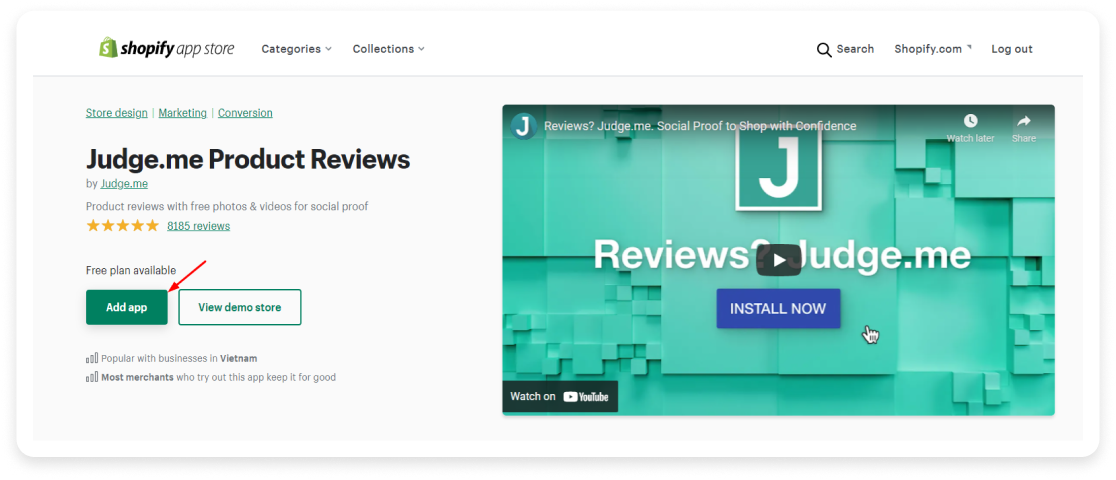
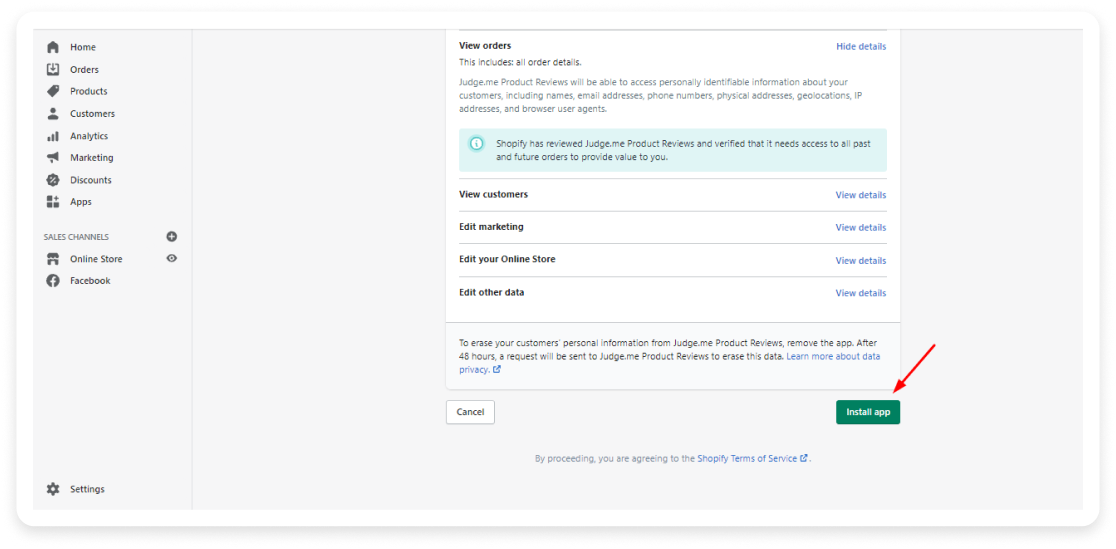
Step 2: Once installed, locate the Judge.me product reviews under the Apps section in your Shopify admin dashboard.
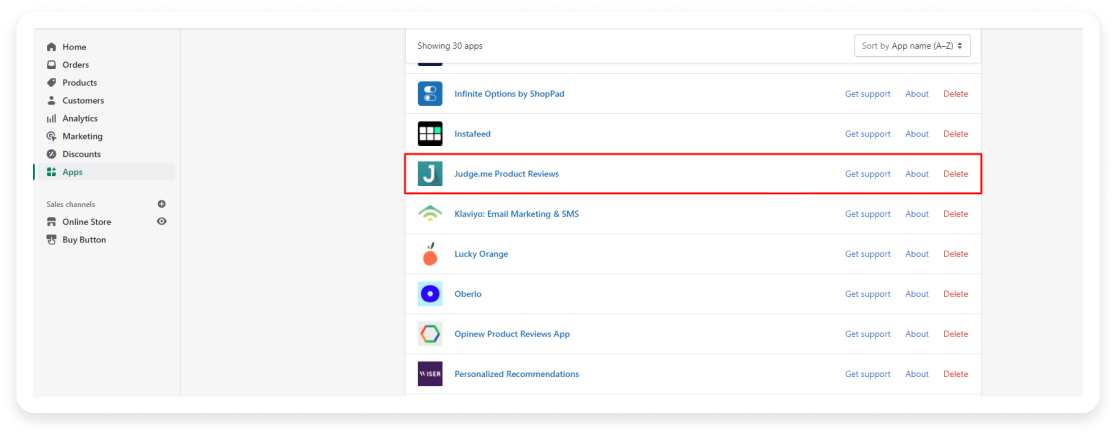
Step 3: Configure the Judge.me app settings to tailor the review widgets and manage your reviews effectively. Access the Judge.me dashboard through the Apps section of your Shopify admin dashboard.
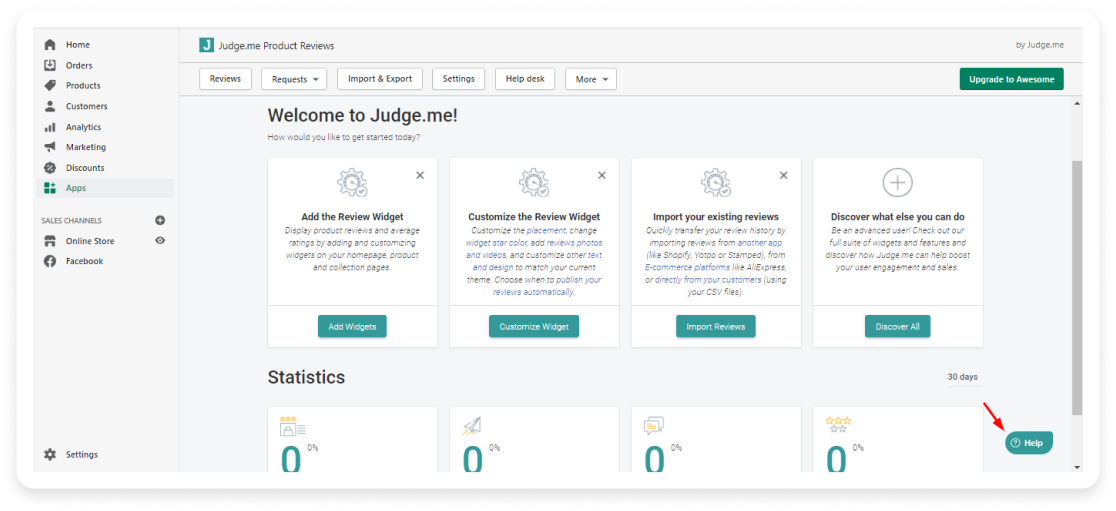
You can explore various options to customize review widgets and manage your customer feedback efficiently within the Judge.me dashboard.
Step 4: Integrate the reviews and ratings widget into your product page template by clicking on the add widget. Now follow the instructions that show on the screen.
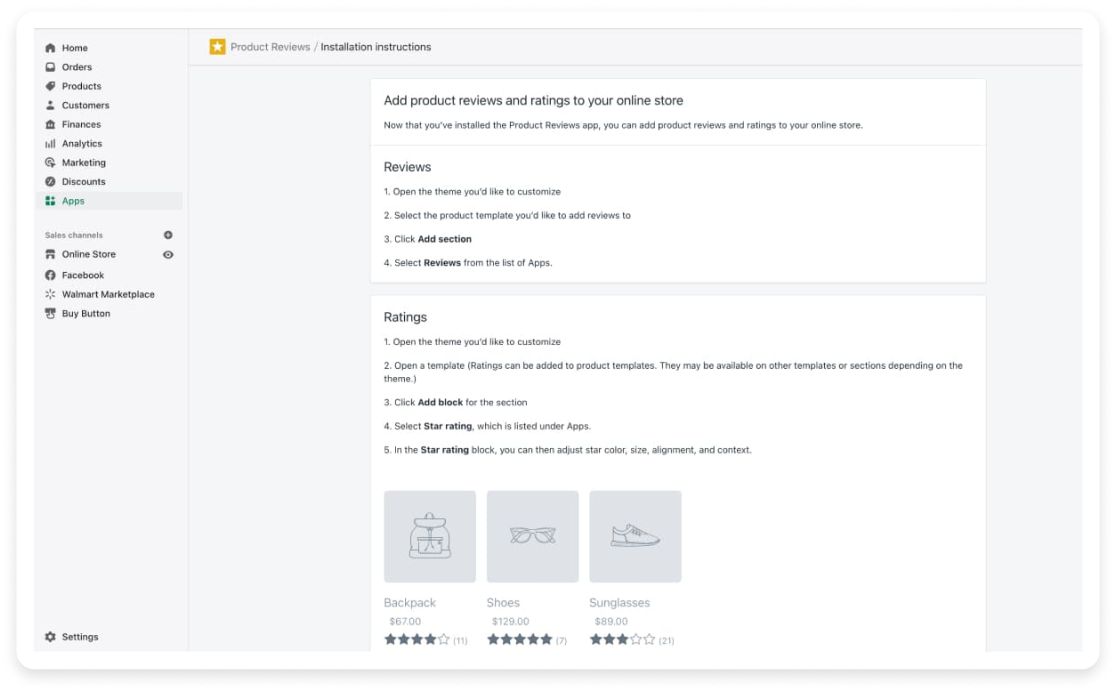
Step 5: Enter the theme editor to begin customizing your product page template. Navigate to Online Store > Themes and click on the Customize button for the theme you wish to edit.
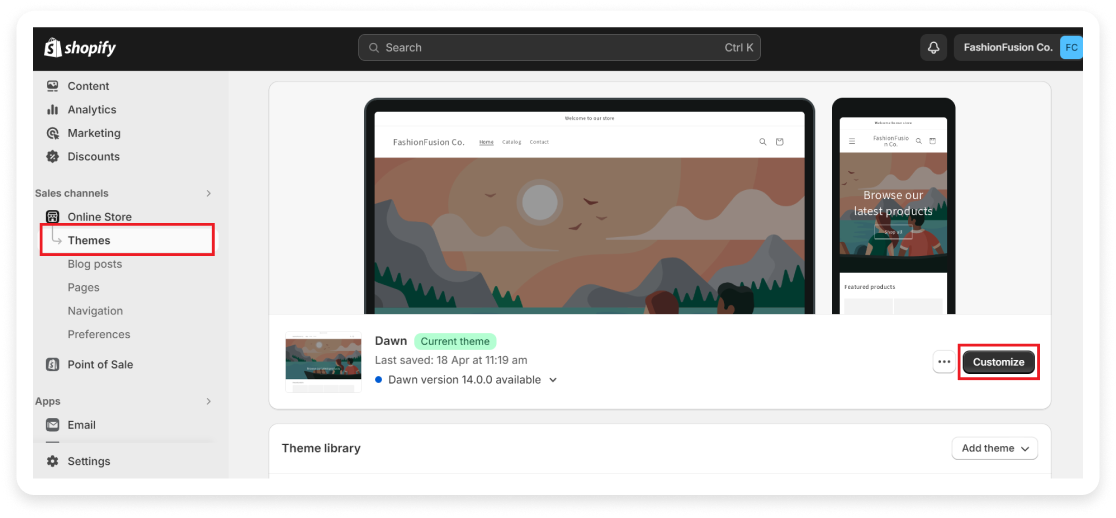
Now, you’ll want to choose the default product template to edit.
Step 6: In the theme editor, select the default product template to edit. Click on “Add section” and locate the reviews section under “Apps”. You can choose to add full customer reviews or cumulative star ratings to your product pages and save the changes.
Simply drag and drop the sections to place them precisely where you want on the page.
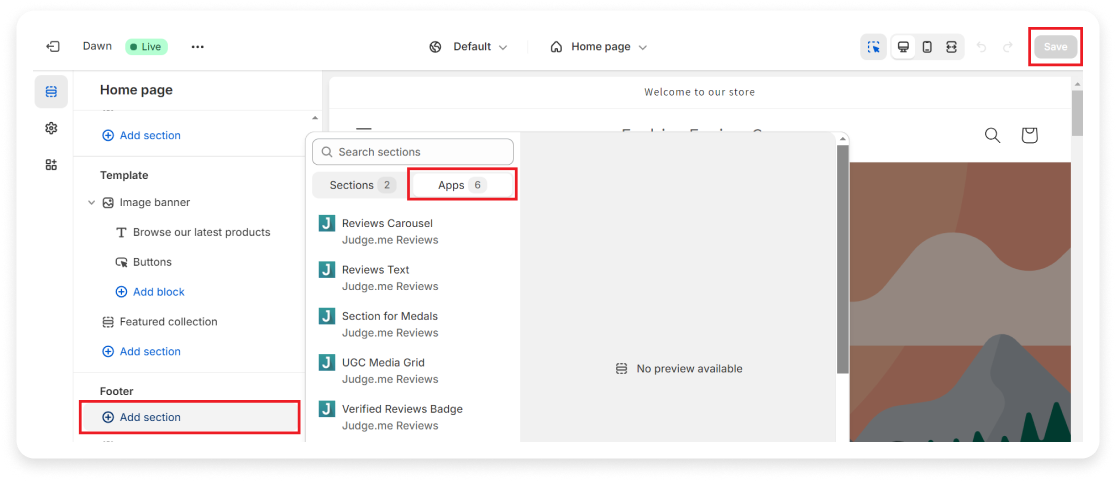
Now, you have a beautiful space to showcase customer reviews and build trust with potential buyers.
Here's a helpful YouTube tutorial to guide you through the process of adding reviews to your Shopify store.
Start collecting reviews with interactive emails
As a brand owner, now you know that customer reviews are the backbone of trust and sales for any Shopify store. But securing these reviews and ratings can feel like pulling teeth.
Here's where Mailmodo can help you. Craft stunning, mobile-friendly emails with interactive elements that can nudge customers to submit reviews and ratings.
Mailmodo's drag-and-drop email builder also lets you personalize pre-made templates, ensuring your brand voice shines through, or you can create one from scratch.
Want to go a step further? Leverage AMP technology to allow customers to rate products or write reviews directly within their inbox. This seamless experience keeps them engaged and skyrockets your review completion rates.










