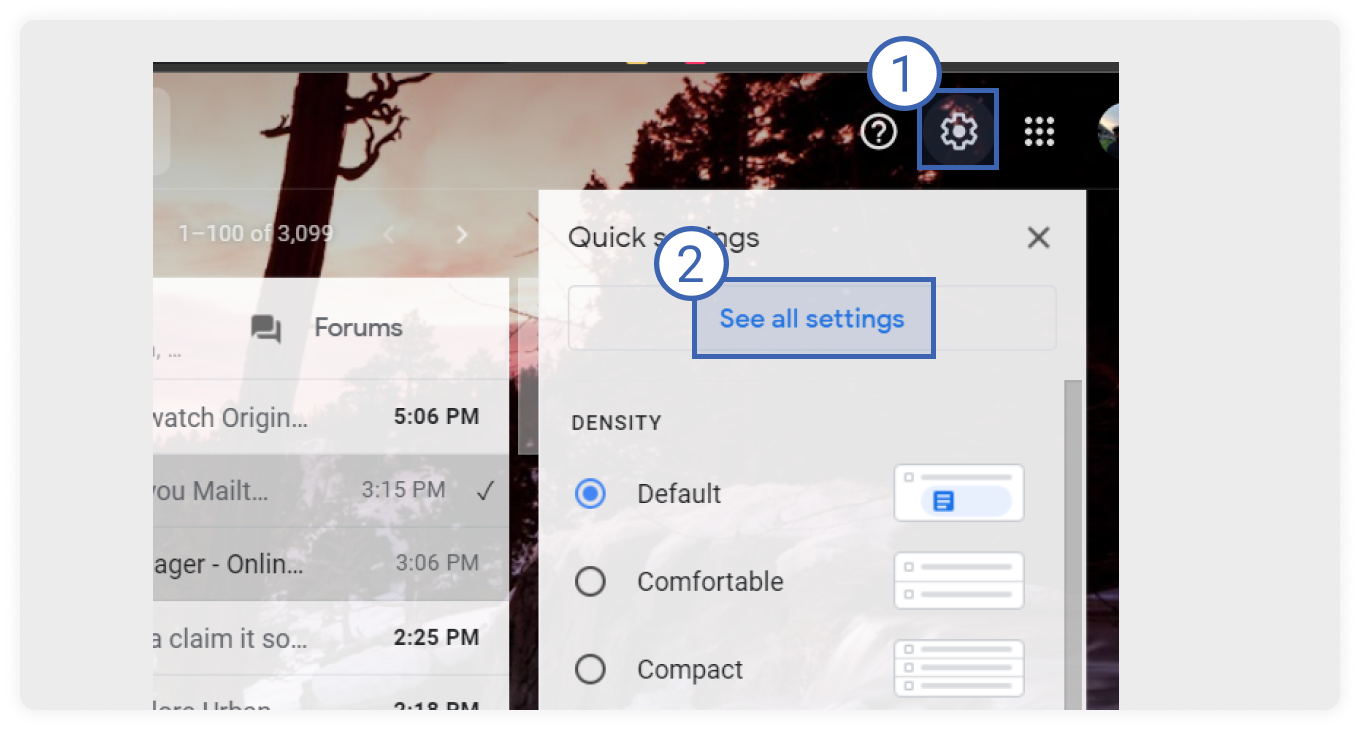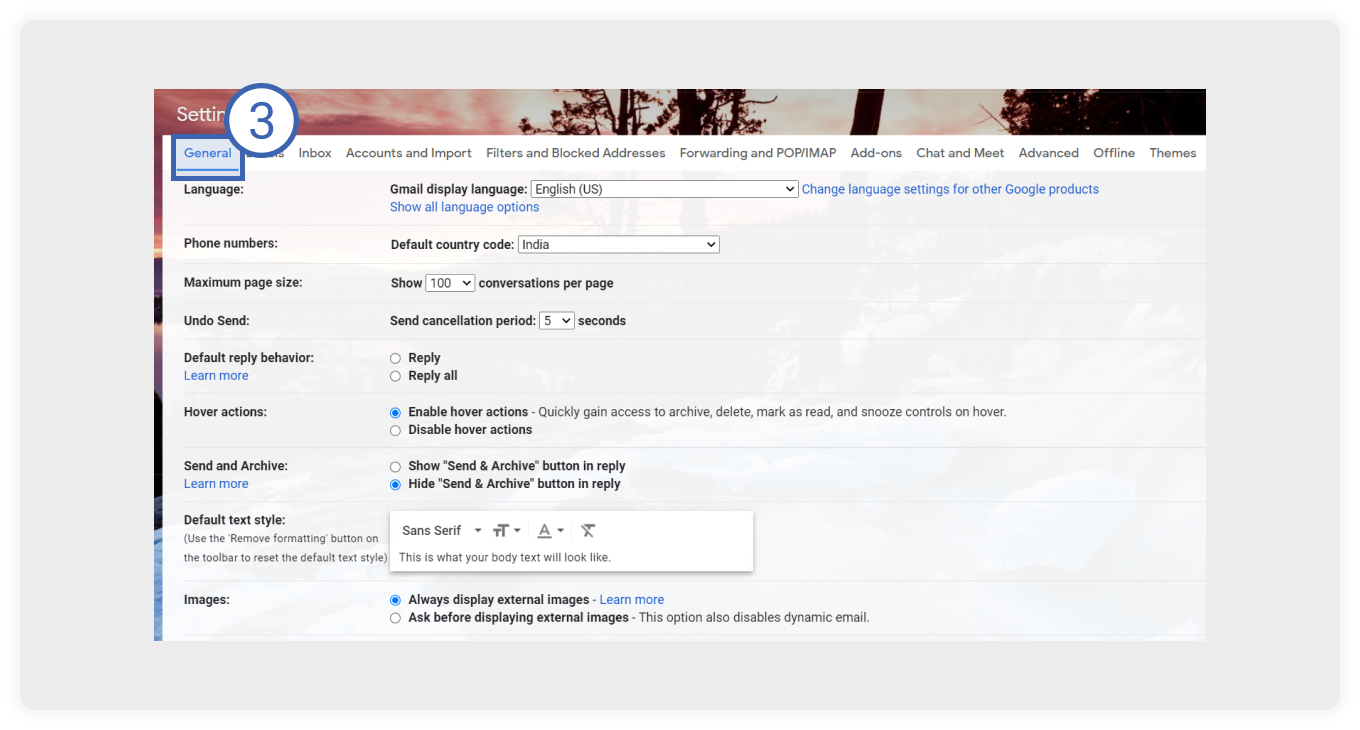What is an email autoresponder?
An email autoresponder is a feature that automates email replies triggered when someone sends you an email. Usually, autoresponders are triggered as responses to another email. To do this, you must enable the autoresponder and draft a predefined email that will automatically get sent.
For example, you can set up an out-of-town email when you go out on vacation. So, if someone contacts you during that time, your email client will automatically send them an email indicating that you are away at the time.
What are the advantages of using an autoresponder?
Autoresponders provides significant advantages, which are following:
✅ Prompt email reply
You can set up at what time emails should be sent. Hence, an email will get sent at the set time without any delay with the auto-responder. In this way, the recipient will get updated information instantly. It will benefit your email marketing campaign by improving user engagement.
✅Build brand credibility and loyalty
When users raise a complaint or support ticket, they get an instant reply to their queries with autoresponders from a real human, not a robot. Such emails give reassurance to users and make them feel heard. Hence, it deepens trust and brand credibility in the long run.
✅Reduces your burden to reply to emails on time
Autoresponders help in reducing your burden by sending pre-designed emails. You need to draft an email before you go on vacation, and the autoresponder will take care of everything in your absence. The email will automatically get sent when a person contacts you about a specific topic. Hence, reducing your burden to write and send emails manually.
What are the different types of email autoresponders
There are many types of autoresponders you can set up - individually and in email marketing. These are discussed below:
1. Customer service autoresponder
When users raise queries or issues via email, you can use an autoresponder to ensure their queries have been received and solved quickly. You can draft different emails for different queries such as refund policies, returns, date change for demos, etc. Sending such autoresponders to help resolve users' queries and improve your email marketing performance.
For example, a refund policy autoresponder template can look like this:

2. Out-of-office autoresponder
You can set up an out-of-office autoresponder if you are out of the office and cannot reply to an email. Such auto-replies help inform the other person that you aren’t available and would not be available to respond right away.
Such emails aim to provide the recipient with the following information:
Reason and duration of your absence.
Date and time of your return.
Name and number of the person to contact in your absence.
3. Mailer daemon
Mailer daemon is a server that manages your email messages and sends a failure report to your inbox when your emails are not delivered. These emails are a type of autoresponder as they generate automatically when emails fail to deliver to the recipient inbox.
You might receive these emails due to the following reason:
Wrong or misspelled email address.
The recipient account allows only whitelisted email addresses to send messages.
An email address doesn’t exist due to domain change or the termination of an employee.
4. Autoresponders on employees who have moved out or switched jobs
You can set up an autoresponder for employees who have left the job. Such emails help inform those who might contact them that they are no longer employed in that position or firm. Setting up auto-reply is also essential so that inbound messages can be processed or forwarded to someone else. The email should contain a new employee's name, with their email address and contact number.
Here is an email autoresponder example when an employee no longer works with a firm:

How are email autoresponders different from email automation?
Email autoresponder and automation may seem similar, but there is a huge difference between them. The former is activated in response to an email, but users’ actions trigger the latter.
| Email autoresponder |
Email automation |
| Email autoresponders are automatic email replies which get sent as responses to another email. |
Email marketing automation is based on sending transactional emails based on a specific action taken by a user. Such as demo booking confirmation emails, purchase invoices, abandoned carts, etc. |
| You do not need to create a workflow while setting up auto-replies. |
You need to create an [automated email series]that will send triggered emails based on users’ activity. |
| The process of setting up auto-replies is relatively more straightforward. |
The automation process is complex and involves many steps such as tracking the user’s journey, creating a drip campaign and automated workflow, etc. |
| With an autoresponder, you can draft an email such as the office, customer service emails updating the recipient with relevant details. |
You can set up different automation series such as -Welcome emails Holiday emails Re-engagement emails Feedback emails Product recommendation emails Abandoned cart emails |
You can set up an autoresponder email sequence for your email campaigns using these 7 best service providers:
And if you want to set up an autoresponder for your individual use, you can do so using your email client. In the next section, we discuss setting up auto-reply with Gmail.
How to set up an email autoresponder?
Even though the autoresponder works similarly in each email client, the configuration may vary. You can get a step-by-step guide to creating an auto-reply from your respective email client help center.
Here we will give you a step-by-step guide to setting up auto-replies in the Gmail desktop version.
Step 1: Open Gmail
Open Gmail, and in the top right corner, click on the gear icon and then click on see all settings.
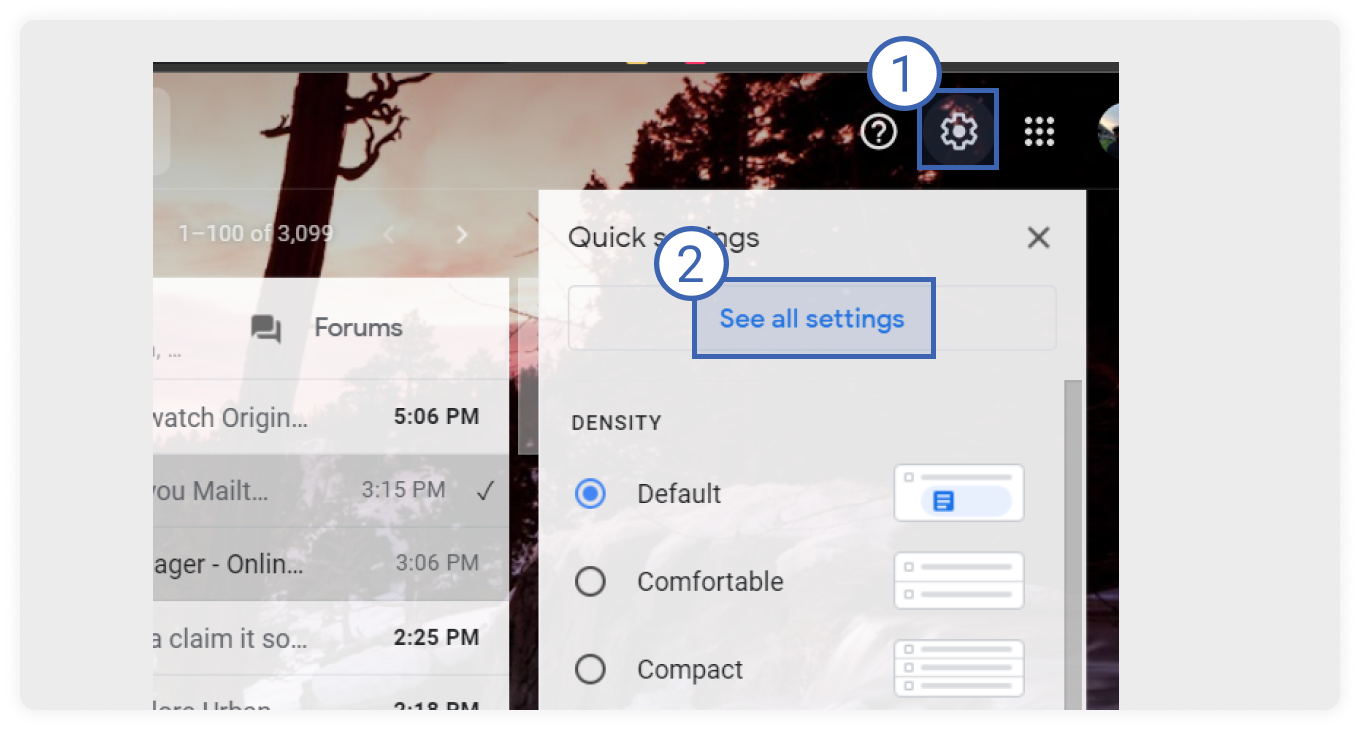
Step 2: Click on the General tab
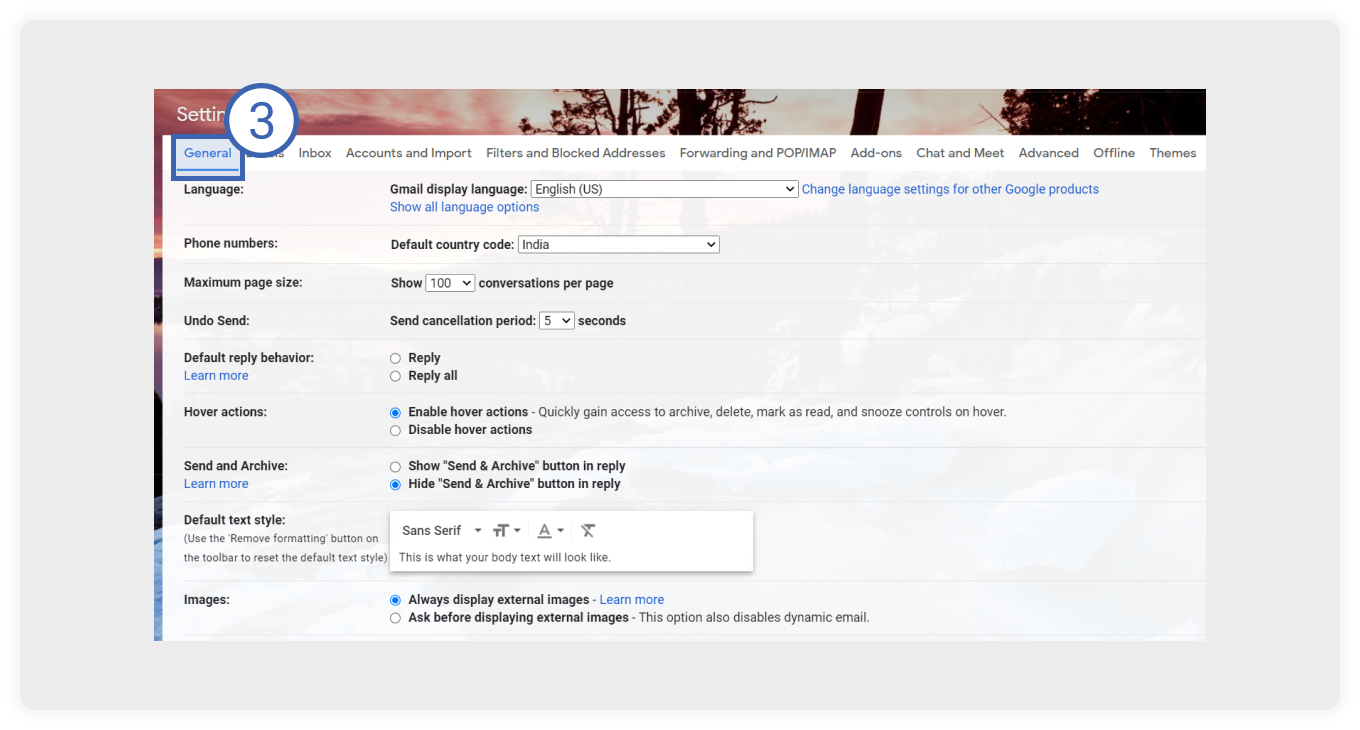
Step 3: Draft your email and click on save changes
Scroll down to the bottom of the page to vacation responder. Turn this setting on and draft your emails. Click on the save changes after you have finished writing the email.

Note: You can select the only send a response to people in my contacts check box if you don’t want everyone who emails you to know that you’re away from your mail.