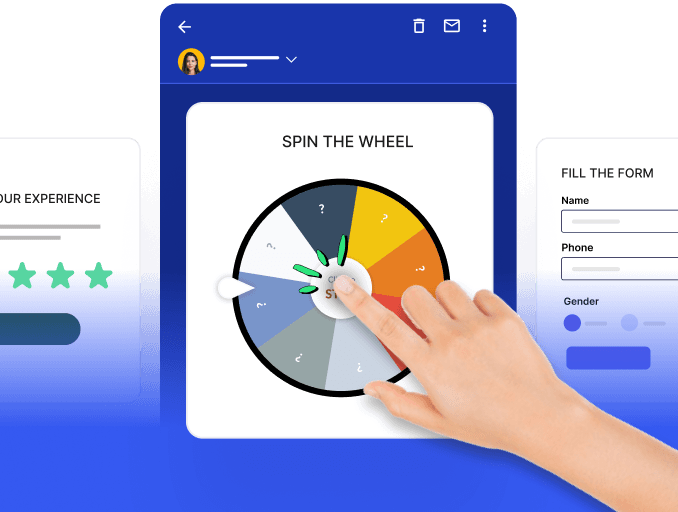A strong digital presence is synonymous to how much customers buy in today's competitive online market. To improve and measure how well a store is doing, Conversion Rate Optimization (CRO) is key—it boosts conversions.
Using a web analytics tool is the best way to do this, and Google Analytics (GA4) is the top choice because it gives comprehensive reports and it's free.
This guide focuses on using GA4 to increase your ecommerce conversion rate in Google analytics. Then, we'll explore how GA4 helps measure session based and user-based conversion rates.
Table of Contents
What is the ecommerce conversion rate in Google Analytics(GA4)?
What are the different conversion metrics that you can track in GA4?
How to build an exploration with conversion rates in custom GA4 reports?
What is a conversion in ecommerce?
A conversion in ecommerce refers to a specific action taken by a visitor on an online platform aligned with the site's objectives.
There are two major types of conversions - macro and micro conversions.
Macro-conversions: are a primary goal of every ecommerce, where the goal lies in driving customers to take action. Any action that generates revenue for your online business is considered conversion here.
Micro-conversions are small wins that allow your company to make a macro conversion in the future. Your customers' small actions include clicking on ads, adding products to carts, searching the product pages organically, and entering shipping information.
What is the ecommerce conversion rate in Google Analytics(GA4)?
According to Google, the ecommerce conversion rate is the ratio of transactions to sessions, expressed as a percentage; for example, 1 transaction to every 10 sessions would be expressed as an e-commerce conversion Rate of 10%.
The conversion rate used to be calculated as shown below
Conversion rate = (Number of sessions marked as conversions / all sessions) * 100%.
However, tracking conversion rates solely by sessions alone lets you measure the number of visitors who land on your online store without completing a purchase. As a result, this approach needs to consider the complexities of a customer's extended sales journey, neglecting the likelihood of the same individuals returning to make a purchase later on.
This led marketers to delve deeply into data to determine the number of customers who actually got converted into sales, rather than just getting counted as site visitors.
What are the different conversion metrics that you can track in GA4?
Crucial data goes untapped when user behavior tracking is overlooked. GA4 introduces a robust user-centric approach, emphasizing a deeper understanding of user behavior across multiple touchpoints. Unlike sessions, GA4 tracks traffic as events, offering enhanced customization within the data layer and providing valuable insights for e-commerce stores.
In GA4, measuring conversion rates is now possible through two distinct methods:
1. Session conversion rate
The session conversion rate in GA4 is calculated by dividing the number of sessions with a conversion event by the total sessions, exemplifying how user interactions contribute to conversions.
The formula for calculating the session conversion rate is as follows:
Session conversion rate = (number of sessions with a conversion event / all sessions ) * 100%.
For instance,
Let’s say Maria visits your website for the first time through an organic Google search; in the next visit, she spends some time on the product page going through the key features, and the next time, she comes via Facebook Ad and makes the purchase.
The traffic sources don’t matter much, but in total, we have two sessions. Among the two sessions the second one resulted in the conversion. This makes the conversion rate to be approximately 33%.
Here’s where we need to understand whether the goal is to convert your user once. Then, the subsequent conversions don’t matter to you, which makes every additional visit by the user reduce your impact on conversion rates. This is where the user conversion rate turns out to be very useful.
2. User conversion rate:
The user conversion rate focuses on individual users' conversions, irrespective of subsequent visits. It is computed by dividing the number of users triggering a conversion by the total number of users.
The formula for calculating the conversion rate is as follows:
User conversion rate = (Users who triggered any conversion event / total number of users)*100
For instance,
Maria found the website through organic search while on her second visit; she spent some time on the product page going through the key features and only got converted the third time through the Facebook ad. Here, the user conversion rate is 50% as it doesn’t matter whether the first user converted twice as they will be considered one of the users.
Now that we have seen the different conversion rates measured by GA4 let’s look at the events and with the subsequent section giving you an overview of the conversions report.
In Google Analytics 4 (GA4), events are classified into four distinct categories:
Automatically collected events are triggered by basic Interactions with your app/site. These are collected for Android and iOS apps unless otherwise stated. The automatically collected events, including custom events, are shown in the table here.
Enhanced measurement events let you measure interactions with your content by enabling events in the Google Analytics interface. Enabling them will offer you insights on outbound_click,site_search and video_start, among others. You can find enhanced data within the engagement topic for every event triggered.
Recommended events are those based on industry or app category that help measure specific actions like ad_click, and add_payment_info and generate more detailed reports. You can use the events in this table to populate the ecommerce purchase report.
Custom events are defined by people to collect information about important interactions in the business.
You can set up ecommerce events to collect information about your users' shopping behavior. The events enable you to quantify your most popular products and see the influence of promotions and product placement on revenue.
Conversion rate in standard GA4 report
Standard reports in GA4 offer predefined analytics insight and data visualization tools that help comprehend user behavior, traffic sources, engagement metrics, and more. While they don't include conversion rates by default, you can easily customize them.

- 👆The conversions are the number of times users triggered a conversion event. It’s populated by marking an event as a conversion.
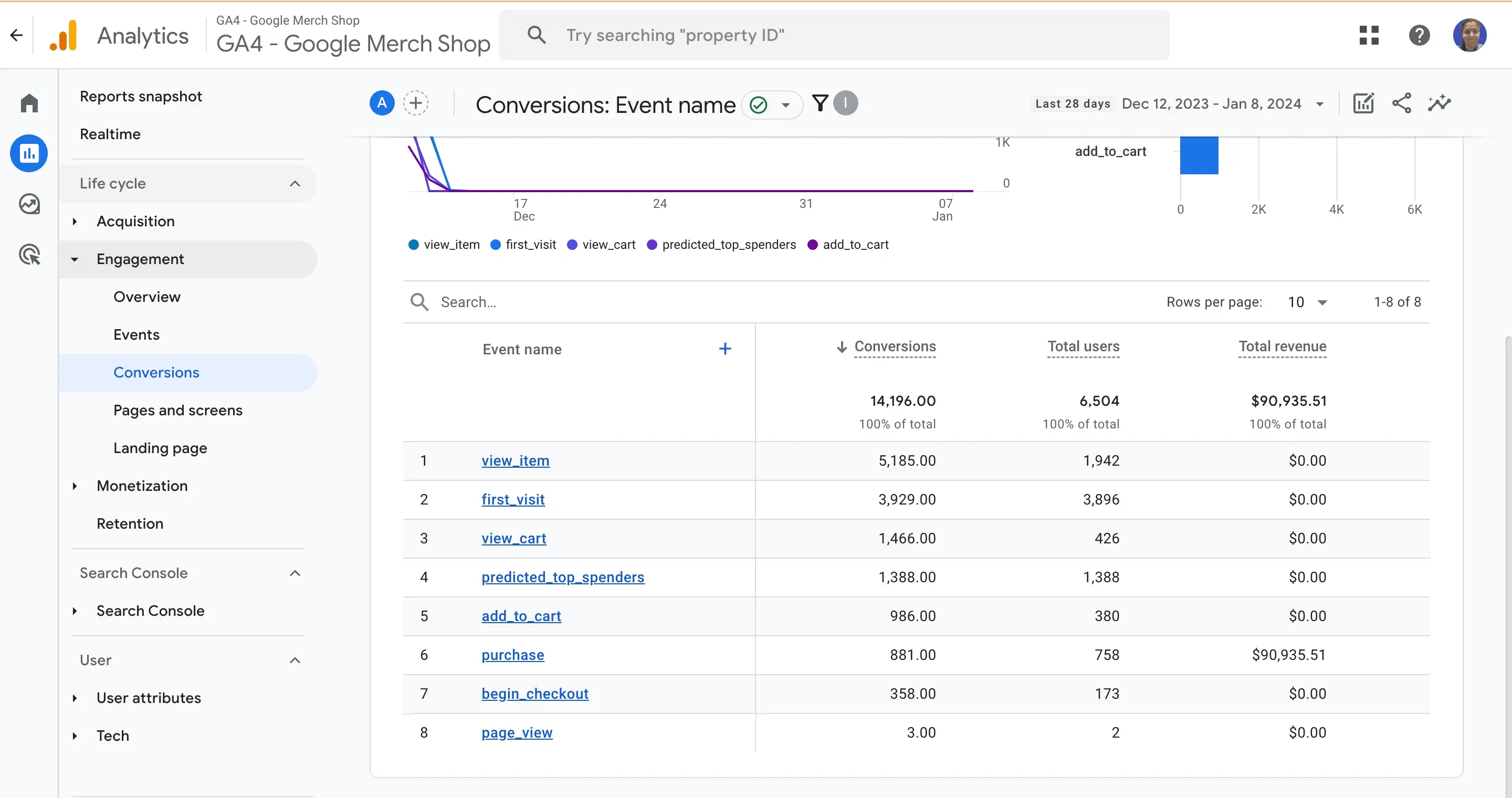
- 👆This table shows the total revenue obtained from purchases, in-app purchases, subscriptions, and ad revenue. This metric is the sum of the purchase, in_app_purchase, app_store_subscription_renew, and app_store_subscription_convert. Also, the total number of users determines the number of unique user IDs that trigger any events. This metric is populated automatically.
How to build an exploration with conversion rates in custom GA4 reports?
Let’s look at how to use conversion rate in custom GA4 reports commonly known as explorations.
Session conversion rate and user conversion rate
- On the left sidebar, go to explore and click blank.
- Let’s build a report of session source/medium and session conversion rates.
- In the variables column of your free-form exploration, click a plus in the dimensions section.
- Click on the blank report template and name your report. I have named it conversion_1
- Now set the date range as per your requirements. I am keeping it at 28 days.
- Click on the + button next to the dimensions to add yours.
- Search for the event name dimension, click the checkbox next to it, and click import.
- Click on the + button next to metrics.
- Search and select the following metrics: Conversions> User conversion rate and session conversion rate, then click the import button.
- You will now see the dimensions and metrics added to the canvas on the right.
Takeaways
To boost ecommerce conversion rates in Google Analytics (GA4), it is essential to understand the importance of tracking user-based conversion rates. GA4 offers unique insights that are event-based and specifically designed for ecommerce stores. By implementing GA4 and setting up Google Analytics for your site, you gain access to essential reports like real-time data and acquisition reports that help you make informed decisions to improve conversions. However, it's important to avoid common misinterpretations of conversion rate, such as broad or frequent analysis and misleading default settings in certain tools.