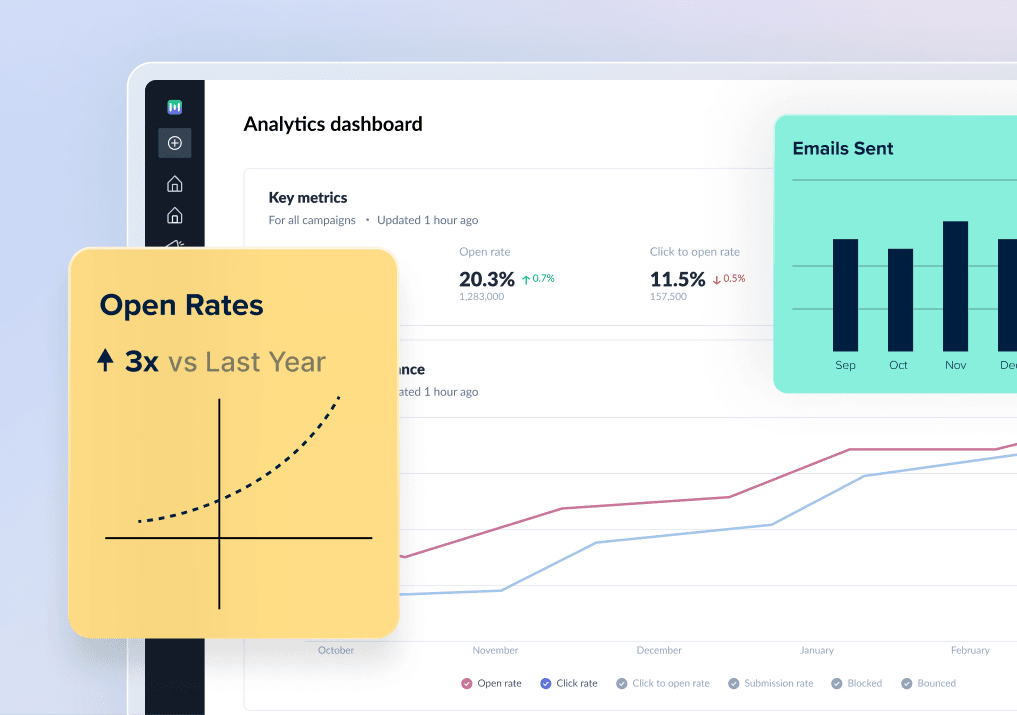Is your inbox overflowing with unread emails, notifications and newsletters? In today’s age, emails are the most used communication channel for businesses and brands alike. Sometimes, the most important emails get lost in unimportant newsletters, promotional and transactional emails.
If you want to reclaim your inbox, here’s a guide to take you through the email cleanup process to achieve a clean and organized inbox.
Table of contents
Understand the state of your inbox
Before you start cleaning your inbox, it is important to understand the state it is in, as it will guide you to take steps to restore it.
The first thing you need to do is to identify the primary sources of clutter. Some common sources of clutters are promotional emails, newsletters and spam emails. In most cases, an inbox will be cluttered with a combination of these.
Another thing to determine is the effect that these emails have on you. They usually cause you to miss out on important pieces of information or communications that you would otherwise have noticed. This would also result in slow response times and reduced productivity, as searching for important emails in the clutter can be time-consuming. A cluttered inbox can also create a sense of overwhelm and anxiety leading to stress and loss of focus. On the contrary, email cleaning will help you save time you would waste looking for important information and emails.
How to clean up your inbox
You can follow these practical steps to achieve a more organized and clean email inbox. Let’s get started.
1. Practice inbox zero
Inbox zero is a term coined by productivity expert Merlin Mann which refers to an approach in email management that aims to maintain an empty or near-empty inbox. The main idea is to stay on top of your incoming emails, respond to them, and organize them to prevent email cluttering. It may sound like a difficult task, but it isn't that difficult if you have the right approach and follow the right steps.
💡 Related guide: How to Manage Your Emails with Inbox Zero
2. Segment and tag your emails
Segmenting and tagging your emails is fundamental to keeping your inbox organized. You can create specific folders and tag them into different categories so they are easier to locate. You can have tags like work, personal, finance, etc.
You can also create separate folders for them and move the emails to their respective folders so they don’t appear in your inbox. For example, you can have a folder called ‘Transactions’ for the emails you receive from your bank when you make a transaction. This will help you keep track of all the transactions you have done in one place.
3. Unsubscribe from newsletters that you don’t read anymore
Newsletters are a common source of clutter in any inbox. We opt-in for many newsletters that we may or may not even need. This happens both knowingly and unknowingly, as you may opt-in to receive newsletters from brands and businesses whose websites you create an account on.
Our interests change over time and we may not find some newsletters useful or relevant anymore. You can identify these newsletters and unsubscribe from them, while for the others, you can create a separate folder, as mentioned in the first point.
4. Implement email filters and rules
Email filters and rules are a great way to organize your incoming emails. You can set up custom rules to automatically organize emails based on predefined criteria like sender email, subject, specific keywords and attachments into different categories or folders. Email clients do have their own spam filters in place too.
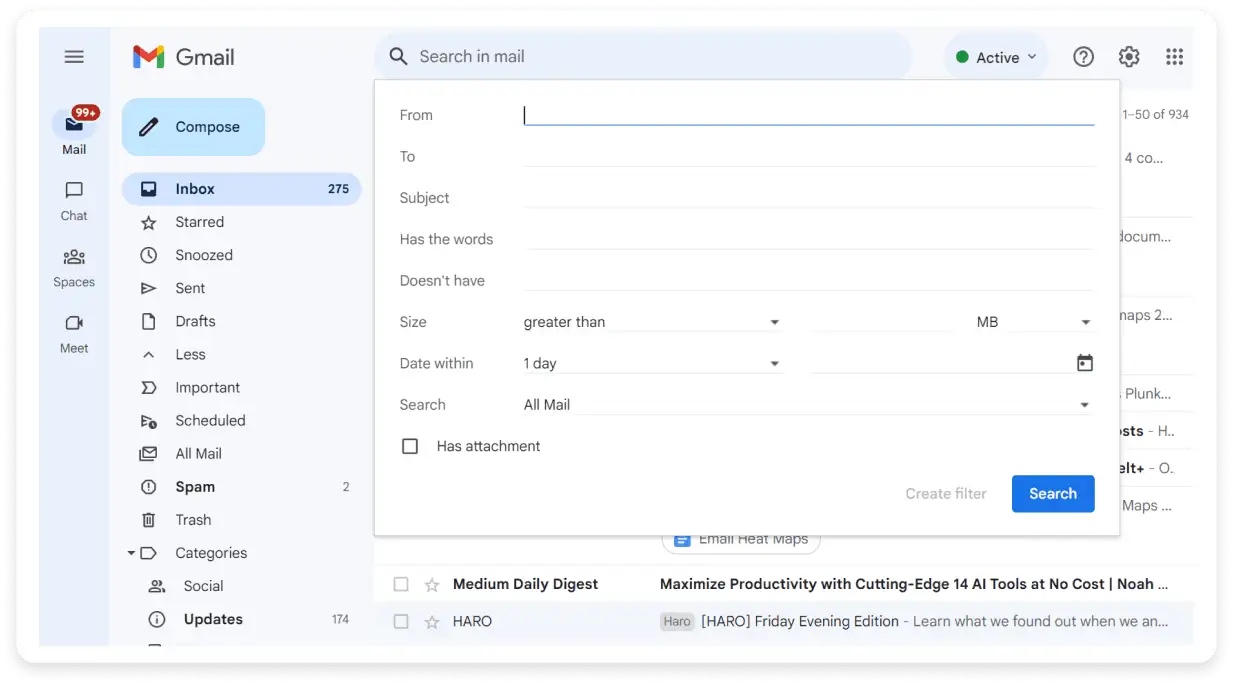
5. Delete old emails
Periodically reviewing past emails and identifying the ones that won’t be of any use in the future is a great practice. This needs to be done with a lot of care, as you wouldn’t want to delete any important emails that might be needed. If there’s any important information in these emails, you might want to consider backing up the information before you delete them.
6. Block spam emails
While leading email clients have spam filters to protect you from spam emails, some spammers might still find a way into your inbox. For them, you must take an active approach and block them and report them as they arrive.
7. Use a cleanup tool
There are several cleanup tools out there that can help you achieve inbox zero. Tools like Unroll.me and Clean Email assist you in reaching your goal. Each tool may have a different feature and you can use one or more of them for best results.
💡 Related guide: How to Verify & Clean Email List to Maintain Email Hygiene
Cleanup your Outlook inbox
One of the best ways to organize your incoming emails is to set up a custom rule for them. Not to mention, Outlook has its own spam filter in place. This will streamline organizing your emails into separate folders based on various criteria like sender, recipient, subject, keywords, message size and more.
Here’s how you can do it.
Step 1: Go to settings in your inbox.
Step 2: Go to the Mail tab.
Step 3: Go to the Rules tab under the Mail tab.
Step 4: Give a name for your rule.
Step 5: Add a condition. You have a lot of options to choose from the dropdown menu.
Step 6: Add an action. Choose what you want to do with the email. Again, you can move it to a folder, pin it to the top, mark it as read or junk and so on.
Step 7: Check the ‘Run rule now’ and save.
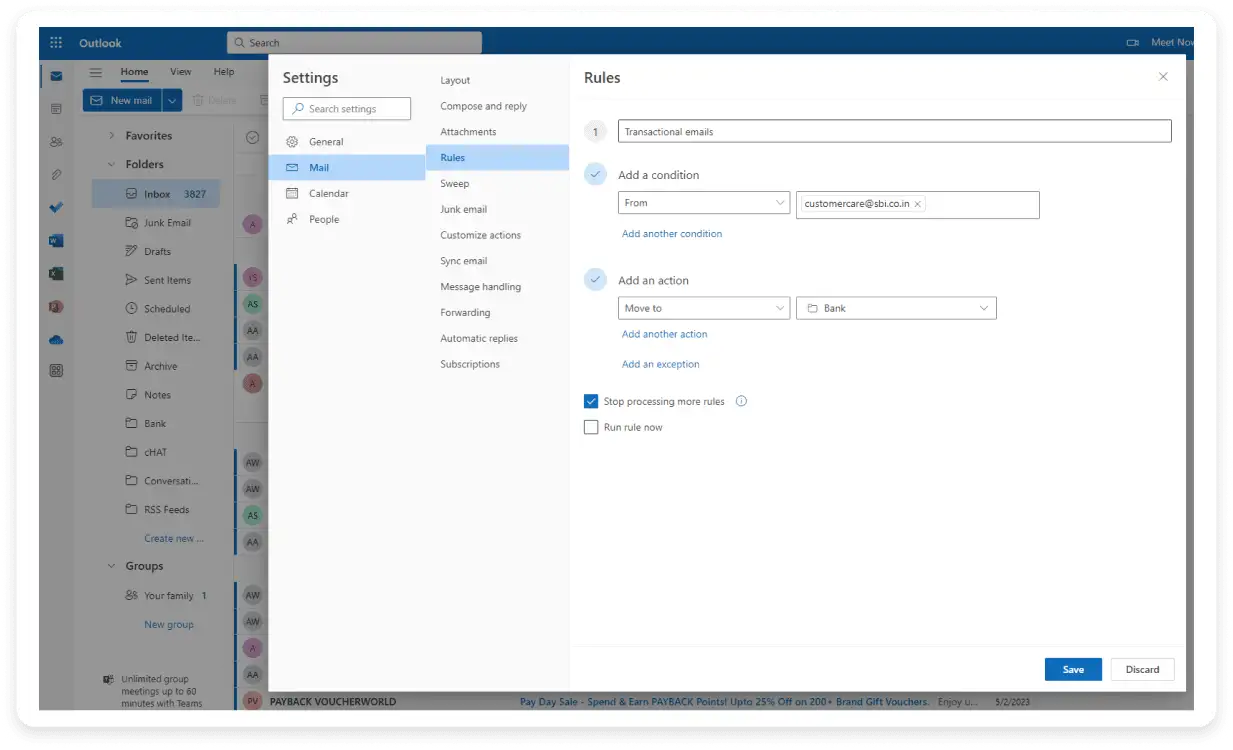
Cleanup your Gmail inbox
Apart from Gmail’s in-built spam filter, you can create rules to filter your incoming emails in Gmail. This will automatically label, achieve, delete, star, or forward your incoming emails, leaving your Gmail inbox clutter free and organized.
Here’s how you do it:
Step 1: Click the show search button in the search bar of your inbox.
Step 2: Enter your search criteria.
Step 3: Click the create filter button at the bottom of the search window.
Step 4: Choose what you want the filter to do.
Step 5: Click create filter to save it.
You can also simply choose the kind of messages you want to filter, click on the three dots sign and choose filter messages like these, choose the filter criteria and create a filter for them.
Takeaways
Cleaning up your inbox is a continuous process and requires proactive email management. By following the steps mentioned in this article and using the abovementioned tools, you can have a clutter-free inbox. A clutter-free inbox will ideally result in your mental well-being and increased productivity.