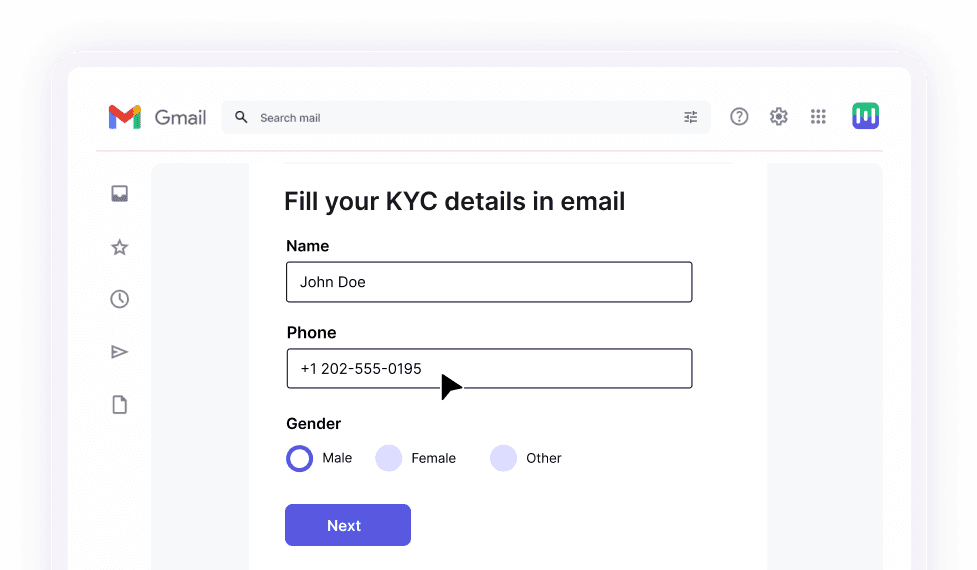Why should you use countdown timers in email?
 Countdown timers are not just for your website or landing pages anymore. They create an urgency for your customers to act in emails, too. Here's why they're a must-have tool for your campaigns:
Countdown timers are not just for your website or landing pages anymore. They create an urgency for your customers to act in emails, too. Here's why they're a must-have tool for your campaigns:
They prompt quick action: Countdown timers inject a dose of urgency into your email strategy, nudging customers to act before time runs out. Whether it's fear of missing out (FOMO) or a desire to beat the clock, urgency is a powerful force that compels action.
They help your customers plan ahead: Countdown timers give your audience time to prepare and plan. Whether it's setting a budget or marking their calendars, subscribers appreciate the heads-up and are more likely to engage with your offer.
They build the hype: Counting down to a big reveal or event? Countdown timers build anticipation and hype, encouraging sharing and amplifying the excitement surrounding your brand.
They boost conversions: By setting a clear deadline and instilling a fear of missing out, countdown timers convince subscribers to act now or risk losing out on a great deal. With the right design and messaging, you can create a sense of urgency that drives conversions and boosts sales.
What are the types of countdown timers to use in an email?
There are two broad ways to add them to your emails: either by creating an animated GIF or an HTML code timer. Both serve a specific purpose and can be implemented based on your campaign goals and requirements.
So, you need to decide the type of email countdown timer most suitable for your email marketing campaign. Here are your options to choose from:
Fixed date timers: These countdown timers display a specific end date and time, creating a sense of urgency leading up to that deadline. They are commonly used for limited-time offers, flash sales, or events with a set start time.
Evergreen timers: Evergreen timers are dynamic countdown timers that start counting down based on when the recipient opens the email or when the email was sent. They can be used for ongoing campaigns or promotions where the end date is not fixed.
Cyclic timers: Cyclic timers are similar to evergreen timers but with the added feature of starting over when the countdown ends. They can be set to start counting down for each recipient individually or for all users.
Transactional timers: Transactional timers are personalized countdown timers that are unique to each recipient. They start counting down the moment the email is opened and can be used for time-sensitive offers or personalized promotions.
API timers: API timers allow you to create your own custom timer using an API. This gives you more flexibility and control over the design and functionality of the countdown timer.
When should you add a countdown timer to email?
 Even though it’s a proven tactic to boost your email campaign objectives, you should not use countdown timers in every email. That said, countdown timers are incredibly flexible and can be used in a variety of campaigns:
Even though it’s a proven tactic to boost your email campaign objectives, you should not use countdown timers in every email. That said, countdown timers are incredibly flexible and can be used in a variety of campaigns:
Product launches: You can generate excitement by counting down to the release of a highly anticipated product or service.
Sales: Use countdown timers to drive immediate action by counting down to the start or end of a flash sale event. You can use this technique to create urgency for limited edition or exclusive product releases.
Flash sales: Use countdown timers to drive immediate action by counting down to the start or end of a flash sale event.
Early access offers: You can build anticipation by offering early access to subscribers and counting down to the exclusive launch.
Webinar registration: You can encourage sign-ups for webinars by displaying a countdown timer indicating the remaining time to register.
Course enrollment: You can prompt enrollment in online courses or workshops by showcasing the time left to join.
Seasonal promotions: You can highlight seasonal sales or special promotions with countdown timers for holidays or occasions. Yes, we are talking Thanksgiving and BFCM campaigns!
VIP events: You can invite subscribers to VIP events or private sales with countdown timers indicating the time until the exclusive event.
Free trial offers: You can offer limited-time free trials for products or services and display countdown timers to encourage sign-ups.
Abandoned cart recovery: You can use countdown timers to remind customers of expiring cart contents and encourage them to complete their purchases.
Birthday discounts: You can offer special birthday discounts to subscribers and display countdown timers indicating the time remaining to redeem the offer.
Product restocks: You can notify subscribers about product restocks and use countdown timers to indicate the time until the items become available.
Fundraising campaigns: You can drive donations for fundraising campaigns by displaying countdown timers for matching donation periods or fundraising milestones.
When it comes to implementing countdown timers in your emails, you have two main options:
Some email service providers (ESPs) offer built-in features that allow you to add countdown timers directly within their email editors. Email marketing platforms like Mailmodo allow you to add custom HTML code directly into the email editor.
Here are a few ESPs that support this feature along with their respective plans:
| ESP |
Pricing |
| Mailmodo |
Lite: $39/month for 20,000 email sending credits
Pro: $79/month for 25,000 email sending credits
Max: $159/month for 37,500 email sending credits |
| Omnisend |
Free: For up to 500 emails/month
Standard: $16/month for 6000 emails
Pro: $59/month for unlimited emails (capped at 2,500 contacts) |
| Mailchimp |
Free: For up to 500 emails/month
Essentials: $13/month for 500 contacts
Standard: $20/month for 500 contacts
Premium: $350/month for 10,000 contacts |
Alternatively, you can use third-party tools specifically designed for creating and embedding countdown timers in emails. These tools often offer more customization options and flexibility.
Here are some popular third-party tools along with their pricing or plans:
| Third-party tool |
Pricing |
| CountdownMail |
Starts at $7.99/month |
| MotionMail |
Starts at $10/month |
| Sendtric |
Starts at $9/month |
Depending on your campaign needs, budget, and technical capabilities, you can choose the option that best suits your requirements. Keep in mind factors like ease of use, customization options, and integration capabilities when making your decision.
How to add a countdown timer to your emails
Before getting started, determine the type of countdown timer tool that aligns with your campaign needs. Third-party tools like CountdownMail, MotionMail, and Sendtric offer flexibility and customization options. Alternatively, you can try using built-in features provided by the email marketing platforms mentioned above. These built-in features seamlessly integrate with your email campaigns. For those with specific design or functionality requirements, custom development may be necessary.
Step 2: Design your email countdown timer
Once you've selected your tool, proceed to design your countdown timer. Third-party tools typically provide customizable templates, allowing you to adjust colors, fonts, and sizes to match your brand's aesthetics. If using built-in features, follow the platform's instructions to design your countdown timer within the email editor.
Step 3: Set the countdown duration
Determine the duration of your countdown timer based on your campaign objectives. Third-party tools and built-in features generally allow you to set the countdown duration directly within the tool's interface or email editor. Specify the length of time you want the countdown to run before reaching zero.
Step 4: Generate the countdown timer code
Once you've designed your countdown timer and set the duration, generate the code to embed it into your email template. Third-party tools will provide you with the code in HTML format, which you can copy and paste into your email template. If using built-in features, the platform will generate the code automatically as you design the countdown timer within the email editor.
Step 5: Insert the code into your email template
Now, insert the countdown timer code into your email template. Simply copy the generated code from third-party tools or built-in features and paste it into the desired location within your email template.
With Mailmodo, you can add a countdown time to your email template in 3 easy steps.
To begin, retrieve the Image URL generated by your countdown timer tool. If the tool provides an HTML code, simply copy the image source link.
Next, navigate to your template editor and select the option to insert an image. Choose the "Image from URL" option and paste the previously copied image link.
Then, click on "Set up."
You can check out the detailed steps to do this in the related guide below.
Step 6: Test your email before you hit send
Before sending your email campaign, thoroughly test the countdown timer to ensure it's working correctly. Send test emails to yourself and team members to verify that the countdown timer is displaying properly and counting down as expected. Check for any formatting issues or discrepancies across different email clients and devices. Make any necessary adjustments based on your testing results.
Once your email campaign with the countdown timer is live, monitor its performance closely. Track metrics such as open rates, click-through rates, and conversions to gauge the effectiveness of the countdown timer in driving engagement and action. Use this data to refine your future email campaigns and optimize your email countdown timer strategy.
5 great examples of using email countdown timers to increase conversions
1. Dr Martens’s Black Friday sale email holiday counter
 Most ecommerce companies run flash sales email marketing campaigns on Black Friday or Cyber Monday. But Dr Martens has nailed it with their email layout. They put the email countdown timer right at the top, making sure you can't miss it when you open the email.
Most ecommerce companies run flash sales email marketing campaigns on Black Friday or Cyber Monday. But Dr Martens has nailed it with their email layout. They put the email countdown timer right at the top, making sure you can't miss it when you open the email.
Then they reinforce the urgency of the timer with compelling copy written in all caps: "Ends midnight tonight." It's like they're saying, "Act now or miss out!"
2. Oakley's simple yet impactful email countdown timer
 Oakley keeps it simple but effective. The white timer against the black background catches your eye right away. Plus, the bold numbers make it stand out even more. They add a catchy message like "Can you beat the competition?" to go with the countdown.
Oakley keeps it simple but effective. The white timer against the black background catches your eye right away. Plus, the bold numbers make it stand out even more. They add a catchy message like "Can you beat the competition?" to go with the countdown.
3. La Redoute's free delivery countdown
 In this email from La Redoute, a countdown timer is prominently featured to highlight the limited time remaining on their offer of free delivery. Offering free delivery is a common promotion, but it can sometimes lack urgency in a standard email format.
In this email from La Redoute, a countdown timer is prominently featured to highlight the limited time remaining on their offer of free delivery. Offering free delivery is a common promotion, but it can sometimes lack urgency in a standard email format.
However, by incorporating an email countdown timer, La Redoute elevates the offer, creating a sense of urgency that compels recipients to act swiftly.
4. Zapier's trial expiry email countdown timer
 Zapier's approach to reminding users about their trial expiration is straightforward yet effective. By mentioning "the last two weeks" and providing a precise expiry date, they create a sense of urgency in a casual, relatable manner.
Zapier's approach to reminding users about their trial expiration is straightforward yet effective. By mentioning "the last two weeks" and providing a precise expiry date, they create a sense of urgency in a casual, relatable manner.
Moreover, Zapier includes a "Why upgrade?" section that outlines the key benefits of upgrading to a paid plan. This clear and concise email countdown timer helps users understand the value proposition and encourages them to consider their options confidently.
5. Mac’s email countdown timer for product launch
 Email countdown timers are a fantastic tool for building anticipation around new product launches. However, it's crucial not to reveal everything upfront. Provide just enough details to excite your target audience while leaving room for their imagination to run wild with intrigue.
Email countdown timers are a fantastic tool for building anticipation around new product launches. However, it's crucial not to reveal everything upfront. Provide just enough details to excite your target audience while leaving room for their imagination to run wild with intrigue.
Take cosmetics giant Mac, for example. They lead with a timer in their email and use phrases like "something big" and "something major" to capture interest. Furthermore, Mac employs exclusivity to captivate recipients. Phrases like "for Mac lovers only," "get rewarded for your love," and "lovers get exclusive access" are strategically crafted to make the audience feel special.
Try out email countdown timers in your next campaign
Adding countdown timers to your emails can really amp up your marketing game. These timers create a sense of urgency that makes people act fast, boosting engagement and conversions. This helps to create a sense of certainty and encourages recipients to make a decision, whether it's to make a purchase, register for an event, or take advantage of an exclusive offer.
To make them work even better, use clear call-to-actions, segment your audience effectively, time your sends strategically, and conduct A/B testing for optimization. By doing this, you'll make your emails more effective and get better results.
Create and send AMP emails without coding in minutes


 Countdown timers are not just for your website or landing pages anymore. They create an urgency for your customers to act in emails, too. Here's why they're a must-have tool for your campaigns:
Countdown timers are not just for your website or landing pages anymore. They create an urgency for your customers to act in emails, too. Here's why they're a must-have tool for your campaigns: Even though it’s a proven tactic to boost your email campaign objectives, you should not use countdown timers in every email. That said, countdown timers are incredibly flexible and can be used in a variety of campaigns:
Even though it’s a proven tactic to boost your email campaign objectives, you should not use countdown timers in every email. That said, countdown timers are incredibly flexible and can be used in a variety of campaigns: Most ecommerce companies run flash sales email marketing campaigns on Black Friday or Cyber Monday. But Dr Martens has nailed it with their email layout. They put the email countdown timer right at the top, making sure you can't miss it when you open the email.
Most ecommerce companies run flash sales email marketing campaigns on Black Friday or Cyber Monday. But Dr Martens has nailed it with their email layout. They put the email countdown timer right at the top, making sure you can't miss it when you open the email.  Oakley keeps it simple but effective. The white timer against the black background catches your eye right away. Plus, the bold numbers make it stand out even more. They add a catchy message like "Can you beat the competition?" to go with the countdown.
Oakley keeps it simple but effective. The white timer against the black background catches your eye right away. Plus, the bold numbers make it stand out even more. They add a catchy message like "Can you beat the competition?" to go with the countdown. In this email from La Redoute, a countdown timer is prominently featured to highlight the limited time remaining on their offer of free delivery. Offering free delivery is a common promotion, but it can sometimes lack urgency in a standard email format.
In this email from La Redoute, a countdown timer is prominently featured to highlight the limited time remaining on their offer of free delivery. Offering free delivery is a common promotion, but it can sometimes lack urgency in a standard email format.  Zapier's approach to reminding users about their trial expiration is straightforward yet effective. By mentioning "the last two weeks" and providing a precise expiry date, they create a sense of urgency in a casual, relatable manner.
Zapier's approach to reminding users about their trial expiration is straightforward yet effective. By mentioning "the last two weeks" and providing a precise expiry date, they create a sense of urgency in a casual, relatable manner.  Email countdown timers are a fantastic tool for building anticipation around new product launches. However, it's crucial not to reveal everything upfront. Provide just enough details to excite your target audience while leaving room for their imagination to run wild with intrigue.
Email countdown timers are a fantastic tool for building anticipation around new product launches. However, it's crucial not to reveal everything upfront. Provide just enough details to excite your target audience while leaving room for their imagination to run wild with intrigue.