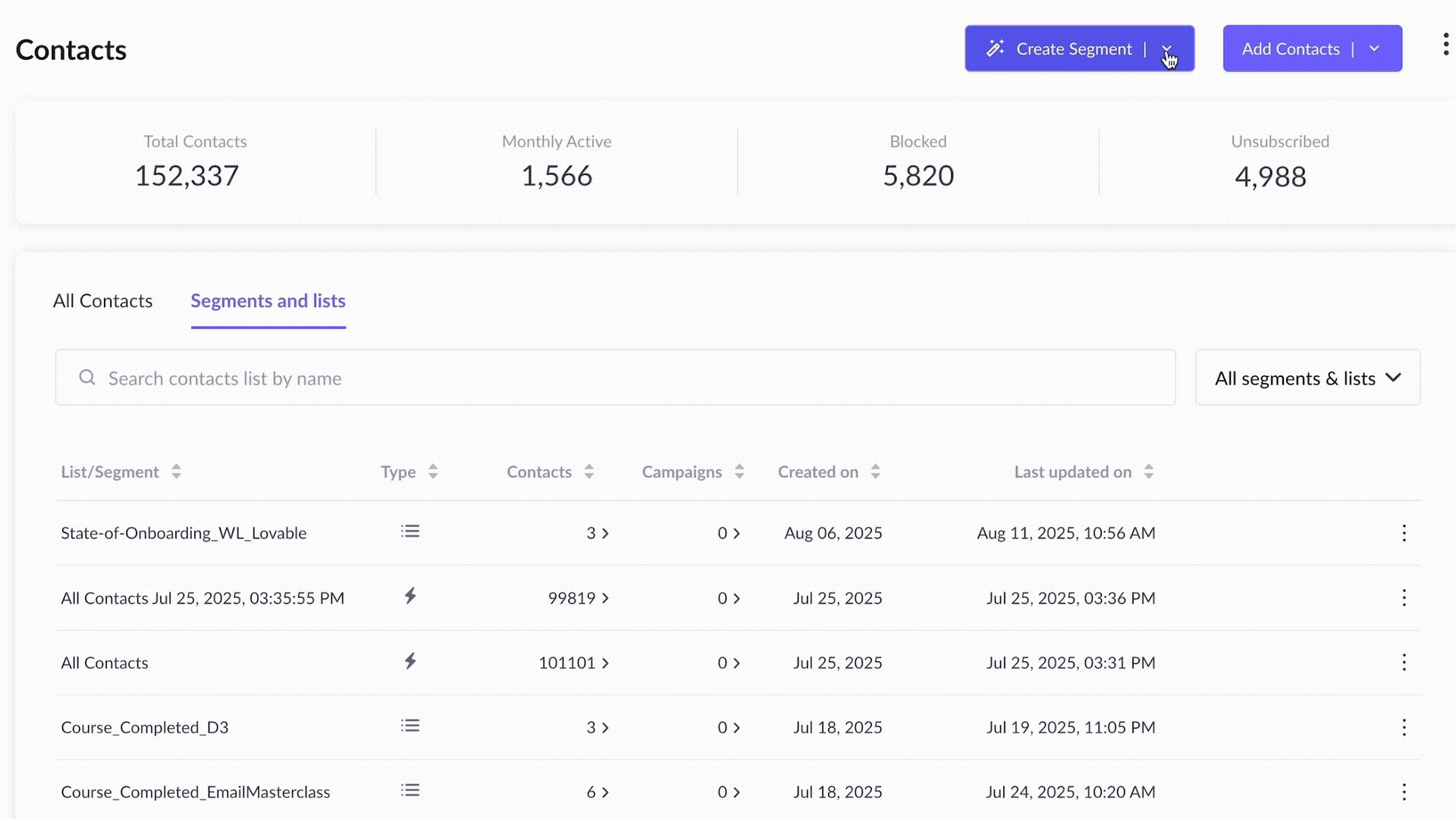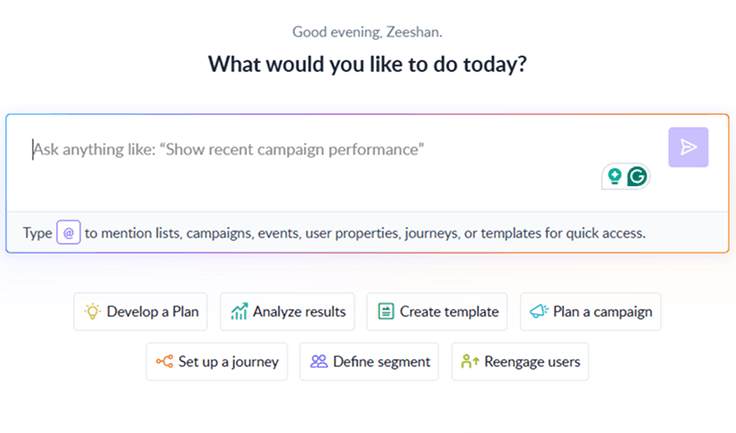What is an email distribution list?
An email distribution list is your shortcut for sending emails to a group of people without having to type in everyone's address each time. Think of it like a group chat for email. You can set one up in your email client, name it whatever you want, for instance, ‘City Council,’ and send your email to that individual address whenever you need to send something to all the council members.
It's also worth mentioning that throwing emails into the 'To' section doesn’t make it a distribution list. You’ve got to set it up as an actual list in your email tool. Also, these distribution lists differ from the subscriber lists you might use in email marketing. They’re great for internal communications or regular updates to a specific group, but they're not a substitute for the more dynamic subscriber lists where people can opt in or out.
So, you might have email distribution lists for:
- Executive leadership teams
- Health and safety boards
- Recreation and social clubs
- Role-specific groups (e.g., all marketers)
- The whole company
Now that you understand the concept of the email distribution list, here’s a guide to building one.
💡Related guide: What Is an Email List and How Can You Build it From Scratch
How to use distribution lists effectively
So why are distribution lists even necessary? Well, here are a few uses.
- Connecting with teams: Email distribution lists are a staple in the business world. They make it super easy to send relevant information to different departments or internal groups without the hassle of adding a single email address every time.
- Customer communications: Have you noticed those "info@domain.com" email addresses? They are often set up as distribution lists so that any queries sent there get forwarded to a whole team, ensuring nothing slips through the cracks.
- Reaching beyond the company: These contact lists aren’t just for internal emails. For instance, a marketing agency could use a distribution list to loop in everyone involved in a website project—from the designers to the client.
- For personal uses: Email distribution lists have personal uses, too. They're perfect for organizing family events or keeping in touch with a group of friends. Imagine planning a surprise birthday party without having to message everyone separately. That’s where a distribution list comes in handy!
How to create a distribution list in Outlook
Setting up a distribution list in Microsoft Outlook is straightforward. Let's walk through the steps:
Step 1: Launch Microsoft Outlook and click the “Home” tab.
Step 2: Click the “Address Book” button at the top-right corner.

Step 3: Select “File” and “New Entry” once the Address Book opens.
 Step 4: Choose “New Contact Group” and confirm with “OK”.
Step 4: Choose “New Contact Group” and confirm with “OK”.

Step 5: Name your list and then hit “Select Members”.
 Step 6: You can add members by manually picking from your contacts or entering their email addresses.
Step 6: You can add members by manually picking from your contacts or entering their email addresses.
Step 7: After adding all members, click “OK” and “Save & Close”.

When you’re ready to send an email using your new contact group:
- Open a new email message in Outlook.
- In the recipient field, start typing the list’s name or email, followed by a semicolon (;).
- As you type, Outlook will suggest matches. Select your list when it appears.
- Write your email and send it off.
If you need to update or remove members, tweak the list’s properties directly in the Address Book. This process keeps your communication smooth and organized.
💡Related guide: Send Automatic Emails With Outlook Email Automation
How to create a distribution list in Gmail
To set up a distribution list in Gmail, follow these steps:
Step 1: Sign into your Gmail account.
Step 2: Navigate to the app menu and choose 'Contacts'.
 Step 3: Once in Contacts, click on 'Create label'.
Step 3: Once in Contacts, click on 'Create label'.
Step 4: Give your new label a name.
 Step 5: Return to your Contacts list and select the contacts you wish to include in your new contact group.
Step 5: Return to your Contacts list and select the contacts you wish to include in your new contact group.
Step 6: Click 'Manage labels', choose your new label, and then select 'Apply' to add the contacts.

If you have many contacts, the search bar at the top of the Contacts page can help you quickly find specific groups of people. For instance, you can filter contacts by typing a common domain name, such as your company's, to isolate work-related contacts efficiently.
Why an email distribution list isn’t the best choice for your marketing campaign
While using an email distribution list is useful, it has its limitations. Using email distribution lists isn’t the best choice for email marketing campaigns. Here's why:
1. Measuring results isn’t possible
Email marketing thrives on analytics metrics like open rates, click-through rates, and bounce rates. Using a simple distribution list doesn’t allow you to track the performance of your emails. So, you won't know who's engaging with your content or how to improve your email campaigns.
2. Automation is not possible
Automated email sequences are a cornerstone of effective email marketing. Think about a welcome series or a drip campaign that nurtures leads over time. With a distribution list, you're stuck sending emails manually. This takes longer and doesn't allow send time optimization that sends emails at the right time.
3. Segmentation gets tricky
Imagine you have customers in different industries, such as tech, retail, and healthcare. Each group has distinct needs and interests. While you can technically create separate lists for each sector, what happens when roles within those industries vary? Suddenly, you're juggling dozens of lists, and it's a recipe for confusion. There’s also no scope for segmenting them based on different attributes or dynamic segmentation unless you create separate lists manually for each criteria set.
4. Customers can reply to all
Email distribution lists are great for internal team email accounts where "reply all" makes sense but not for customer-facing messages. If a customer hits "reply all," they could unintentionally send their response to hundreds of strangers, breaching privacy and possibly causing a major headache for you.
5. Compliance issues
GDPR and other laws demand strict adherence to consent and privacy standards. In most regions, adding people to an email list without explicit consent is restricted. Marketing platforms are designed to handle these requirements smoothly, ensuring compliance and avoiding fines.
While traditional email distribution lists are useful for internal communication, they fall short when it comes to dynamic targeted marketing. This is where AI Contact Segmentation can step in. With platforms like Mailmodo, you can automatically segment your contacts based on demographics, engagement behavior, purchase history, and more.
Simply type a prompt like “Segment contacts into high-engagement and low-engagement groups for a promotional campaign”, and the AI will create dynamic segments for you. This eliminates manual work, ensures your campaigns reach the right audience, and improves open rates, click-through rates, and conversions.
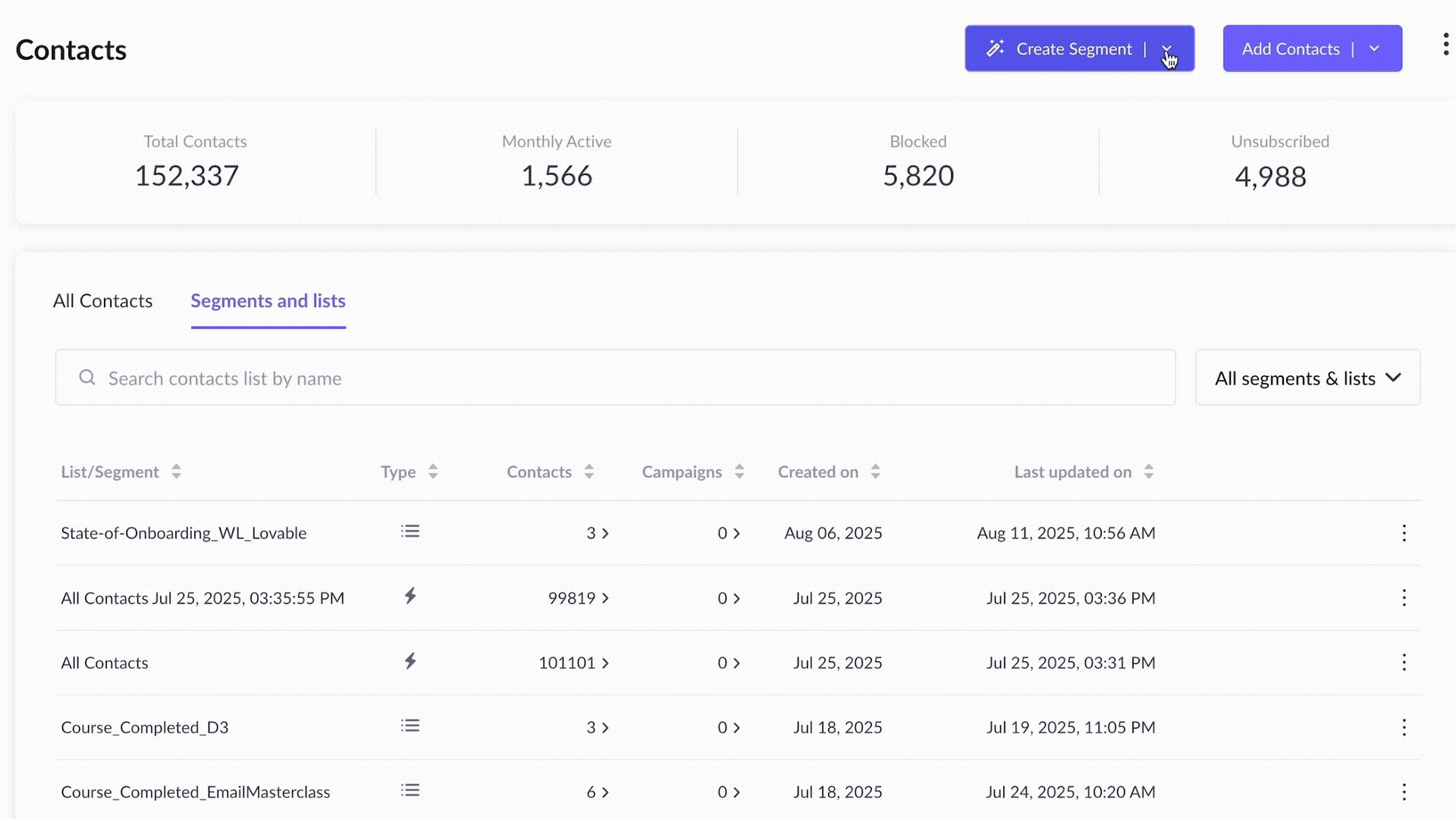
Your AI Assistant for Everything Email Marketing
Conclusion
That wraps up our overview guide email distribution lists. If you've ever felt bogged down by sending the same email to multiple people, these lists are your ticket to simplicity. We've walked through setting them up in Outlook and Gmail so you can set up your distribution lists according to your requirements and start sending emails to them. Give it a go, set up your first list, and watch how it changes your email game.



 Step 4: Choose “New Contact Group” and confirm with “OK”.
Step 4: Choose “New Contact Group” and confirm with “OK”.
 Step 6: You can add members by manually picking from your contacts or entering their email addresses.
Step 6: You can add members by manually picking from your contacts or entering their email addresses.
 Step 3: Once in Contacts, click on 'Create label'.
Step 3: Once in Contacts, click on 'Create label'. Step 5: Return to your Contacts list and select the contacts you wish to include in your new contact group.
Step 5: Return to your Contacts list and select the contacts you wish to include in your new contact group.