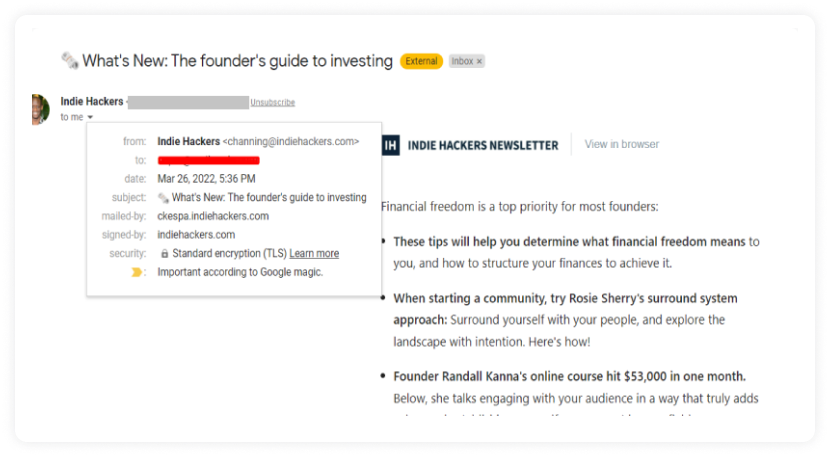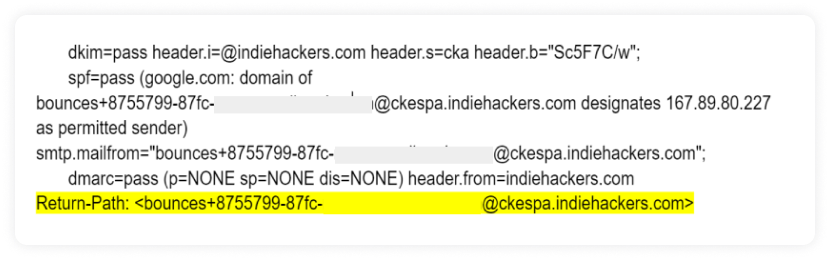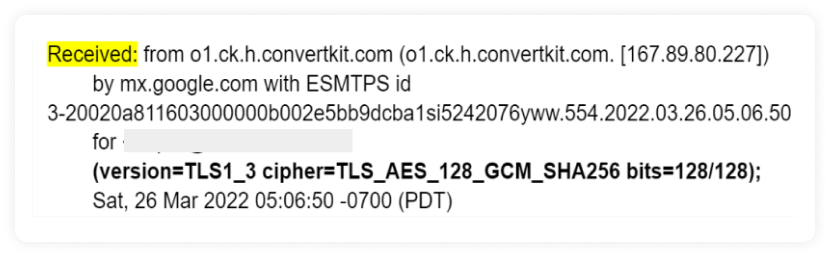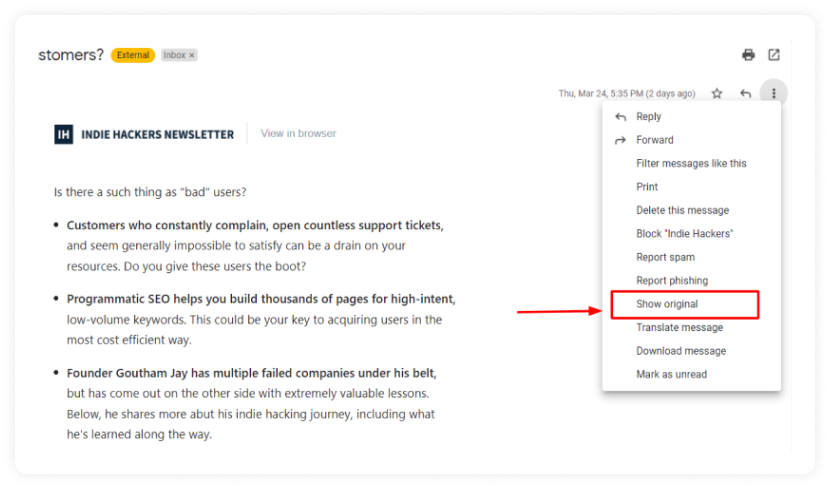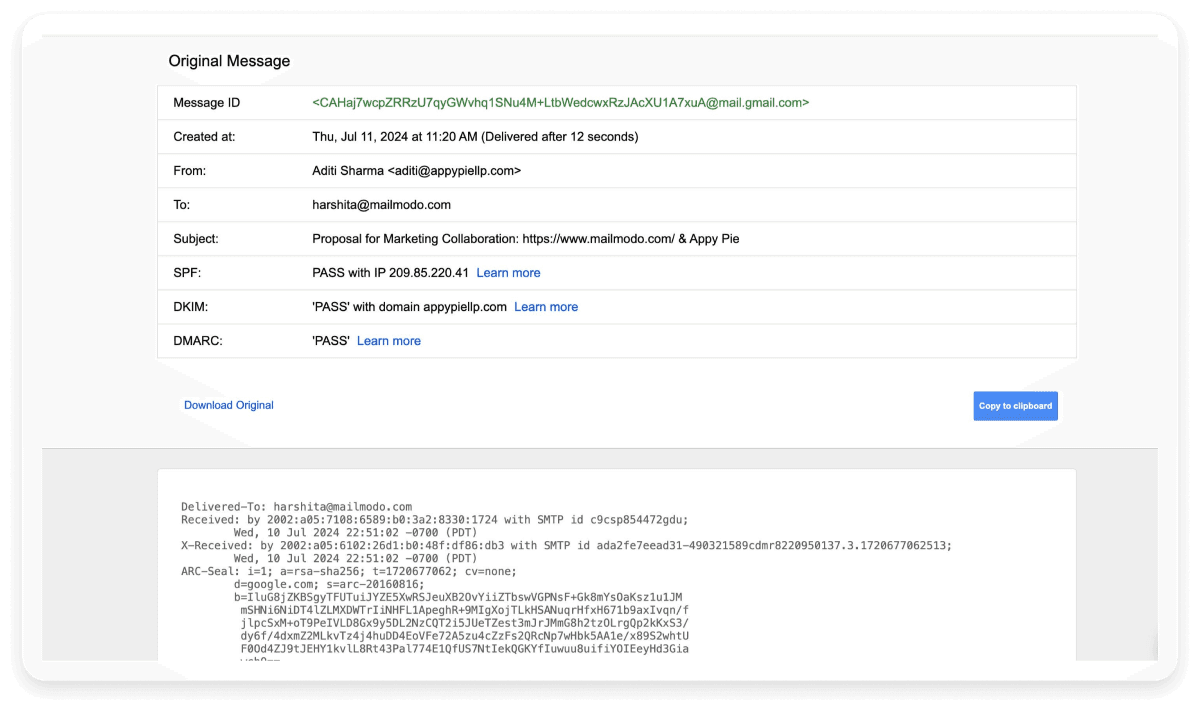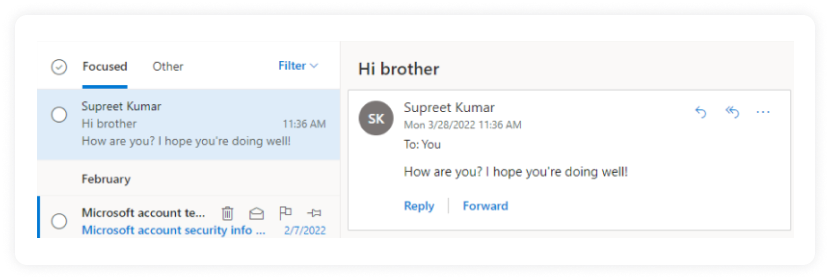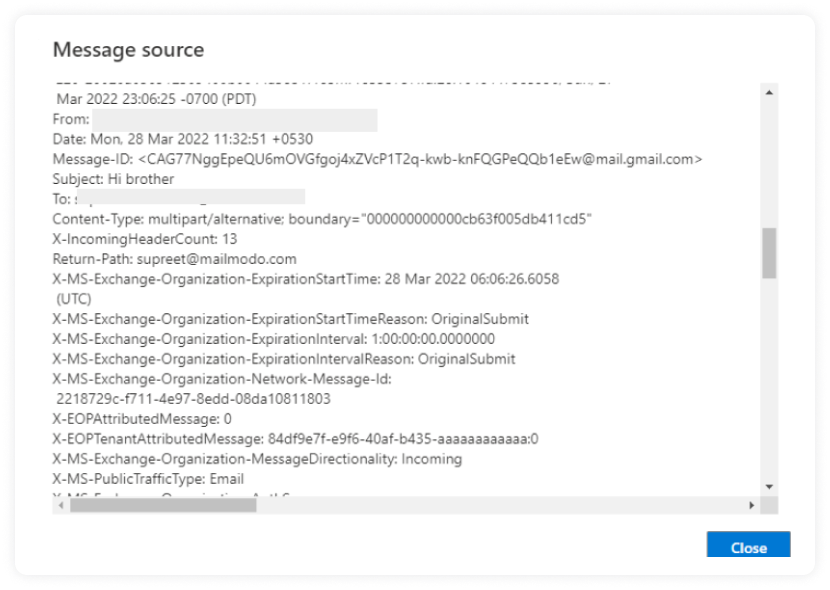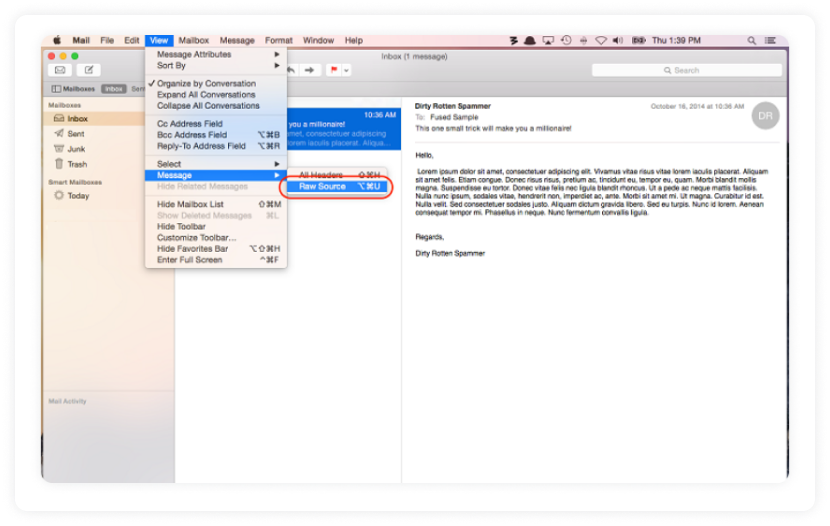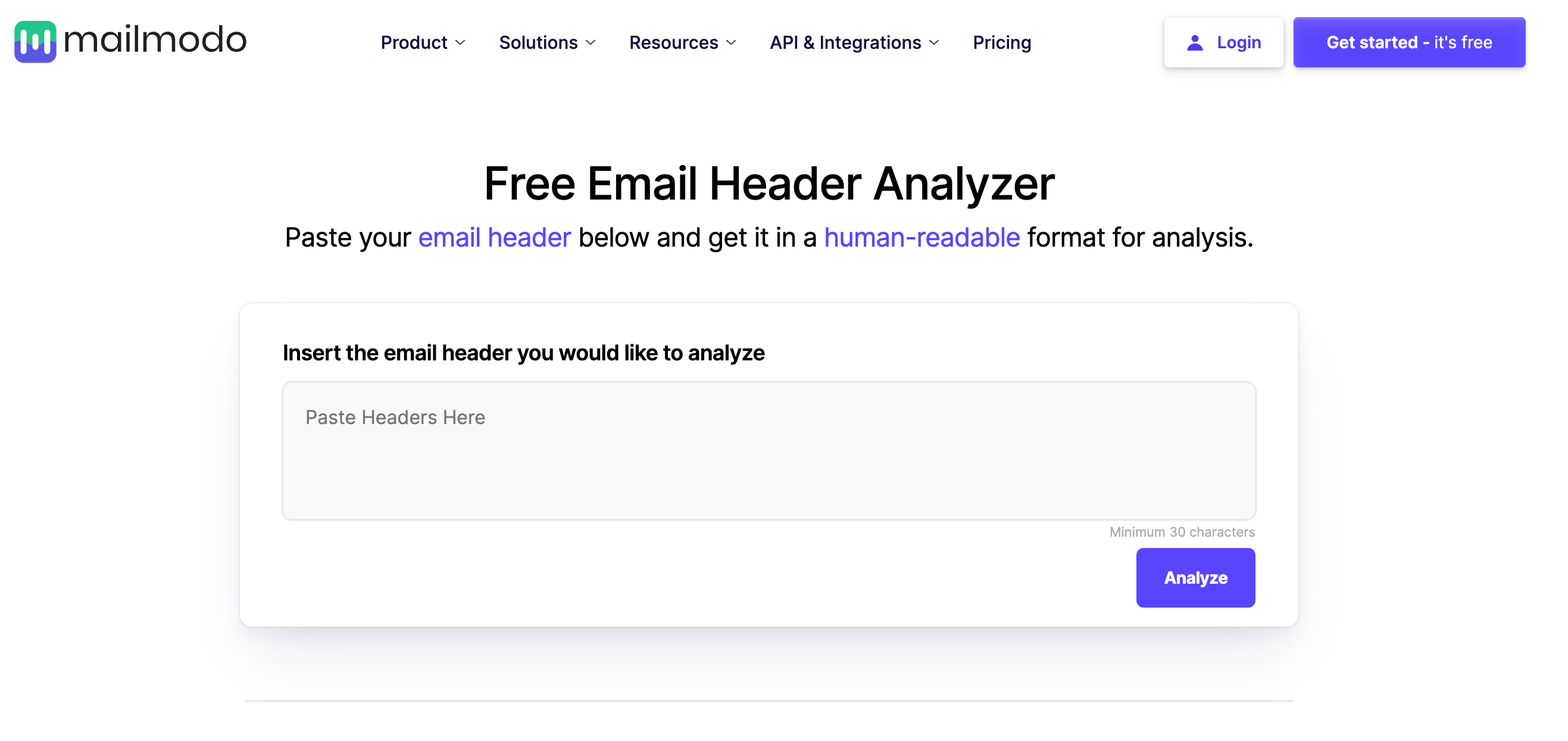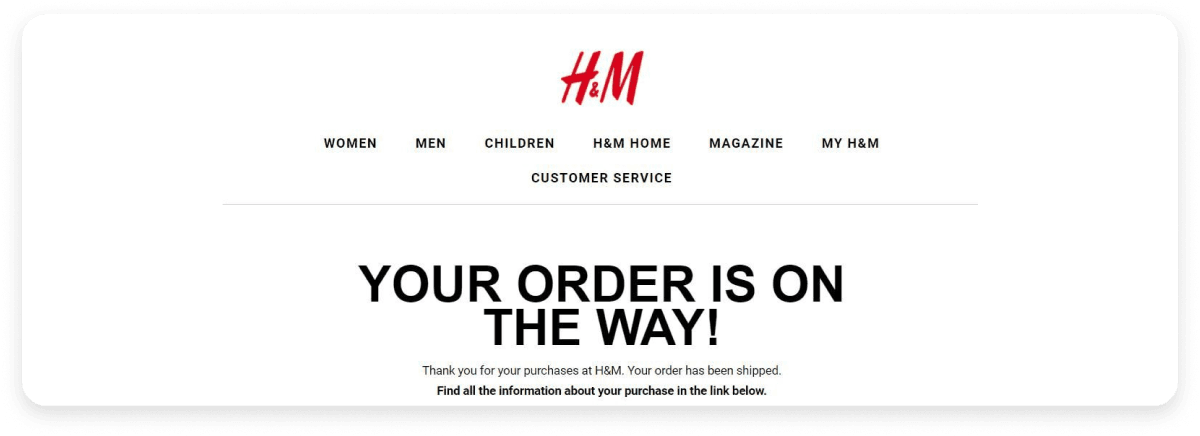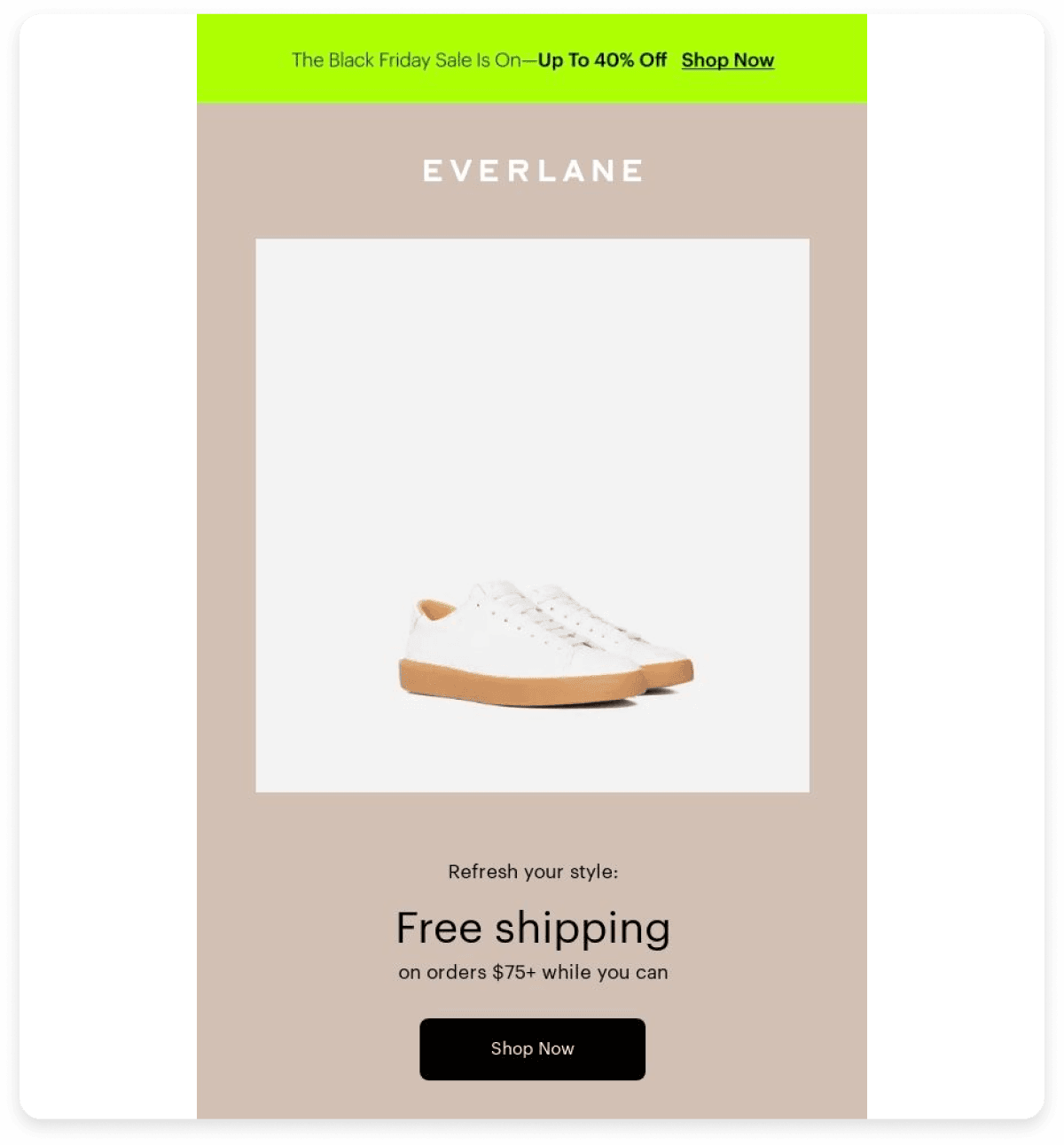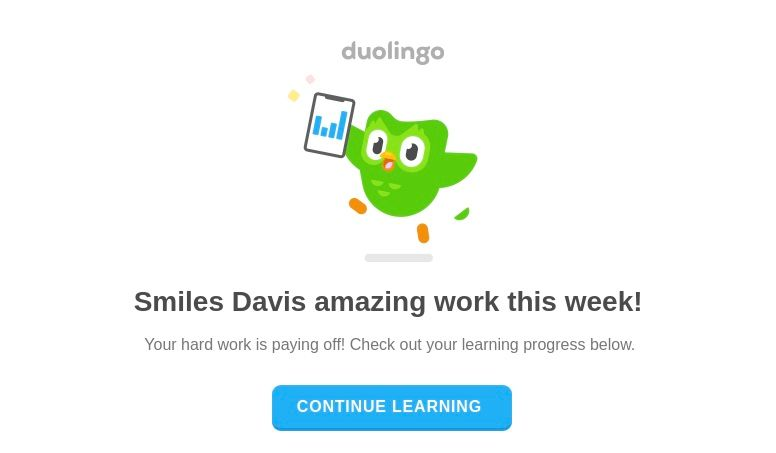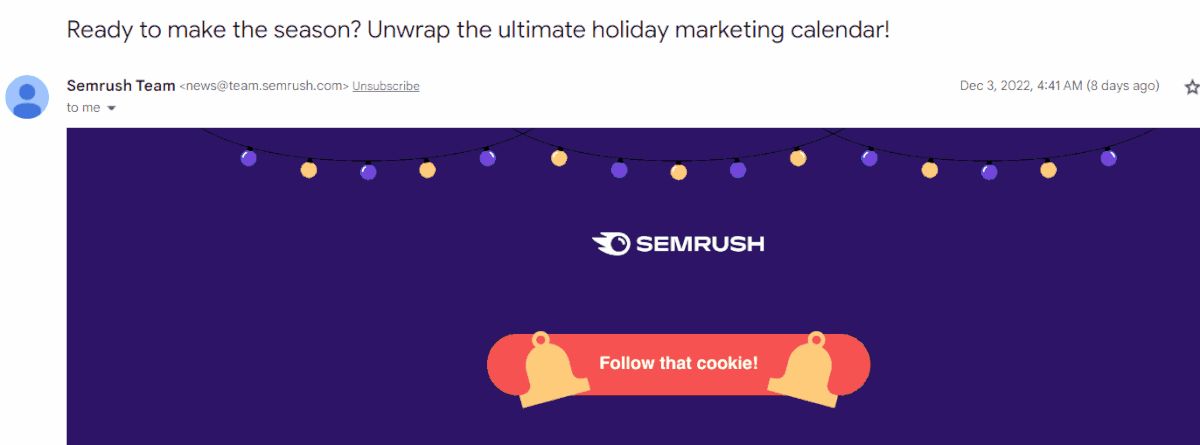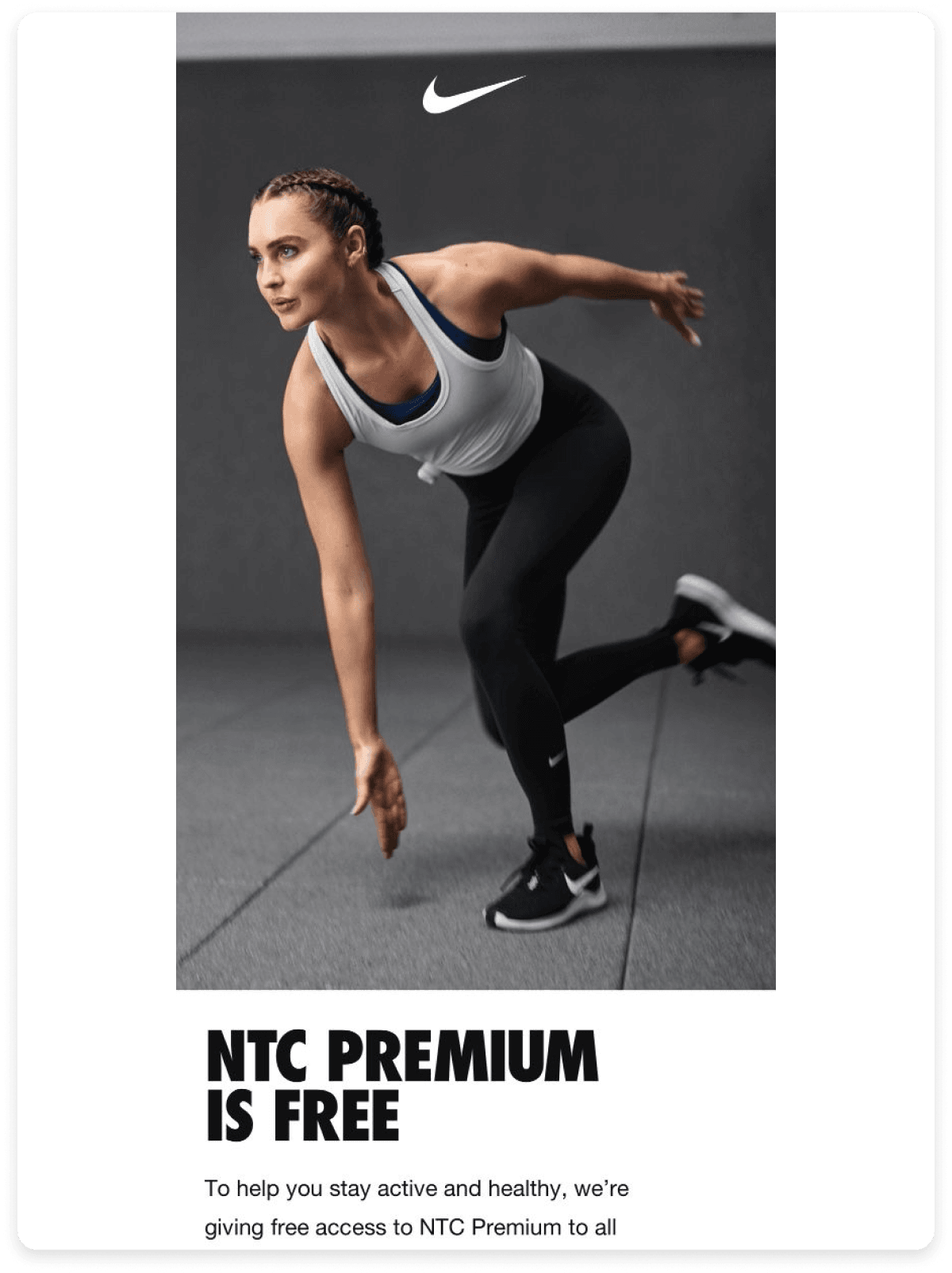The email header contains the technical details of an email that shows the sender and recipient details, the path of the email, return address, authentication status, and much more.
When you open an email, you can see the following basic information in the email header:
From: This section refers to the name and email address of the sender.
To: This section refers to the name and email address of the recipient. If there are multiple recipients, each recipient's name and email address will appear in this section.
Date: This section refers to the sent email's day and time.
Subject: This is the subject line displayed in your inbox.
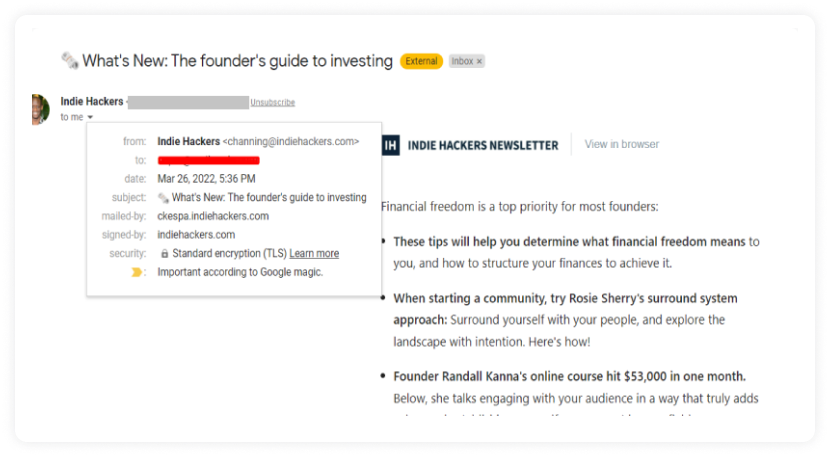
But, there is much more in the background that you cannot see without clicking on the original message source in your respective email client. We will be discussing that in a bit, but first, let's discuss the importance of the email header.
Free Tool: Use the email header analyzer to decode and verify email headers, helping identify the sender and ensure email authenticity.
The email header serves the following purpose:
The email header gives you the sender's detailed information - authentication status, return path, sender IP address, and much more. Without this information, you might struggle to find the sender's details.
Besides, if you view the email source in your respective ESP, you can get more insights into the sender, such as a reply-to address, authentication status, etc.
2. Helps you identify phishing or spam emails
ESPs (Email Service Providers) and spam filters analyze the email header to detect inconsistencies or signs of phishing, such as mismatched "From" addresses or unverified sender details. Headers contain essential data like authentication results and the route the email has taken, which helps in detecting fraud or spam.
3. Helps you identify the email route
You can analyze the time and route of the email from the sender's mail server to your inbox with message headers.
When a user sends an email, it travels through several Mail Transfer Agents (MTAs) before reaching the intended recipient.
The information under the Received from section can help you track the email route — allowing them to check all the MTAs the email passed through to arrive at its final destination.
Furthermore, you can also obtain the IP address of the sender to track the message source further.
Some of the major things you can see in an email header are as follows:
1. Authentication check
This section shows the status of email authentication protocols - SPF, DKIM, and DMARC. If all three authentication results are shown as passed, the email service providers validate the sender's IP address.

2. Return path
If an email fails to land in the intended inbox or bounces, it will be delivered to the address mentioned in the return path section. The return path can be the same as the sender's address, but it might make sense to have an email that will collect bounces.
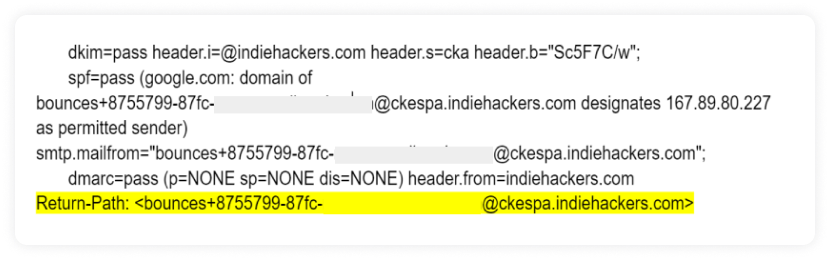
3. Received from
This section shows the SMTP hop or the path the email took when it was sent by the sender's email server and reached your inbox.
Multiple SMTP hops can indicate the multiple touchpoints email went through while reaching the recipient's inbox.
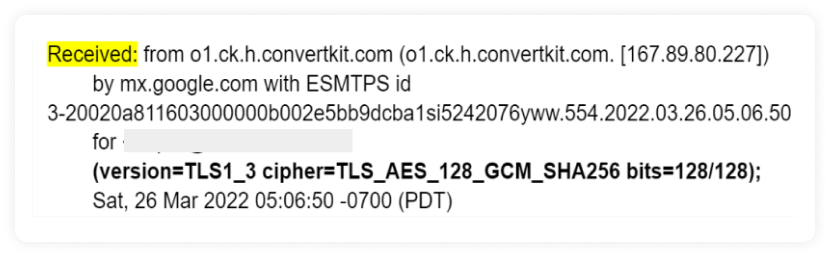
4. Transport layer security (TLS )
TLS is a protocol that encrypts and delivers email securely. It helps prevent eavesdropping between mail servers – keeping the messages private while moving between email providers.

Gmail is one of the email clients that includes TLS in the full header. If the TLS is not there, the Internet Service Provider (ISP) will show a red unlocked icon near the front address, indicating that the message reached the recipient but wasn't encrypted.
5. Authenticated received chain (ARC)
Authenticated Received Chain (ARC) is a component of the email header that records the results of authentication checks as an email message passes through various intermediaries (such as mail forwarding services). ARC helps preserve the integrity of the email’s authentication status by encapsulating all authentication information in the header, even when the email is modified or forwarded. This ensures that the recipient’s email system can still verify the authenticity of the email, regardless of any changes made by intermediaries

Content-type: This section refers to media types of email content, consisting of a type and subtype. The content-type here is set to multipart/alternative, which means if an email client doesn't render any elements of an email, it'll show its fallback version.
MIME-Version: Multipurpose Internet Mail Extensions (MIME) -version is an internet standard that supports email attachments outside of the main message, like static images, video, GIFs, and audio components. MIME-Version is a required header indicating that this message is to use the rules of MIME. "MIME-Version: 1.0" is the only currently defined MIME-Version header allowed.
List-Unsubscribe: When you unsubscribe from an email, your email address is collected on the email address mentioned in this section.
X-Report-Spam: When you mark the email as spam, the notification goes to the email address mentioned in this section
X-Report-Abuse: When you mark the email as abuse, the notification goes to the email address mentioned in this section.

All mail providers allow you to see the source of the incoming email or the email header, which we have discussed in the following sections:
Read and find an email header in Gmail
In Gmail webmail, follow these steps to check the email header:
Open the message, and in the left corner, click on the three dots.
Then click on the 'Show original.'
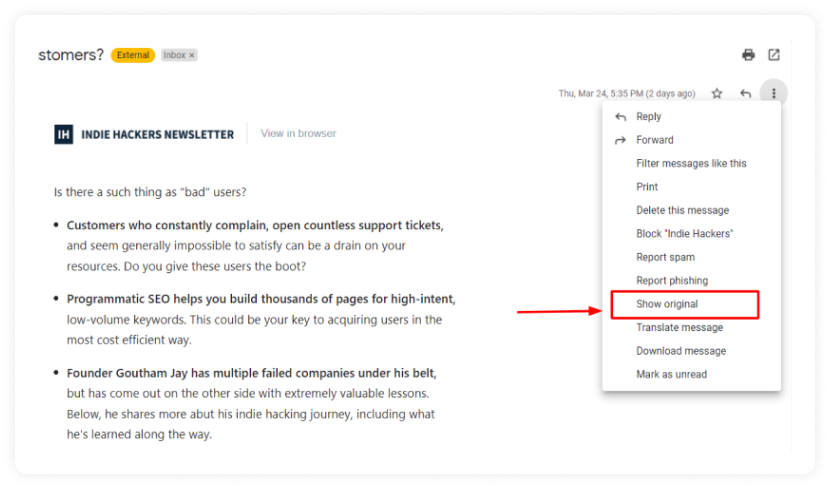
An email header in Gmail webmail looks like this:
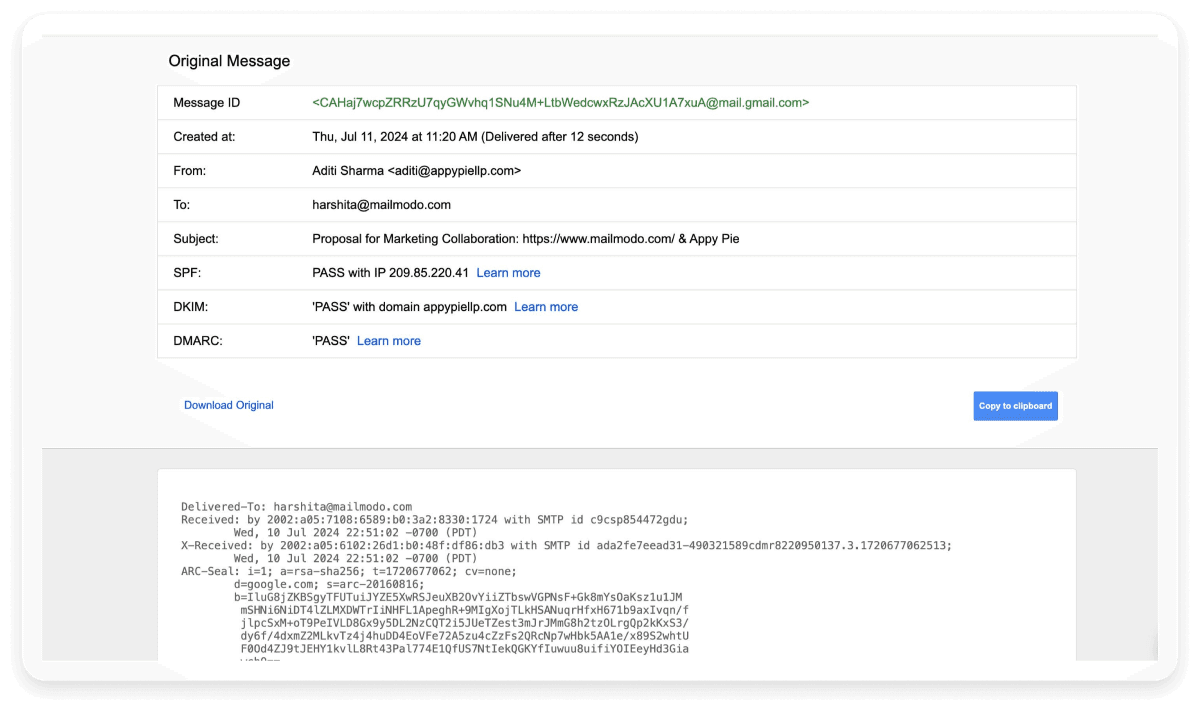
Read and find an email header in Outlook
On the Microsoft Outlook website, follow these steps to check the email header:
- Click the three dots in the upper right corner of the email.
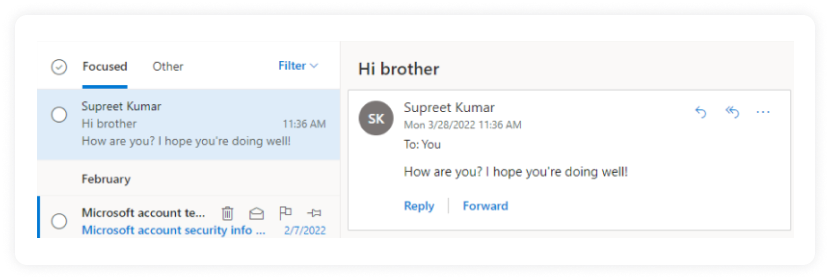
- Then, click on the “View ” in the menu to view the full email header.

An email header in Outlook will look like this:
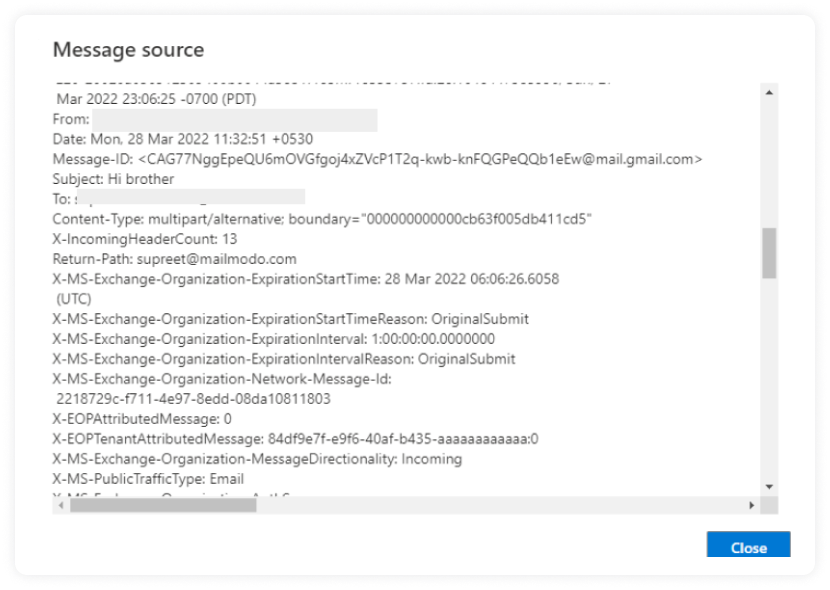
Read and find an email header in Apple Mail
In Apple Mail, follow these steps to check the email header:
Select the “View” option in the menu pane and choose the “Message” option.
Then, click on the “Raw Source” option.
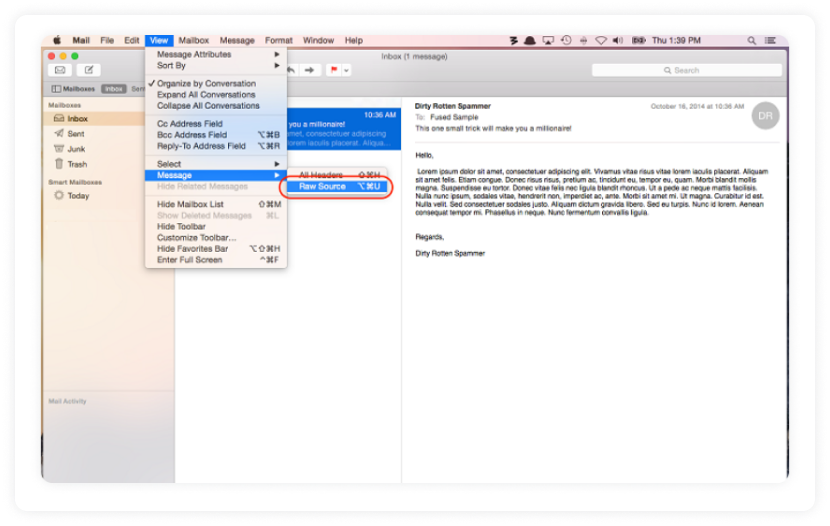
Read and find an email header in Yahoo
In Yahoo Mail, follow these steps to check the email header:
These email header analyzers are free and easy to use. Follow these steps to use them:
Step 1: Copy the email header from your respective test email client.
Step 2: Paste it into one of these header analyzers.
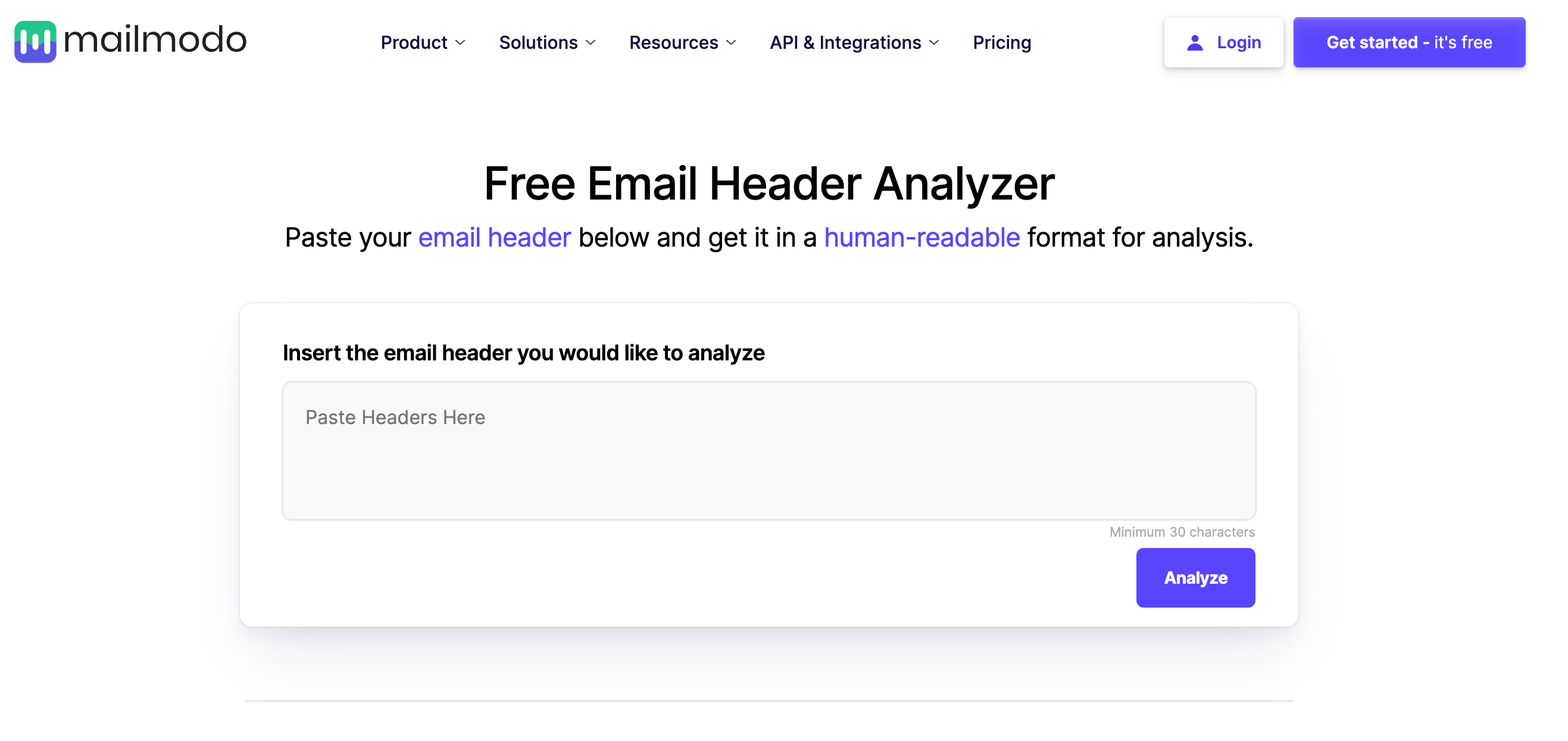
Source: Screenshot of Mailmodo's email header analyzer
Here are 6 of the best and free analyzer you can use:
Mailmodo - Email Header Analyzer
MXToolBox
WhatIsMyIP.com
MessageHeader by Google
DNSchecker
Mailheader.org
From the design perspective, the upper part of an email, often referred to as the email header, plays a crucial role in capturing the recipient’s attention and setting the tone for the message. While we've explored the technical side of email headers and how they help ensure authenticity and security, below are five email header examples to inspire you to create an engaging and visually appealing email header.
1. H&M
By placing its logo in the email header, H&M incorporates branding by visual identity in the email. The logo helps with brand recognition and makes people want to read it because it's from a known source.
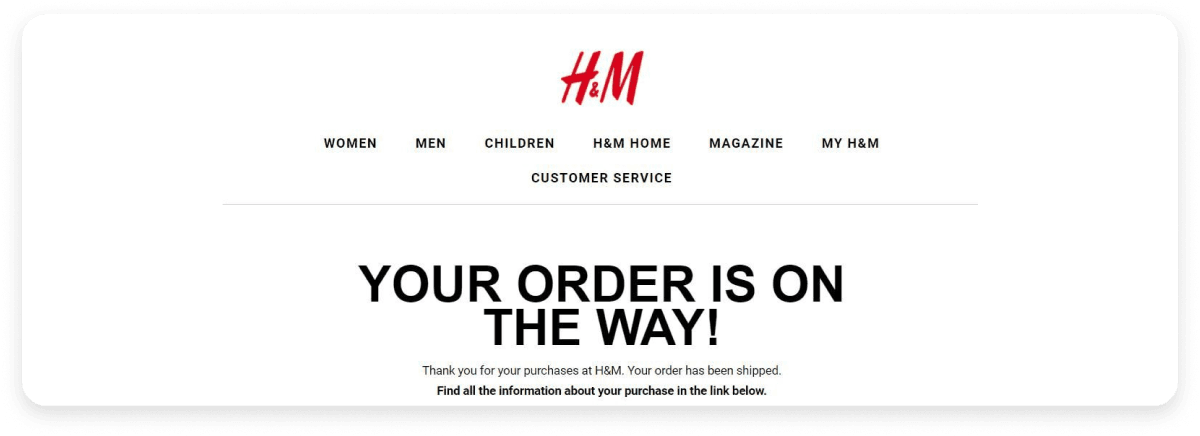
2. Everlane
Everlane has utilized the header space to announce a Black Friday sale of up to 40%. They have used a bright green background to grab your attention, and they tell you more about the offer in the body of the email.
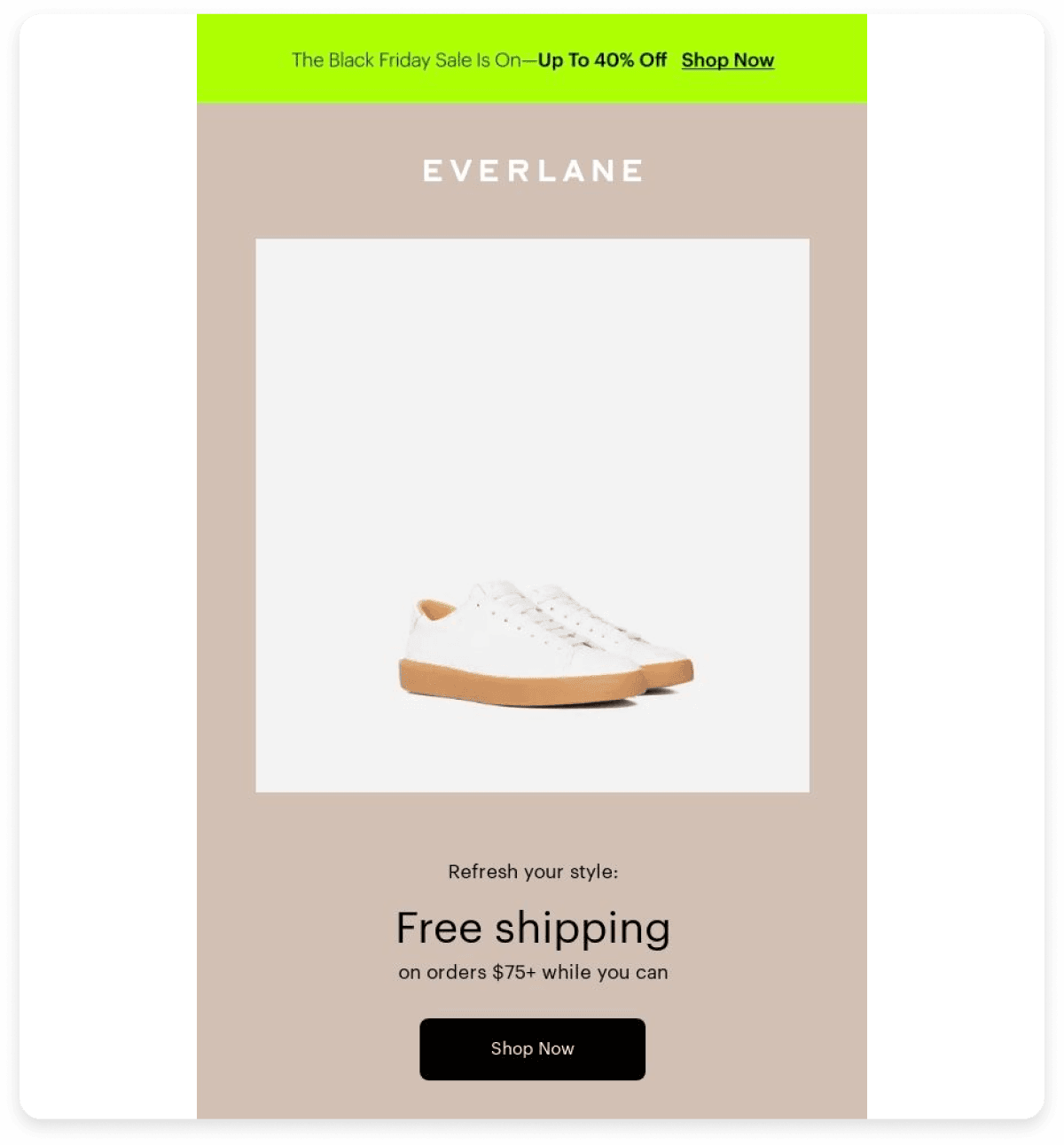
3. Duolingo
People are always fond of characters and mascots. So, by including them in the header, Duolingo positively impact the readers, and they want to know more about what your cute mascot has to say in blogs or newsletters.
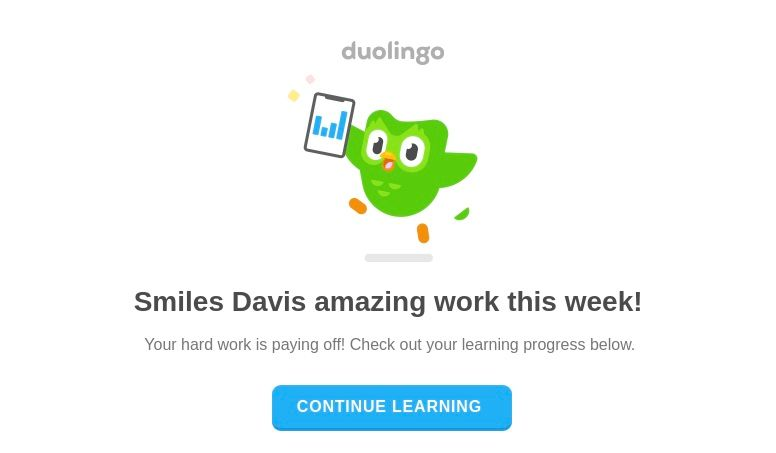
4. Semrush
Semrush, a popular SEO tool, demonstrates a tasteful use of animation in their email headers. They incorporate subtle twinkling lights in the background, adding a touch of festive cheer without overwhelming the viewer or distracting from the main message.
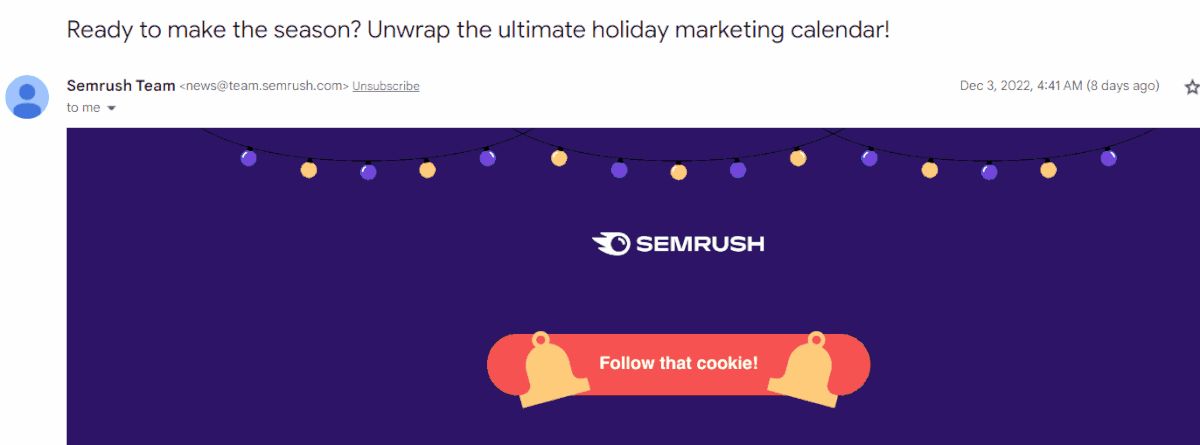
5. Nike
Nike is a well-known brand with an iconic logo, and they know it. So, they use just a logo in their email on top of the image without a separate branding header.
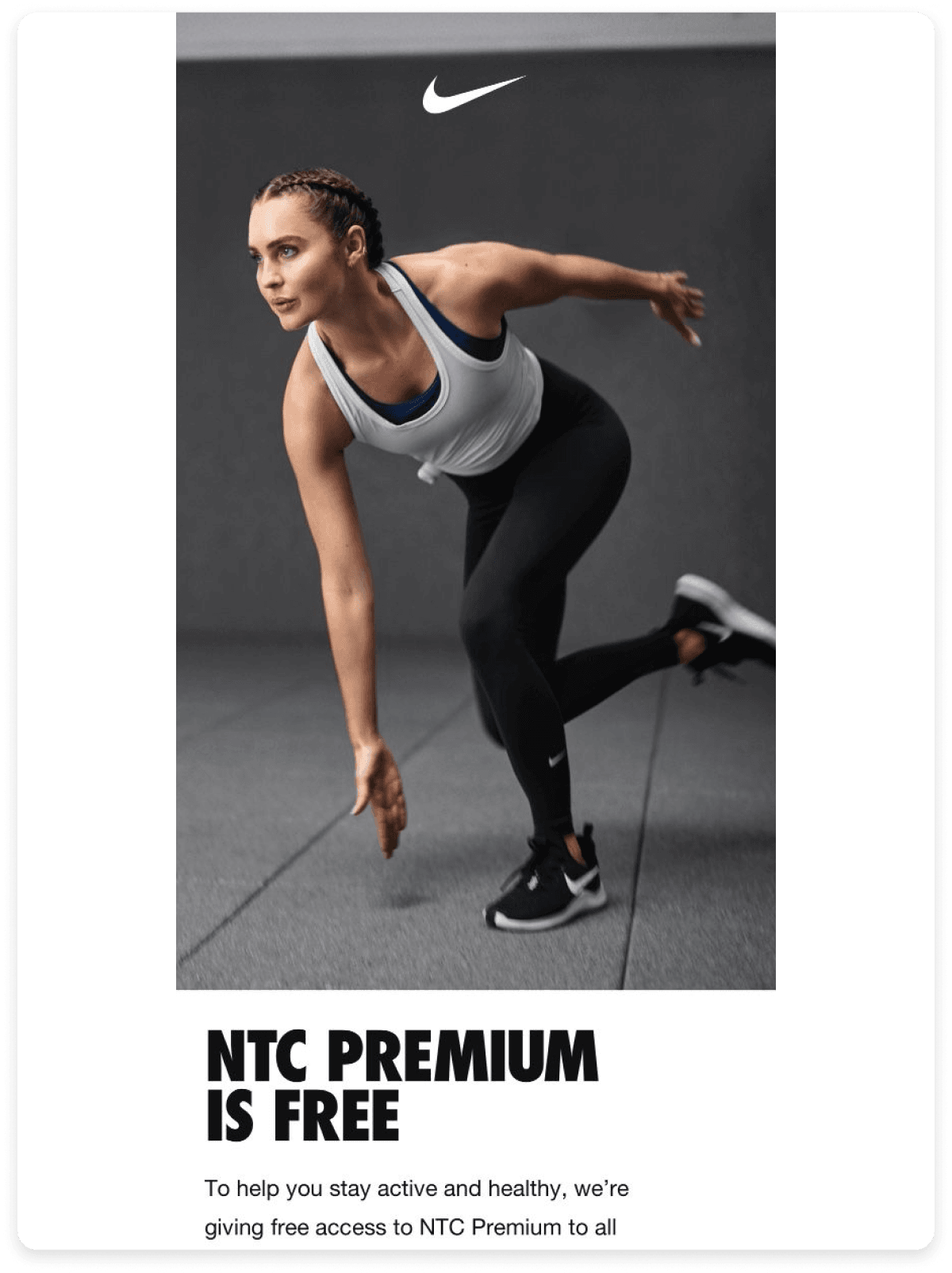
Final takeaway
Analyzing an email header might seem daunting due to technical details. However, it helps understand the email infrastructure and spot any spam email by verifying the sender's authenticity.
But, you don't need to go through the entire header; just check the major component we mentioned in this guide, and you'll become a pro at it in no time. Furthermore, you can read guides on identifying and safeguarding against spoofed email addresses to protect yourself from potential email scams.