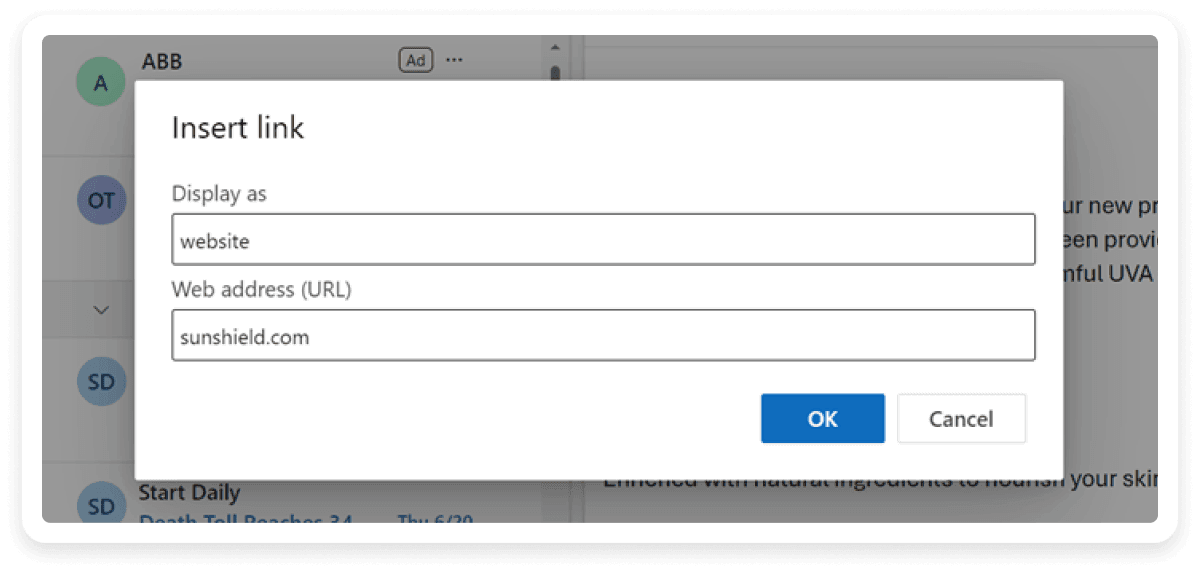What is a hyperlink?
A hyperlink is a clickable link that takes viewers to a specific page when clicked. It contains the destination address and serves as a connector to the linked page/URL.
A hyperlink can include text, an image, an icon, or a graphic. It has two components:
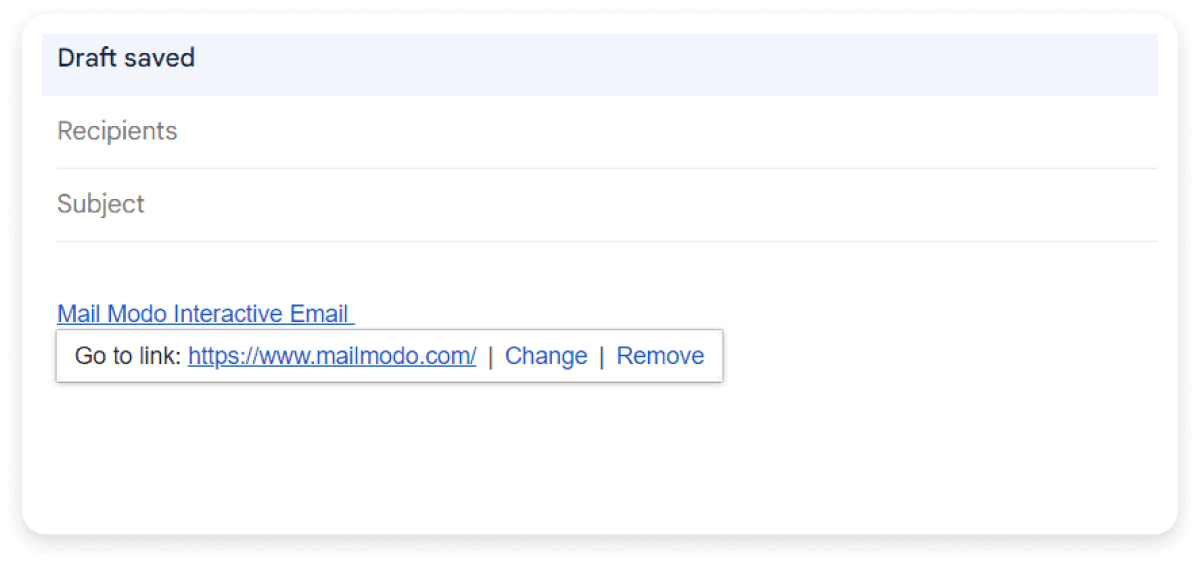
Types of hyperlinks
Text links: Text links include clickable text that takes readers to a new webpage or website address.
Image links: Image links include embedded images which, when clicked take readers to a specified URL.
Button links: Button links include clickable buttons that contain a CTA to encourage readers to take the desired action.
Internal links: Links that take readers to other web pages within the same website.
External links: Links take readers to different websites.
Why use hyperlinks in emails?
Including hyperlinks in your email makes it look neat and organized. Instead of putting long URLs that clutter your email presentation or appearance of your emails, using hyperlinks strategically helps you guide your readers where you want them to go without overwhelming them with too many unnecessary texts. Here’s an image of an email where we haven’t used hyperlinks and pasted the URL directly.
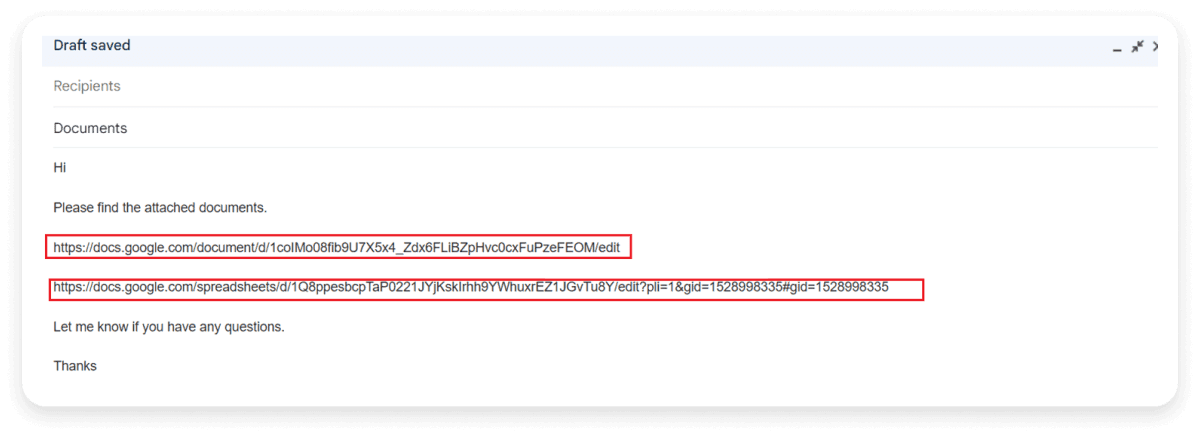
In this above image, the email look messy. It can be made better by inserting hyperlinks as shown in the image below, which gives it a much cleaner look.
For instance, if you're creating a custom mailto link, a Mailto Link Generator can make the process easier and ensure that links are formatted correctly.
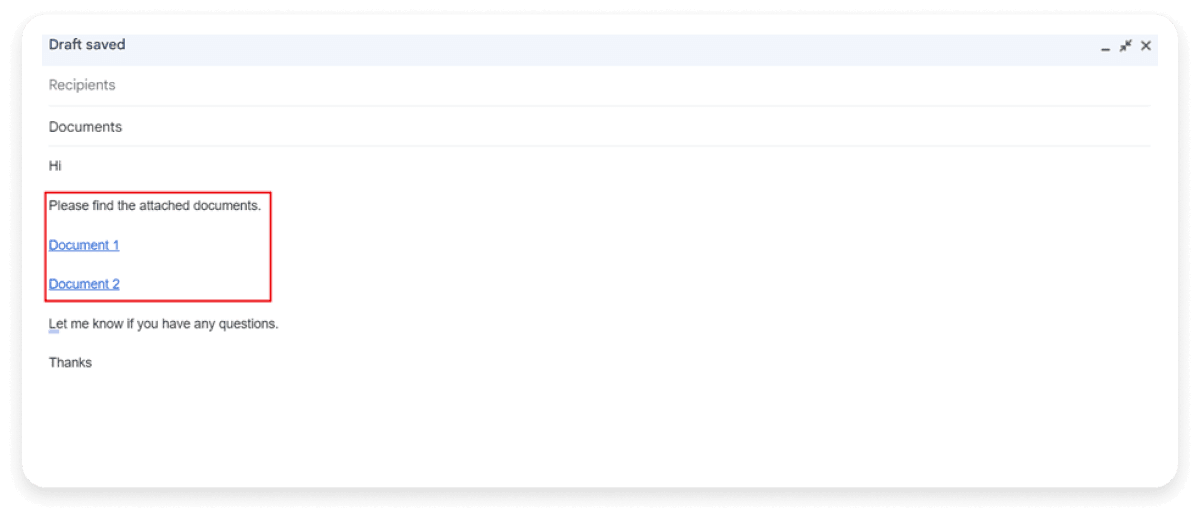
How to insert hyperlinks in emails
We have given you the steps to insert hyperlinks in your email for the most commonly used email clients.
Gmail
Step 1. Sign in to Gmail and click Compose.
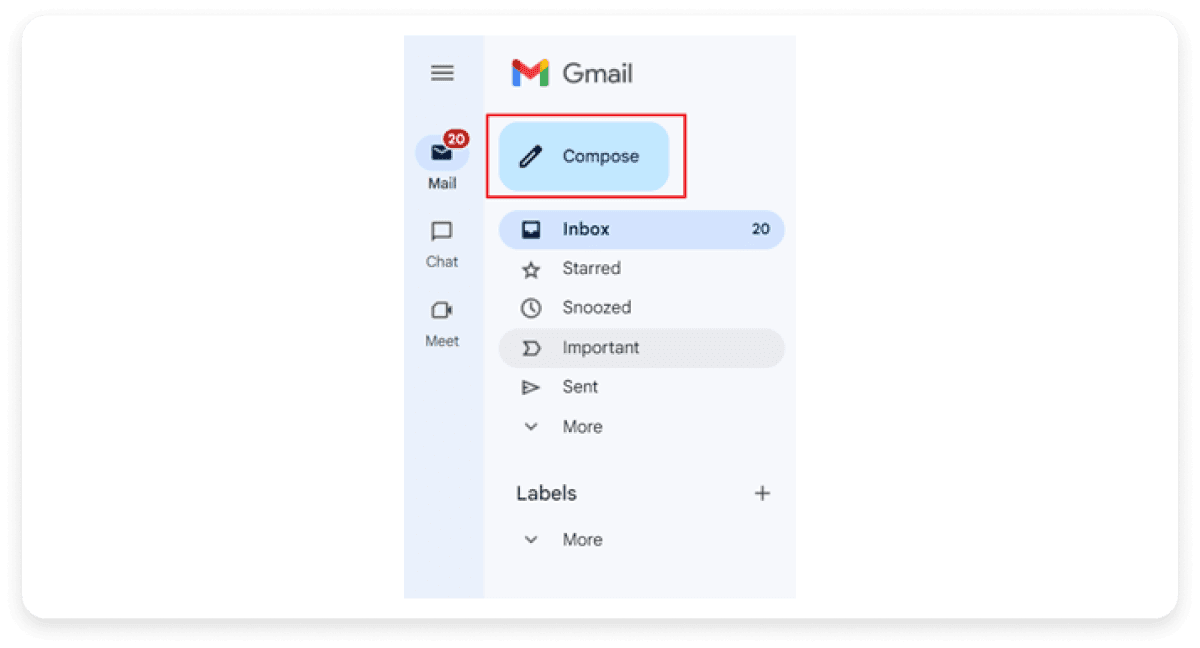
Step 2. Type your email message along with the subject line.
Step 3. Locate the URL you want to hyperlink and copy it using CTRL + C or by right-clicking and choosing the copy option.
Step 4. Highlight the text in your email body using a cursor where you want to add the hyperlink
Step 5. Click on Insert link.
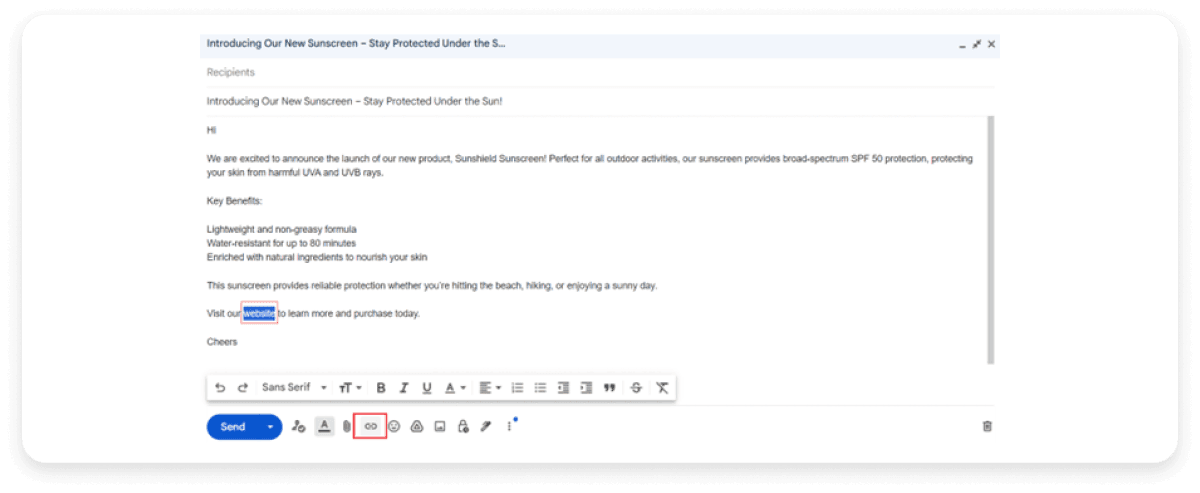
Step 6. Paste your full URL in the web address field and click OK.
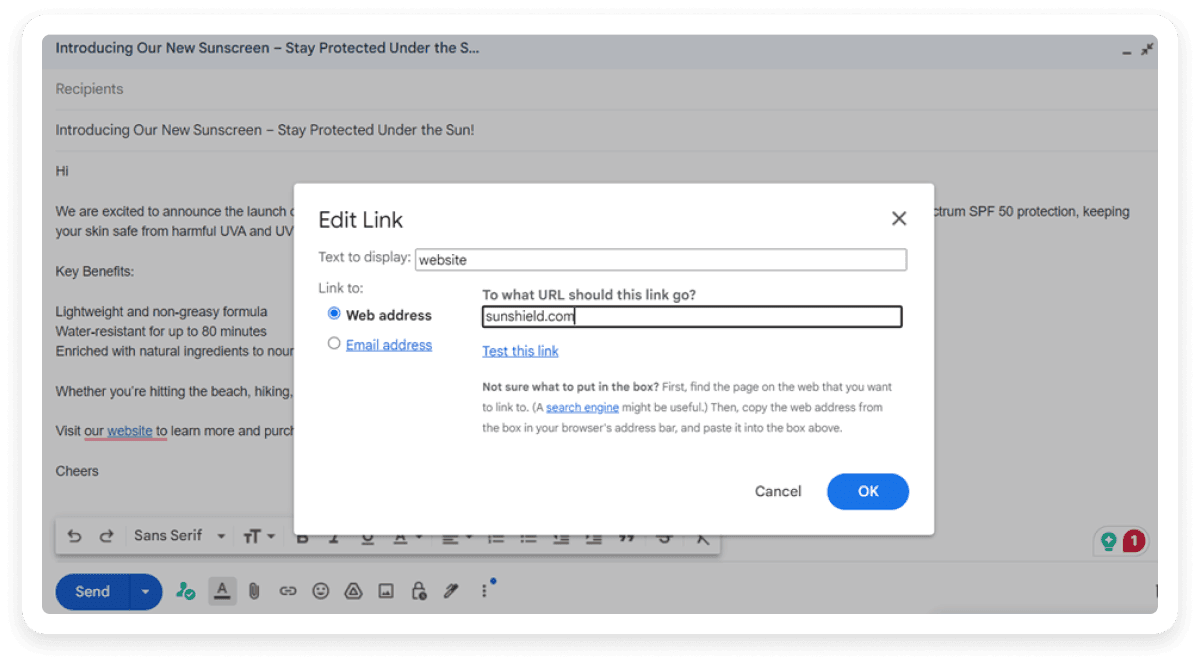
Outlook
Step 1: Sign in to Outlook on your desktop and click New mail in your inbox.
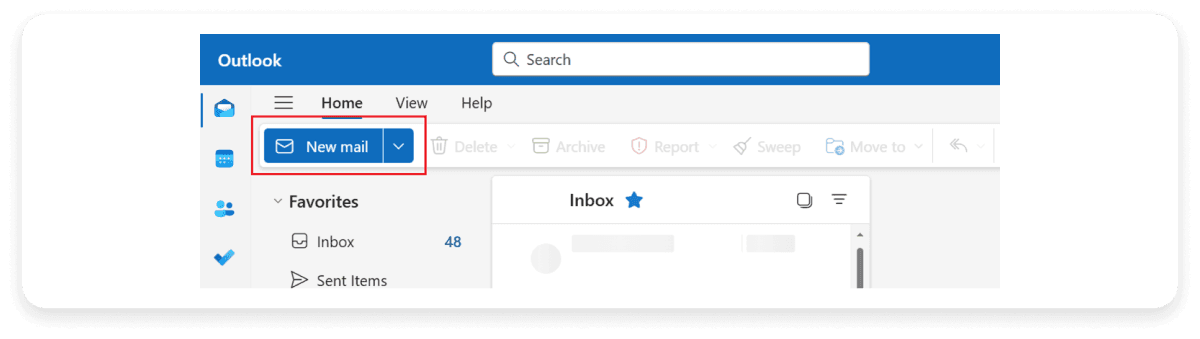
Step 2. Compose your email.
Step 3. Copy the URL you want to hyperlink.
Step 4: Highlight the text in the body of your email message where you want to add the hyperlink.
Step 5. Click on the Insert link icon.
 Step 6. Paste your URL in the web address field and click OK.
Step 6. Paste your URL in the web address field and click OK.
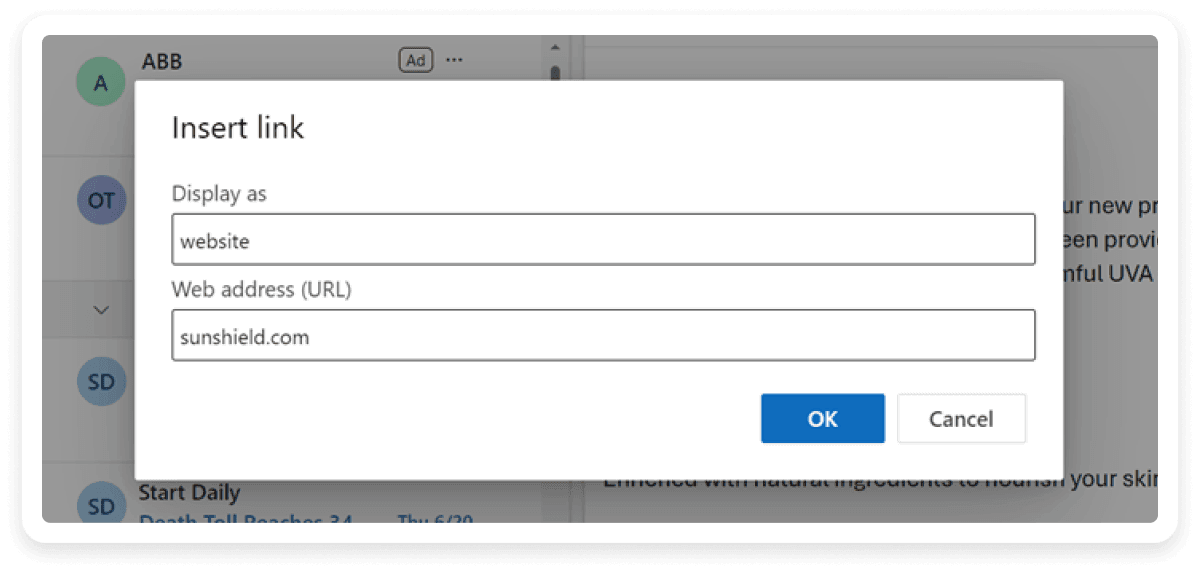
Best practices to consider
Here are a few practices that you must consider when inserting hyperlinks.
Use descriptive, meaningful anchor texts that inform users where the link leads and what information they will find there.
Avoid including the same link multiple times in an email.
Once you have added the hyperlink, test it to see that it leads to the right page.
Send the email with links to different email clients to check the compatibility.
Conclusion
By following the steps discussed in this guide, you can easily start using hyperlinks in your emails that will make your emails more appealing and organized. You must also focus on the best practices that we’ve discussed because simply using hyperlinks isn’t the key; the key is to use hyperlinks in email the right way.
If you think you need more guidance on designing your emails better, check out our resource below.


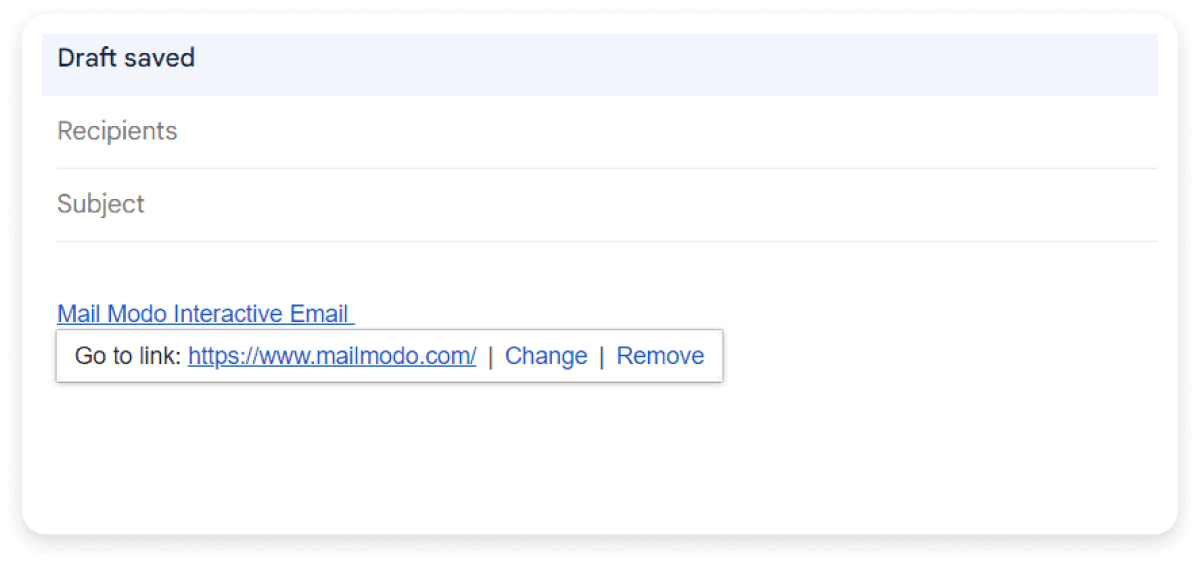
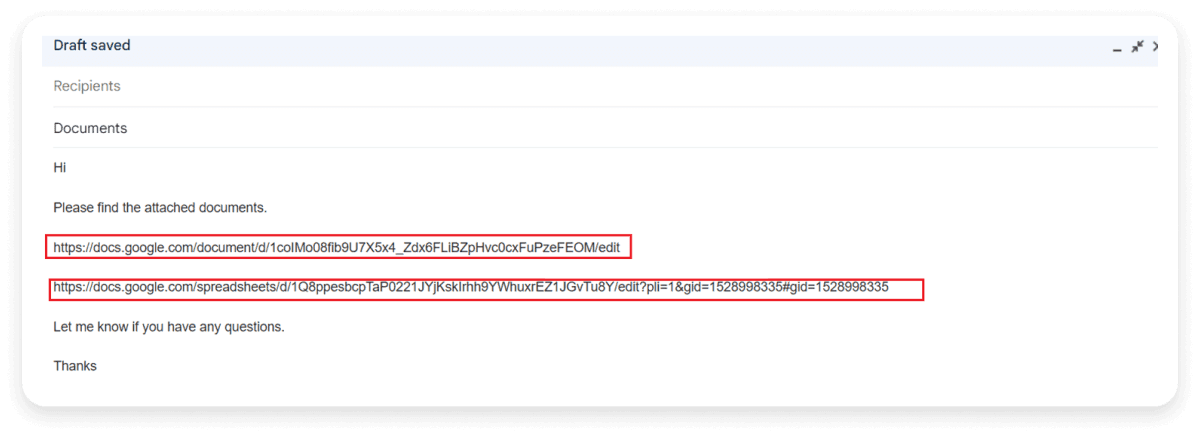
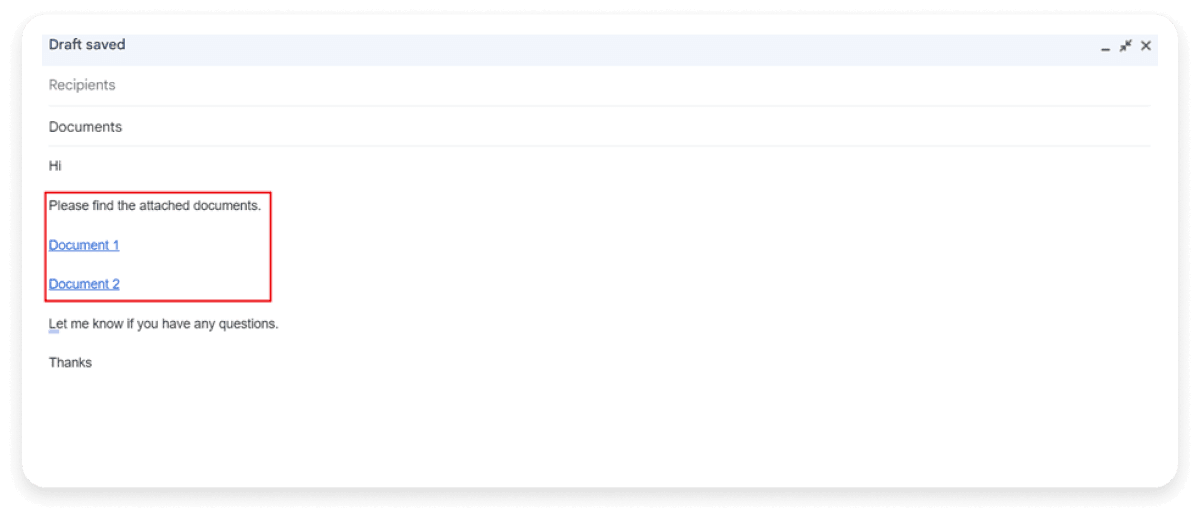
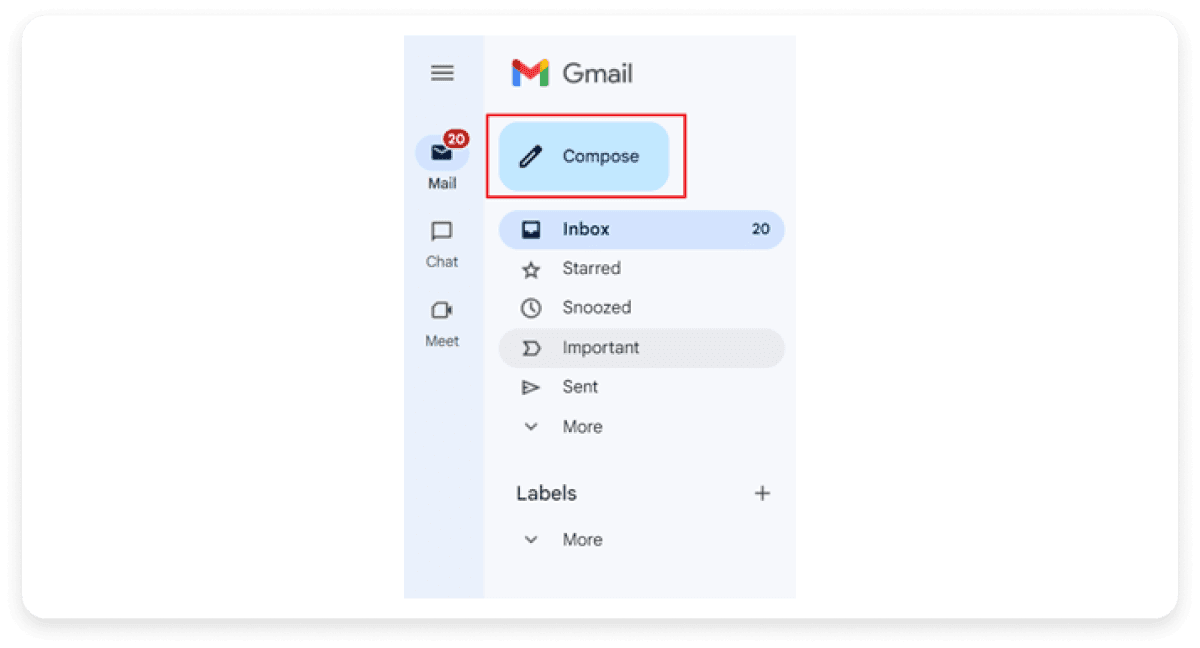
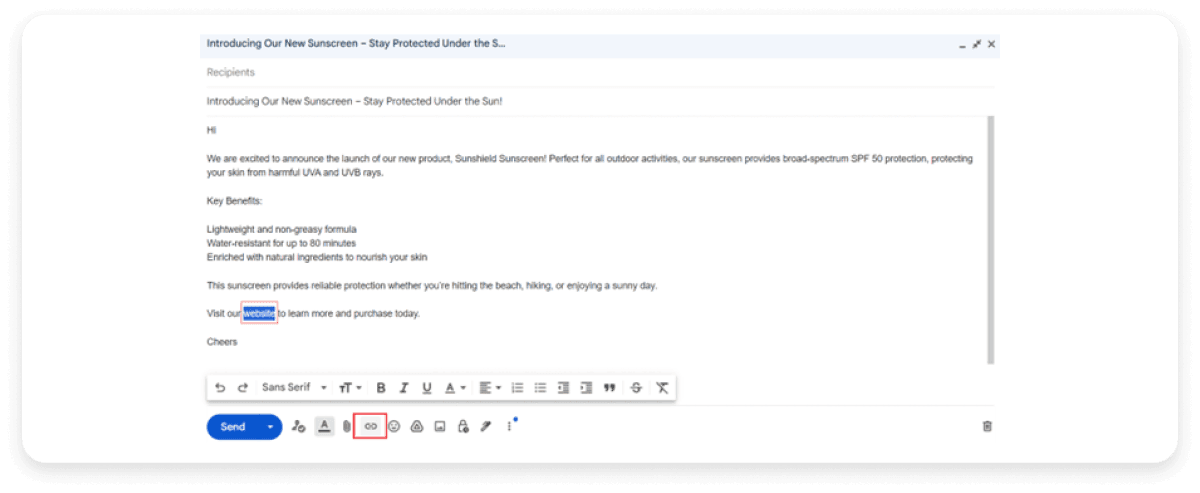
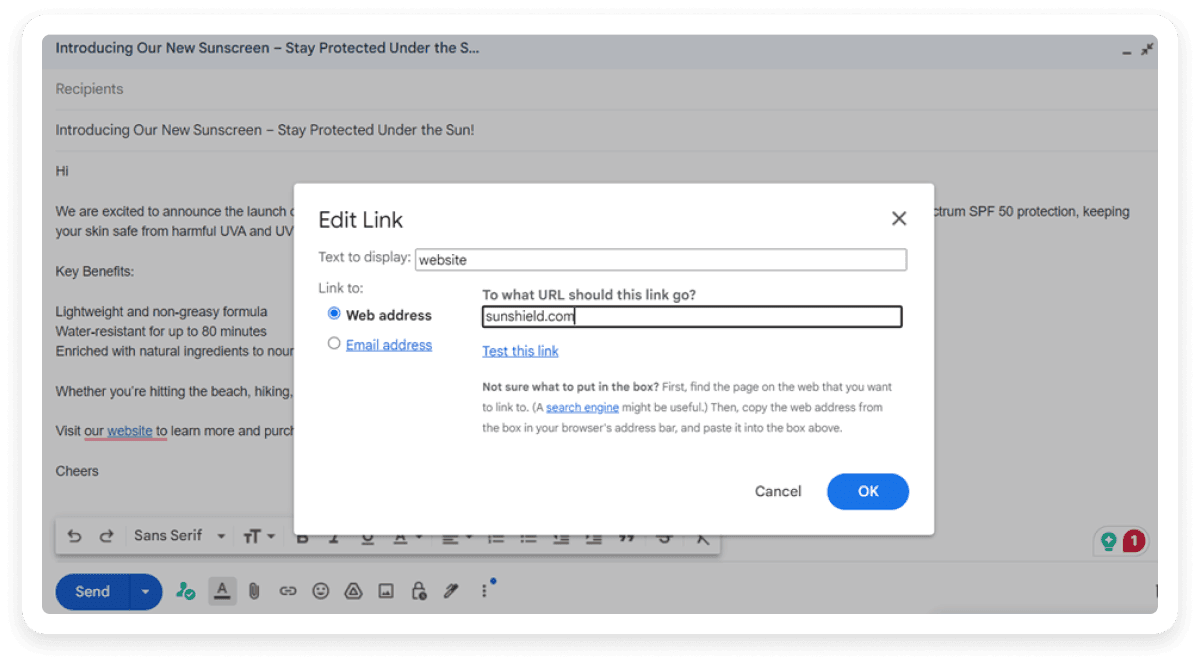
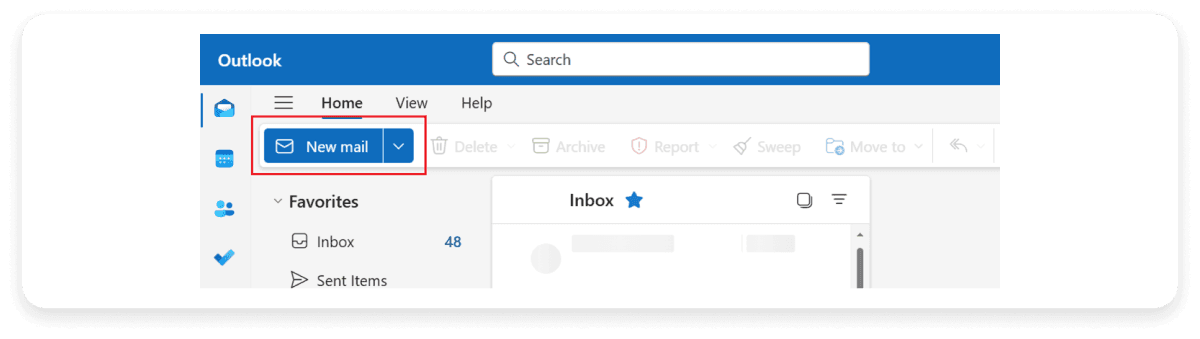
 Step 6. Paste your URL in the web address field and click OK.
Step 6. Paste your URL in the web address field and click OK.