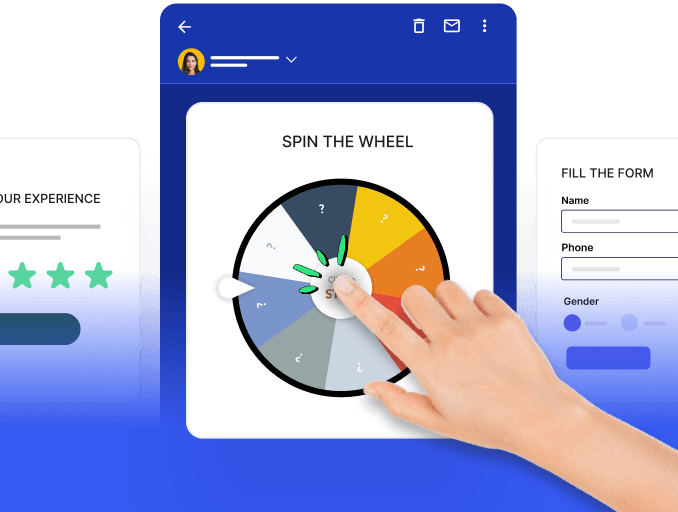Picture this: you're the manager of a bustling restaurant, and the kitchen staff constantly receives orders from eager customers. Every order must be acknowledged, processed, and sent to the right chef. Handling it manually could lead to chaos, delays, and unhappy customers.
It's like handling emails in a busy inbox. There's a constant stream of messages in your inbox. Managing emails manually can be overwhelming and error-prone.
That's where email response automation comes in. This guide provides a overview of email response automation and the six essential best practices to adhere to.
Table of Contents
What is email response automation?
Email response automation is a process where responses are pre-designated and triggered by the user’s action. Often, they confirm to the sender that their email was received. This can be done by implementing email autoresponders.
Email response automation is an automated response to other emails, while email marketing automation is based on a user's action, such as a signup or abandoned cart.
💡 Related guide: A Comprehensive Guide to Understanding Email Autoresponder
Importance of email response automation
Automating email responses is a great way to provide customer support and meet their quick response expectations. They empower businesses to:
Communicate transparently with customers and keep them informed about their inquiries.
Engage customers via alternative channels by setting up automated email flows.
Prompt responses are a sign of a good brand.
Boost customer satisfaction by acknowledging support requests with auto-response messages.
5 types of email response automation
It is possible to craft multiple responses by automating email responses. Many businesses benefit from automated email responses because they save time and money. Therefore, it comes in handy with the following common types of email responses:
1. Autoresponder emails
These pre-set messages are sent automatically in response to specific triggers, such as when someone subscribes to a newsletter to submit a contact form. They are often used for welcome emails or acknowledgments.
2. Out-of-Office (OOO) Messages
These automated responses inform senders that you are temporarily unavailable, typically when on vacation or out of the office. They can include details like your return date and an alternative contact person.
3. Response for inquiries
By setting up automated responses, you can let them know you're paying attention to their queries and get back to them as soon as possible. In addition to getting a response right away, they tend to feel acknowledged, which is the first step in solving half of the query.
4. Behaviour-Based Triggers
Automation can be triggered based on recipient behavior, such as opening an email, clicking a link, or abandoning a shopping cart. This allows for personalized follow-up emails.
5. Business responders to form marketing teams
Utilize your autoresponder to deliver specific files to form respondents, such as offering a discount coupon or promotional materials.
6 best practices for best email response automation
By automating email responses, businesses can provide exceptional customer experiences and make them feel recognized and valued. Keep your messaging clear and concise by following these best practices.
Communicate clearly with your customers on the estimated turnaround time. Most automated responses, such as getting back to you soon, sound less assuring and result in a frustrating customer experience. So let them know when you can get back to them so they know when they can have their problems resolved.
Ensure that you provide your customers with alternative contact options. Providing alternatives when the relevant channel is unavailable presents transparent business information, contributing to a delightful customer experience.
Maintain consistency in tone and language, as it’s crucial for proper brand messaging. This includes various aspects of communication, such as words used in technical jargon, complex vocabulary, or friendly tone. It makes a lot of difference to send a warm and friendly message, adding a human touch while avoiding negative language or attitudes.
Paint them a What’s Next picture, as it will let customers know that you, as a business, can visualize the problem.
Incorporate appealing visuals as they help pump life into automated emails and add creativity and spark to the message. This increases the chances of customers reading your emails and completing the CTAs. Additionally, you can include gifs that prompt actions from customers.
Personalize your email responses, as most automated emails are often generic. By curating personalized emails, you not only make them feel good but also make them feel heard, thereby creating a delightful experience. In this way, you create brand loyalists as customers likely become repeat buyers.
Takeaways
Email response automation is important as it enables businesses to offer hands-on support. Every customer is valuable, and so are their inquiries. Hence, it’s essential to use every opportunity and create a delightful experience for them. Creating engaging responses and avoiding those that can be a nuisance is essential, in addition to improving response times. Email response automation helps you improve your brand's customer experience to your valuable customers.