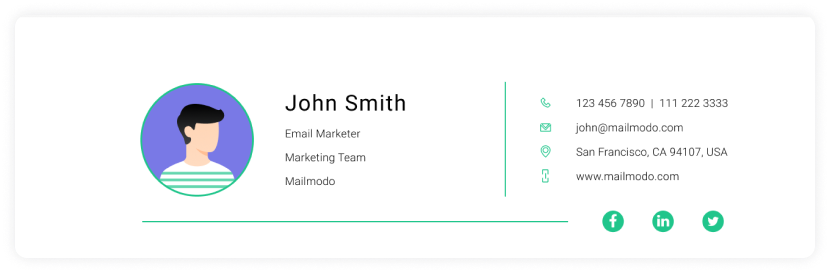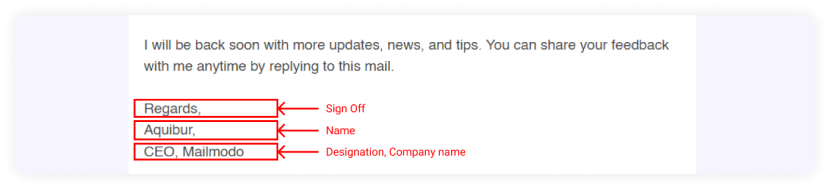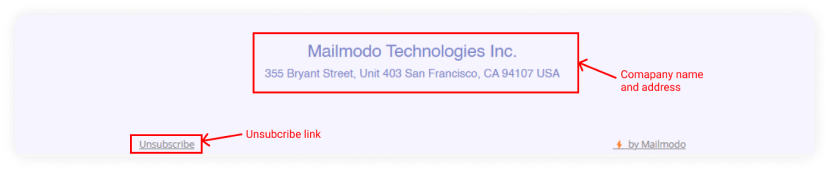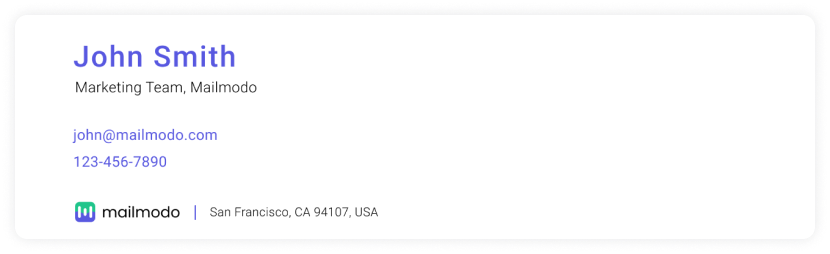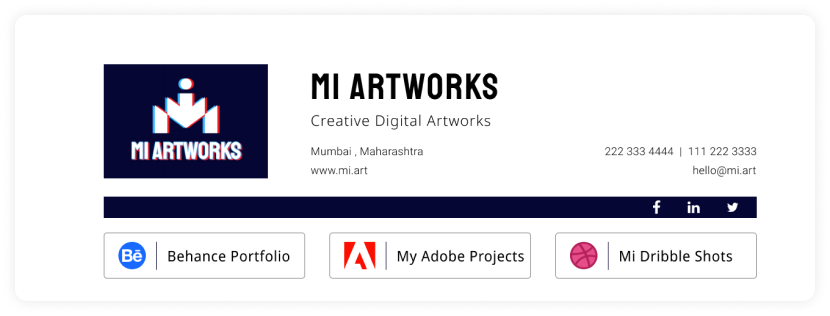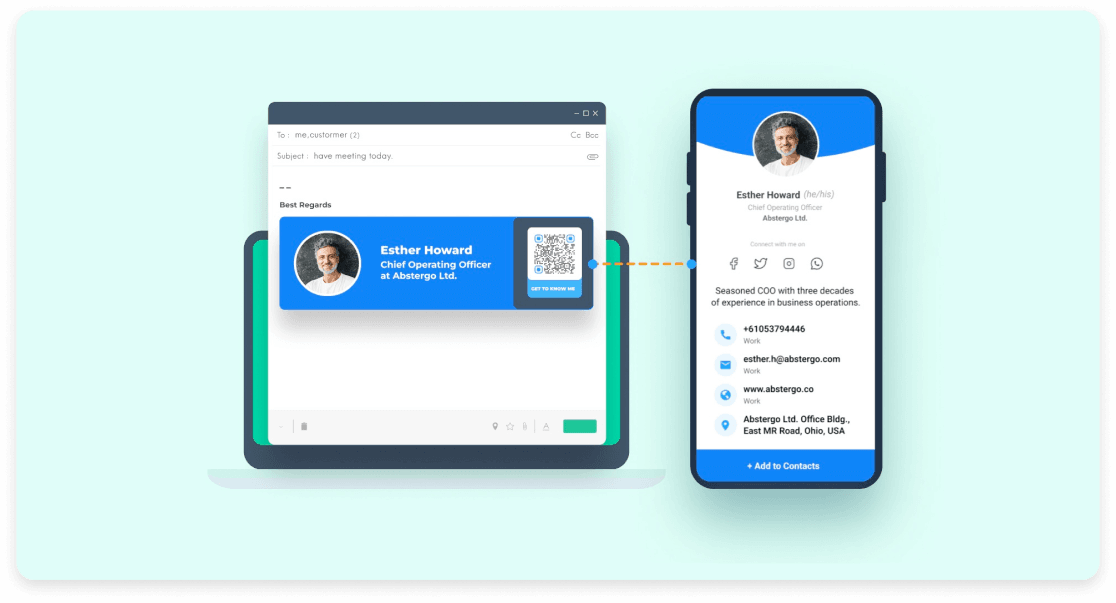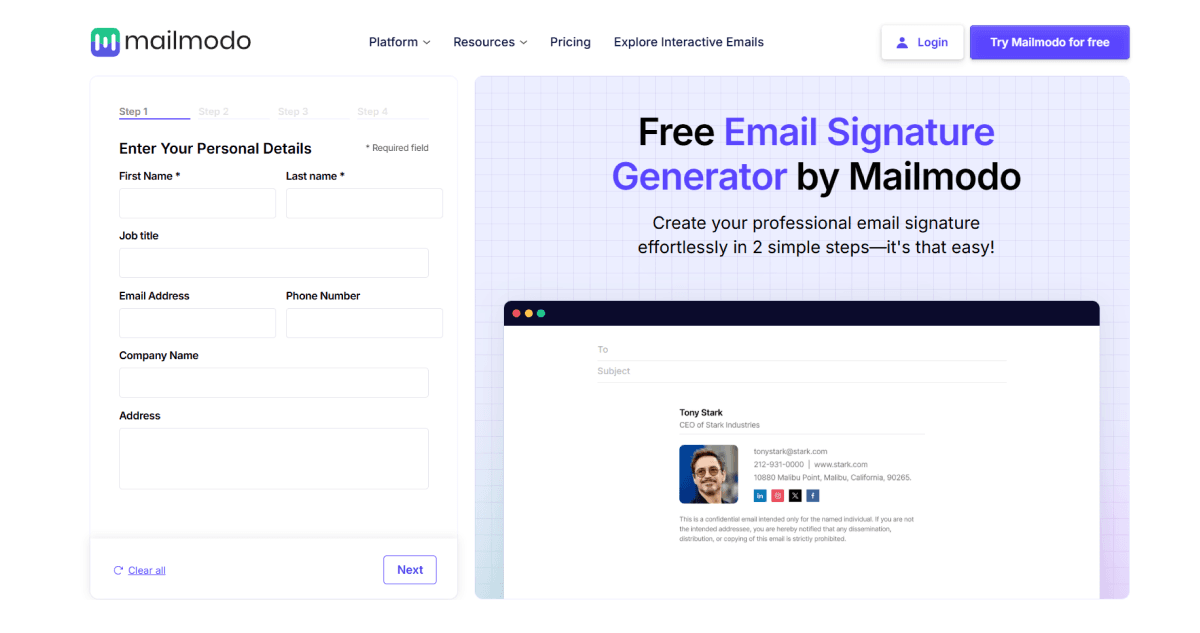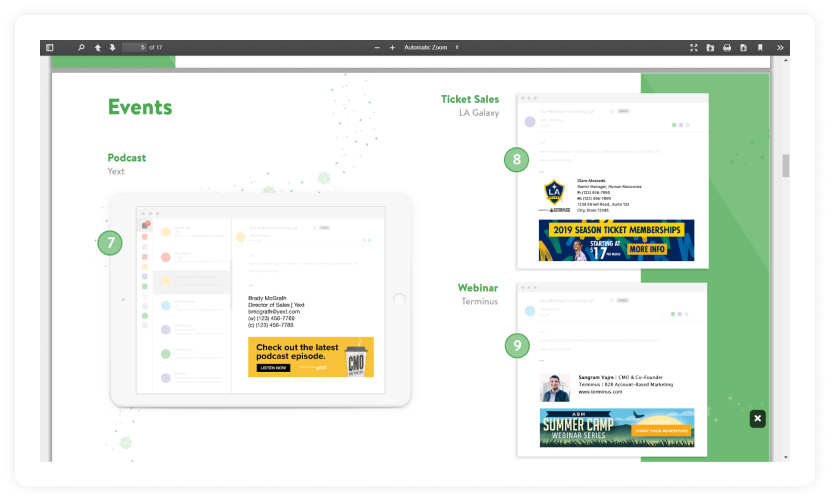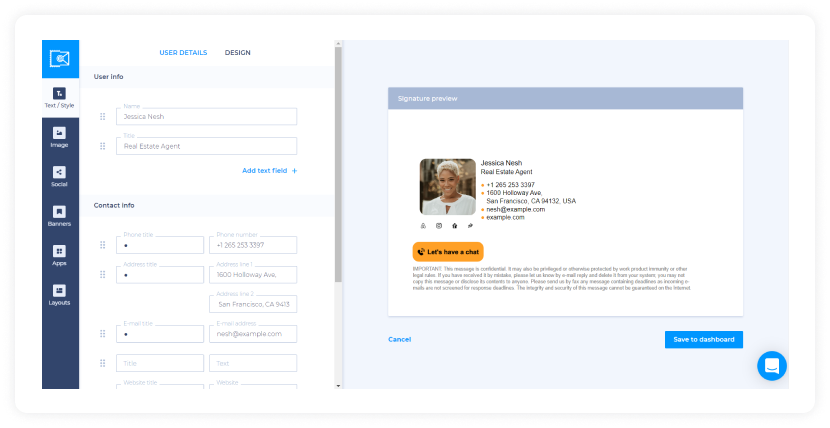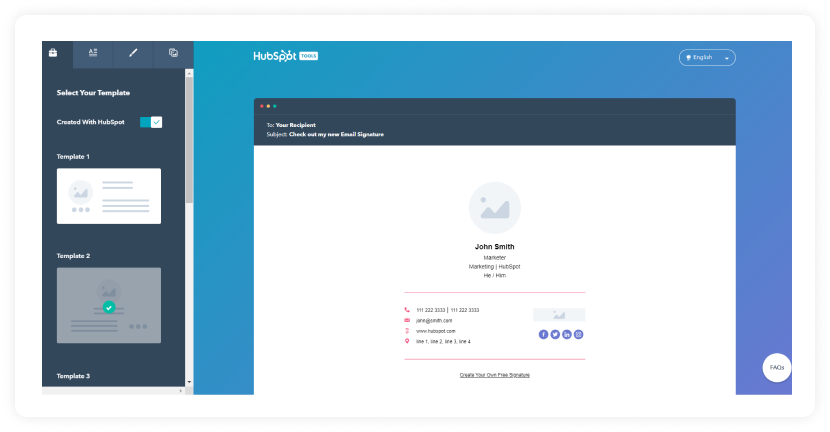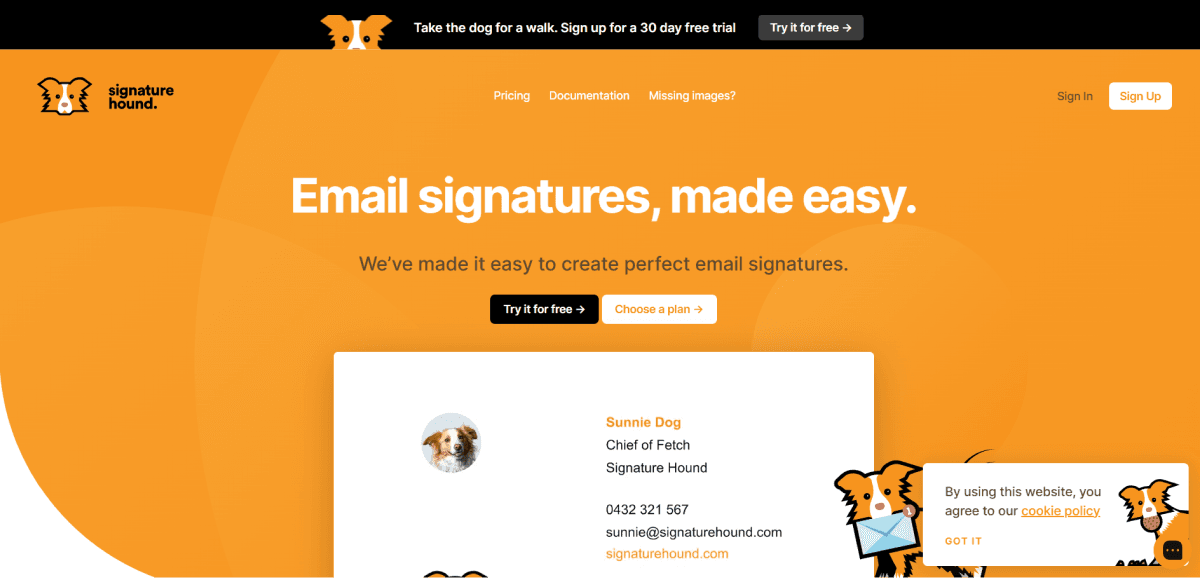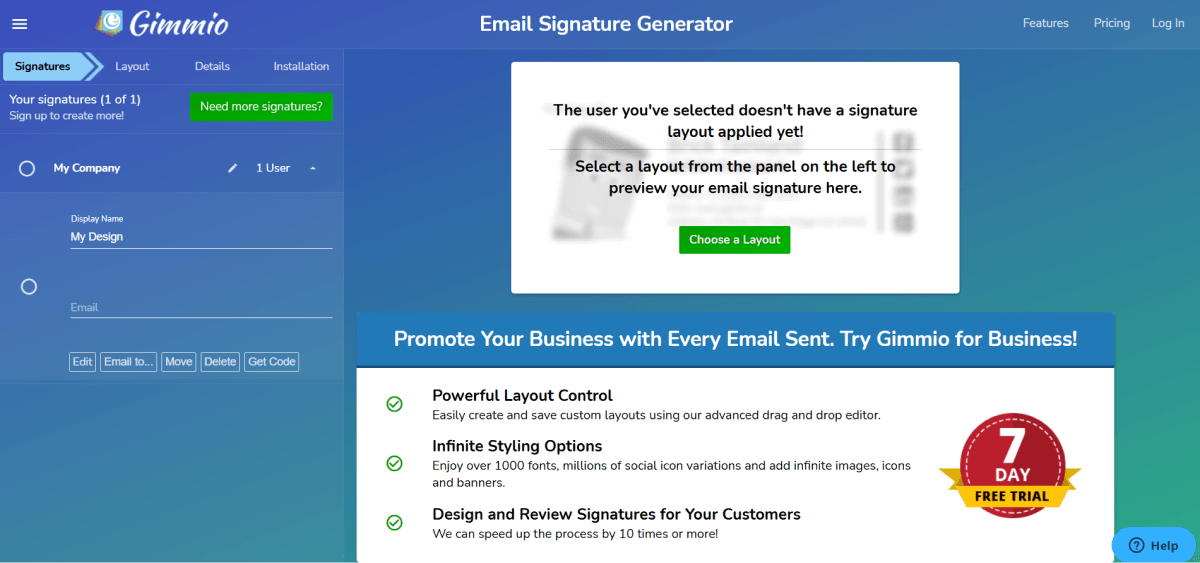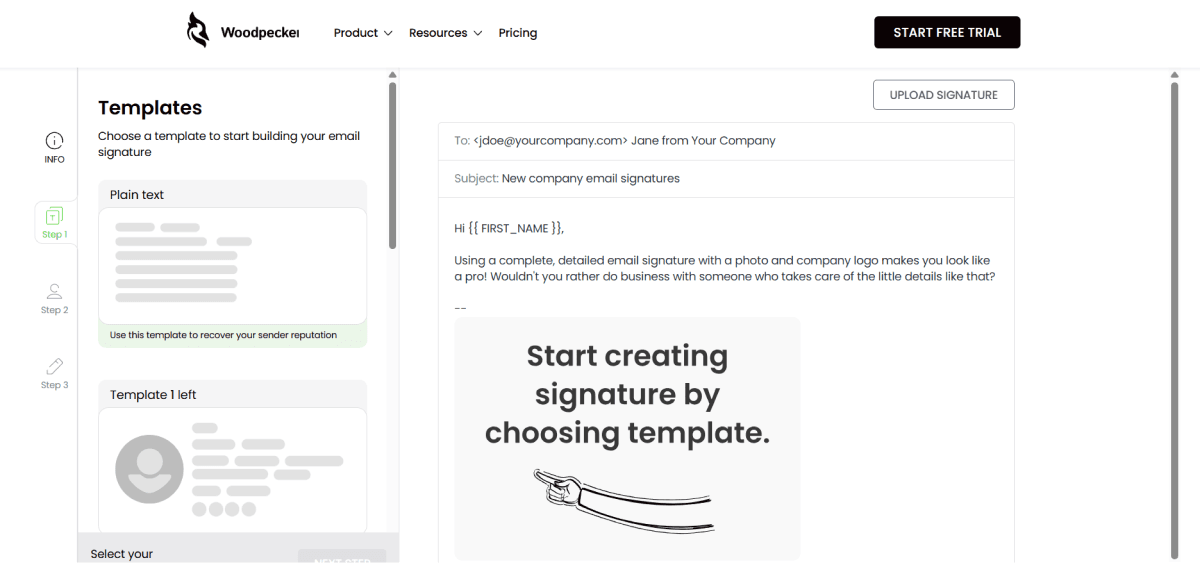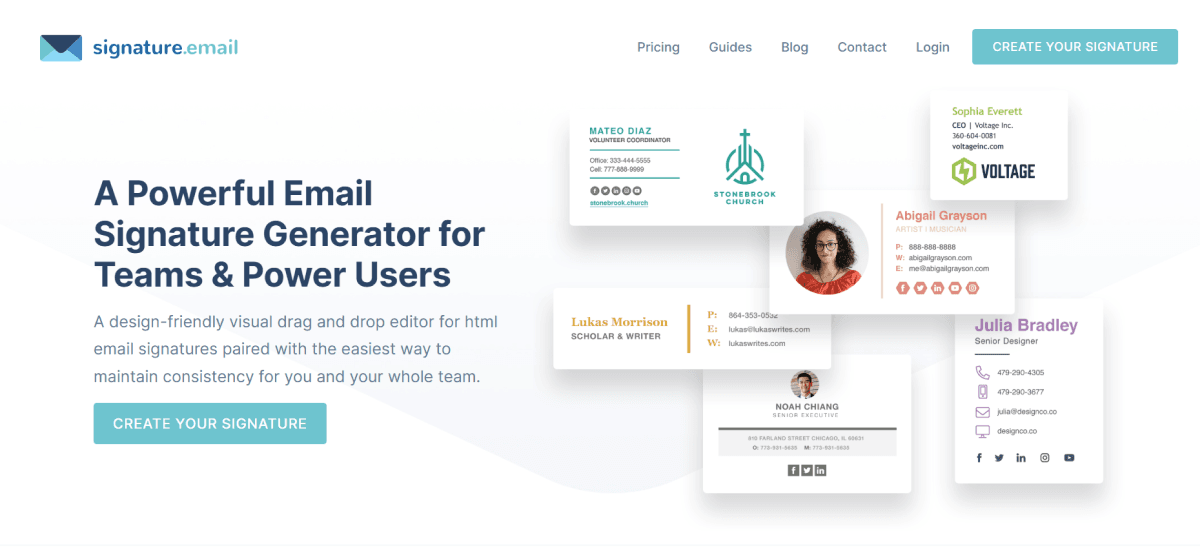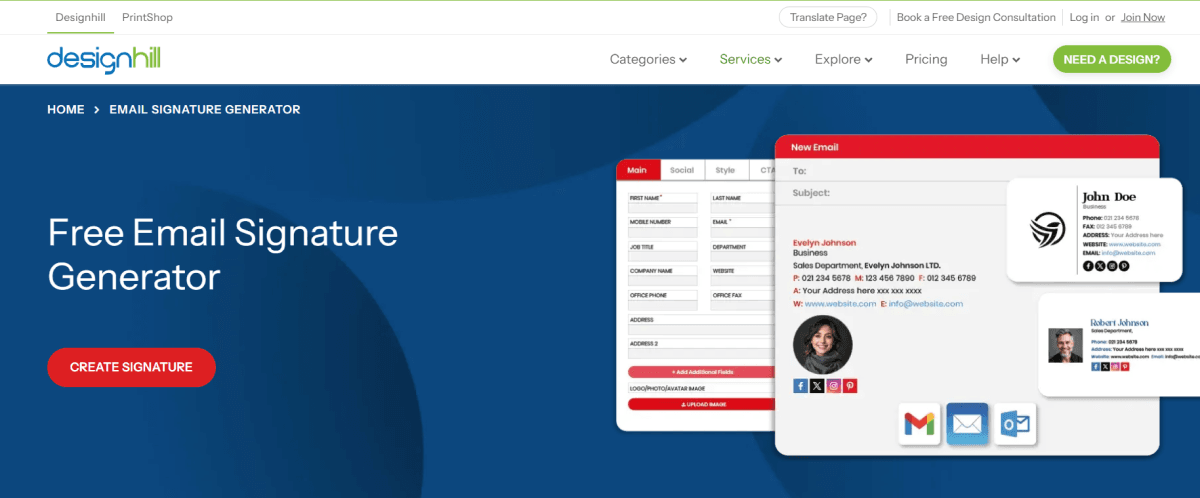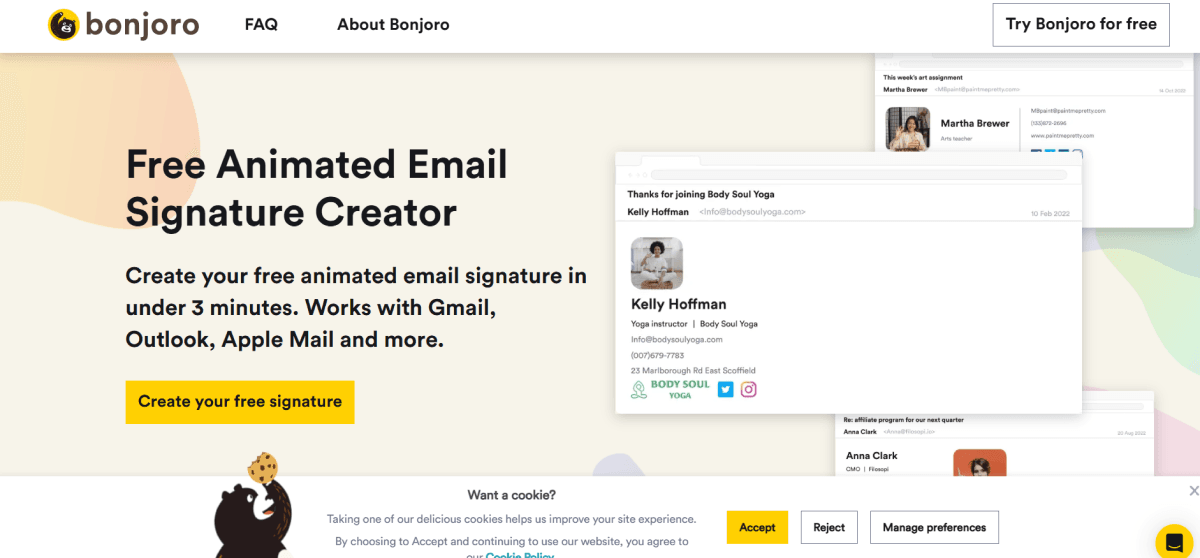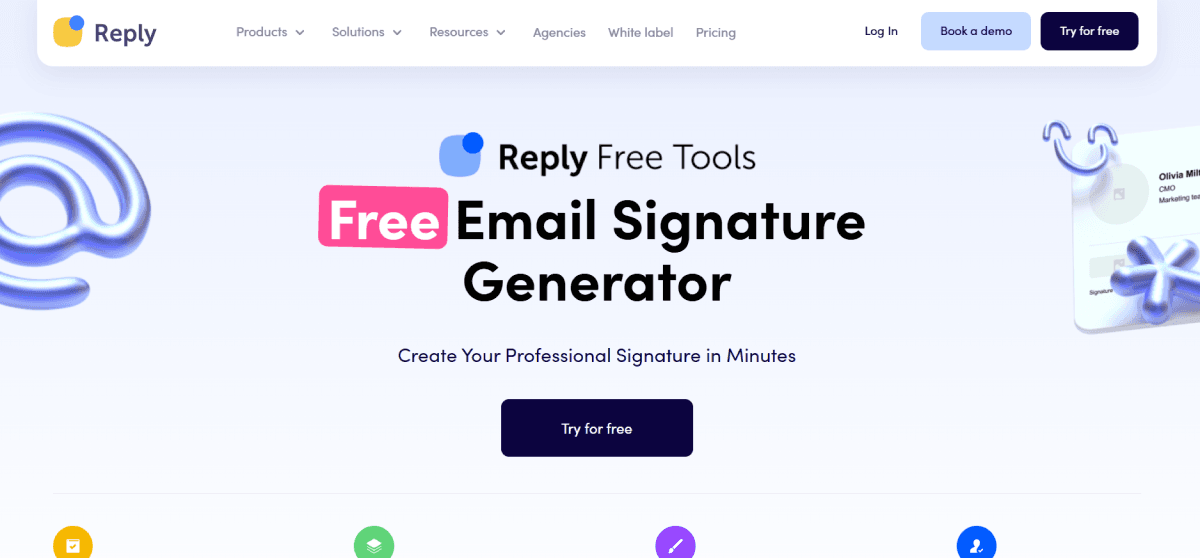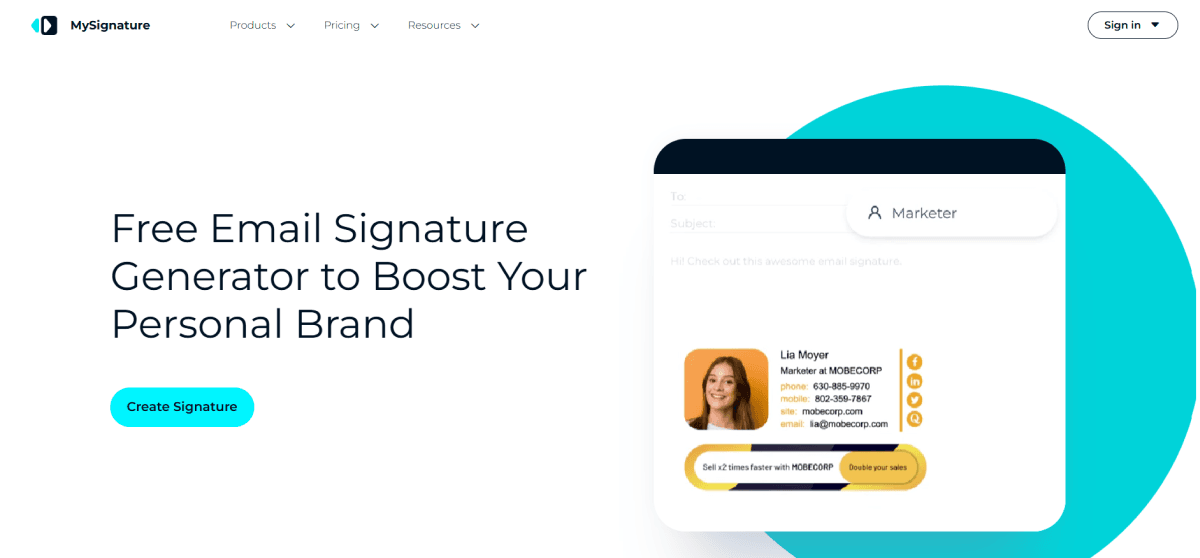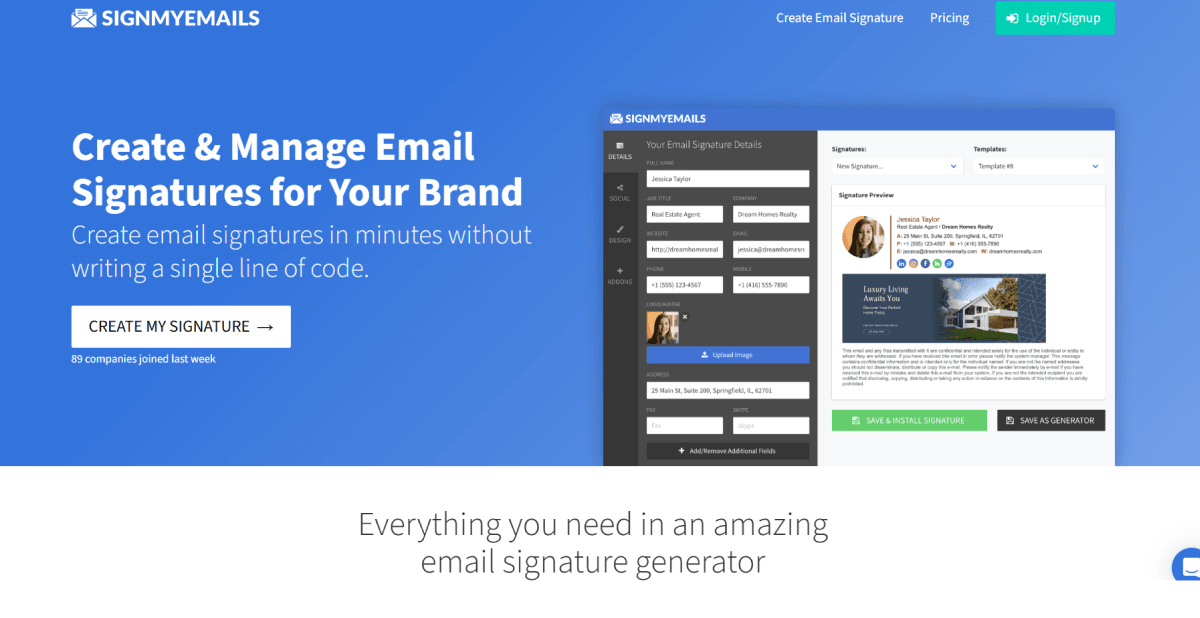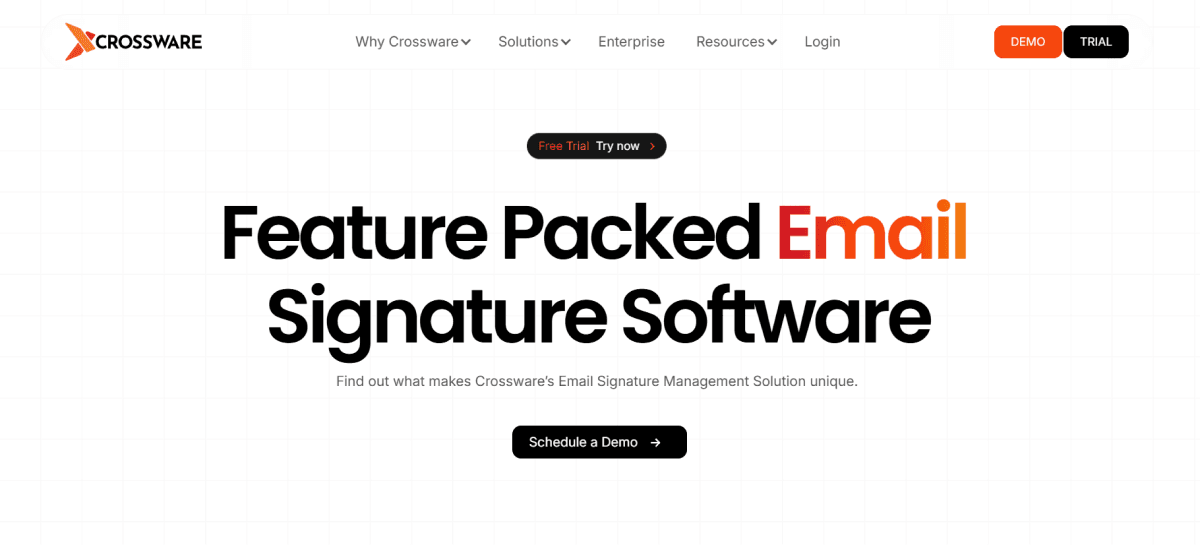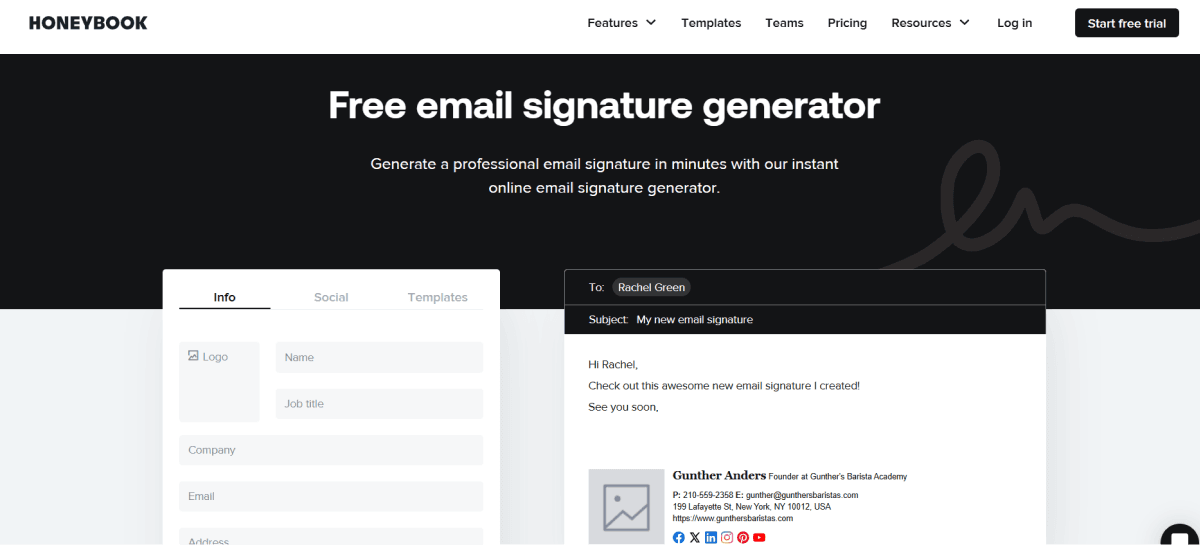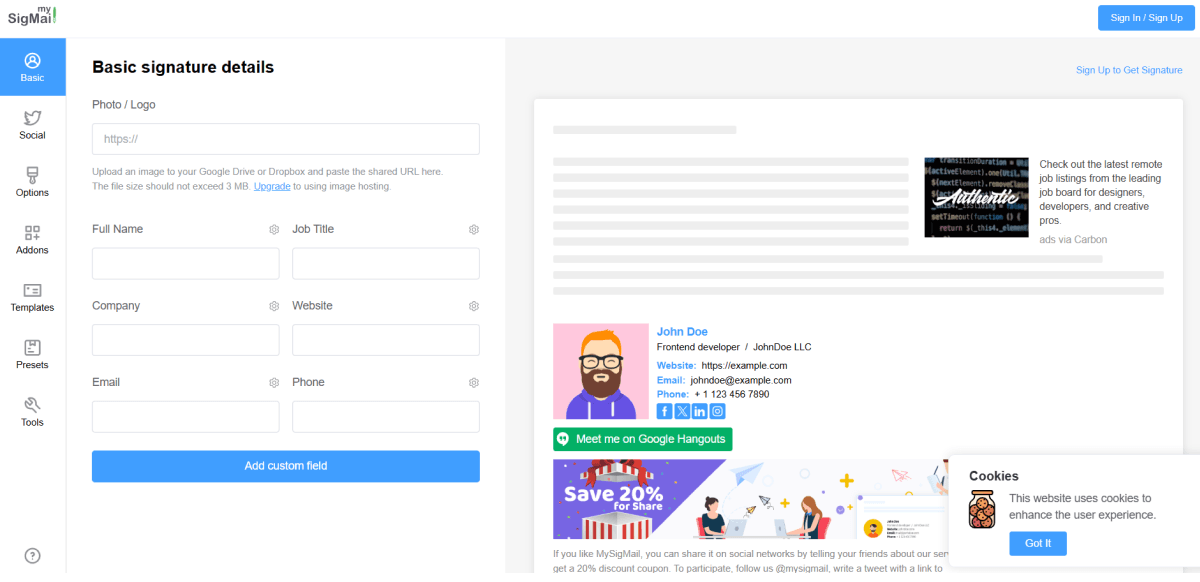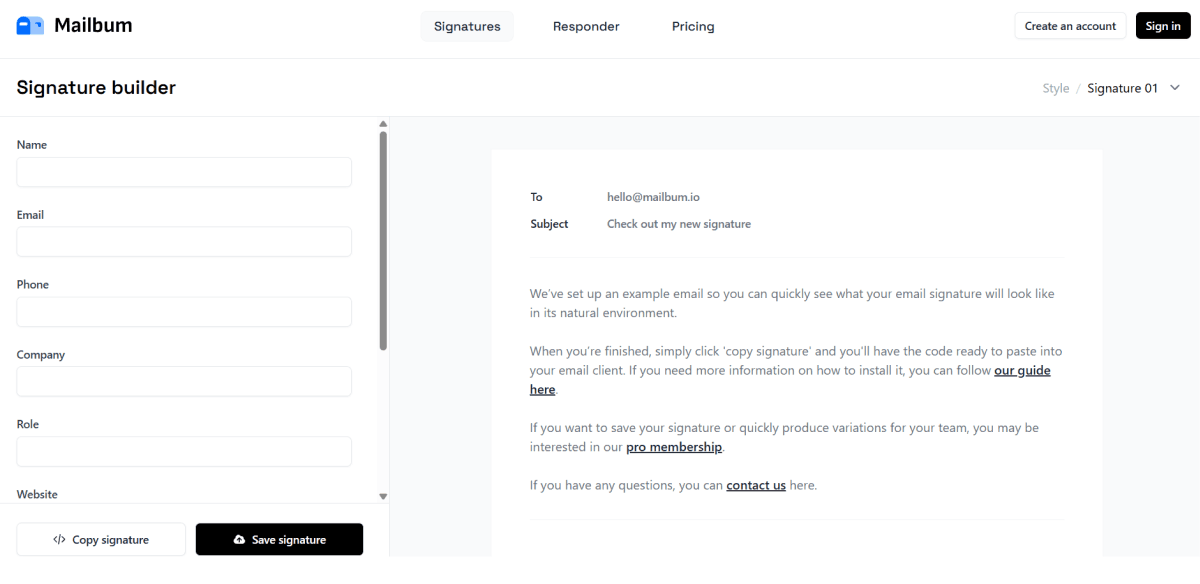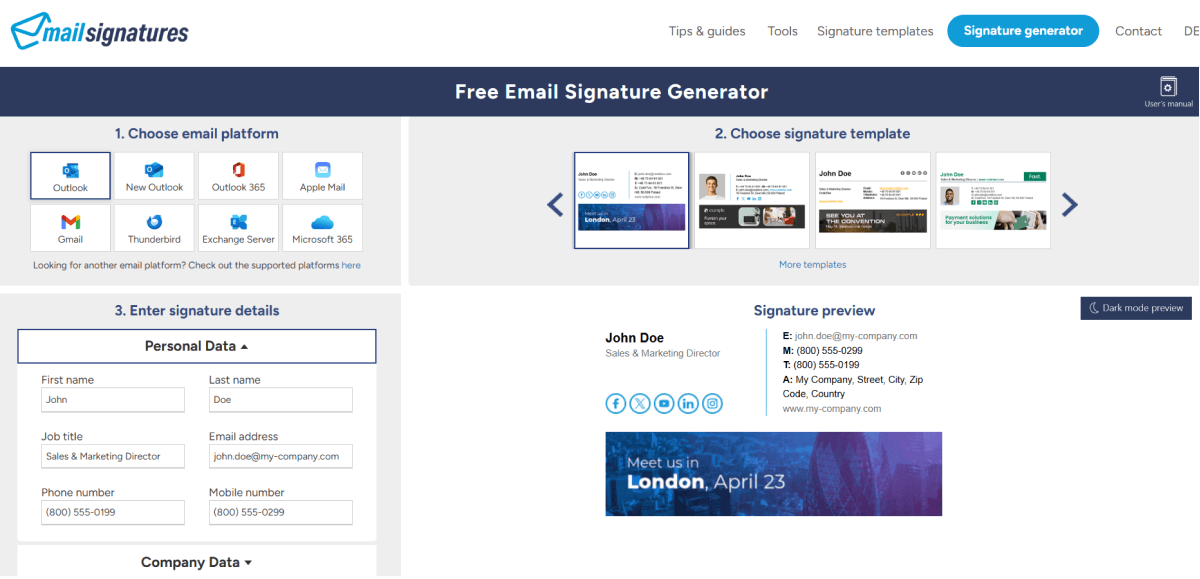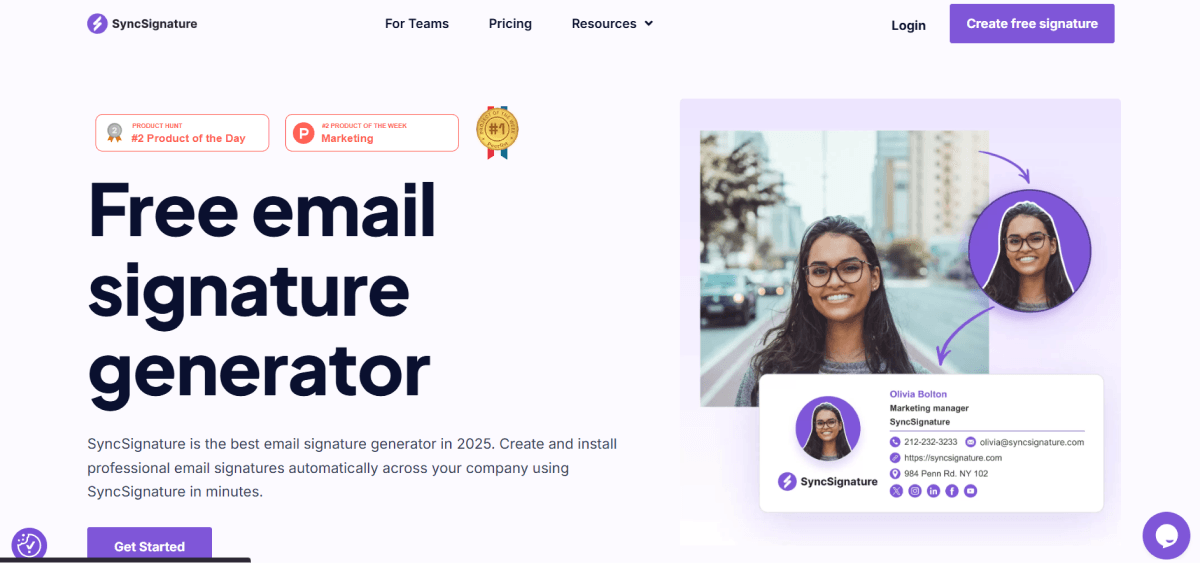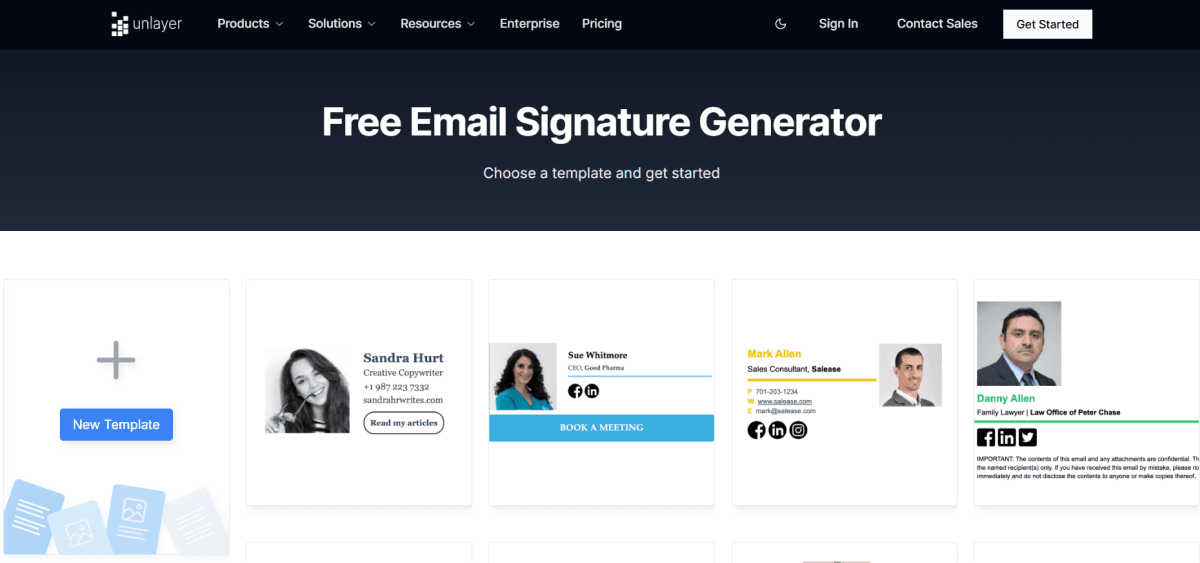How to design a professional email signature
Here are the steps you can follow to design the perfect email signature:
As you sit down to create your signature, the first thing to decide is the goal you are trying to achieve via this particular signature?
For example, your goal can be to let people contact you or register for an event. Once you decide that, think about the assets you will include. These are your company logo/picture, links, banners, graphics, etc.
💡 Related guide: How to Use Your Brand Logo in Your Email Campaigns
2. Experiment with different elements and create variations
Here, you will experiment with different color palettes, font sizes, styles, and graphics to see which looks most impactful and legible. This stage can take some time, and you must develop the best design to achieve your goals.
3. Putting the pieces together
It's time to put the pieces together that you finalized in the previous steps. As you begin, think about your signatures' format - file size and dimension. The recommended file size is 100kB, and the optimum dimensions of the entire email signature should be around 300–600 px wide and 150–200 px high.
Another crucial part is the arrangement of elements to create a visual hierarchy. It means the most important elements should come first and must be prominent. Additionally, the call to action should be distinguishable and recognizable to the recipient.
4. Review the signature and ask for feedback
Once you create your signature, you must ensure that it looks good and serves its purpose. For this, you can ask for feedback from your co-workers or friends. It can give you different perspectives and suggestions to make your signature more engaging and eye-catching.
Before sending, you should always test your email signature to ensure it looks good and renders properly.
You can use email generator tools (which we will discuss later in this guide) to design creative email signatures. But, you can create signatures on your own in Gmail and Outlook. Gmail and Outlook are the second most email clients, so having a professional signature can be helpful.
How to create an email signature in Gmail
Steps to create an email signature in Gmail:
- Open Gmail webmail.
- Then click Settings > See all settings.
- Go to the Signature option. Then, if you want, you can format your email messages by adding an image or changing the font size, style, alignments, and links.
- Once you are done, click Save Changes at the bottom of the page.
Here's a snapshot of Gmail's signature section and all the features you can use:

You can add up to 10,000 characters to your Gmail signature. Additionally, Gmail allows you to have multiple signatures in a single email account.
How to create an email signature in Outlook
Here are the steps to create an email signature in Outlook webmail:
- First, go to Settings> View all Outlook settings at the bottom of the page.
- Next, select Mail > Compose and reply.
- Under Email signature, add your signature and use the formatting options to change and modify its appearance.
Note: You can have only one signature per email account.
- Then, you'll see two different options:
- Include your signature automatically on new emails that you compose.
- Include signatures automatically on emails you forward or reply to.
You can select accordingly. But, if you don't select any of these options, you can manually add your signature to a selected message.
- Select Save after you're done.
If you forget to add automatically to all email options, don't worry. You can add it later manually:
- Go to your mailbox and draft an email.
- Then, type your message and select More actions > Insert signature at the bottom of the compose pane.
- When your email is ready, select Send.
Email signature examples to take inspiration from
Here are some signature designs you can use:
1. Keep a simple classic signature
When you are communicating with your internal team, a professional email can make you stand out. Here's an email signature template that you can replicate and add to your emails.
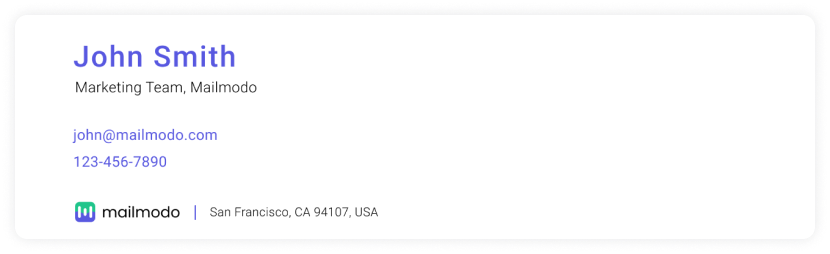
2. Let the recipient know about rebranding
Email signatures are a great branding opportunity and showcase your brand identity. Similarly, you can inform recipients about your rebranding using an email signature by adding an ad banner in it, just like this email signature template. You can add the essential branding elements in your email to create a brand recall in your user's mind.

Signatures are a good way to promote your upcoming events. As the event promotional banner comes at the end it doesn't make email salesy and helps give users a good email experience without being intrusive.
Here is an example of an email signature template promoting an event

4. Add your portfolio links to your email signature
If you're reaching out for a job application or freelance work, adding portfolio links in your emails can make a good impression on the recipient. Here's what a signature with a digital portfolio link will look like:
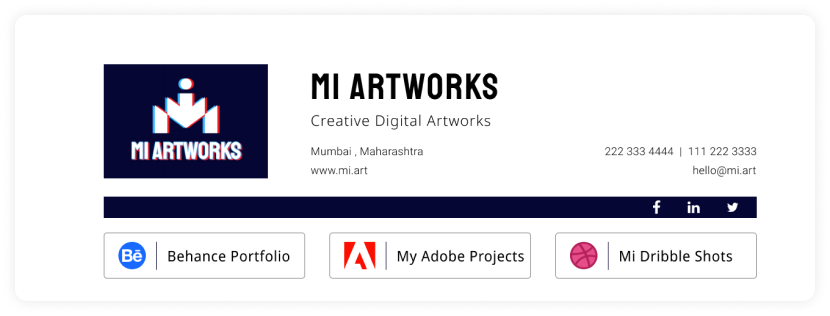
5. Add a QR-Code based digital business card
Upgrade your email signature with a QR Code-based digital business card. When regular signatures lack space, a digital business card comes in handy. Include work details, social links, and more effortlessly. Recipients can also save info instantly, and you can share beyond essential contacts. Recipients can also save your info instantly, and you can share it beyond essential contacts.
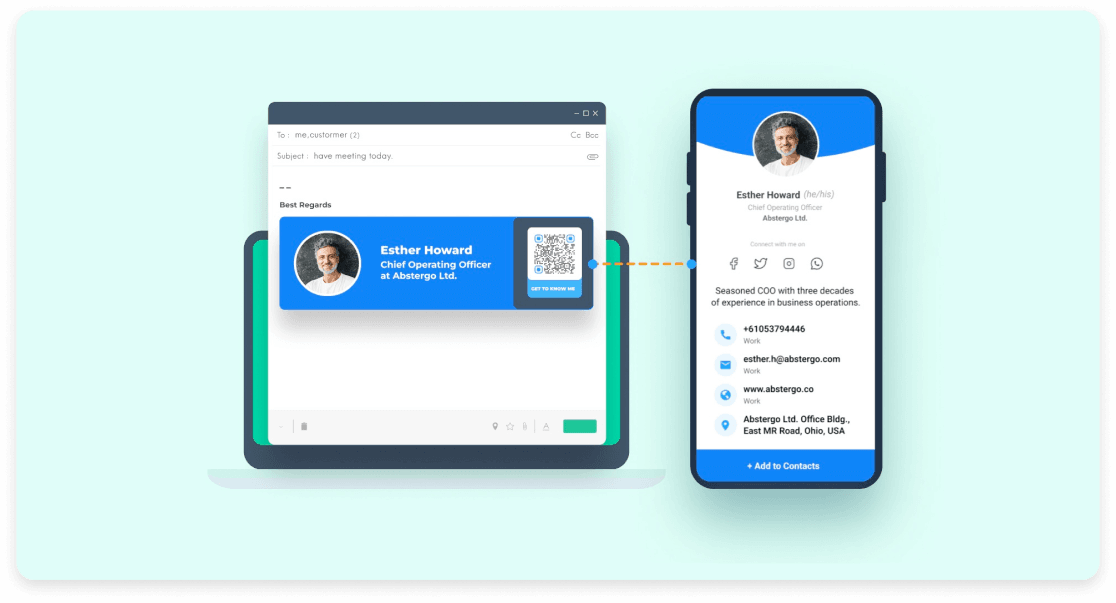
Email signature best practices
We have listed some best practices you should keep in mind while designing your signature:
1. Make your signature simple and clean
The reader should be able to grasp and retain it easily. Avoid adding too much detail. A signature contains 3-5 lines.
2. Make your signature responsive
Your email signature must be responsive for devices such as mobile, tables, and desktops. Most signatures are optimized for desktops but create a campaign no wider than 295 pixels wide for mobile devices. Additionally, make your signatures that consider the maximum width of the device.
💡 Related guide: How to Create Responsive Emails to Improve Customer Experience
3. Add a fallback version
If an email client supports HTML, they will also support email signatures. Bit If an email client doesn't support HTML but supports rich text, then having a fallback version becomes important. As your signature CTA, you can add compelling text to direct users to a landing page.
Read more about HTML support across email clients: Can I email.
4. Add alt text if you add any images
If you are using a banner as your CTA, you must add compelling alt text and entice users to take action if the image doesn't render.
To ensure the social media icons and buttons look good, use the following guidelines:
6. Optimize the signature for dark mode
Use the following practices for making your signature stand out in dark mode:
Use an email maker to generate signatures that look good in dark mode.
Add an outline to the email icons if you add them to make them stand out.
Use transparent images for banners and headshots.
💡 Related guide: A Complete Guide to Dark Mode Email Design and Campaigns
7. Test your signature before finalizing them
A/B test your email signatures by making variants based on font sizes, fonts, colors, CTA placements, social media links, etc. Then, you can test both versions and check which one performed better by email analytics. Usually, you want to measure the open and click-through rate.
Things to avoid while designing an email signature
Here are three things that can make your email signature unprofessional. So, avoid these:
• Inconsistent fonts and colors
Avoid too many font styles, sizes, and colors. An abundance of varying typography and shiny colors can make you look unprofessional and uncredible.
• Avoid inspirational quotes
Adding inspirational quotes may or may not resonate with the recipient. It might be rendered useless and irrelevant if it doesn't fit the context. So, if you want to add a quote, be sure about the recipient. Otherwise, it's a best practice to avoid such quotes altogether.
• Avoid writing your life story in signatures
Your signatures are meant to inform the recipient about you and ways to contact you. You don't need to write your entire life story there. It will annoy the recipient and violate professionalism. If you want to showcase your work, adding your social and portfolio links is preferred.
Email signature generator (Free + Paid)
We have curated a list of the best paid and free email signature generator tools that will help you create brand-consistent signatures to make a lasting impression on your recipients:
1. Mailmodo
Mailmodo's email signature generator is a free, user-friendly tool that enables you to create professional email signatures effortlessly. It has a 2-step form for you to fill. In the first step, it asks for basic information like your name, job title and company name. In the second step, it asks you to upload a photo and other optional information like phone number, email, website and address.
The tool gives you 3 different options to choose from, which you can copy with a single click. The tool overall is clean, looks refined and works pretty fast. Once designed, you can easily integrate the signature into your preferred email client, ensuring a seamless appearance in all correspondence.
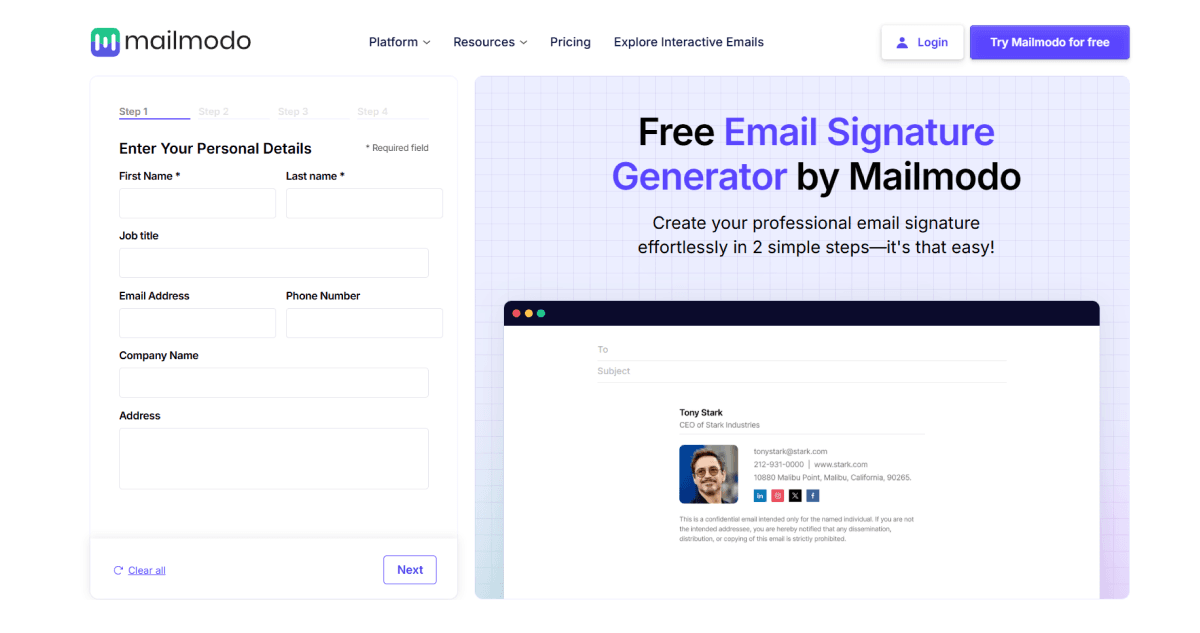
2. Terminus
Terminus is among the best-paid email signature tools marketers across the globe use to create on-brand signatures. The tool was named a leader in email signature softwares by G2 Report 2022.
Unlike traditional email signature, where you add company anime, graphics, and a CTA, Termius goes a step forward and allows you to add email signature ad banners to compel action from the recipients. Each ad banner is open for customization to get you higher conversions, and you can also integrate the tools with your email system, marketing and sales automation tools, and CRM.
Here are a few of the email signature examples of banner ad templates by Terminus
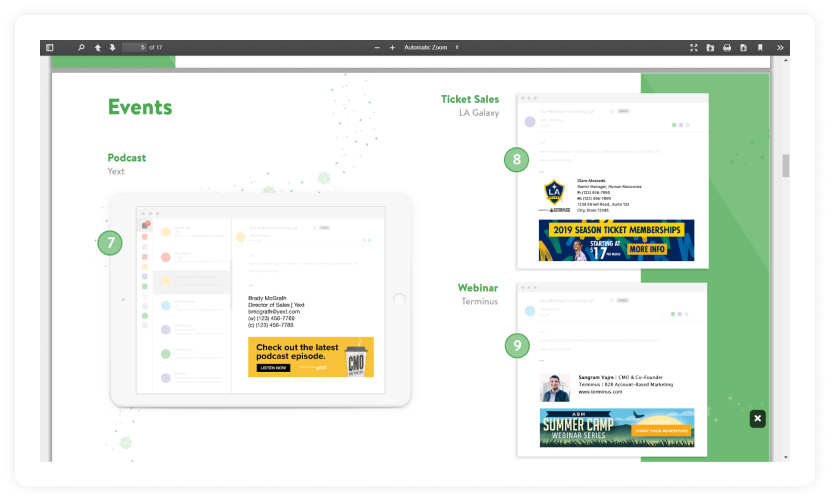
3. Wisestamp
Wisestamp is another email signature maker recognized and mentioned in the G2 Report 2022. The tool offered by Wisestamp to create signatures is free, but you can get advanced features with paid plans starting from $5.80 per month.
Here is a snapshot of Wisestamp's signature generator dashboard

With Wisestamp, you can enhance your email signature by adding YouTube links, quotes, disclaimers, image galleries, etc. Besides the professional email signature templates, it also offers you a variety of premade email CTA you can add, saving you time and effort.
4. Newoldstamp
Newoldstamp is an email signature management tool best suited for mid-size businesses, enterprises, and teams across different industries. Your team can create compelling email signatures without tech or design knowledge within a few minutes.
Besides, the seamless automation and integration with Google Workspace, Exchange, and MS365 make it among the best signature generator tools.
Here is a snapshot of Newoldstamp's signature generator dashboard.
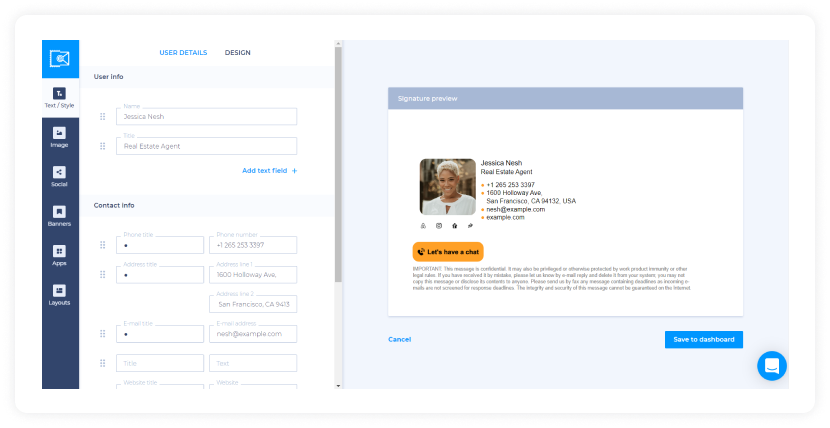
Out of many free tools that Hubspot offers, an email signature generator is one such tool that will help you create beautiful and compelling signatures for your emails. The tool is easy to use and offers you a premade email signature template to begin creating.
Here is a snapshot of Hubspot's email signature generator tool. From the left navigation bar, you can switch between different sections.
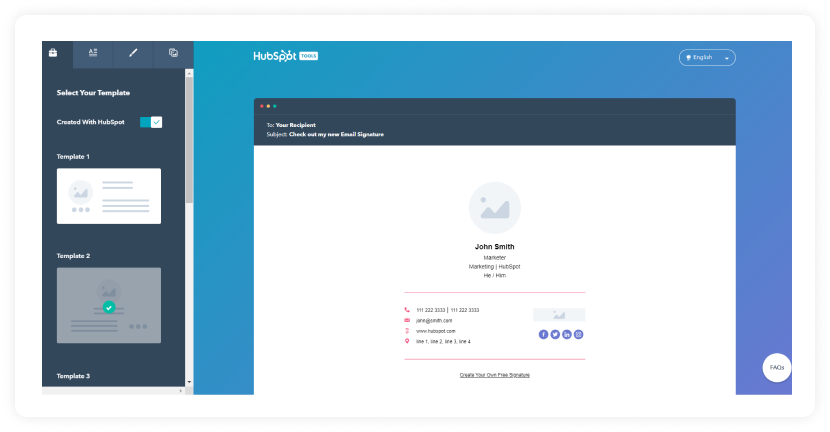
Signature Hound
Signature Hound is a cloud-based email signature management platform ideal for businesses that want control and consistency across all employee email communications.
One standout feature of Signature Hound is its team-sharing and pre-filled data functionality. Once a user has created a signature template, they can share it with colleagues, who can then personalize it with their own contact information. For larger teams, businesses can upload a CSV file with employee details, and Signature Hound will automatically generate links for each individual.
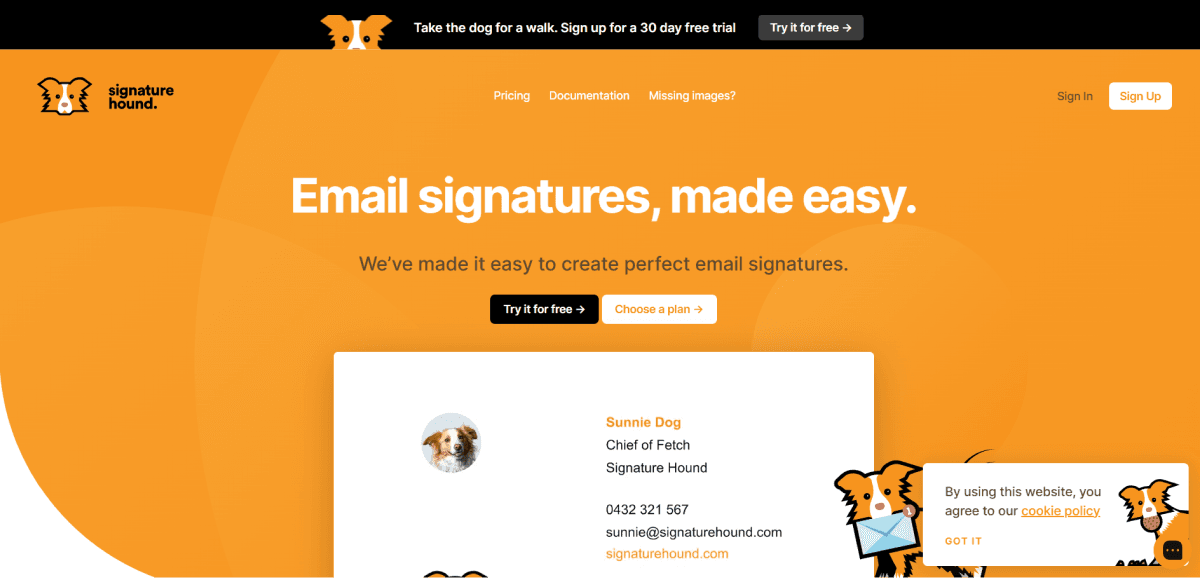
Gimm.io
Designed for agencies and marketing teams, Gimm.io allows you to manage multiple clients or departments from one dashboard. You can adjust fonts, spacing, colors, and even preview how your signature will look across devices. It supports email clients like Outlook, Gmail, Apple Mail, and more.
A particularly impressive feature of Gimmio is its infinite styling and layout control, which allows users to completely customize the look and feel of their email signatures. From access to over 1,000 web-safe fonts to millions of color-customizable social icons, Gimmio provides granular control over every design element.
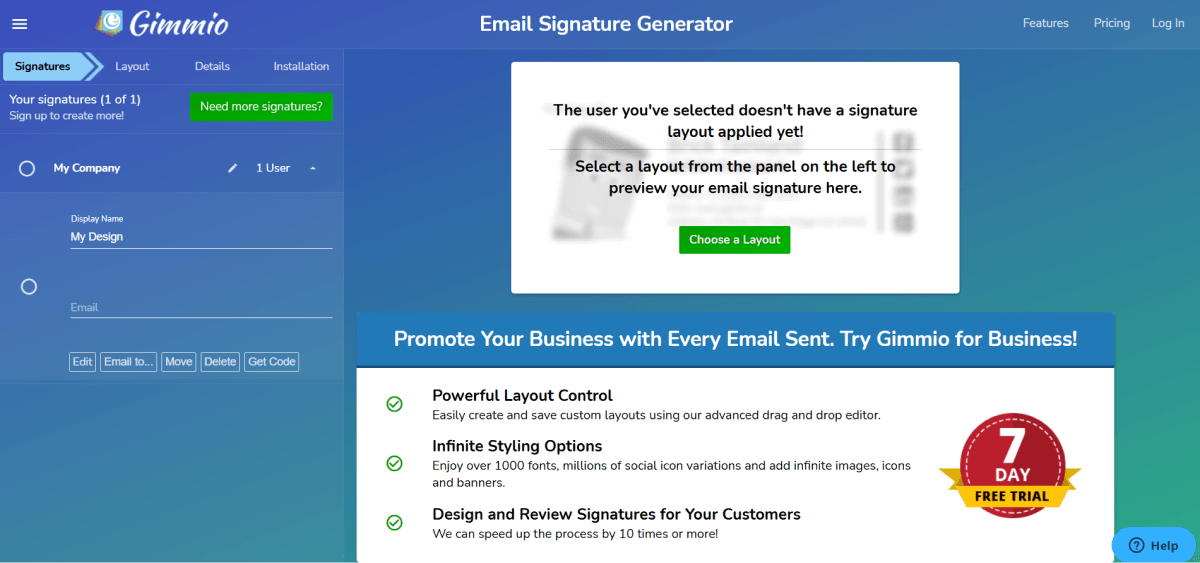
Woodpecker
Woodpecker is a cold email and outreach automation tool that includes built-in support for email signatures. The signature feature allows users to add consistent contact details, branding, and personalization to all outgoing campaigns.
What makes Woodpecker’s signature feature valuable is its focus on deliverability. It tries to keep email signatures lightweight and clean to avoid being flagged as spam. The generator also allows users to select from simple or advanced templates, depending on whether they’re optimizing for email warm-up or richer content presentation.
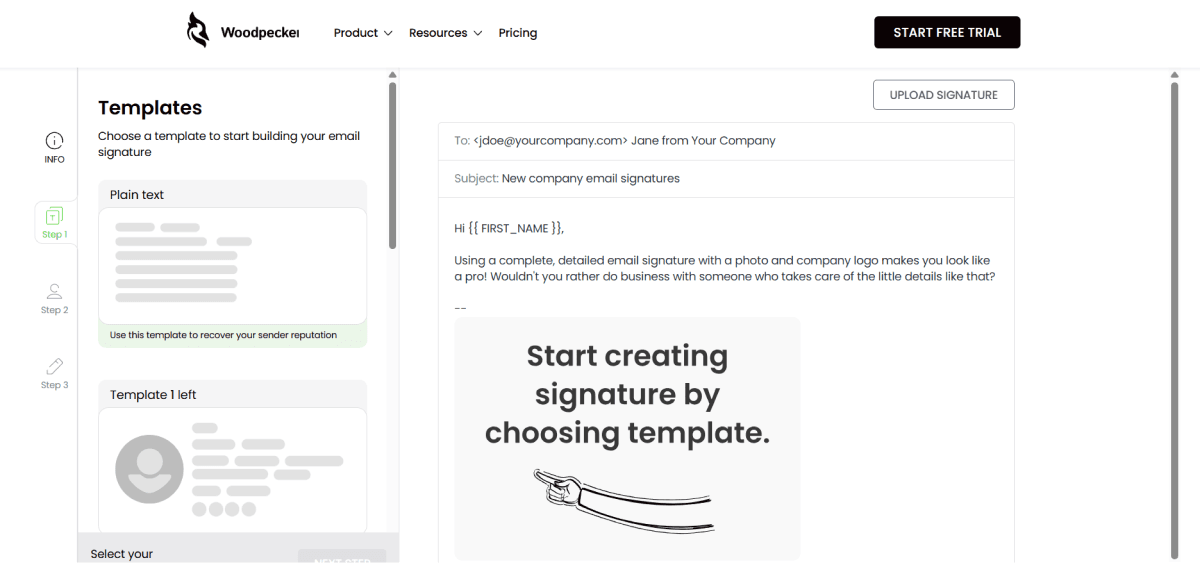
Signature.email
With a generous free plan, Signature.email appeals to freelancers, students, agencies, and large companies alike. The interface is clean, and users can get started without requiring technical skills or HTML expertise.
One standout feature of Signature.email is its signature generator link, which is particularly beneficial for teams and companies. This tool allows an administrator to design a signature template, define editable and non-editable fields (e.g., company logo stays the same, while names and phone numbers can vary), and generate a unique link that employees can use to personalize their signature.
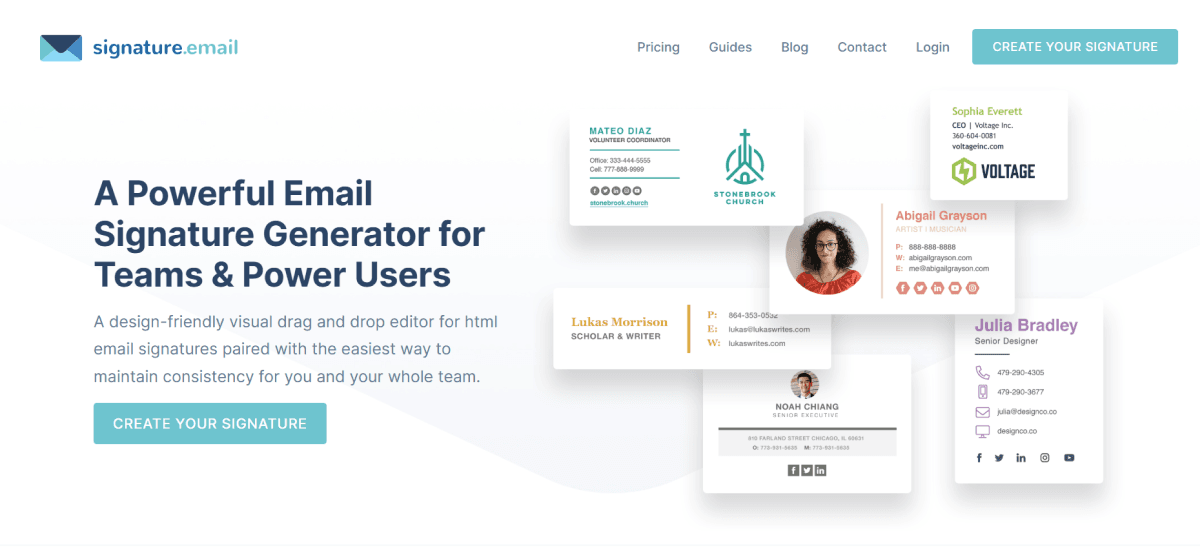
Designhill Email Signature
Designhill is an online creative marketplace that connects businesses with freelance graphic designers from around the world. While the platform offers a wide range of branding services, it also features DIY tools like an email signature generator, which helps users create professional-looking email signatures within minutes.
A notable feature of Designhill's email signature tool is the CTA (Call-to-Action) integration. Through the dedicated CTA tab, users can insert either a text-based or image-based button into their signature, directing recipients to important actions such as visiting a website, downloading an app, or booking a meeting.
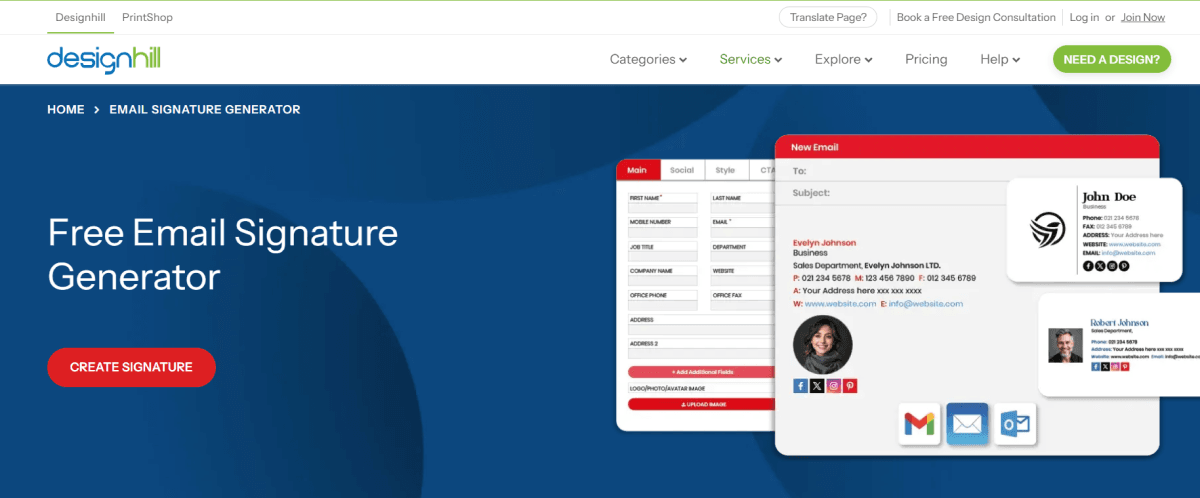
Freelogocreator
Primarily an AI-powered logo maker, FreeLogoCreator features a free Email Signature Generator that lets you create polished, brand-consistent email signatures in just minutes.
Users can choose a layout, input personal and company details, adjust fonts and colors, and upload their logo using an intuitive design studio. The end result is a downloadable signature template ready to be used in both internal and external communications.
It's particularly useful for startups, freelancers, and small businesses looking to maintain visual consistency without hiring a designer.

Bonjoro
Bonjoro adds a unique touch to email signatures by allowing users to embed personalized video messages. This can dramatically increase engagement and trust, particularly in sales outreach or client communication.
You can record quick, personal videos to thank clients, onboard new users, or deliver updates. Bonjoro integrates with CRM platforms and email tools, making it easy to embed videos automatically into your daily email communication.
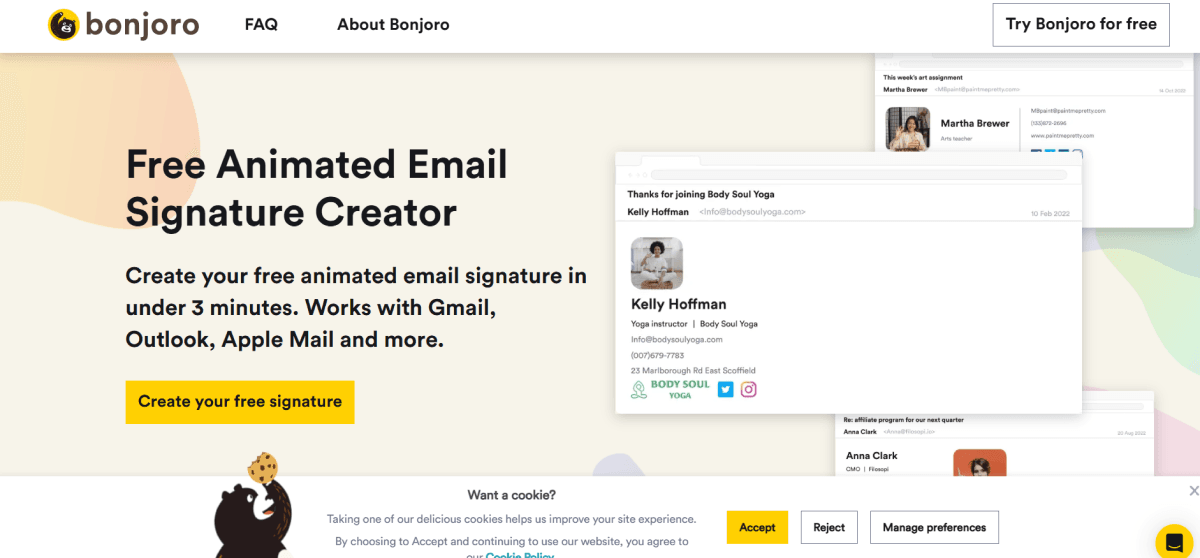
Reply.io
Reply.io is an all-in-one sales engagement platform designed to optimize outreach campaigns, manage leads, and boost productivity for sales teams. Among its many features, Reply.io includes the ability to set up consistent and branded email signatures for every user.
You can create and apply pre-designed signatures across your sales team, embedding contact info, logos, and even scheduling links. Combined with Reply.io's automation, CRM integration, and analytics tools, it's a great fit for improved sales operations.
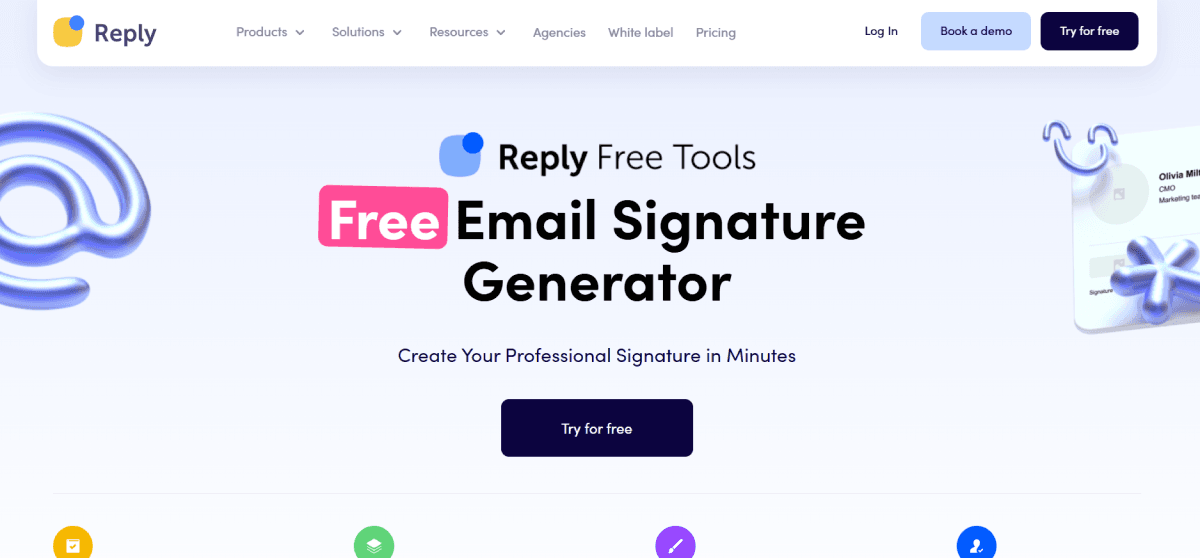
MySignature
MySignature.io is an easy-to-use online tool that helps small business owners and entrepreneurs create sleek, branded email signatures fast. It works with major email clients like Gmail, Outlook, and Apple Mail, plus it’s mobile-optimized so you can make changes right from your phone or tablet.
One cool feature is its email tracking for Gmail users, done through a browser extension. This allows users to monitor who opens their emails and clicks on links within their signature, providing valuable insights into engagement.
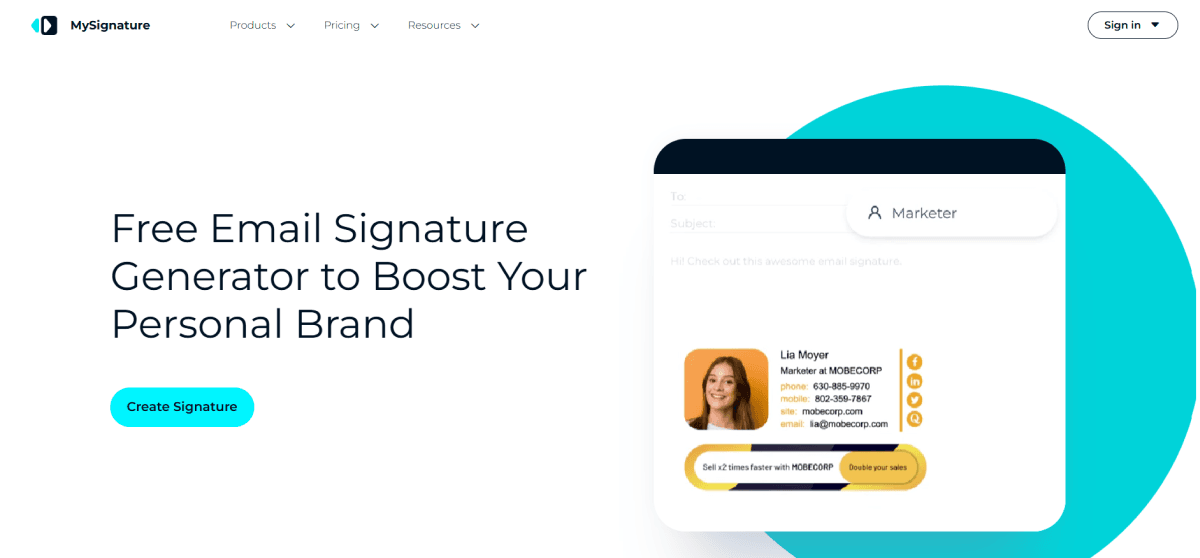
SignMyEmails
Sign My Email markets itself as a tool for creating professional email signatures in under 60 seconds. Users simply enter their details and instantly get a polished, clickable email signature
One of the key strengths of Sign My Email is its centralized management dashboard. This feature lets organizations control all team members’ email signatures from a single place, making it easy for admins to create, update, or remove signatures as needed.
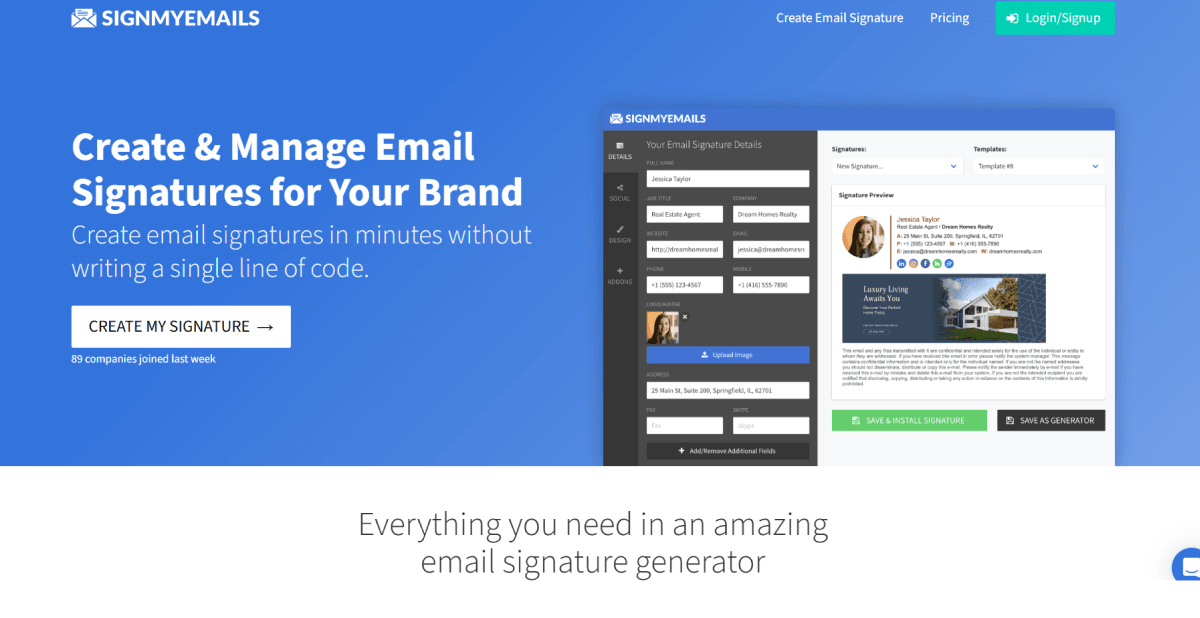
Crossware Mail Signature
Crossware Mail Signature is an enterprise-grade signature management platform built for large organizations. It offers centralized control over email signatures for Microsoft 365, Google Workspace, and Microsoft Exchange environments.
One brilliant feature of Crossware is that it allows admins to create custom rules for email signatures. This means admins can make different signature blocks for different groups, departments, or kinds of emails. This way, the right signature is always used in the right place, helping the company keep its branding consistent and meet legal compliance requirements.
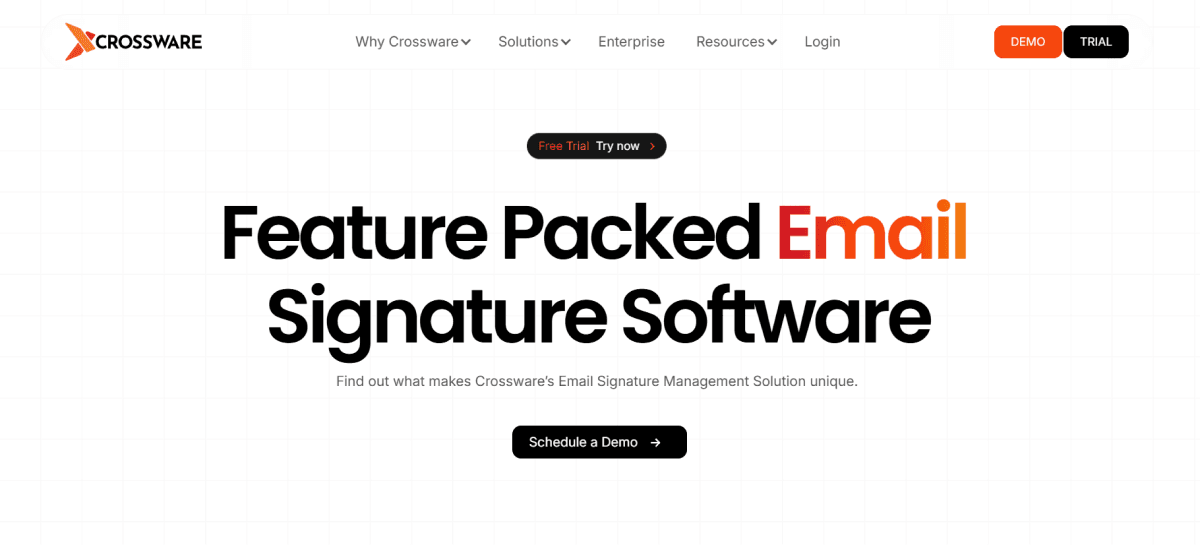
HoneyBook
Recognizing the importance of email signatures in personal branding and business communication, HoneyBook introduced an email signature generator as a complement to its core features like client communication, contracts, scheduling, invoicing, and payment
Just like other tools in this list, Honeybook supports banners, logos, social icons, and CTA buttons to create a full-featured signature in minutes. Since the tool is integrated with HoneyBook’s ecosystem, it ensures your business emails, invoices, and contracts all share the same branding elements.
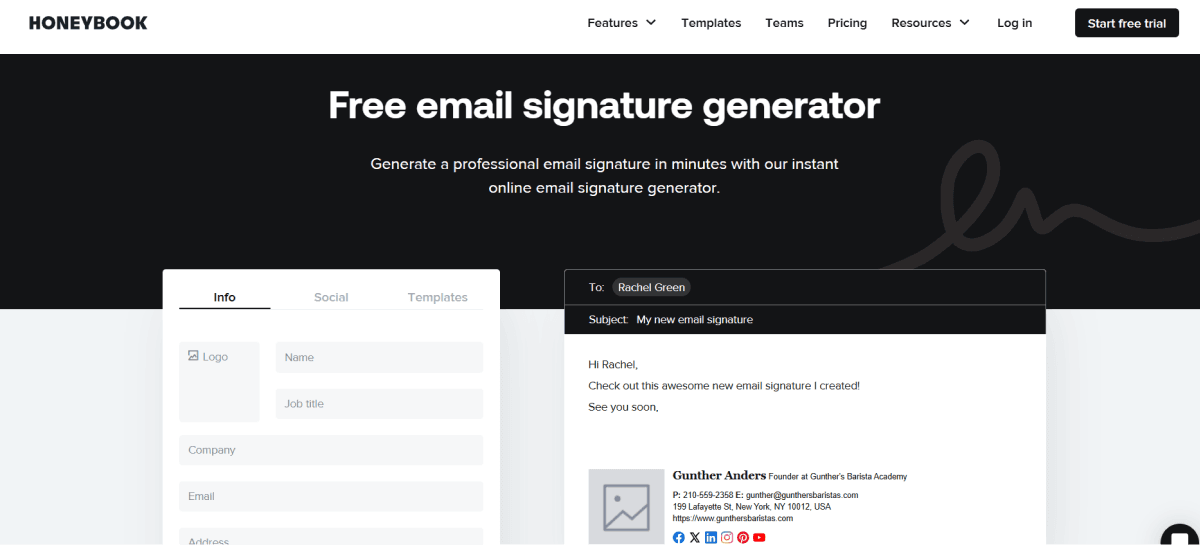
MySigMail
MySigMail stands out in the crowded email signature generator market by offering built-in analytics that let you track how your email signatures perform. This feature provides insights into which social media icons or links your contacts engage with most, helping you understand your audience better and measure the impact of your email communications.
Beyond analytics, the platform offers your regular intuitive editor where you can customize basic and custom fields, upload avatars or logos, and see real-time previews of your signature as you build it.
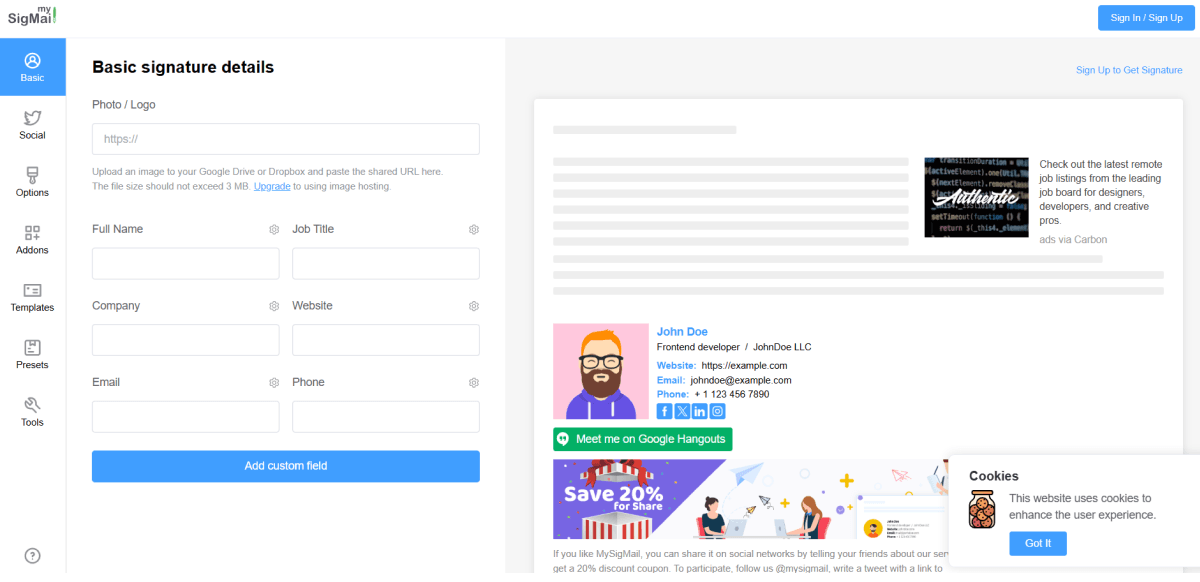
Mailbum
Mailbum is designed for users who value speed and efficiency over extensive customization. Instead of a drag and drop editor, that platform offers a curated set of templates that can be easily customized with essential details like name, company, job title, and website links.
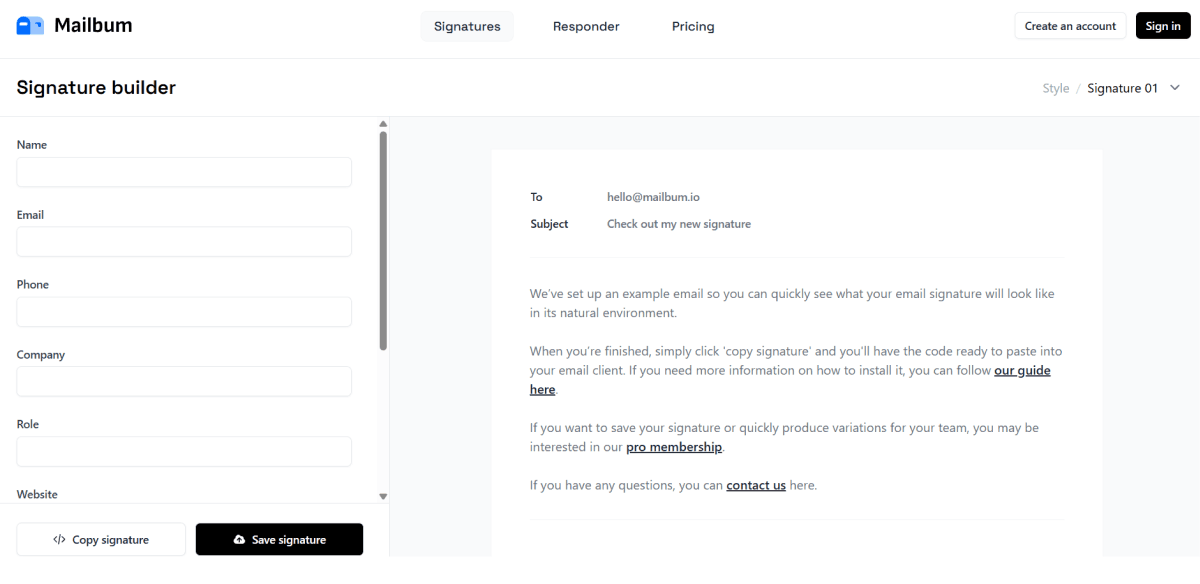
Mail-signatures.com
Mail‑Signatures.com is a comprehensive online resource dedicated to all things email signatures. It offers in-depth guides on design best practices, practical templates, and tools to help individuals and businesses create polished, effective signatures.
Among these tools is its free Email Signature Generator, which includes over 100 professional HTML templates that can be customized and exported for major email clients.Additionally, most templates include icons for popular platforms like Facebook, LinkedIn, WhatsApp, Telegram, and Signal. Users can paste their own URLs into designated fields to replace the default sample links, which ensures each icon redirects to the correct personal or business profile.
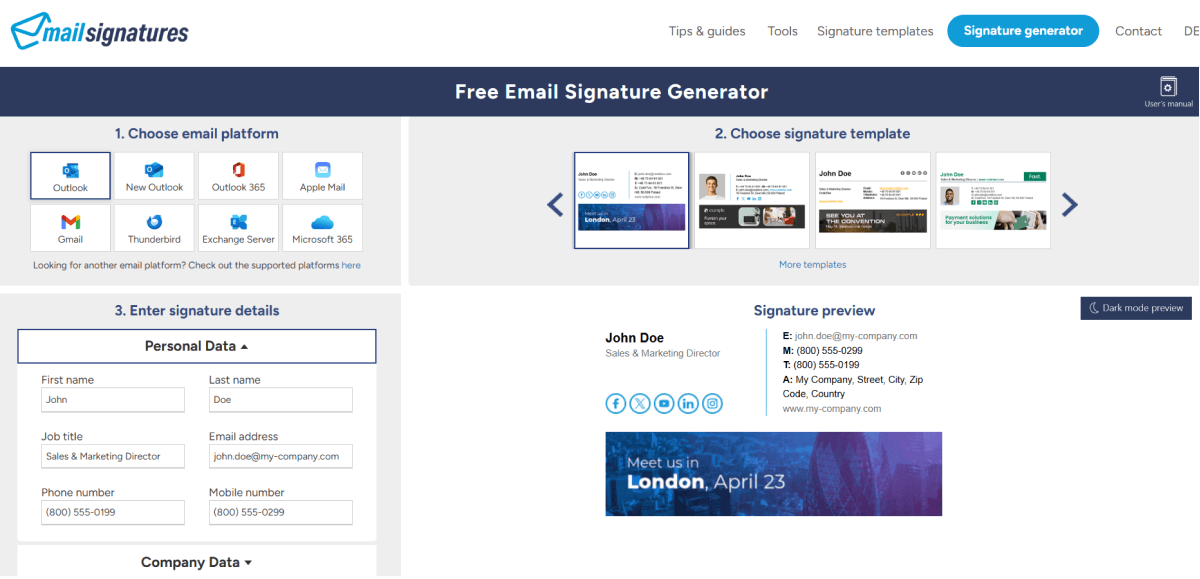
Salesmate
Salesmate is a CRM-powered sales automation platform that helps sales teams organize workflows, track leads, and engage customers effectively. Within its suite of communication tools, Salesmate offers a simple yet efficient way to manage email signatures.
Users can easily create personalized signatures with branding elements like logos, social icons, and CTAs. These can be consistently applied across emails sent from the CRM, ensuring brand alignment and a professional look

SyncSignature
SyncSignature is a team-oriented email signature management platform that emphasizes uniformity and control. It lets companies manage all their users’ email signatures from a centralized dashboard, ensuring that brand elements, logos, and promotional messages are used consistently.
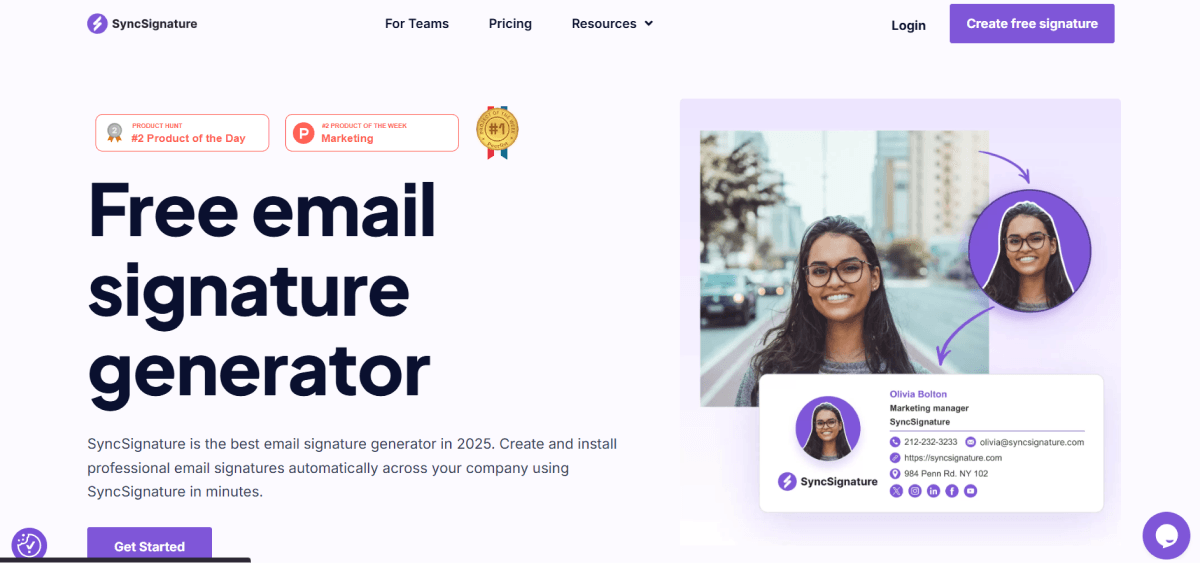
Unlayer
Unlayer is a powerful drag-and-drop email builder best known for creating beautiful, responsive email templates. Users can embed logos, contact details, social media icons, and even rich content blocks. It’s especially useful for marketers who want to design eye-catching, branded email footers that go beyond basic signature functionality.
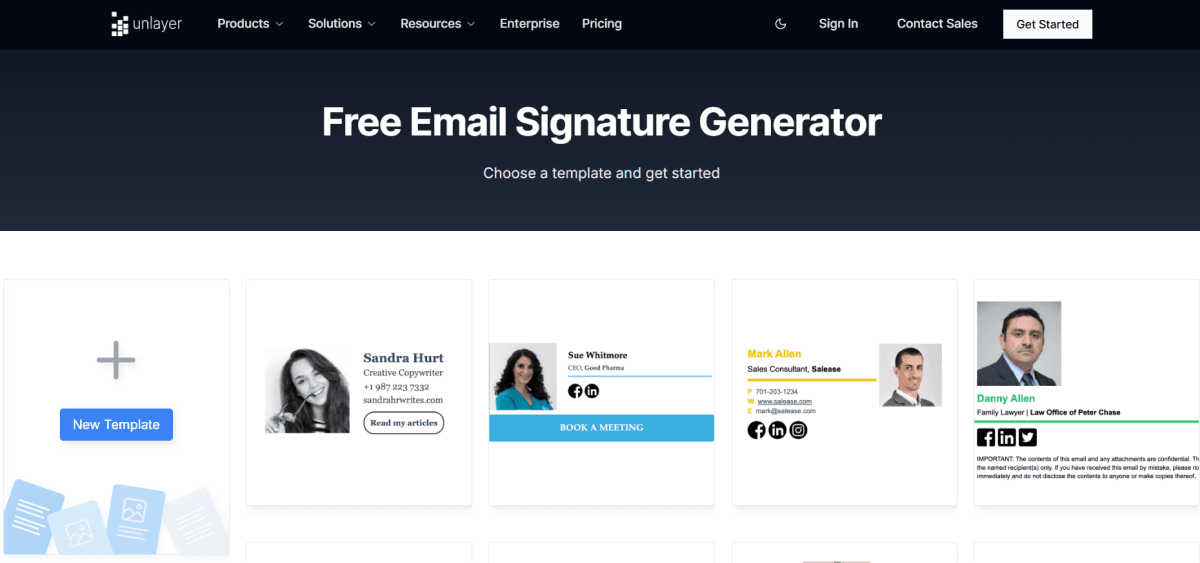
It's time to design your email signature.
So, it's time to practice what you've learned and create an email signature to awe your recipients. Just remember email signatures are a great way to show who you are and what sets you apart.
Apart from email signatures, having the right email template is crucial as, after all, signatures are the last part that the recipient might come across. Feel free to use any of the multiple professional email signature examples discussed in this guide. For more, do check out our interactive email template library, choose from 200+ templates, and add your signature to leave a lasting impression on your recipients.