Do your unsubscribed users want to get back in again, but Mailchimp resubscribe is not working?
Don’t panic, as we will discuss why it is happening and how to overcome it in this guide.
Do your unsubscribed users want to get back in again, but Mailchimp resubscribe is not working?
Don’t panic, as we will discuss why it is happening and how to overcome it in this guide.
When you resubscribe your users from Mailchimp, you may find that you cannot complete this task due to unnecessary complications and missing features.
So keeping these things in mind, we at Mailmodo have made subscription handling a breeze (but more on that later).
To help you resolve your issue, let’s understand the conditions you must follow to resubscribe users in Mailchimp.
Before we begin to learn how to resubscribe Mailchimp users, it is important to understand its policies. Here is what you need to keep in mind while resubscribing Mailchimp users.
You can’t forcefully resubscribe them without their permission. According to GDPR, marketers can email people who have subscribed to their email campaigns. If they don’t resubscribe after they unsubscribe, you can’t forcefully resubscribe them. If you do so, it will go against the law.
The only scenario where you can subscribe to them again is when you accidentally unsubscribe them while mass unsubscribing. Users still want to be on your email list, so you’ll not break email laws if you resubscribe them again.
It is good to send them a confirmation email about the resubscription.
There are different ways to resubscribe Mailchimp contacts based on different factors. Here are the most common scenarios.
When they unsubscribe willfully, you can’t forcefully resubscribe them. However, if the user drops you an email saying they want to get back in, you’ve to send them the link to your Mailchimp integrated signup form again. They can sign up again to get on your mailing list.
Related guide: 11 Most Effective Ways to Reduce Your Unsubscribe Rate
It is possible to add users again to your list if you unsubscribe them accidentally. You won’t violate email laws with this method. Here is how you do it.





Your contacts will be resubscribed and you can start sending emails as usual.
A suppression list is a list that contains people with whom you want to discontinue your email communication. So if you added the wrong users while creating a suppression list, it is possible to add them back to your normal list. Follow the same procedure above to remove users from your suppression list.
Related guide: What Is a Suppression List And How to Make One?
However, importing suppression lists in Mailchimp is a painfully long process. First, you’ve to create a CSV with a spreadsheet application, import it, map different fields, select them as unsubscribe, and finally unsubscribe them.
But here at Mailmodo, we know that your time is invaluable. That’s why we have made it very easy for you to import suppression lists.
An interactive checklist to send error-free emails
Here is how you can handle subscriptions quickly.
Here is how to do it.



Click ‘Next’.


The list of unsubscribed users will be uploaded to Mailmodo.
Here is how you can easily manage your resubscriptions.
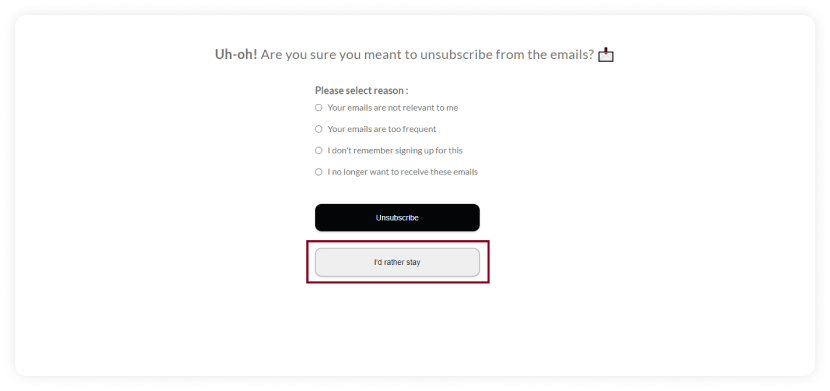
Even if you click the Unsubscribe button, a second page will appear when you can resubscribe.

Once resubscribed, the following confirmation message will appear.

That is how easy it is to manage resubscriptions with Mailmodo. Since many of your users may have unsubscribed accidentally, we give them a last chance to get back in again to receive your awesome emails.
Managing resubscriptions is an important aspect of your email marketing strategy since it can affect your audience numbers. Read our guide to uncover effective email marketing hacks to boost your engagement and improve your deliverability.
You made it till the end! Here's what you can do next to grow your business:

Free guides, ebooks, and other resources to master email marketing.

Send forms, carts, calendars, games and more within your emails to boost ROI.

30-min free email consultation with an expert to fix your email marketing.



Trusted by 10000+ brands



