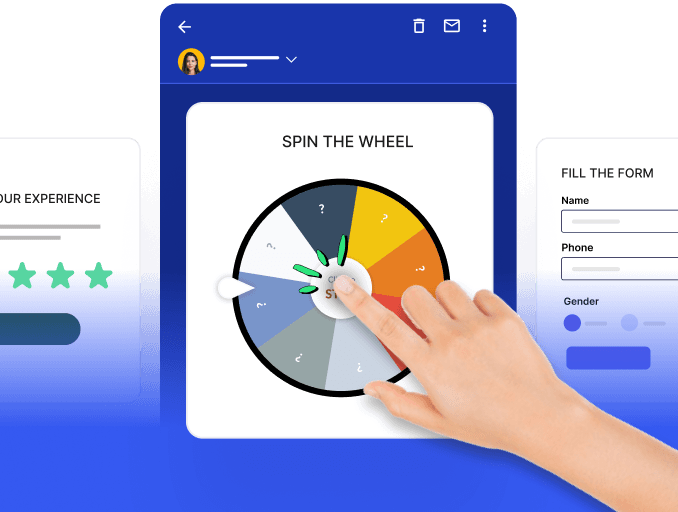Sending emails manually individually to groups of people can be cumbersome. If you use Outlook, there are ways you can automate recurring emails or organize emails by setting certain rules. This guide covers Outlook email automation with steps to help you save time and stay productive.
Table of contents
5 Methods of setting up Outlook email automation
Here is a step-by-step guide for each method that you can use to set up email automation in Outlook.
1. Set outlook rules
Outlook rules are a powerful feature that allows you to automate various actions and tasks based on specific conditions in your email messages. By creating rules, you can manage your inbox more efficiently, categorize emails, automate responses, and perform various other actions automatically. Here’s how you can do it:
Open Outlook and go to the "File" tab.
Select "Manage Rules & Alerts" from the drop-down menu.
In the Rules and Alerts dialog box, click "New Rule" to start the Rules Wizard.
The Rules Wizard allows you to define conditions based on various criteria, such as sender, recipient, subject, specific words in the message, or other attributes. You can create rules that trigger based on certain keywords, specific people, or email properties.
After setting the conditions, you can specify the actions that should be performed when an email meets those conditions, such as deleting or marking messages as read or unread.
Once you've created rules, you can manage them through the Rules and Alerts dialog box. You can edit, enable, disable, or delete rules as needed.
💡 Related guide:
2. Use Power Automate to automate emails
Microsoft Power Automate can help you create emails that are sent automatically when new data is added or when existing data is updated. It provides a user-friendly interface for creating automated workflows without requiring much coding knowledge. You can customize your flows based on various triggers and actions to automate tasks, including sending emails in Outlook.
Here’s how it works:
Log in to the Power Automate website with your Microsoft account credentials.
Start off by creating a flow.
Select an appropriate trigger for your automated email. For example, if you want to send a weekly newsletter, you can choose the “Recurrence” trigger.
Select an action. Click on “+ New step” and then add an action.
Fill in the details, for example, subject line, body of the email and recipient's email address.
Save and test the flow you’ve created.
💡 Related guide:
3. Use Outlook add-Ins
Outlook add-ins can be powerful tools for automating various aspects of email management and communication. They can help you streamline repetitive tasks, increase efficiency, and improve the overall productivity of your email workflow. You can use these add-ins to:
Automate the responses
Schedule emails
Create email templates
Send personalized mass emails:
Do email tracking and analytics
When using add-ins for email automation, it's important to select the right tools that align with your specific email automation requirements, as some add-ins are not specifically made for emails.
💡 Related guide:
4. Set up automatic or recurrence emails in Outlook
Automatic replies or out-of-office messages allow users to inform others that they are currently unavailable and specify when they will return. To set up automatic replies in Outlook, follow these steps:
Open Outlook and go to the "File" tab.
Select "Automatic Replies" or "Out of Office" depending on the version.
Choose the option to send automatic replies.
Specify the start and end time for the automatic replies.
Write the message that you want to be sent as an automatic reply.
You can use the built-in "Recurrence" feature to send recurring emails in Outlook. Here's how to do it:
Compose a new email in Outlook.
Click on the "Options" tab, then select "Recurrence."
Set the frequency, start date, and end date for the recurring emails.
Configure any additional settings as needed, such as specific days of the week or month.
Finish composing the email and send it.
5. Use automation tools
Automation tools like Zapier can be used to automate email automation by creating flows. For example, you can send info between Email by Zapier and Microsoft Outlook automatically. You just need to create a trigger and an action to automate the workflows.
Outlook email automation works mostly for productivity and has a personal use case. If you're looking for something that would allow you to automate emails; Mailmodo is probably a good fit for you. It is an all-in-one email marketing platform that allows you to set up email automation, create customer journeys and workflows, offers a host of templates to choose from and many other features.'
With Mailmodo you can boost your email success by sending time-based drip series, tracking and email personalization. You can try out Mailmodo’s email automation feature to use ready made automation sequences and save your time and effort.
Takeaway
Outlook email automation is a simple and effective way to save your time and organize your workspace. You can work on Outlook and set rules and integrations or add-ins to automate various outlook email automation tasks, or, you could also connect automation tools with Outlook to automate email related tasks.
What you should do next
Hey there, thanks for reading till the end. Here are 3 ways we can help you grow your business:
Talk to an email expert. Need someone to take your email marketing to the next level? Mailmodo’s experts are here for you. Schedule a 30-minute email consultation. Don’t worry, it’s on the house. Book a meet here.
Send emails that bring higher conversions. Mailmodo is an ESP that helps you to create and send app-like interactive emails with forms, carts, calendars, games, and other widgets for higher conversions. Get started for free.
Get smarter with our email resources. Explore all our knowledge base here and learn about email marketing, marketing strategies, best practices, growth hacks, case studies, templates, and more. Access guides here.