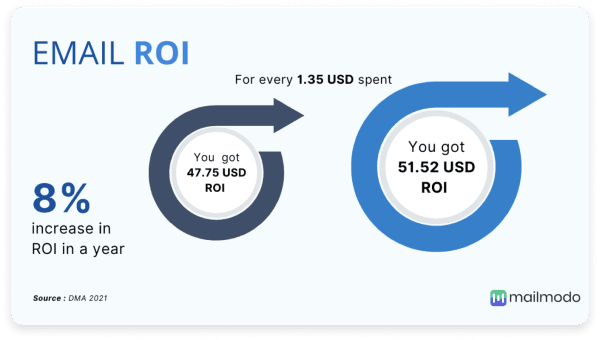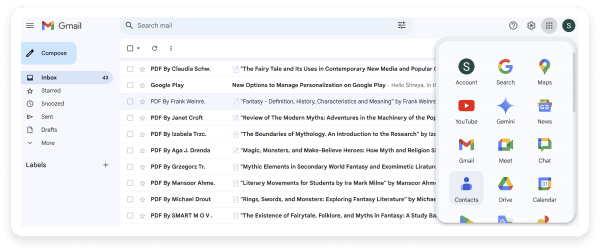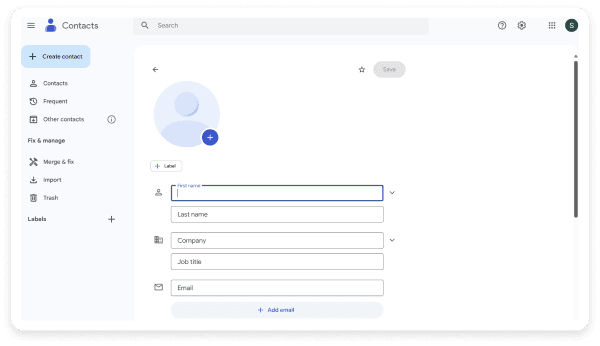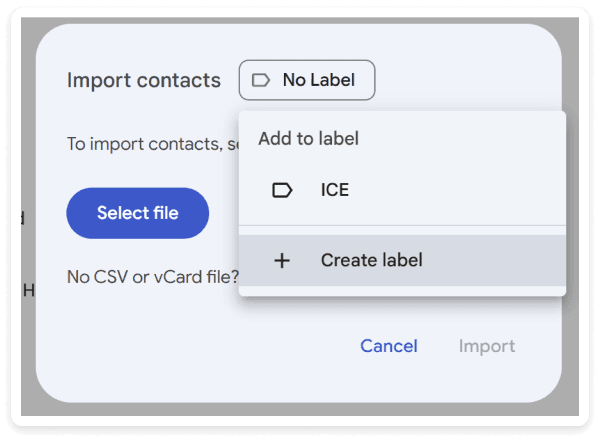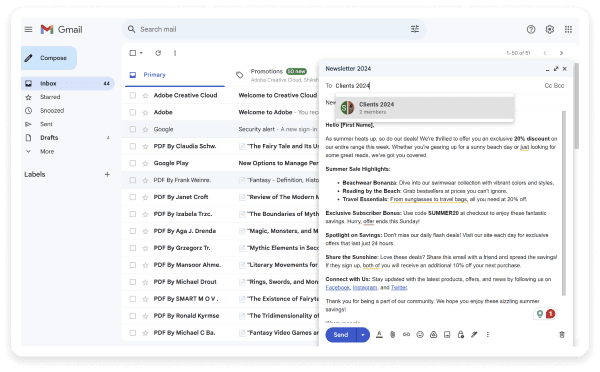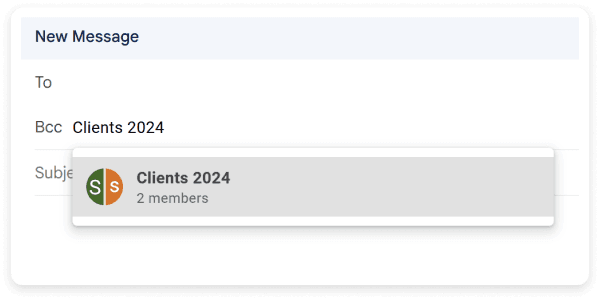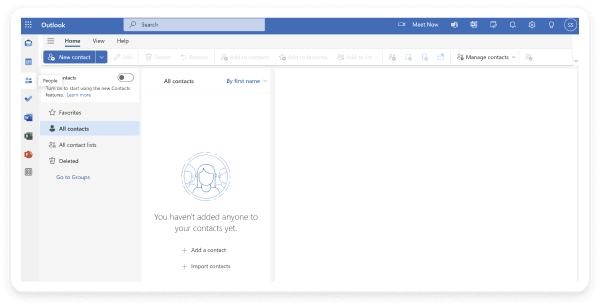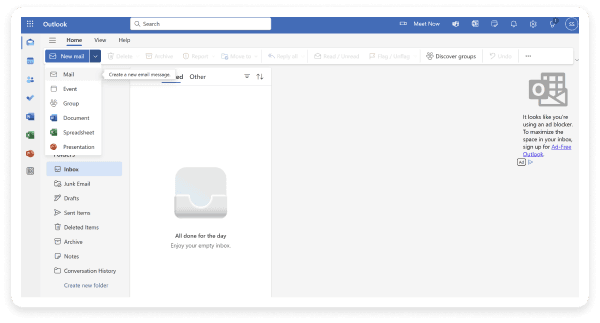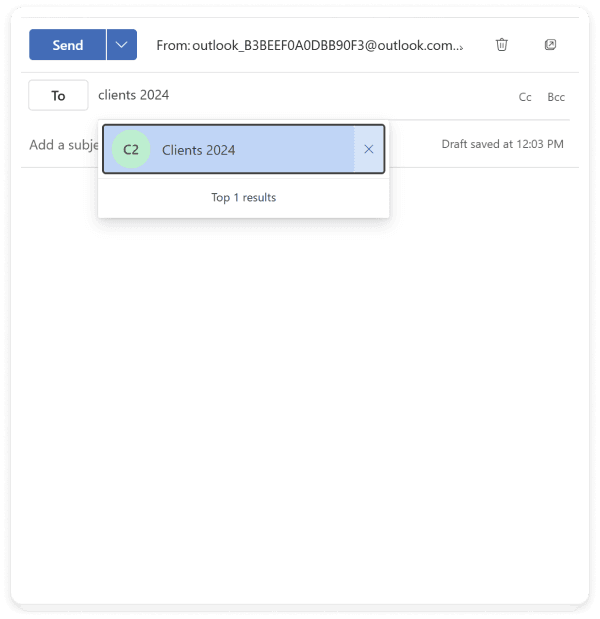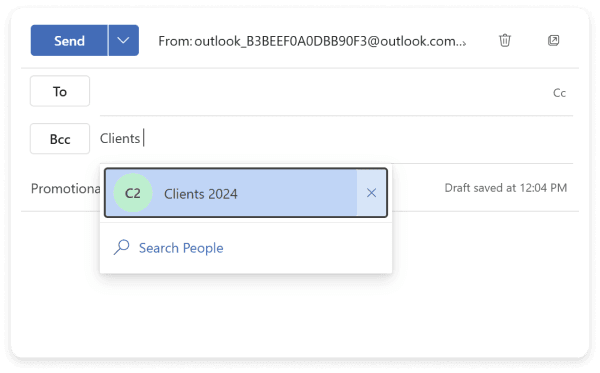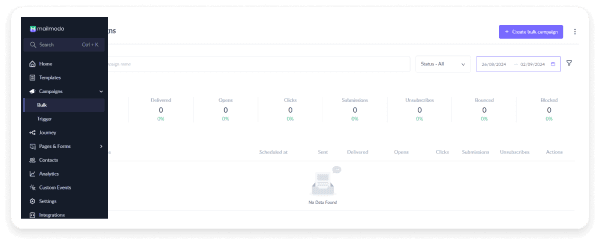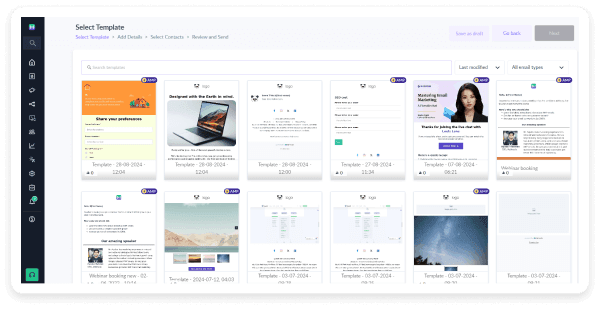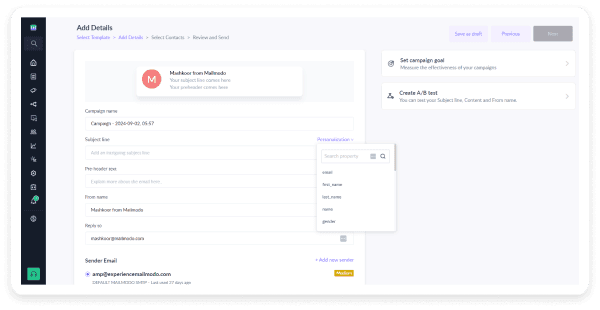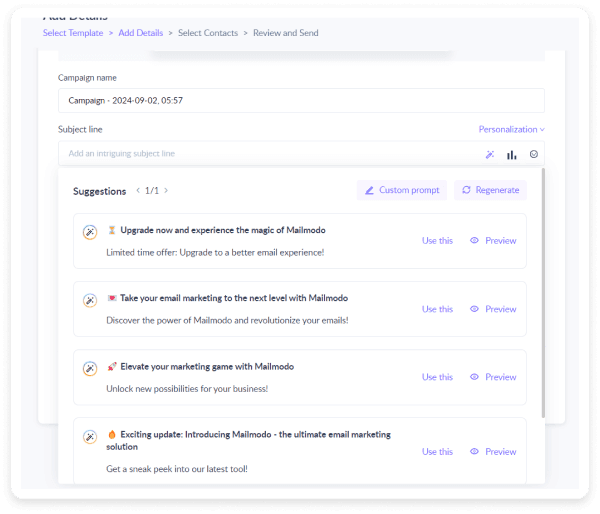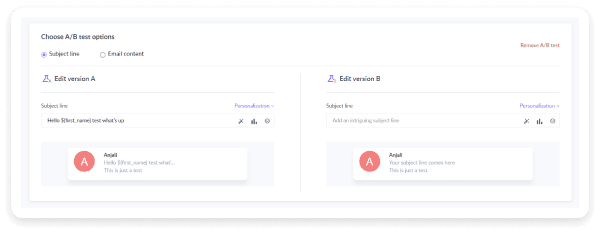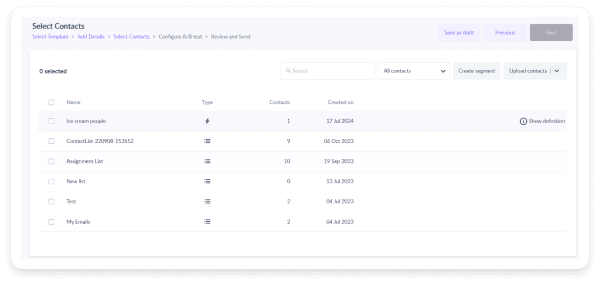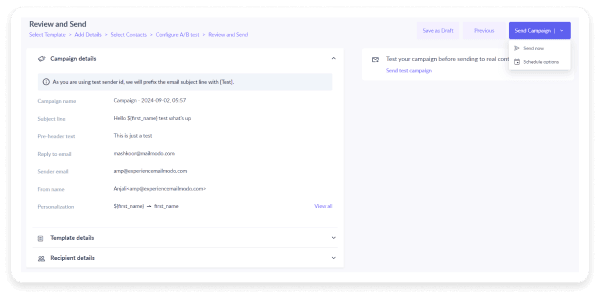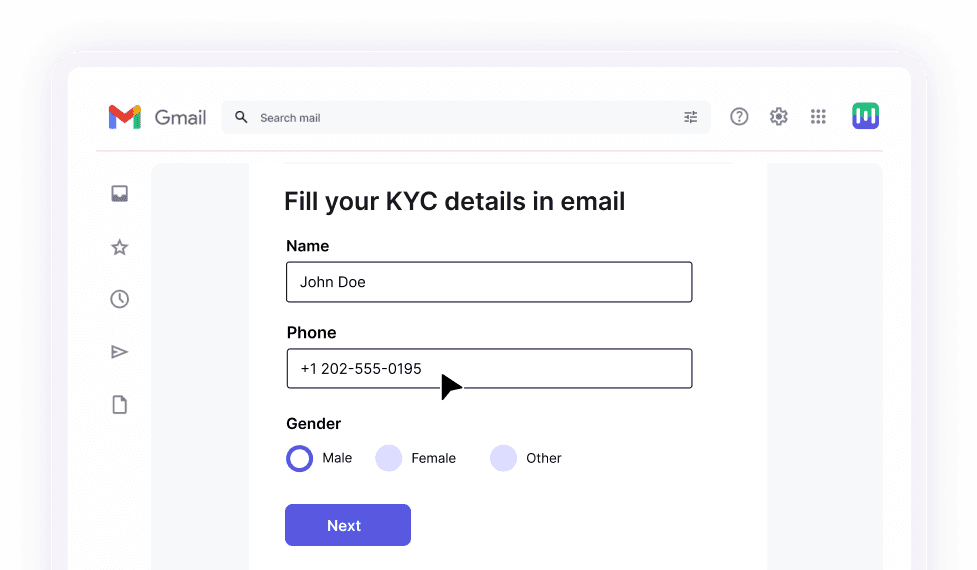Why should you opt for mass emails?
Mass emailing is a powerful tool for promoting your business. Here are some compelling reasons why choosing mass emailing can be a game-changer for your marketing strategy.
1. Broad reach: Mass emailing allows you to send one message to many people simultaneously. It's particularly useful for quickly sharing announcements, promotions, or updates with a large group instead of sending the same email to multiple recipients individually.
2. Cost-effectiveness: Compared to traditional marketing methods like direct mail, print advertising, or telemarketing, mass emailing is highly cost-effective. It not only requires minimal financial investment but yields a significant return on investment (ROI), while also saving energy and manpower.
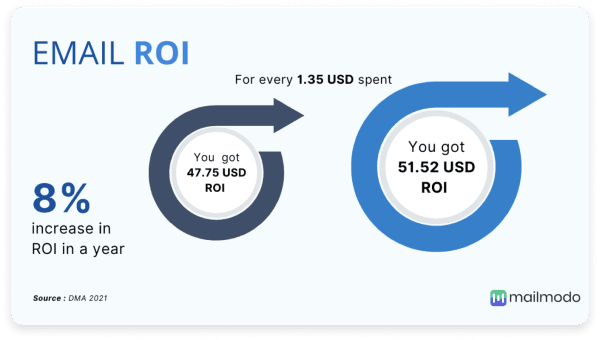
3. Customer engagement: Regularly sending mass emails, such as newsletters or special offers, helps keep your audience engaged with your brand, building and strengthening customer relationships over time.
4. Brand awareness: Consistently communicating with your audience helps reinforce your brand's identity and values, keeping it top of mind. Every email you send increases the visibility of your brand, products, or services and can even attract new customers.
5. Speed and efficiency: Mass emails enable you to quickly share important information, making them ideal for time-sensitive messages like event invitations, flash sales, or emergency alerts. With email automation, you can also schedule drip campaigns to send emails at specific times, enhancing efficiency.
6. Convenient and flexible: Mass emails can be managed and sent from anywhere with an internet connection, making them a convenient tool for communication and marketing. Whether you’re running promotions, conducting surveys, sharing newsletters, or making announcements, mass emails are versatile and easy to use.
💡Related guide: Email Blast Guide – How to Do It the Right Way With Best Practices
How to send a mass email using Gmail
If you're a Gmail user looking to send mass emails, you can easily do so by following the steps outlined below.
Step 1: Add your contacts to Gmail. You can do this either manually one by one or import them in bulk. To do this, Click on the Google Apps icon in the top right corner of the Gmail dashboard and then on Google Contacts.
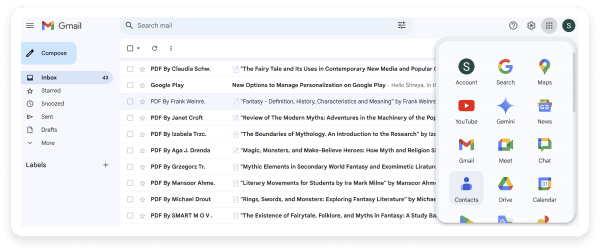
Add contacts manually
On the page, click on “Create contact" and enter the necessary information for each contact, such as their name, company, email, etc., and then click on “+ Add email”. Follow this for each new contact you want to add.
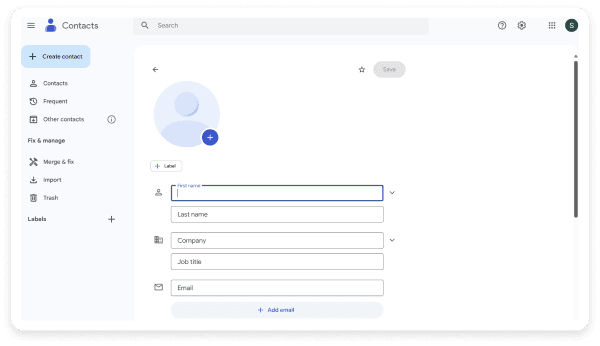
Import contacts
If you don’t want to add contacts individually, you can import a group of contacts by choosing “Import contacts.” For this, create a CSV file in Microsoft Excel or Google Sheets with the required details and upload it.

Pro tip: You can also label all these contacts at once by choosing the label option in the dialogue box.
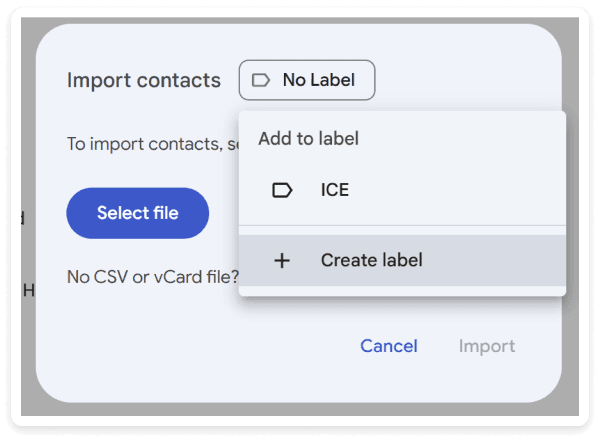
Step 2: Compose the email, type the label name in the “To” field, and then click “Send.”
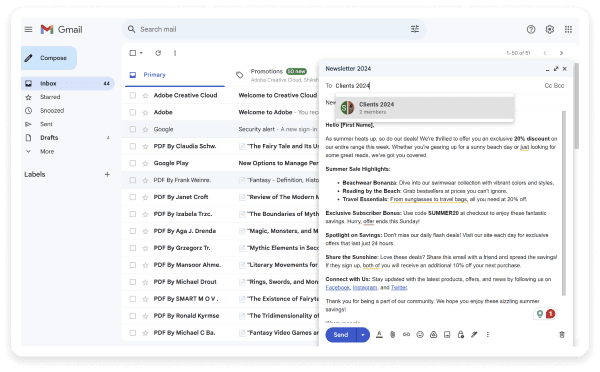
💡Related guide: Mail Merge in Gmail
How to send mass email in Gmail without showing email address
In cases where you prefer not to share the recipient list with everyone, you can easily hide email addresses. Follow the same steps as usual but instead of placing addresses in the “To” field, input them into the “BCC” field.
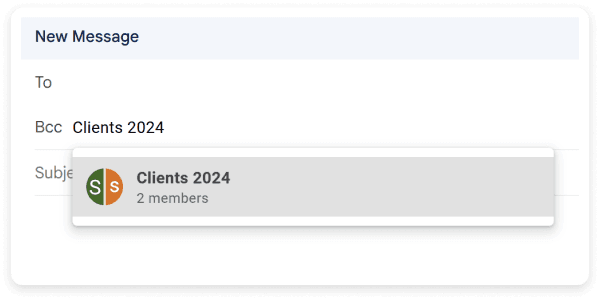
How to send mass emails in Outlook
If you are an Outlook user looking to send mass emails using Outlook, you can follow the steps below:
Step 1: Put your contacts in a group by going to the “People” tab and choosing “New contact list.” This will open a pop-up window where you can name your list and pick the contacts you want to include.
Note: If you’re using the latest version of Outlook on a Mac, you’ll need to switch back to an older version to create a contact list. Just uncheck the "New Outlook" option at the top of your screen.
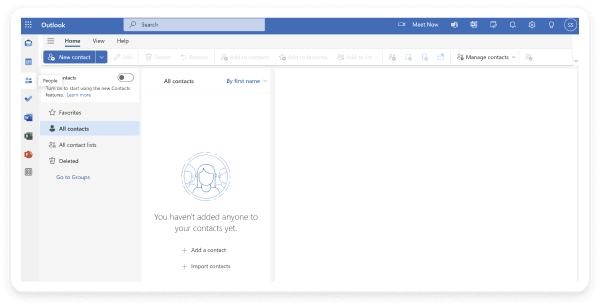
Step 2: Go to your Outlook email account, click on “New mail/New message”, and start composing your email.
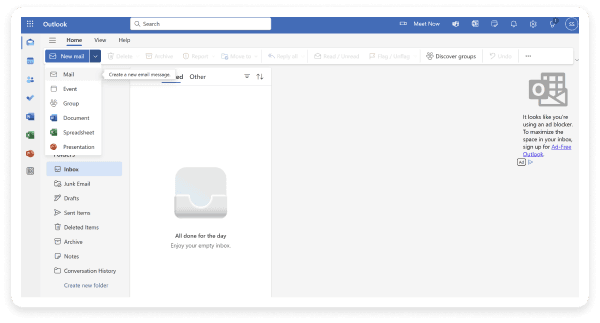
Step 3: Set a contact list as the email recipient by typing the name of your Outlook contact list into the "To" field.
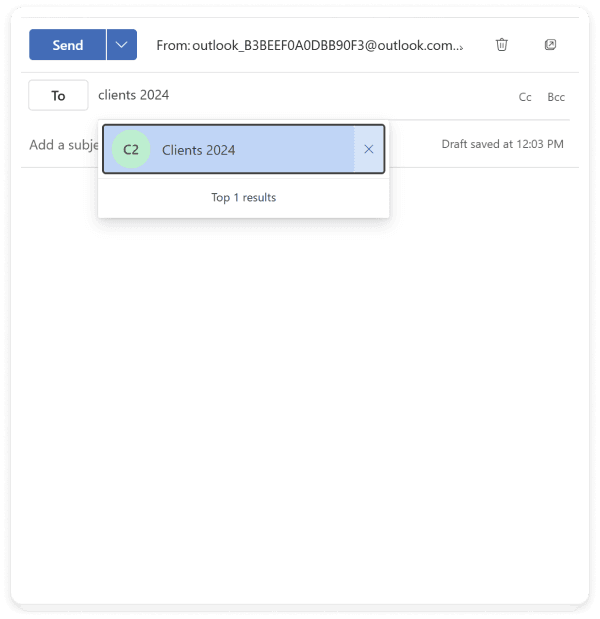
Step 4: Review the email and press send.
💡Related guide: How to Use Mail Merge in Outlook to Send Personalized Bulk Emails?
How to send mass email in Outlook without showing email address
To hide recipients in Outlook, follow the steps as stated above, but make one adjustment: enter the email addresses or name of your contact list into the "BCC" field instead of the "To" field before sending your email.
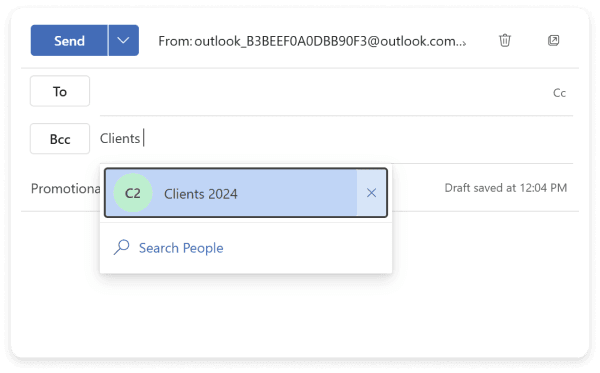
Limitations of Gmail and Outlook
While sending mass emails through Gmail and Outlook can be useful for some businesses, it’s not always the best fit for every email marketing campaign, especially if you’re going to do it on a large scale. These platforms come with some limitations :
Limitations of Gmail
Gmail imposes a limit of 500 emails/day and the same limit on the number of recipients.
One of the biggest drawbacks of sending a mass email using Gmail is the likelihood of your account being disabled or flagged and, thus, your emails ending up in the spam folder.
Gmail does not offer a built-in analytics tool to track email performance. As a result, it lacks the ability to provide comprehensive insights into email campaign effectiveness and performance.
Compared to dedicated mass email tools, Gmail falls short in features like email scheduling and automation, A/B testing, email segmentation, etc.
Gmail excels at sending and receiving emails but it lacks advanced design features for creating visually engaging templates.
Limitations of Outlook
You can’t send more than 5,000 emails within 24 hours in Outlook. In addition, you can only send 1,000 emails to “non-relationship recipients” or users that you’ve never sent mail to before.
Emails sent in bulk through Outlook are more likely to be flagged as spam, which can reduce deliverability and affect your email reputation.
Outlook has size limits on both the total email (including attachments) and the individual attachments.
Outlook lacks advanced features such as email automation, drip campaigns, and sophisticated segmentation, which are often available in dedicated email marketing platforms.
Outlook’s email design options are limited compared to the customizable and professionally designed templates available in specialized email marketing tools.
So, what’s a better option if you want to send emails in bulk?
You can consider using an email marketing platform or an email service provider. For instance, Mailmodo is a comprehensive, easy-to-use email marketing platform designed to help you create and send AMP powered interactive emails which allow for greater engagement within emails like embedding interactive multi-step forms, games and quizzes.
Mailmodo also offers other additional features like email list management, setting up trigger emails, email automations, customer journeys, and so on. It even allows you to track the performance of your email campaigns. You can check out the full list of features on our website.
How to send mass emails in Mailmodo
Sending mass emails on Mailmodo is convenient and offers a lot of options to the sender. Here’s how you can send mass emails in Mailmodo once you’ve signed up and logged into your dashboard:
Step 1: Click on 'Bulk' under the ‘Campaigns’ icon on the sidebar. Next, click on ‘Create bulk Campaign’.
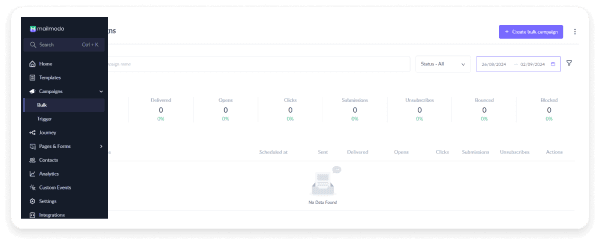
Step 2: Select an email template from the "Saved Templates" section, where you'll find the templates you've previously designed and saved using Mailmodo. You can also use one of their customizable templates from their template library or create a new template from scratch using their drag-and-drop email builder. Once you've made your selection, click the "Next" button in the top-right corner.
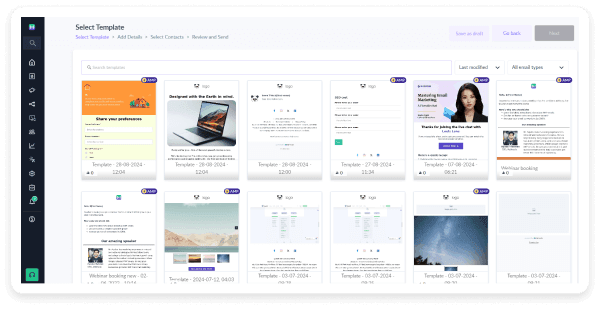
Step 3: Enter a name for your campaign, create an engaging subject line, and provide pre-header text. You can personalize these fields using dynamic tags like the recipient's name by clicking on the ‘Personalization’ option. Enter the sender's address and reply address. You can also set campaign goals here.
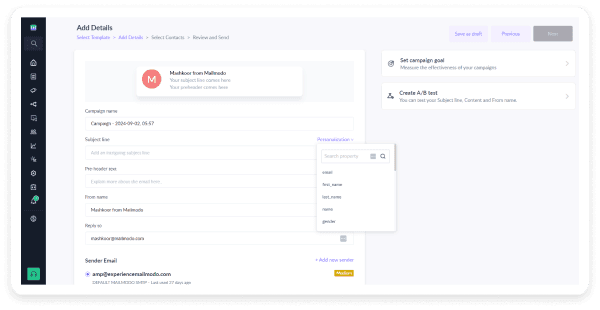
You can also choose to generate a custom subject line for your campaign using their AI subject line generator.
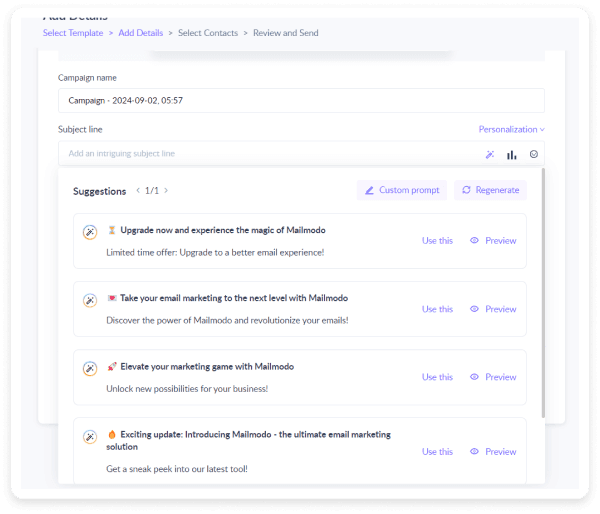
Step 4: Save it to draft by clicking on the "Save as Draft" button. All the details entered in the campaign will be saved and can be edited at any given time. Then, click Next.
Pro Tip: You can also choose to A/B test either your subject line or email content by choosing the Create A/B test option and entering different subject lines or content for each version to determine which one resonates best with your audience. If you don’t want to do this, you can click “Next.”
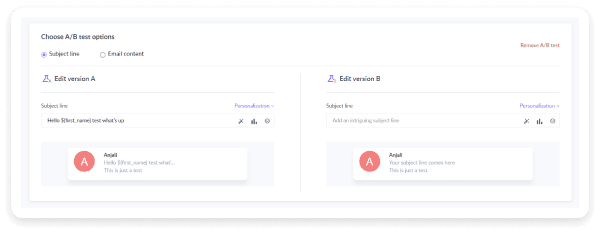
Step 5: On the "Select Contacts" screen, choose the desired contact list(s) by checking the box next to the list name. Here, you can also upload contacts manually or upload a CSV file by clicking the “Upload Contacts” option. Once your contacts are selected, click next.
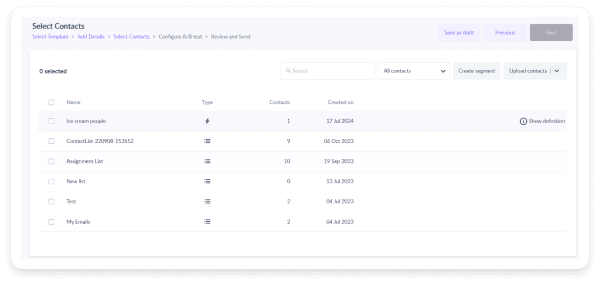
Step 6: Review the campaign details in the “Review and Send” section. Once satisfied, click the "Send Campaign" button to either send the campaign immediately or schedule it for a later time. You can also send a test campaign to verify everything before the final send.
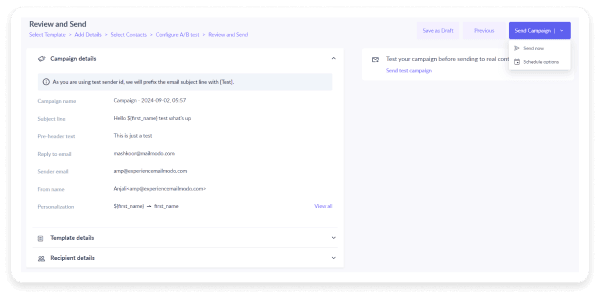
Takeaway
Gmail and Outlook offer basic tools for sending mass emails but they come with limitations that hinder the effectiveness of your campaigns. If you don’t send mass emails that often, you can use Gmail and Outlook but they’re not for you if you’re a power user or are planning to send mass emails as a marketer or a business for promotions.
For a more advanced solution, consider switching to a dedicated email marketing platform like Mailmodo, offering features like interactive emails, detailed analytics, and precise segmentation. This boosts your email marketing strategy, leading to better engagement and higher returns.
Start sending mass emails today