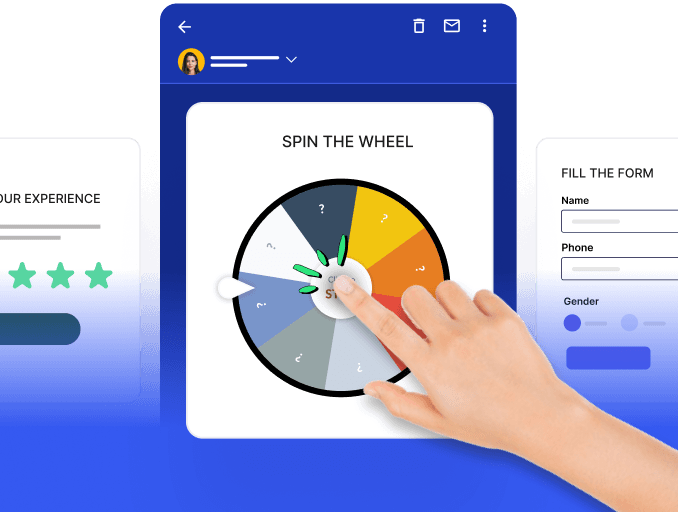Cart abandonment is a common problem faced by ecommerce businesses. It can be frustrating to see the customer leave at the very last step, i.e., during checkout. Amongst several others, a complicated checkout process is a leading factor for cart abandonment. This could be because of inclusion of multiple steps or pages or maybe because of too many form fields to be filled.
To tackle this problem, Shopify introduced one-page checkout - a robust solution that allows customers to complete their purchases on a single page seamlessly with only fields to fill. This guide explores how Shopify's one-page checkout is a game-changer and how it differs from traditional multi-page checkouts, followed by a step-by-step process of setting it up for your Shopify Store.
Table of contents
What is Shopify's one-page checkout?
Shopify's one-page checkout is a new checkout feature designed for Shopify store owners to streamline the buying experience of their customers by condensing the entire checkout process onto a single page with fewer checkout fields. It fits all the necessary steps, like filling up the billing address and payment information into the same page.
This simplifies the checkout process for customers, reducing friction and increasing the likelihood of Shopify customers completing a purchase.
Take a look at how Shopify's one-page checkout works int he video below.
One-page checkout vs. traditional multi-page checkout
| Aspect | Shopify one-page checkout | Traditional checkout |
|---|---|---|
| User experience | Customers can complete their purchases quickly without navigating through multiple pages. | Requires customers to enter information and progress through various screens. |
| Speed | The checkout process is optimized for speed and convenience. | The checkout process is slower compared to one-page checkout. |
| Customization | Provides limited customization options compared to traditional checkout. | Offers more extensive customization capabilities. |
| Mobile responsiveness | It is dynamic and provides a consistent and optimized checkout experience across screen sizes. | Mobile responsiveness may vary depending on the design and configuration of the traditional checkout flow. |
| Ease of implementation | Relatively easy to implement and activate. | You may need developers to help you design the checkout flow. |
Pros of Shopify's one-page checkout
1. Increased conversions: It increases the overall coversion rate of your ecommerce store. Once the customer adds a product to cart, he has minimal distractions during the checkout process.
2. Streamlined purchasing process: It allows customers to complete their purchase in one seamless step, improving the overall customer experience.
3. Improved customer satisfaction: The smooth and instant checkout process, without the need to fill out multiple different pages or forms enhances customer satisfaction. This also increases the likelihood of repeat purchases.
4. Reduced abandoned cart rate: The streamlined purchasing process minimizes steps and the time required to complete the purchase. This prevents customer frustration, leading to reduced cart abandonment.
Cons of Shopify's one-page checkout
1. Difficulty in finding information: A condensed layout may make it challenging for customers to locate specific pieces of information, leading to potential confusion and frustration. Plus, navigating back and forth within the lengthy checkout page may impact the user experience negatively if not implemented properly.
2. Need for careful design and customization: Requires careful design and customization to ensure the one-page checkout remains concise and comprehensive, contributing to an improved customer experience overall.
3. Limitations in upselling: The streamlined design sacrifices upsell opportunities, possibly reducing overall cart value, and limits the ability to maximize revenue per transaction.
Most recent update on Shopify's one-page checkout
As of October 2023, Shopify has made one-page checkout the default option for all its stores except for those on the Shopify Plus plan. Previously, Shopify's checkout process involved three separate pages - customer information, shipping details, and payment info. There were also apps available to allow for more customization, enabling the implementation of single checkout pages.
However, with the recent change, the single-page checkout is now the standard for Basic, Shopify, and Advanced plans. Unfortunately, non-Shopify Plus users no longer have the choice to revert to the previous three-page or multi-page checkout format. Nonetheless, customization options remain accessible through the Shopify admin settings. Users can modify customer contact methods, marketing preferences, order processing, and more. Additionally, they can integrate custom scripts for more intricate customization.
Conversely, Shopify Plus plan users have the flexibility to select between Shopify's one-page checkout and three-page checkout from the Shopify admin settings section of their checkout editor.
Setting up Shopify's one-page checkout
Shopify's one-page checkout setup is straightforward and can be completed through the admin page on a desktop, in the Shopify mobile app, or by using a third-party app from the Shopify App Store. Let's explore all the methods.
Method 1: Using Shopify admin dashboard or Shopify mobile app
For Shopify Plus Stores:
- If you are on a desktop, navigate to Settings > Checkout in your Shopify admin. However, if you're using the Shopify mobile app, tap the three dot button (...) in the app, then tap Settings.
- Click Customize in the Checkout Customizations section to access the checkout editor.
- Open the Checkout profile settings by clicking the gear icon.
- In the Checkout layout section, choose Shopify one-page checkout
- Click save.
Note: With the Shopify Plus plan, you can switch between Shopify one-page checkout and three-page checkout from your Shopify admin from the checkout settings.
For Non-Shopify Plus Stores:
- If you are on a desktop, go to your Shopify admin and then go to Online Store > Themes. However, if you're on the Shopify app, tap the three dot button (...), then go to Online Store> Themes> Manage all themes.
- Click Customize next to the desired theme.
- Clicking the Settings icon and then click Checkout.
- Choose the Shopify one-page checkout in the Checkout layout section.
- Save your changes.
Method 2: Third-party Shopify apps
You can also use third-party checkout apps from the Shopify app store to enable this. Simply look for the right app and install it and follow the instructions to customize your checkout process and enable one-page checkout. Some apps you can use are given below, along with their pricing and rating.
| App📱 | Rating⭐ | Pricing 💰 |
|---|---|---|
| Happy Checkout | 4.4 | Starting from $6/month (7-day free trial) |
| Cartly Slide Cart Drawer | 4.8 | Starting from $9.99/month (7-day free trial) |
| SweetCheckout ‑ One Click Sell | 4.7 | Starting from $4.49/month (7-day free trial) |
Best practices to follow while implementing one-page checkout
You can follow these best practices to make sure that the new one-page checkout adds to the convenience of your customers and provides them with a better customer experience insteading of making it more difficult for them:
Ensure easy navigation and readability on mobile devices by making the design mobile friendly.
Use concise language for CTAs and instructions to guide users effectively.
Allow users to complete purchases as guests, without creating an account.
Minimize errors by validating shipping information and providing auto-fill options.
Show security badges and payment icons to build trust with users.
Provide specific instructions and highlight specific fields to resolve errors and avoid generic messages.
Display a clear summary of the order for users to review before finalizing.
Regularly test the checkout process, gather feedback, and make data-driven improvements.
Conclusion
If you are struggling to reduce cart abandonment or want to boost Shopify conversions, Shopify's one-page checkout's much more streamlined experience is a great ally.
It facilitates Shopify merchants with the tool to make their shoppers' journey smoother with fewer steps. The seamless purchasing process drives higher conversions and is a delight for customers. Plus, it is simple to set up. You can do it yourself without needing a developers using a third-party app or your Shopify Store’s admin dashboard.
Use the step-by-step guide to upgrade from the traditional checkout page to Shopify one-page checkout, offer a simplified checkout process with fewer friction points and give your Shopify business the opportunity to reduce cart abandonment rate and increase conversion rates.