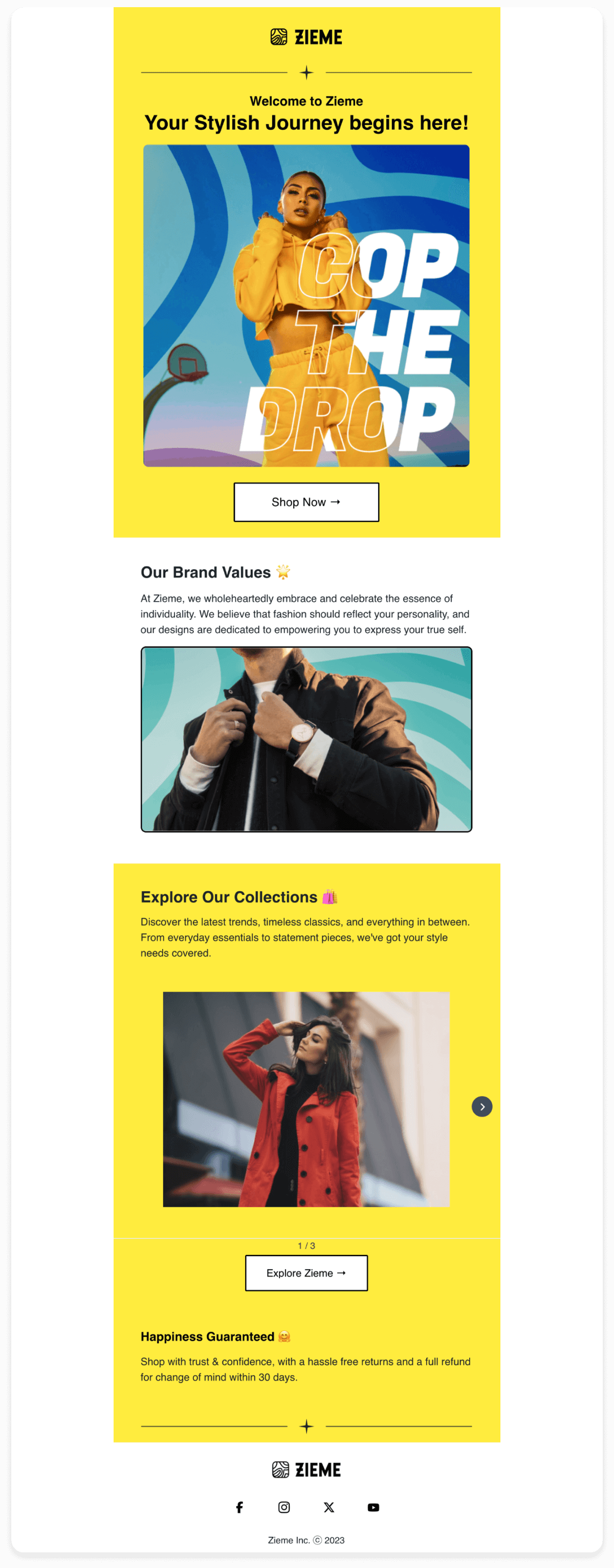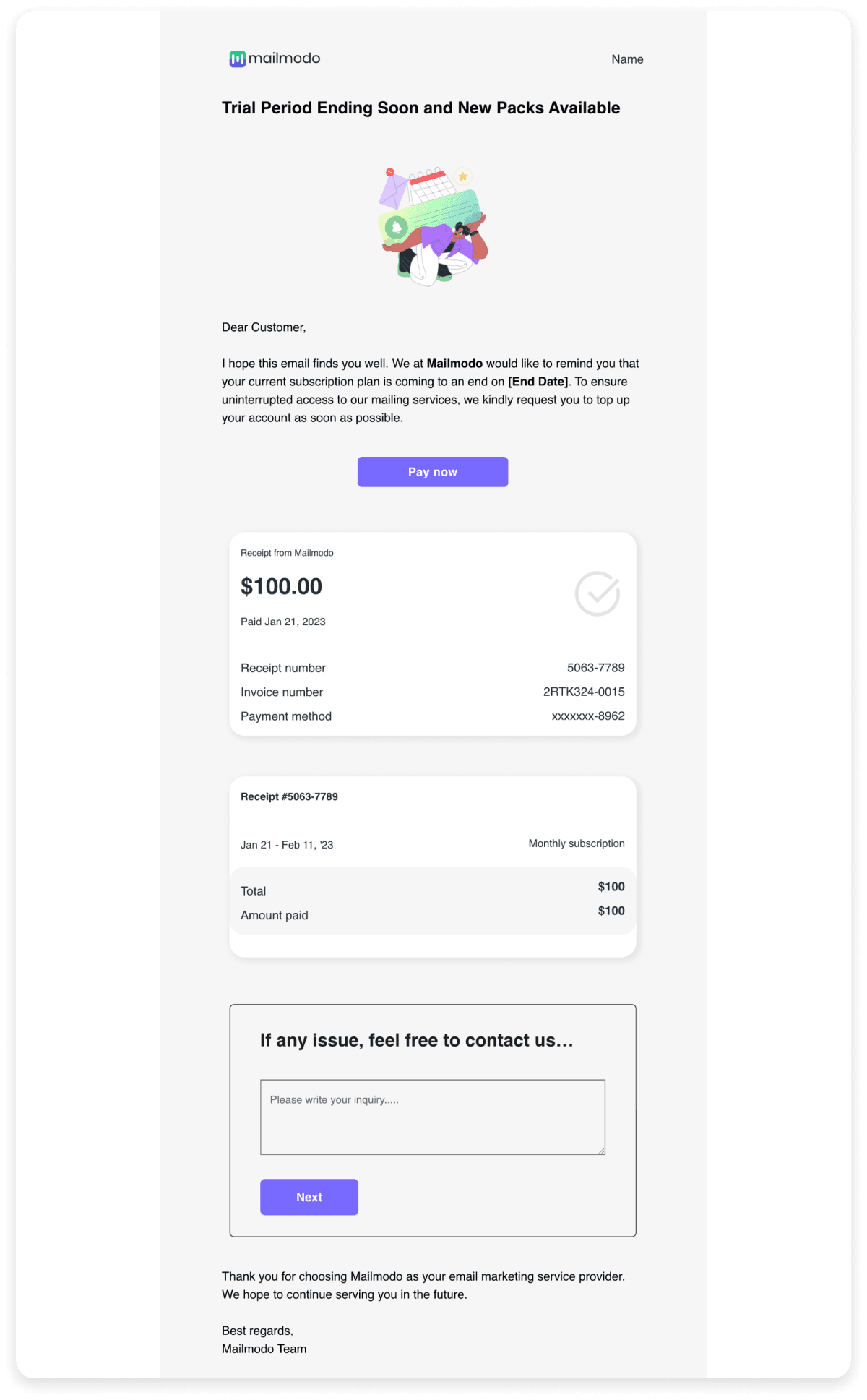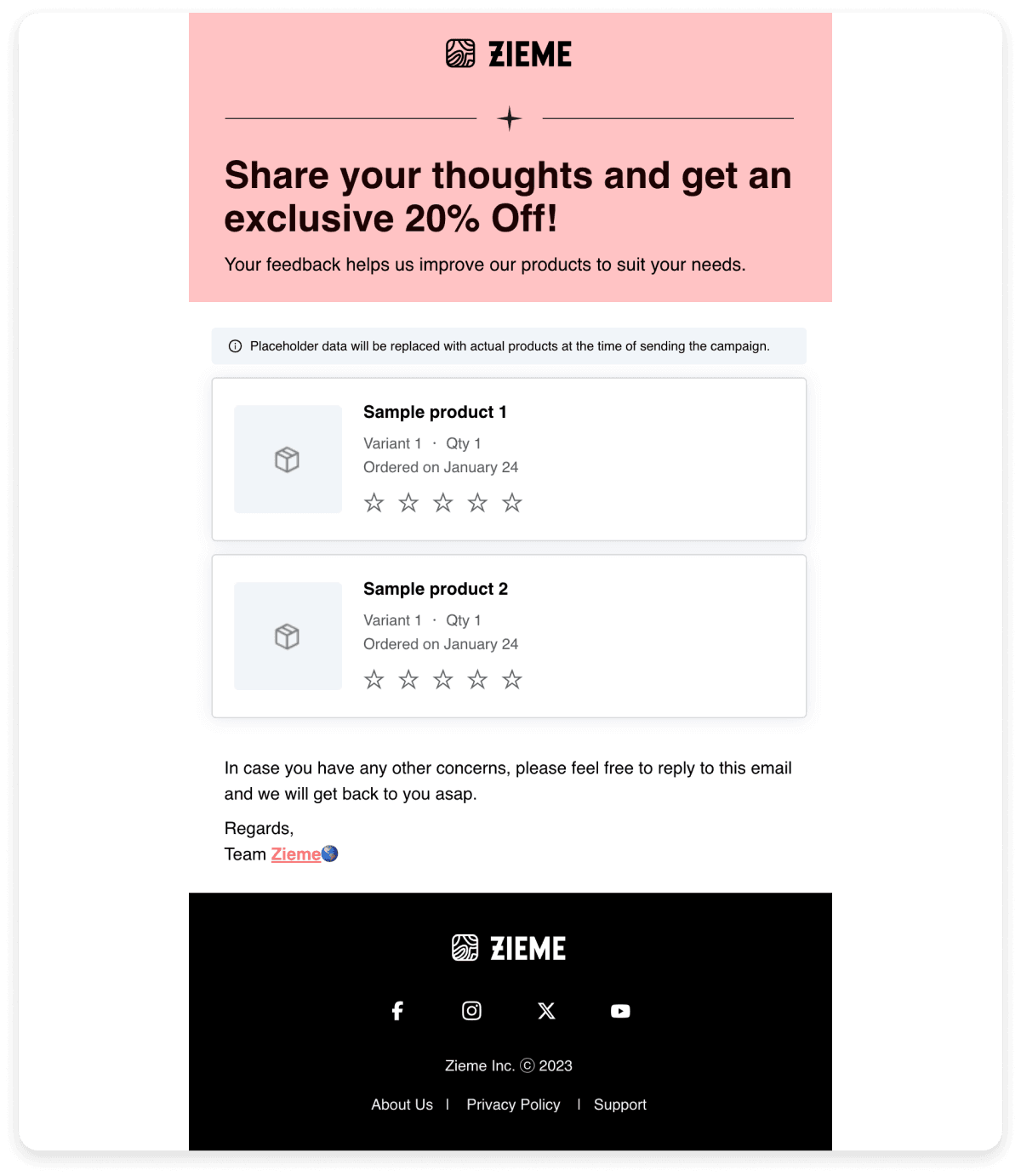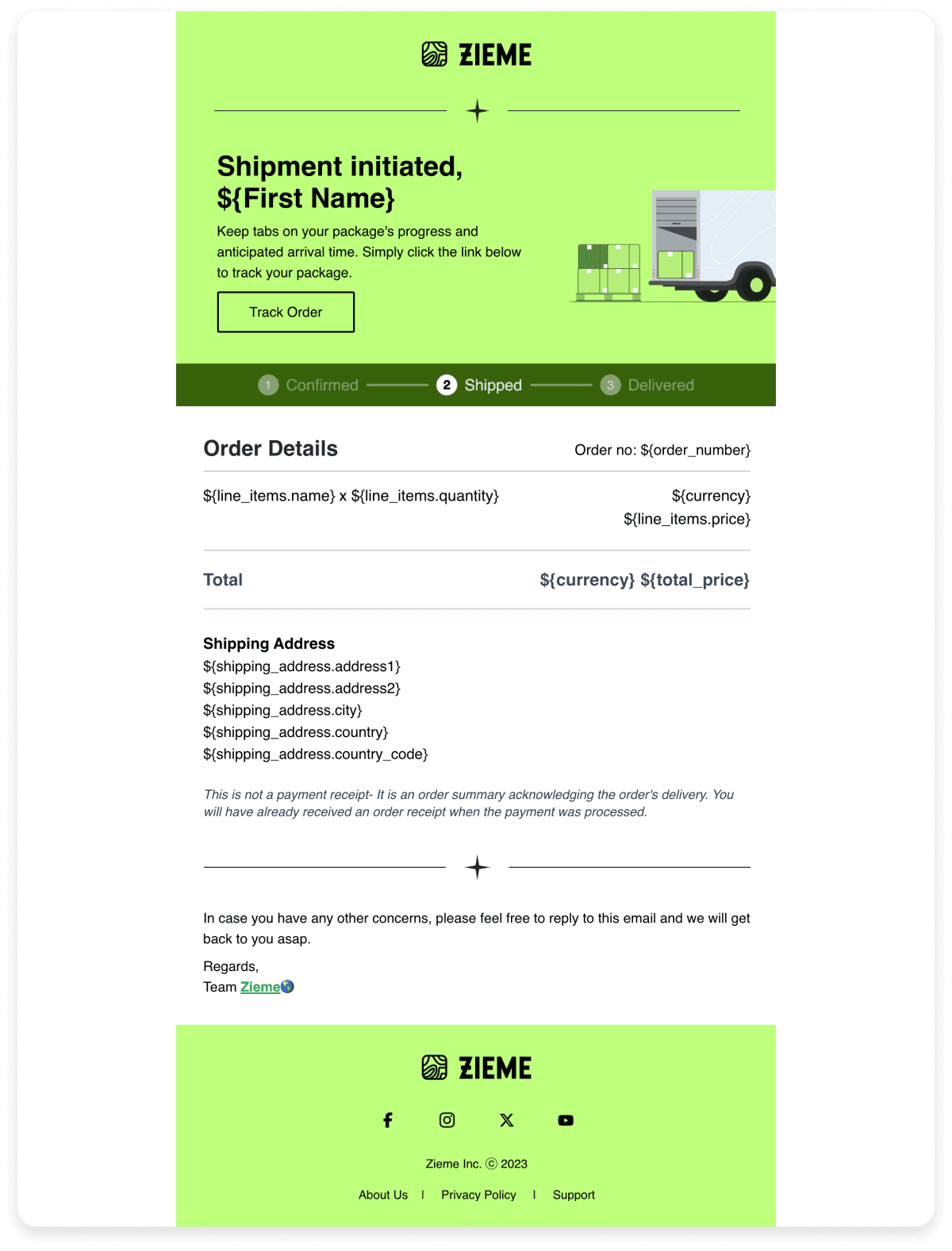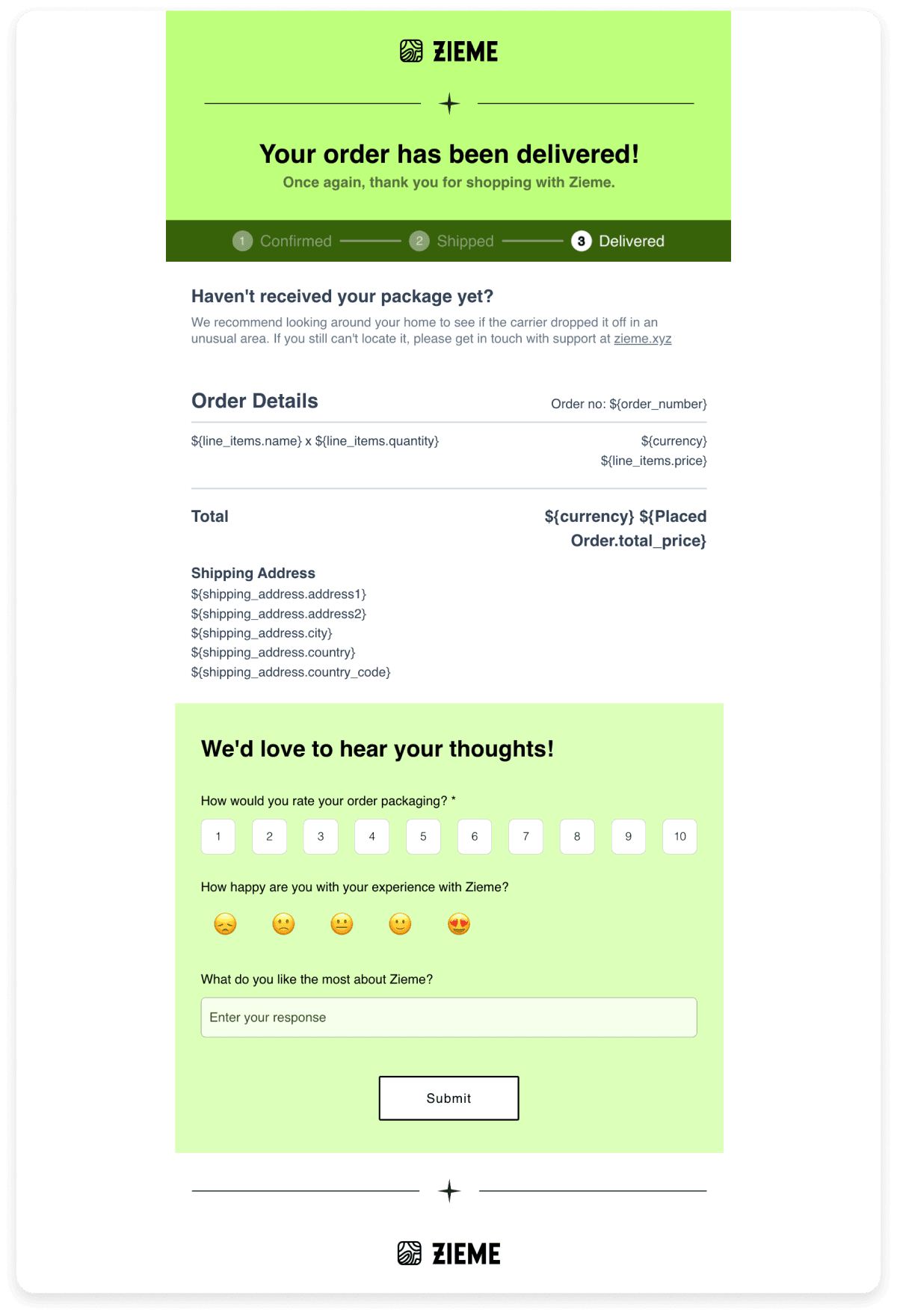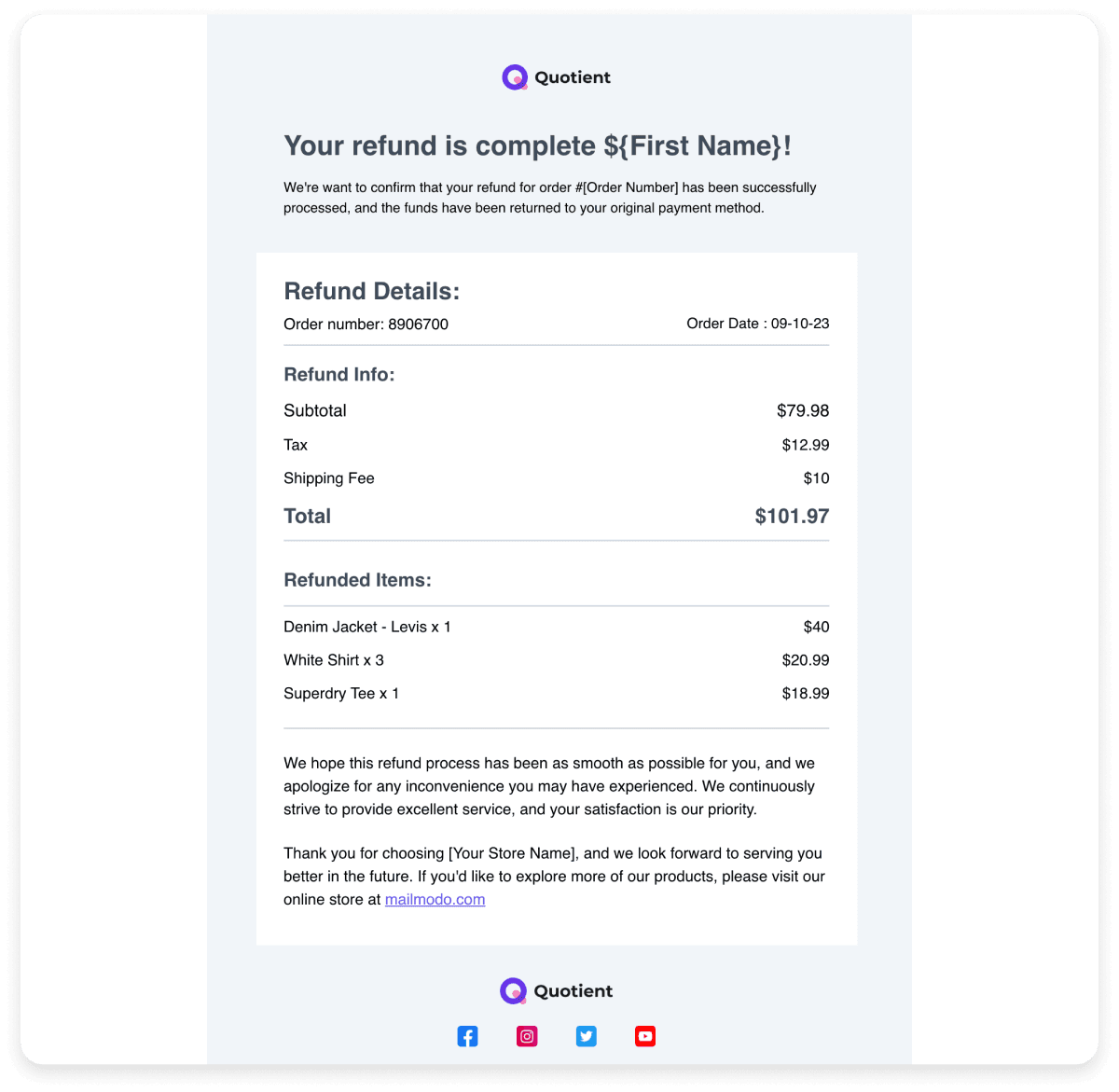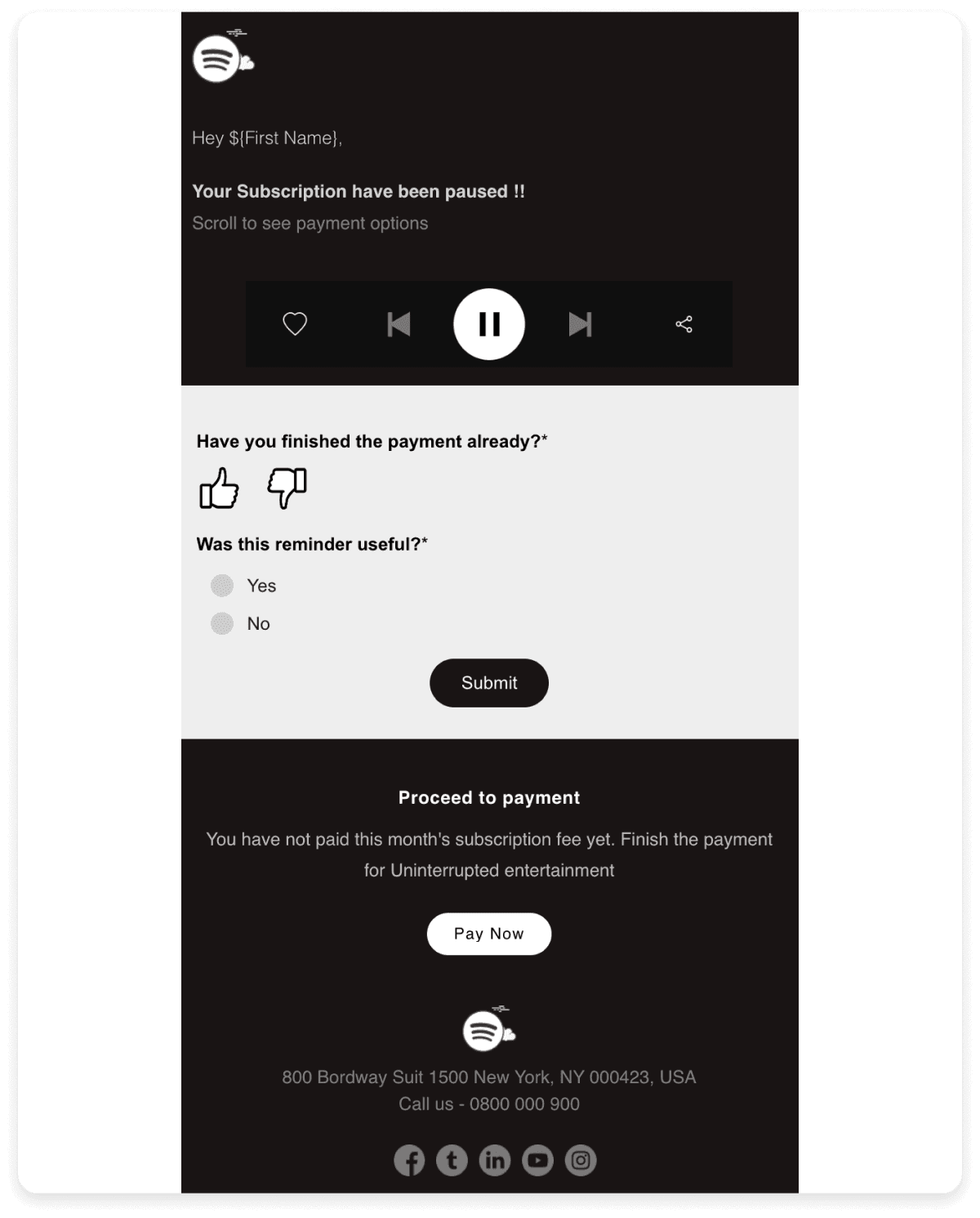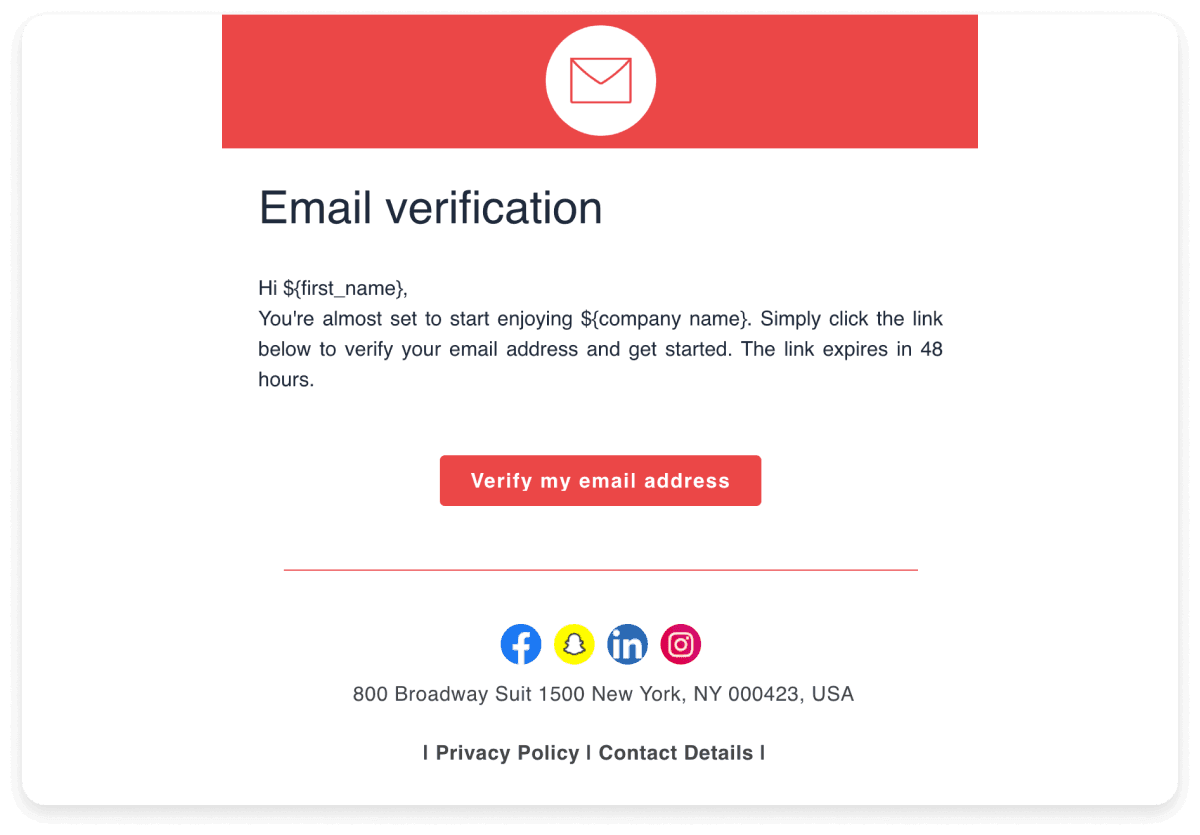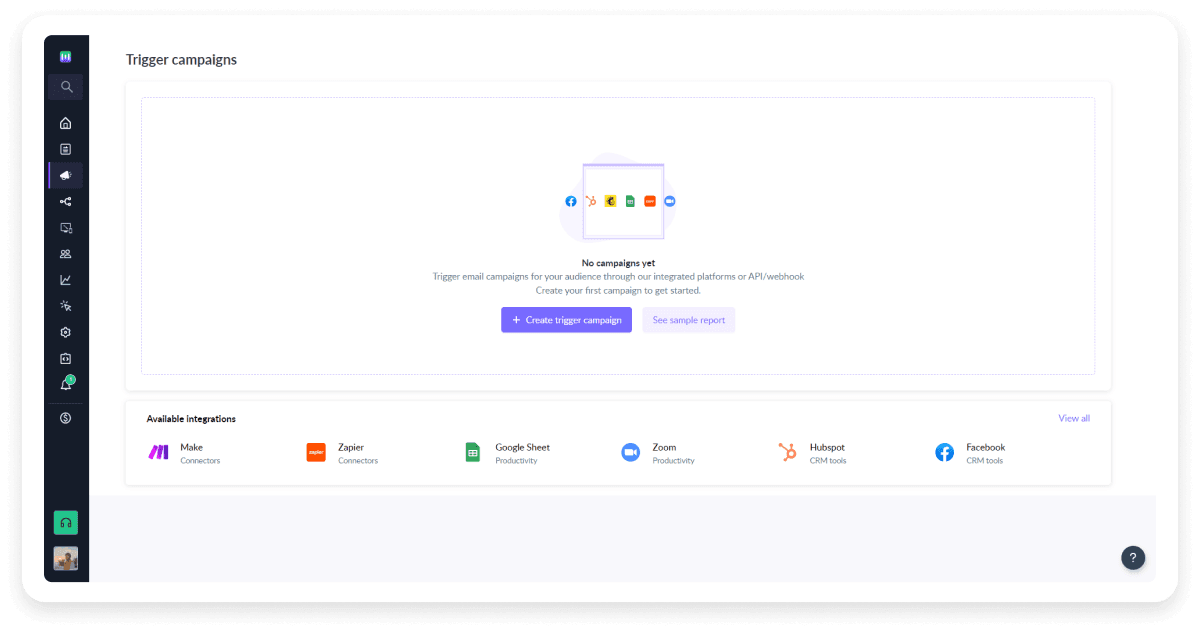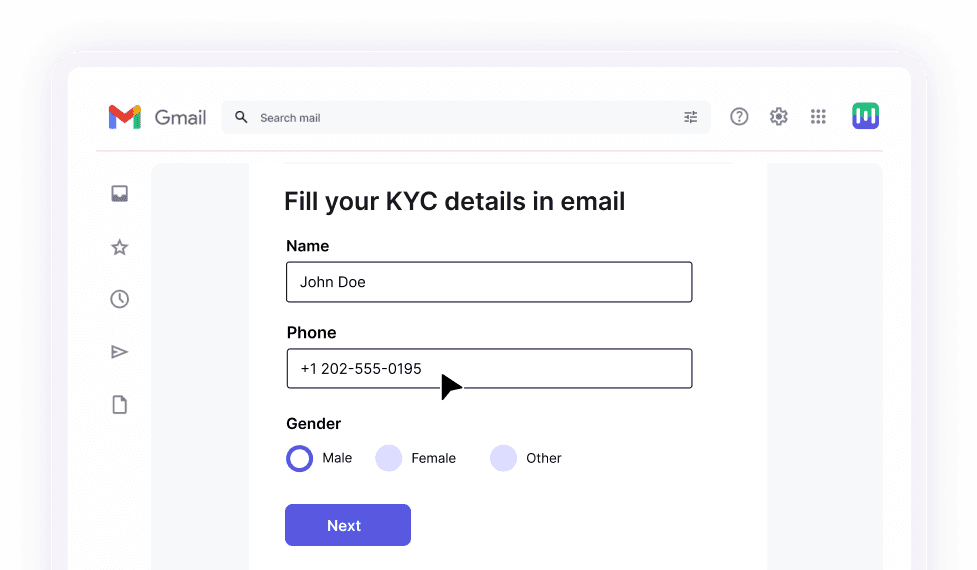What is a trigger email?
Trigger emails are automatic emails that are sent to you when you do a specific action, like leaving items in your cart or signing up for a newsletter.
While we receive many such emails, we know there's often confusion between traditional marketing emails and trigger emails. Let’s try to differentiate between the two.
| Trigger Emails |
Marketing Emails |
| These emails are triggered by the actions of the recipients. |
These emails do not depend on any activity of the recipients. |
| Comparatively more personalized since they are sent to individual recipients. |
Have some personalization but not as much as trigger emails. |
| Sent immediately or shortly after the triggering event. |
Sent according to a pre-planned schedule. |
| These emails are delivered to everyone, regardless of opting in. |
These emails are exclusively sent to subscribers. |
| These emails do not require an option to unsubscribe. |
According to email regulations like GDPR, these emails must include an unsubscribe link. |
| Examples: cart abandonment, sign-up welcome |
Examples: monthly newsletters, holiday sales |
Benefits of trigger email
Trigger emails offer several key advantages that can help businesses succeed. Here are the three main benefits:
Enhanced user engagement
Think of trigger emails like friendly store staff. They respond to customers' actions and keep them engaged with the brand and product, making them feel noticed and valued.
For example, if you browse a few pages of a website and then leave, a trigger email might suggest similar products or articles, just like a helpful staff member would. They offer a second chance for you to engage your customers.
Better customer retention
Imagine a restaurant where the staff provide customers with a good experience and go the extra mile to make them feel special. Trigger emails work similarly by making customers feel special.
When customers receive personalized messages, like a thank you email after a purchase or a special offer on their birthday, they are more likely to stick around. This helps businesses retain their customers longer, just like the friendly restaurant retains regulars.
Higher conversion rates
Picture a helpful sign in a store that points out special deals right when you need them. Trigger emails can guide customers toward purchasing by providing timely and relevant information and suggestions.
For example, if someone spends a lot of time looking at a specific product and then leaves without purchasing it, a trigger email might offer a special discount on that item to encourage them to buy it. This increases the chances of the customer purchasing the product.
7 common trigger email nodes
You can trigger emails based on various nodes or occurrences. The table below outlines different nodes along with the circumstances under which they can be considered.
| Trigger |
Description |
| Manual enrolment |
It triggers an email when a contact is added manually to a list or uploading a CSV. |
| Change in contact property |
It triggers an email when a contact’s information changes. |
| API |
It triggers an email when sending requests from your system to an ESP’s API. |
| Contact added to the list |
It triggers an email when a contact is added to a list. |
| Occurrence of an event |
It triggers an email based on activities on the website, app, or other platforms. |
| Form submission |
It triggers an email when a form is submitted. |
| Date and time |
It triggers an email based on specific dates like birthdays or anniversaries. |
Mailmodo offers these nodes as well. If you want to learn more about setting up these journeys or nodes on Mailmodo, check out our support article below.
10 common trigger email examples
Let’s explore some examples of trigger emails. These examples showcase various automated emails that respond to specific user actions or behaviors, helping to keep customers engaged and informed.
Welcome emails for new subscribers
The welcome email is the first communication a new subscriber receives to welcome them. This ensures they feel acknowledged and valued right away. You can schedule this email to be triggered immediately after someone subscribes to your list.
The template below effectively introduces the brand, highlights key products, and offers a discount to engage new subscribers right from the start.
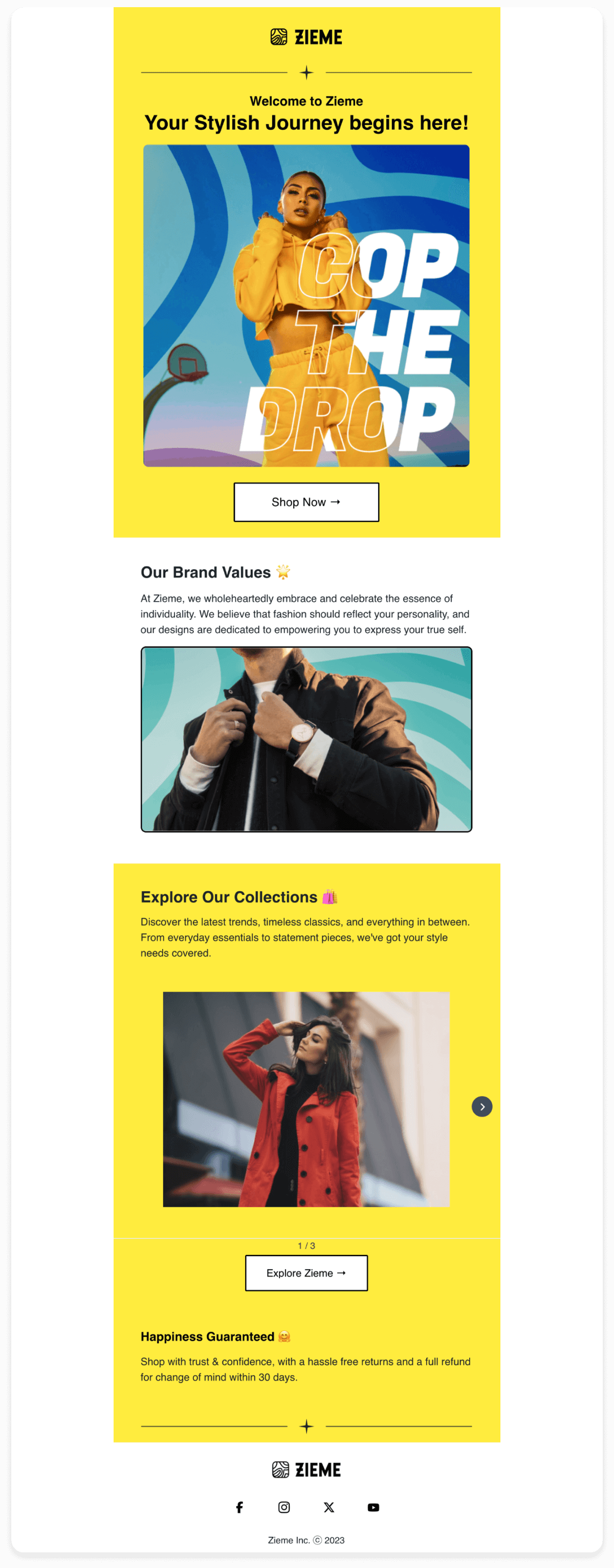
Payment reminders
Inform customers about upcoming payments automatically to ensure they never miss a due date. Send payment reminders a few days before the payment is due by setting up emails to be triggered on a specific date. This gives customers enough time to prepare and avoid late fees.
The template below clearly outlines the payment details, and due date, and provides a straightforward Call to Action (CTA) for easy payment.
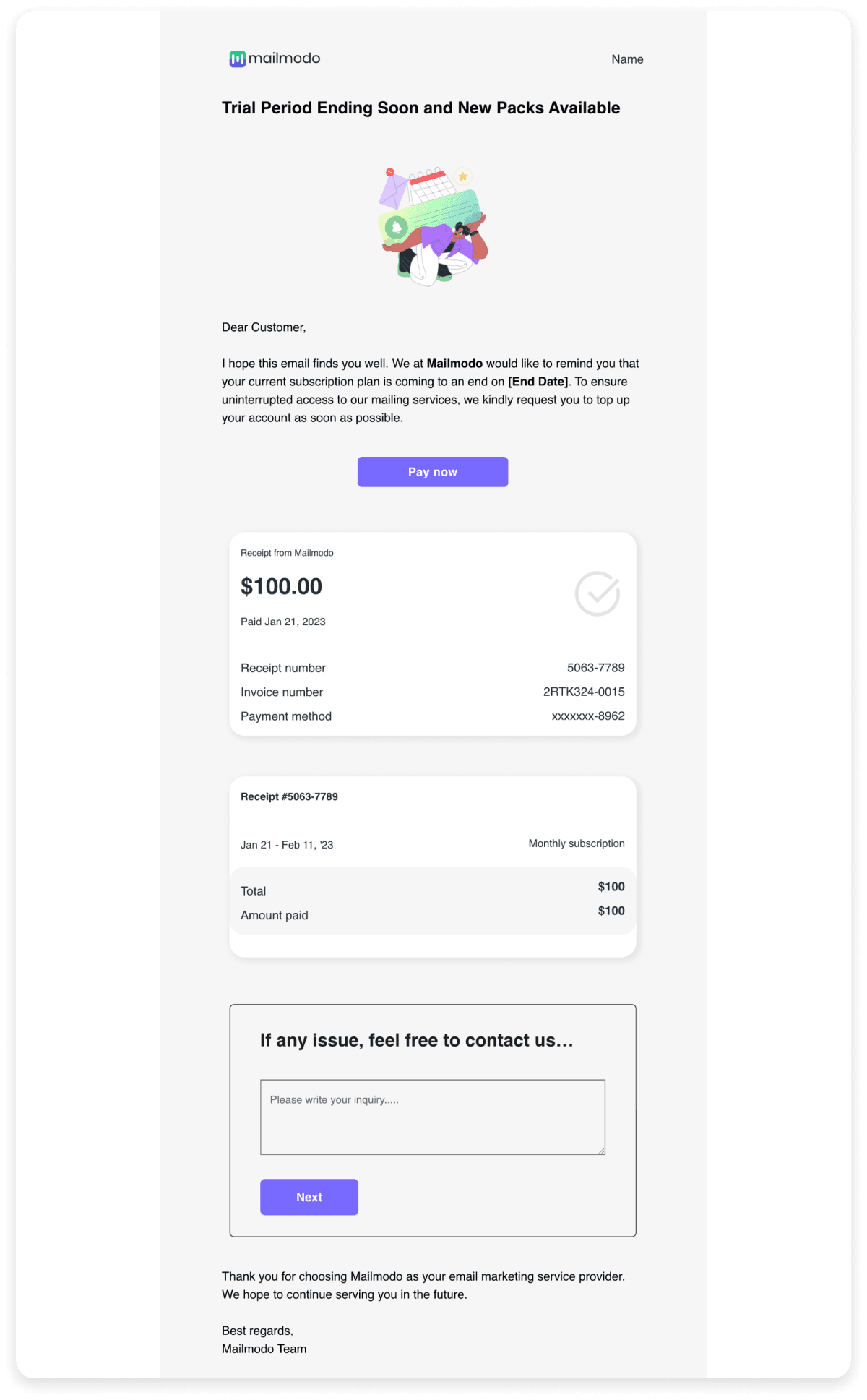
Feedback requests
Gathering feedback from clients through automated emails helps you improve your services and customer satisfaction. You can send a feedback request email shortly after a customer makes a purchase or uses your service. This ensures that you receive the feedback when their experience is fresh. You can schedule these emails based on the purchase event.
The email below makes it easy for customers to provide feedback in a simple and engaging format, increasing the likelihood of responses. The form is simple and short and even offers an incentive for their response.
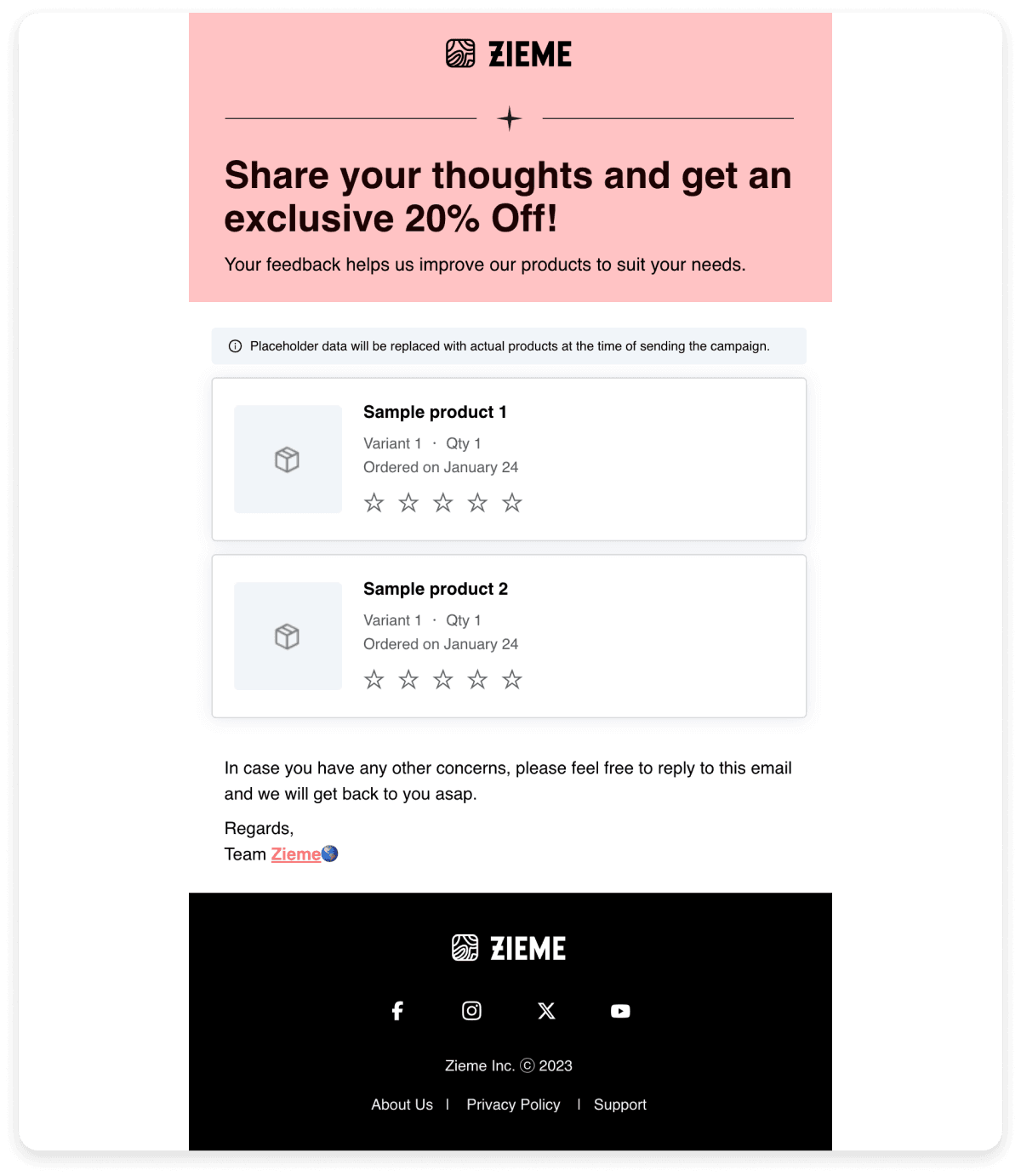
One unique thing about this email is that customers can submit their responses within their inboxes itself. You can use AMP emails to allow them to do this. It dramatically increases the form submission rate as well.
Order confirmation
Keeping customers informed about their orders is crucial. Send a purchase confirmation email right after a customer completes their order. This reassures them that their transaction was successful and gives them all the important details about their order. You can schedule these emails by using an API.
The order confirmation email template below thanks the customer for their purchase, confirms the order details with a product photo, description, and delivery date, and provides a shipment tracking link. It also asks for feedback on the checkout process.

Shipping confirmation
A shipping confirmation email informs customers that their order has been shipped and provides tracking details. Send this email right after the order has been shipped to keep the customer informed and excited about their delivery. You can schedule this email based on the shipping event.
The shipping confirmation email template below clearly provides shipping details, tracking information, and contact support options, enhancing the customer's post-purchase experience.
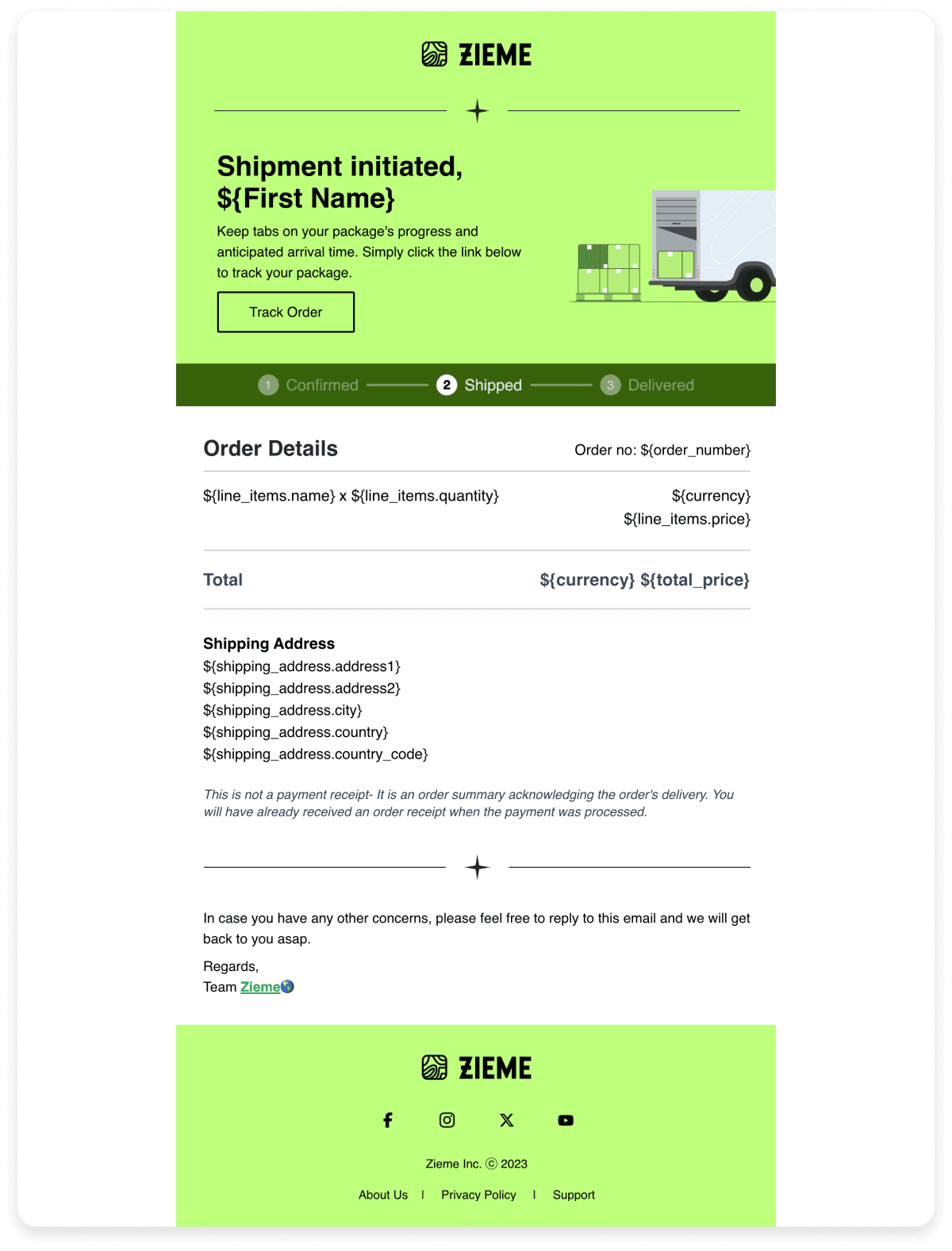
Delivery confirmation
The delivery confirmation email informs customers that their order has been delivered, providing peace of mind and details about the purchase. Send this email immediately after the delivery status is updated to 'delivered.' This keeps customers informed and reassured. You can schedule these emails based on the delivery event.
The email template below confirms delivery, includes order details, and invites customers to provide feedback or contact support if needed.
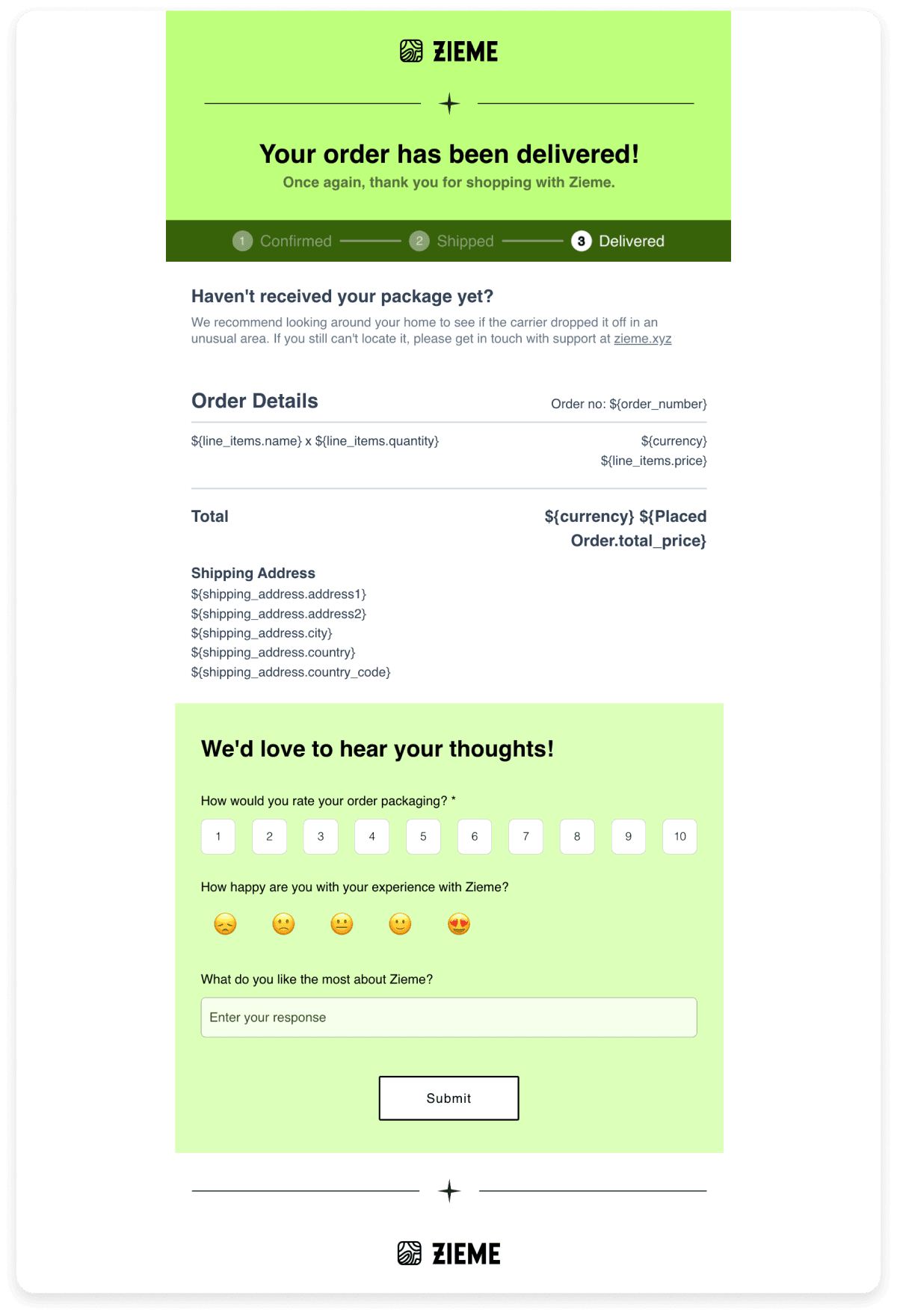
Refund confirmation
The refund confirmation email notifies customers that their refund request has been processed, ensuring transparency and trust. You can schedule these emails based on the refund or return event.
The template below communicates the refund details, the breakdown of the refund amount, support information, and a heartfelt message. It also involves personalization.
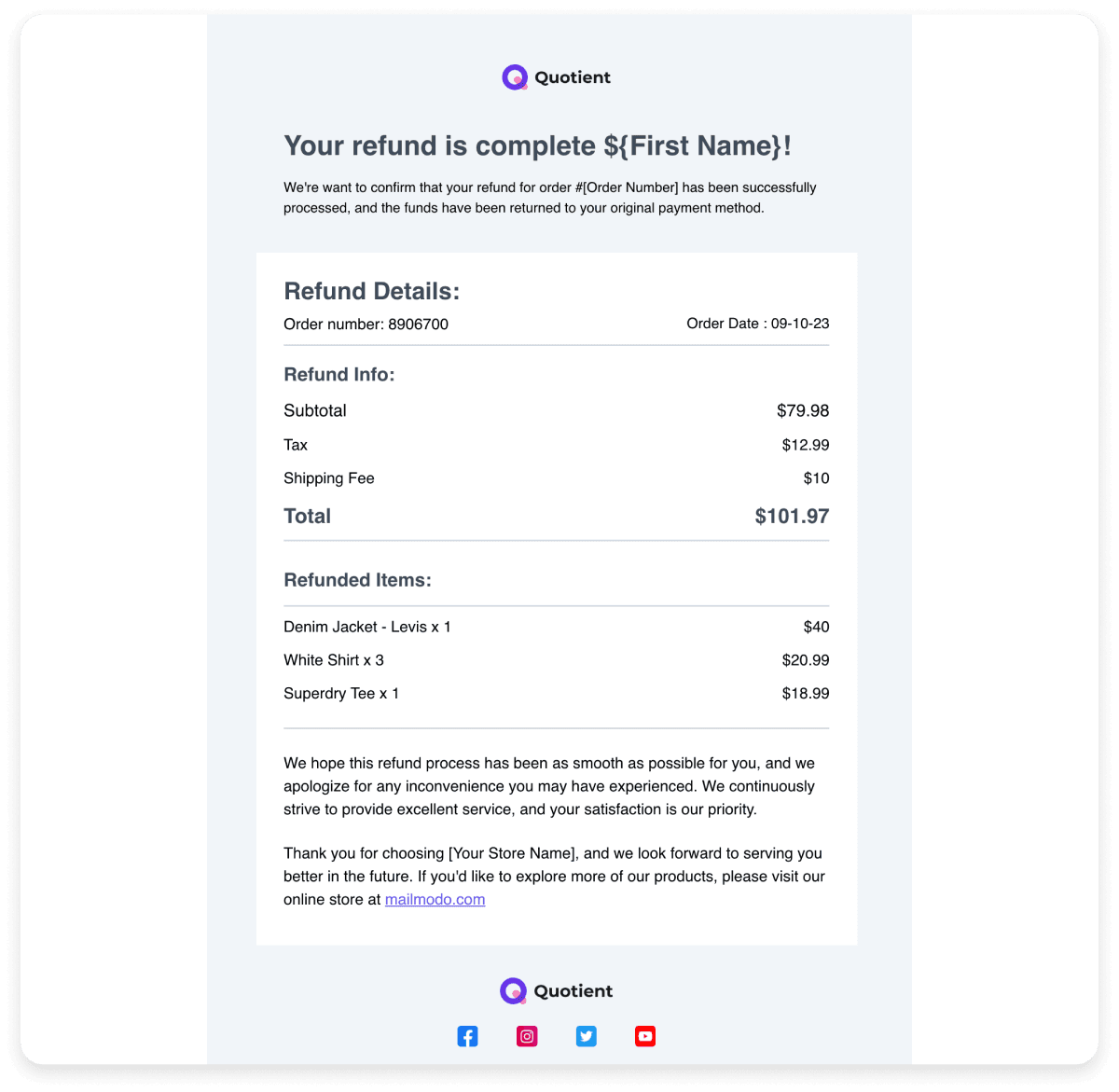
Abandoned cart recovery
Encourage customers to complete their purchases with automated reminders to reduce cart abandonment rates. Schedule the first reminder email a few hours after cart abandonment, followed by a second reminder within 24 hours if no purchase is made. You can schedule these emails based on the cart abandonment event.
The template below includes a reminder of the items left in the cart, a call to action, and often an incentive like a discount to encourage completion of the purchase.

Subscription renewal reminder email
Notify customers when their subscription or membership is about to renew to avoid any interruptions. Send this email a week before the renewal date to give customers ample time to prepare or update their payment information. You can trigger this email based on the renewal date.
The template below reminds the customer of the upcoming renewal, provides details about the subscription, and offers options to renew or manage their subscription.
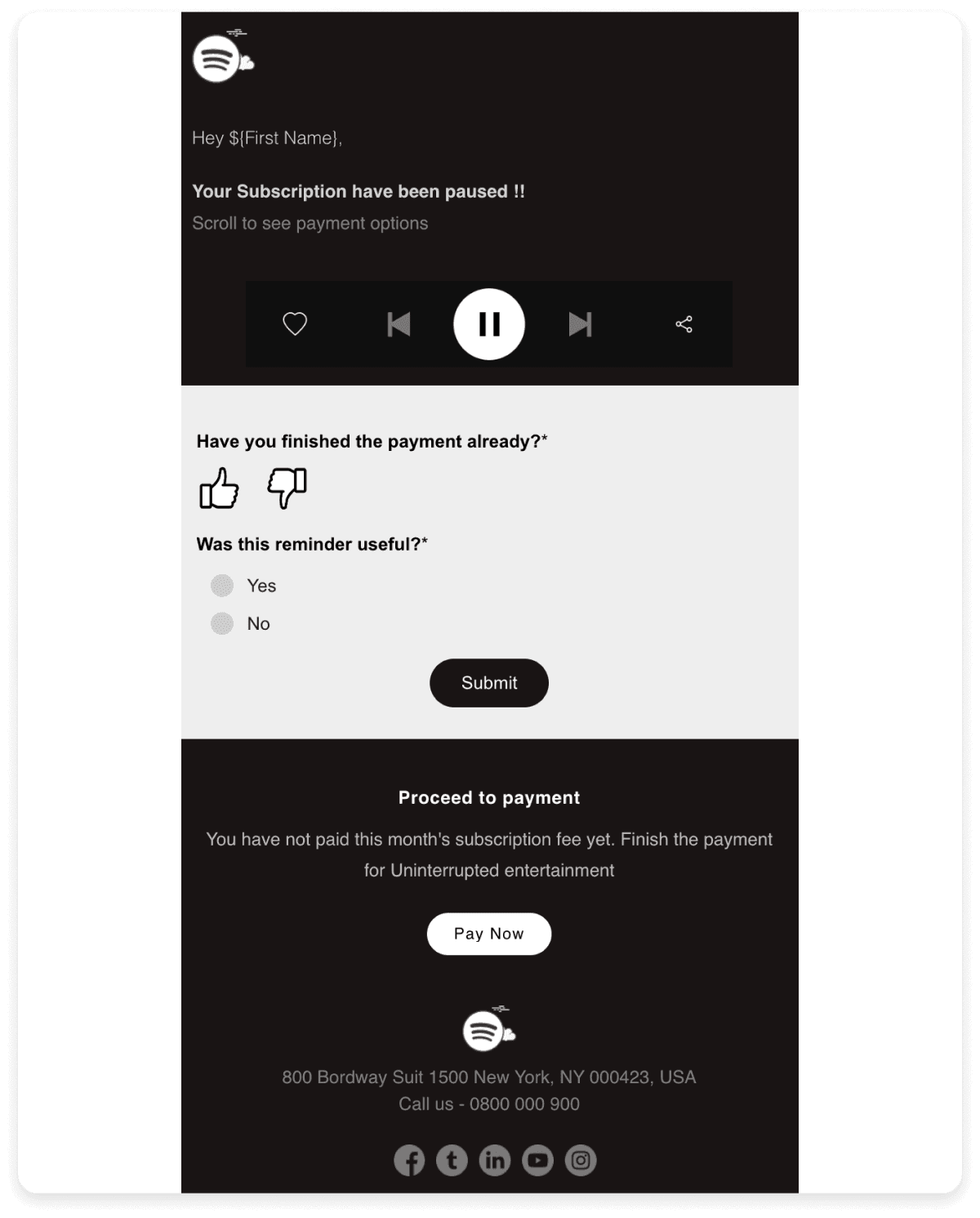
OTP and email verification emails
These emails are sent automatically for user authentication purposes, such as login attempts or password resets, to ensure account security. Send this email instantly after the user requests an OTP or verification to ensure quick and secure access. You can schedule these emails based on the authentication/verification event.
The template below provides a clear and immediate way for users to verify their identity, enhancing security and user experience.
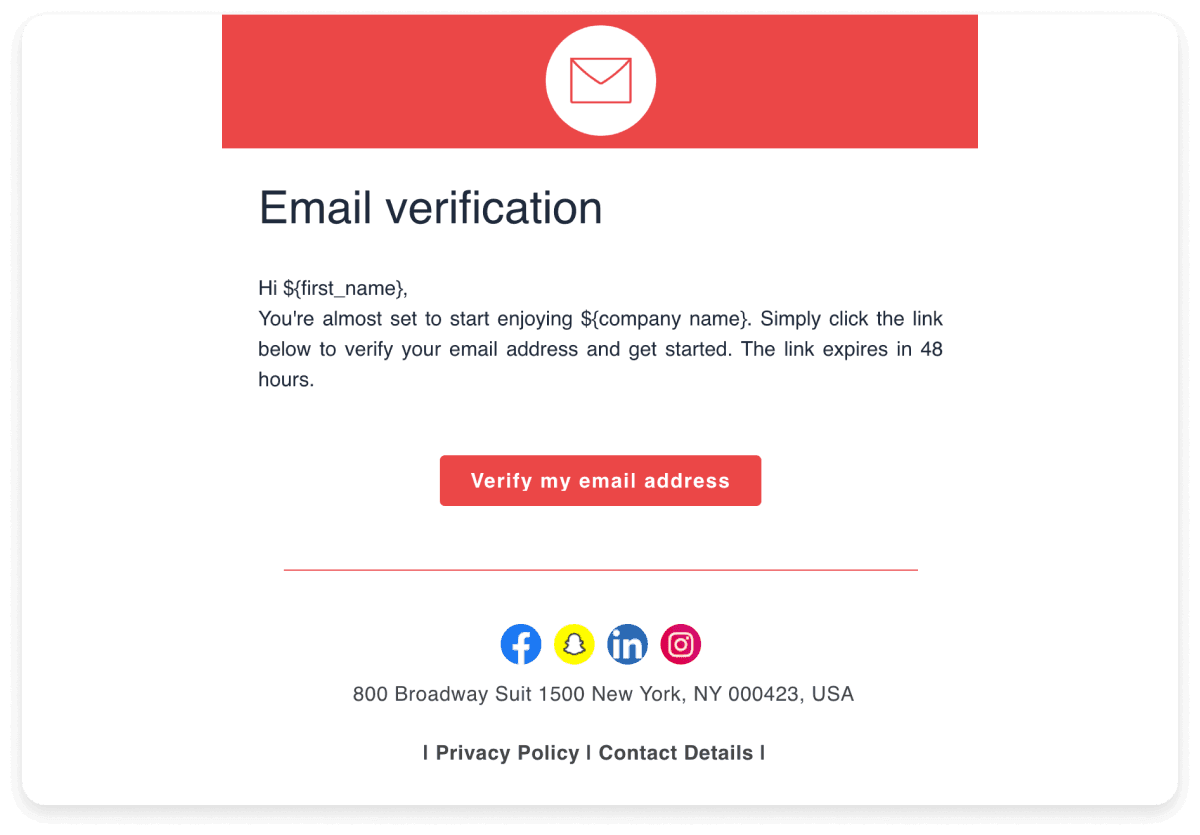
Trigger email best practices to improve user experience
Here are a few best practices you should follow to optimize the trigger email campaigns:
Ensure your emails come from recognizable addresses like support@yourdomainname.com. This helps users understand the email’s purpose and manage their inbox effectively.
Always include contact details in case users have questions or need assistance.
For order confirmation emails, show the name, description, price, and image of all purchased items to give users a clear summary of their order.
Include shipment tracking numbers if available so users can monitor their delivery.
Ensure there’s an appropriate time gap between the user’s action and the email. This keeps the interaction relevant and timely.
How to set up a trigger email campaign
Here's a simplified step-by-step guide on how to set up a trigger email campaign using Mailmodo
Step 1: Access your Mailmodo account and navigate to the dashboard > create trigger campaigns.
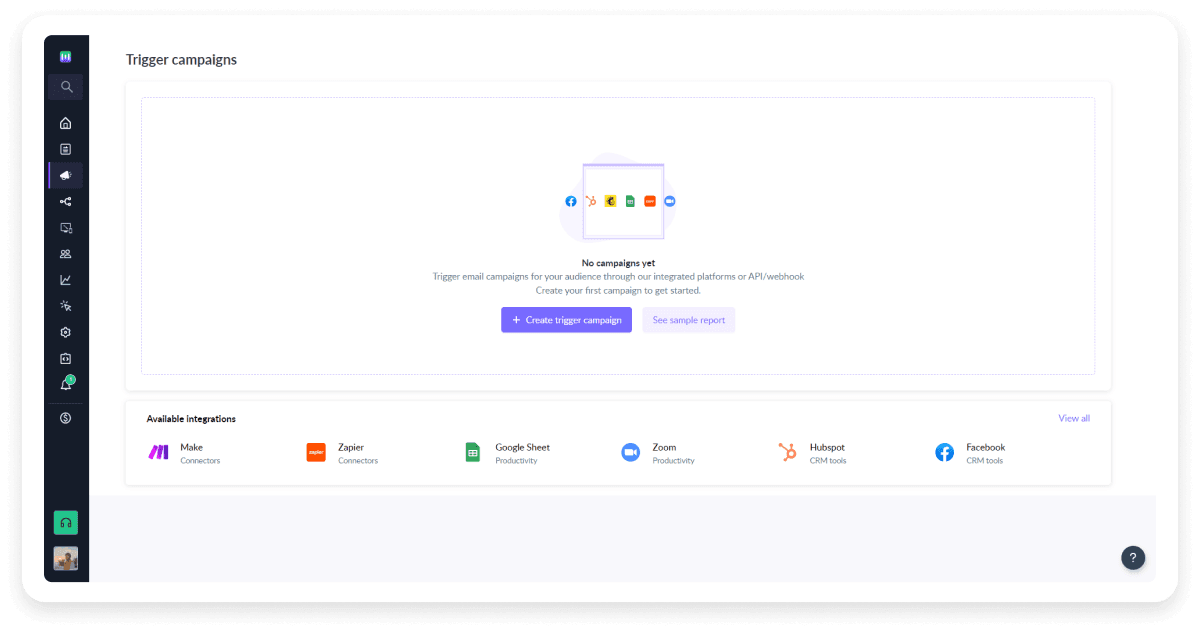
Step 2: Select the template from the template library based on specific activity that will trigger your emails, such as sign-ups, purchases, or specific user interactions. You can even choose to create one from scratch.

Step 3: Add details of the trigger campaign such as name, subject line, preheader text, from, and reply to.

Step 4: Set the goal for your trigger email campaign.

You can also refer to our support article to learn how to set a clear goal for your journey.
Step 5: Select a trigger from the list and click on next to do the final review of the campaign.

Step 6: Review and enable the campaign.

Conclusion
Trigger emails are one of the most commonly used tools by brands to engage their customers effectively. The information about trigger emails, their uses, triggers, and nodes discussed in this article should give you ample information to start sending trigger emails if you haven’t already. It can effectively improve your customers' experience and enhance your brand image.
You can also use Mailmodo to set up your first trigger email very easily using its drag-and-drop email editor and the template library. So, set it up and let it work its magic.
Set up your first trigger email today