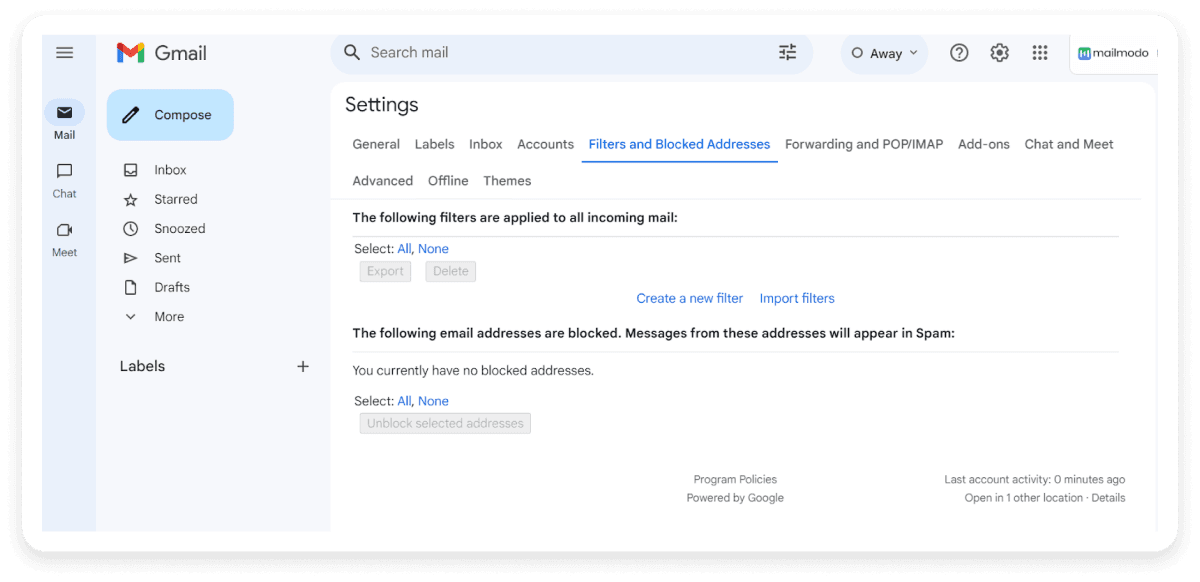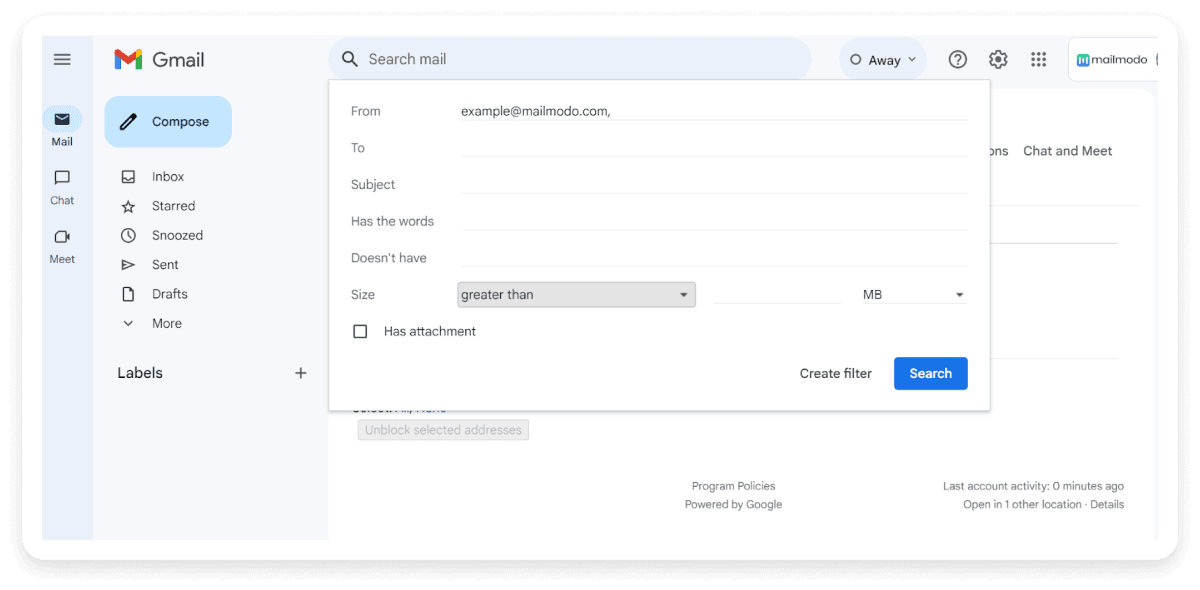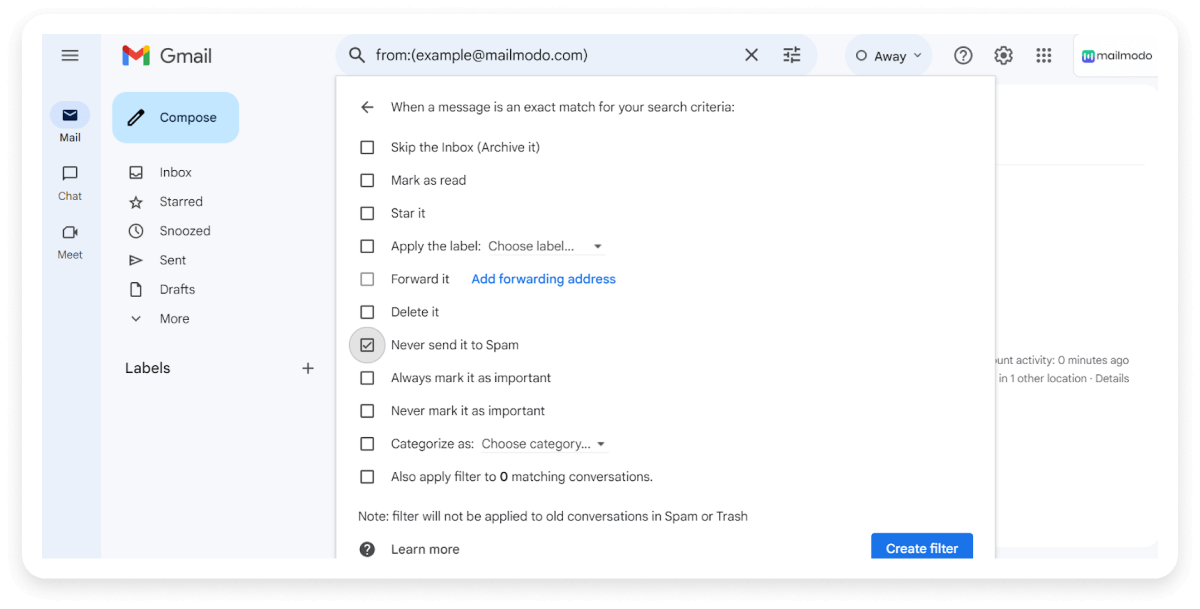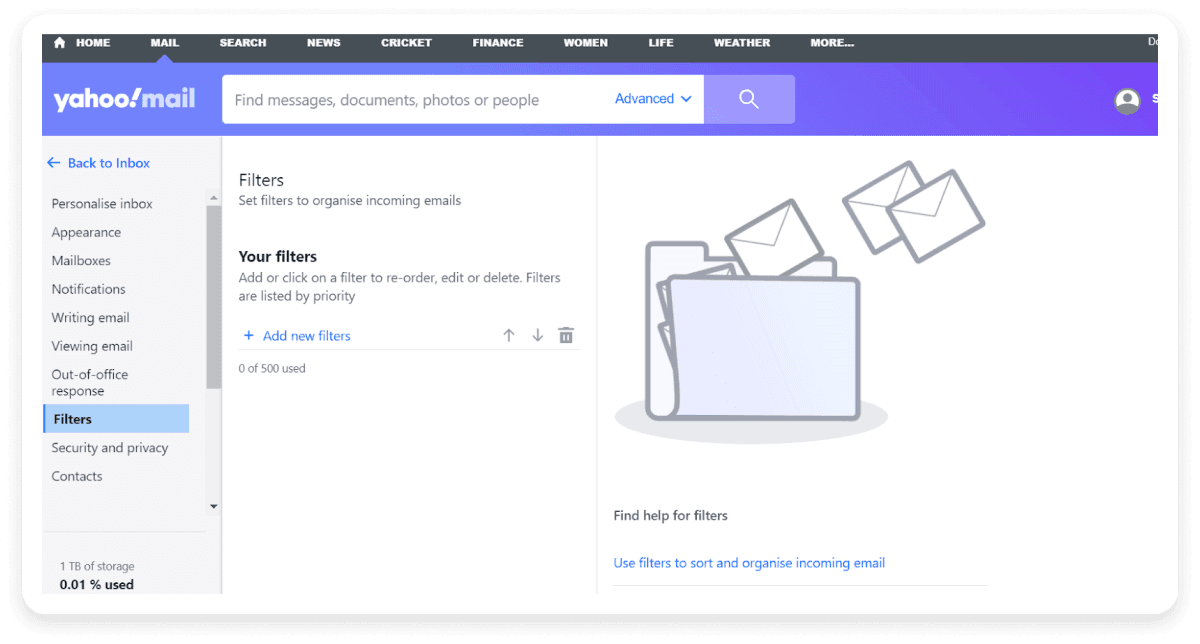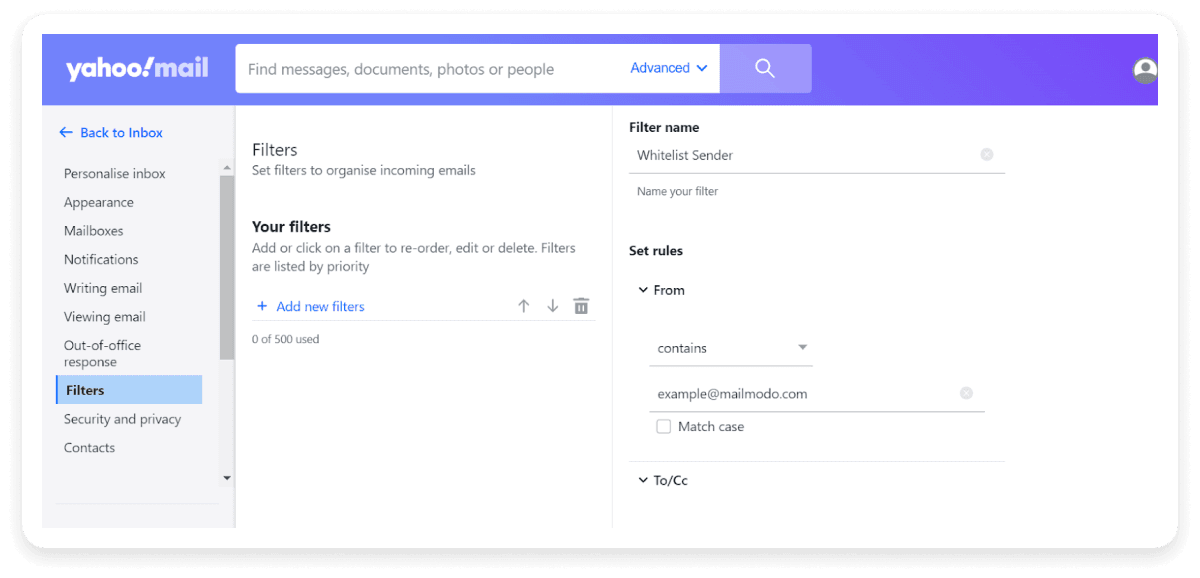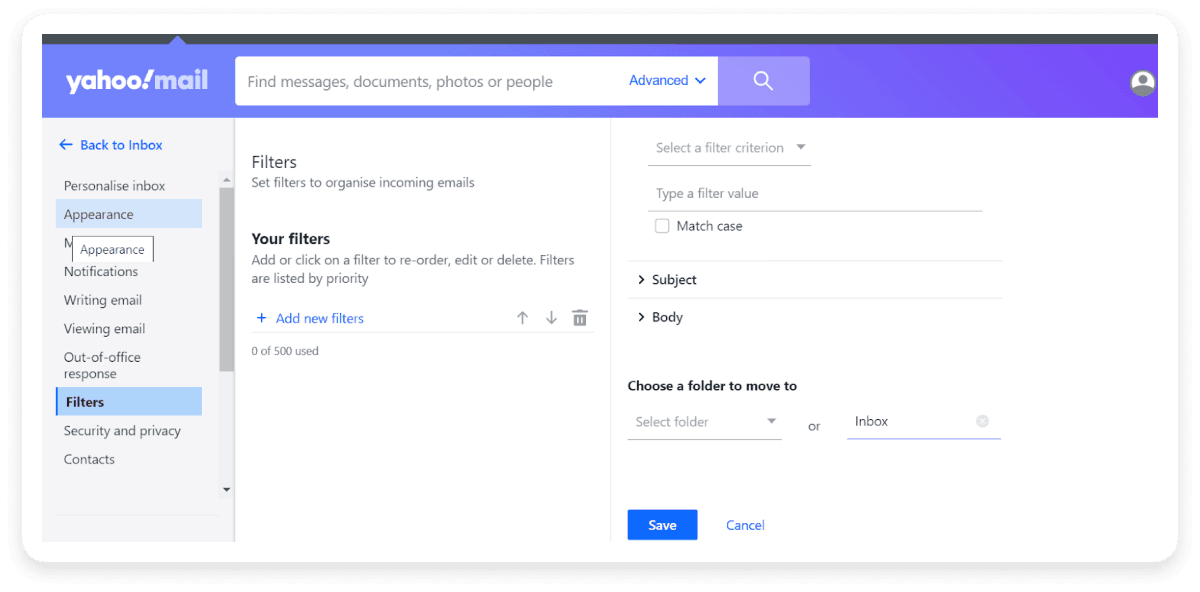What is an email whitelist?
An email whitelist, also known as a safe list, is a list of email addresses or domains that you have explicitly approved to ensure that their messages are delivered directly to your inbox and not filtered out as spam or junk. This action signals your email service provider that you recognize and trust this sender, ensuring that their incoming emails appear in your inbox, not spam.
Why is email whitelisting important?
Email whitelisting enhances the effectiveness of email communication for both recipients and marketers. Let's take a look at how whitelisting is crucial for both of them:
For marketers
Whitelisting ensures the marketers that their emails reach the recipient’s inbox rather than being filtered into spam or junk folders. Given below are the advantages of email whitelisting for a marketer:
Increased deliverability: Being on the approved senders list improves your email’s inbox placement rate. This increases the effectiveness of your email marketing campaigns.
Enhanced sender reputation: Whitelisting can boost your sender reputation with email providers. A strong sender reputation reduces the chances of your emails being flagged as spam.
Better engagement rates: When your emails land in the inbox, your email subscribers are more likely to open and engage with them. This leads to better engagement metrics, such as open rates and click-through rates.
Increased brand visibility: Emails that consistently reach the inbox enhance brand visibility and brand awareness among recipients, which is crucial for maintaining engagement and building customer relationships.
For recipients
Whitelisting empowers recipients to maintain control over their inboxes, ensuring the delivery of essential and relevant messages directly to their inboxes. Here’s how whitelisting benefits recipients:
Streamlined communication: Whitelisting ensures smoother communication by making sure that important notifications and updates are not missed. It also saves time by reducing the need to frequently check the junk folder for important emails.
Security: It provides an added layer of protection against cybersecurity attacks like phishing and enhances safety. Whitelisted emails from known and trusted sources are less likely to contain such threats, as they’ve been vetted and recognized as safe.
How to get yourself whitelisted
If you're an email marketer and your emails keep landing in the spam folder, it will hamper your campaign’s performance. To tackle this problem, you must get yourself whitelisted. You can do this by following some best practices such as:
1. Request whitelisting: Ask recipients to add your email address to their address book or contacts list. Offer clear instructions on how they can whitelist your email address, including adding you to their safe sender list.
Some email providers offer formal whitelisting programs or processes. Reach out to them and apply for inclusion.
2. Engage with ISPs and ESPs: Build relationships with ISPs and ESPs by following their guidelines and addressing any issues. Provide them with details about your email practices and reputation.
3. Follow best practices: Adhere to best email marketing practices, including proper authentication (SPF, DKIM, DMARC), maintaining a clean list, and providing relevant content. By focusing on these aspects, email marketers can improve their chances of getting whitelisted.
How to whitelist an email
Whitelisting is a quick task to ensure the sender of an email gets added to the recipient’s pre-approved list. Usually, you only need to open an email message and verify the sender can be trusted.
Here are simple instructions on how to ensure that future emails get delivered straight to the inboxes of some of the most popular email clients:
How to whitelist email in Outlook
Step 1: Go to the "Home" tab in Outlook.
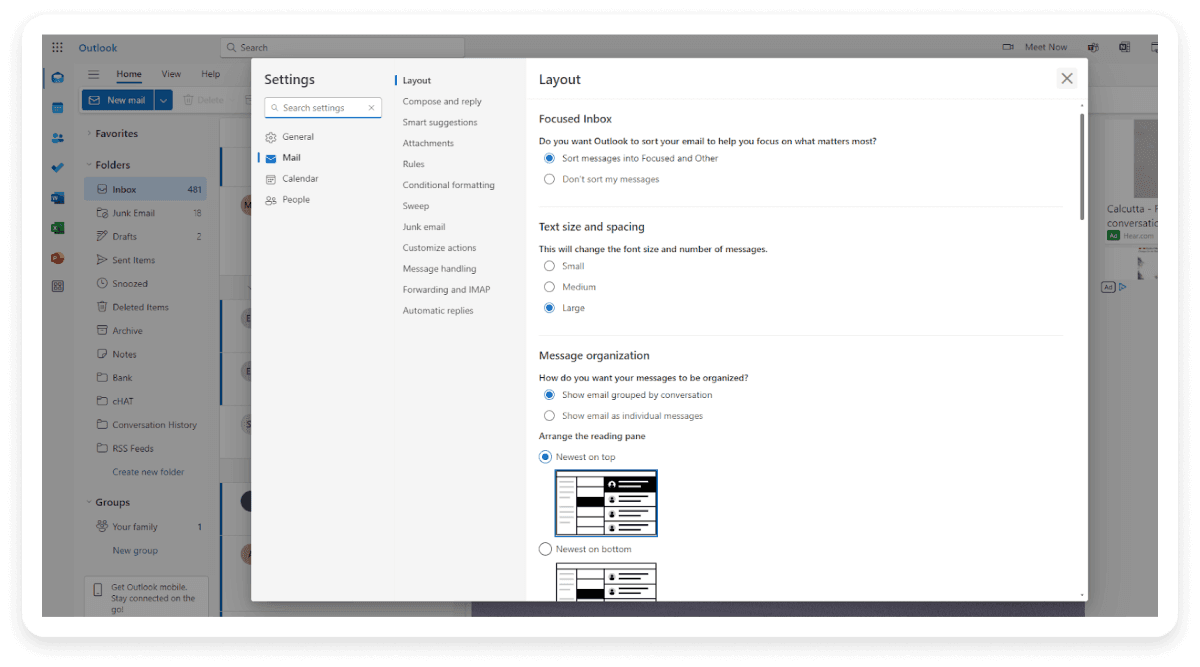
Step 2: Click on the More commands dropdown (three horizontal dots) on the right side.
Step 3: Go to "Junk" and select "Junk E-mail Options".
Step 4: In the "Safe Senders" tab, click on "Add”. Enter the email address or domain you want to safelist and click "OK".
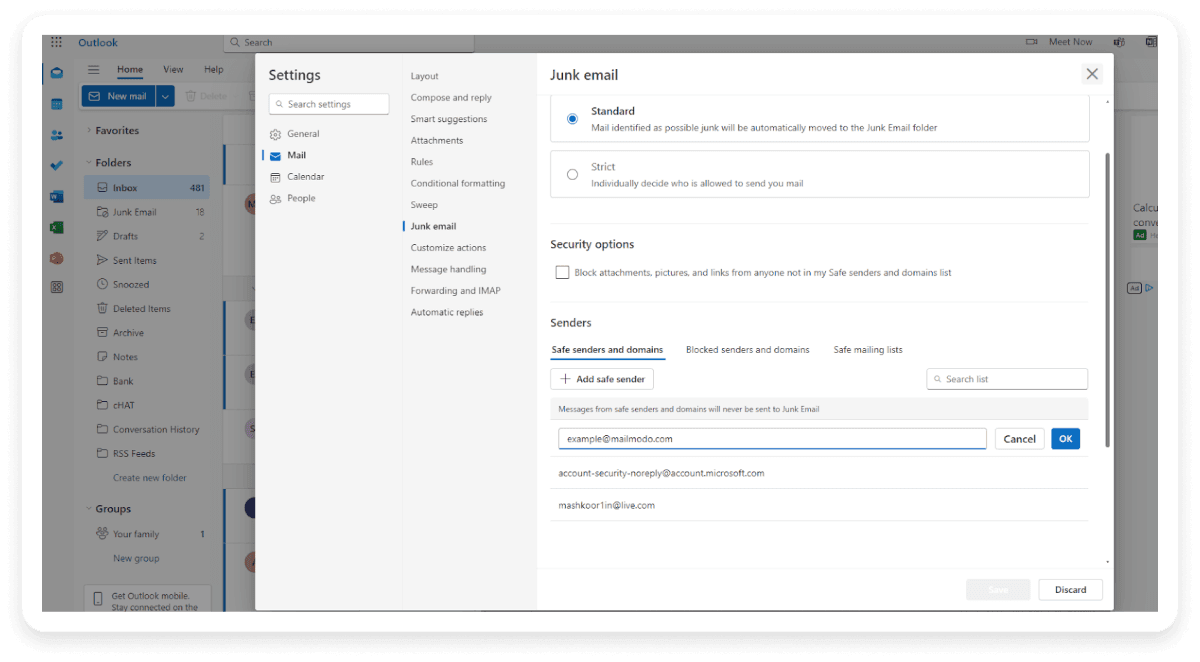
Step 5: Click "Apply" and "OK" to save the changes.
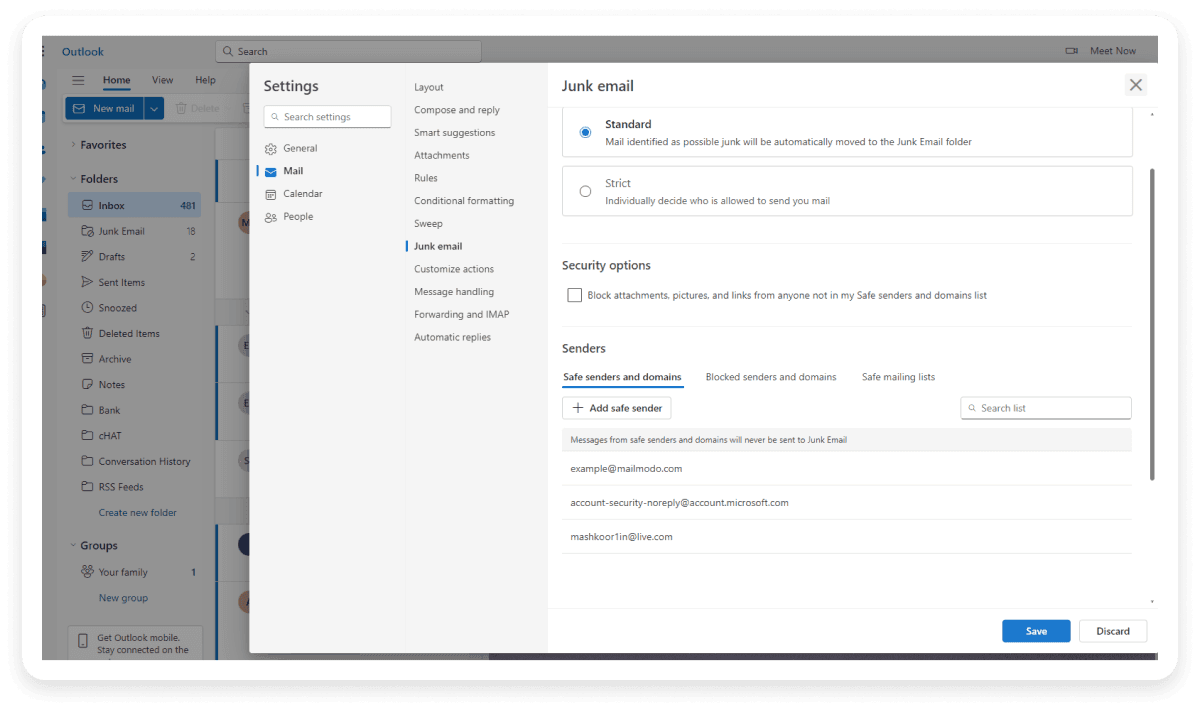 To whitelist an email address in Gmail, add it to your contacts or create a filter. Here’s how you can do both:
To whitelist an email address in Gmail, add it to your contacts or create a filter. Here’s how you can do both:
Add to Contacts:
Step 1: Go to Gmail and log in to your account.
Step 2: Find an email from the address you want to whitelist in your inbox.
Step 3: Hover over the sender's email address or name at the top of the email.
Step 4: Click on the “Add to Contacts” icon (a small person with a plus sign) that appears in the pop-up box.
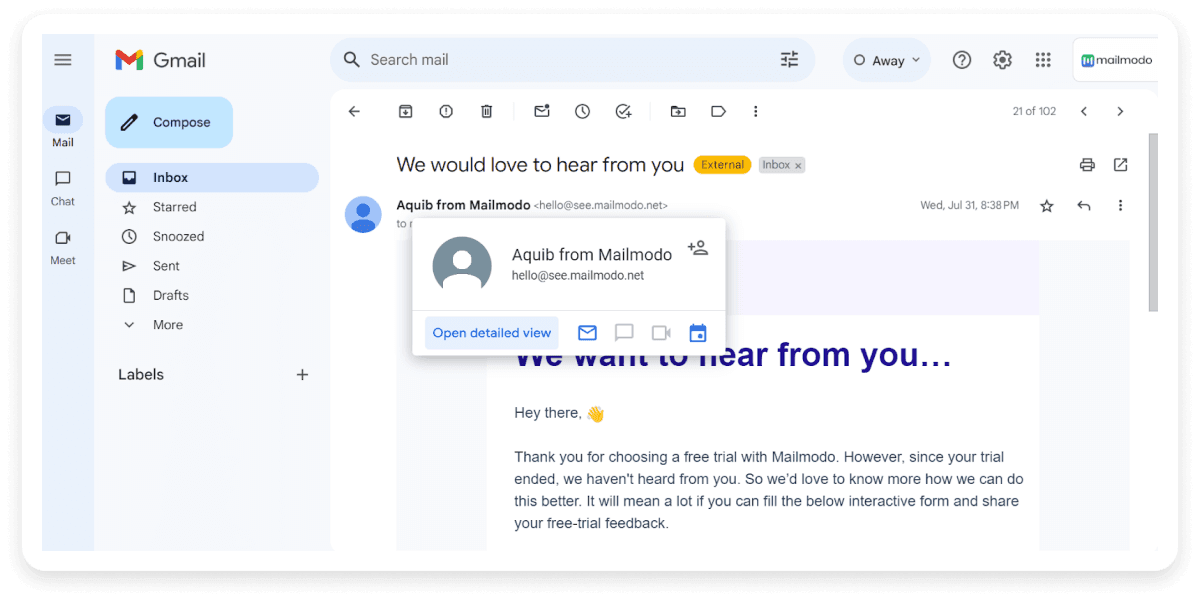 Create a Filter:
Create a Filter:
Step 1: Log in to your Gmail account.
Step 2: Select the gear icon in the top-right corner of the screen and click “See all settings” from the drop-down menu.
Step 3: Pick the tab “Filters and blocked addresses” from the top menu to see your existing filters and blocked senders.
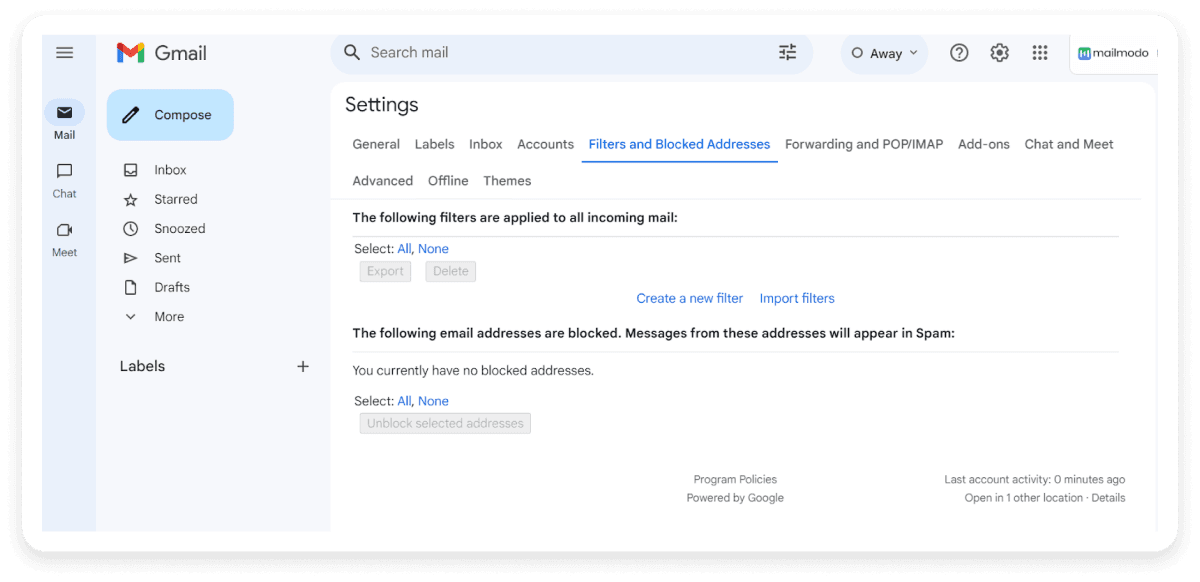
Step 4: Select the “Create a new filter” button and enter the domain or email address you want to whitelist in the “From” field.
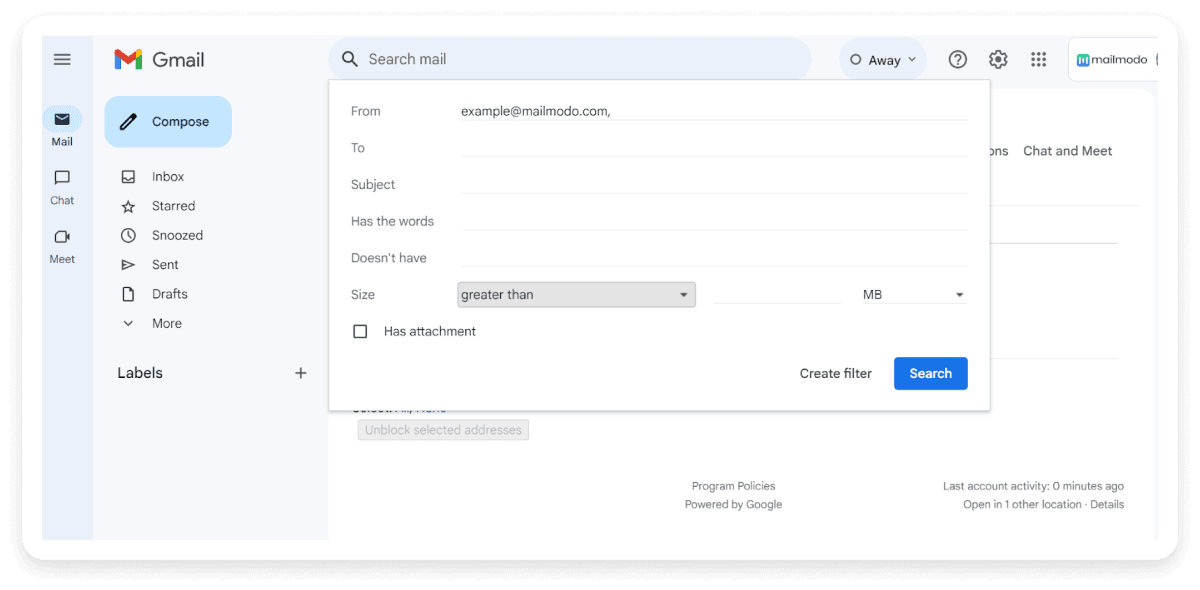
Step 5: When finished, click “Create filter,” and then check “Never send to spam” to successfully whitelist every email the filter applies to.
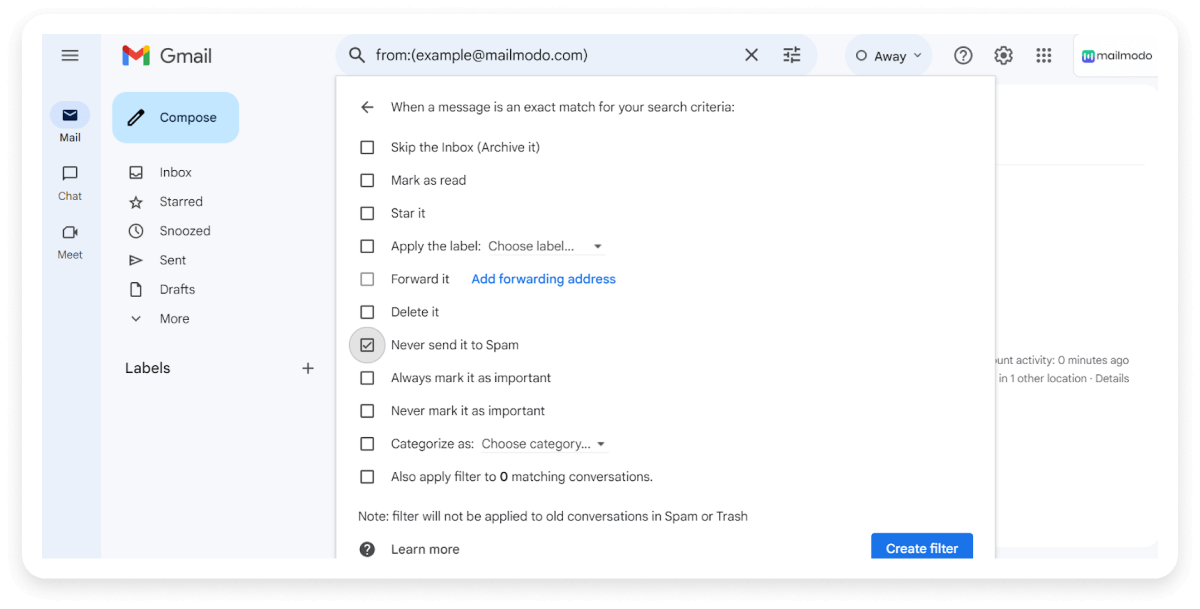
How to whitelist in Yahoo
To whitelist an email address in Yahoo Mail, you can either add the sender to your contacts or create a filter. Below are the steps for setting a new filter:
Step 1: Open Yahoo Mail and click the "Settings" gear icon in the upper-right corner.
Step 2: Select "More Settings" from the dropdown menu.
Step 3: Go to the "Filters" tab.
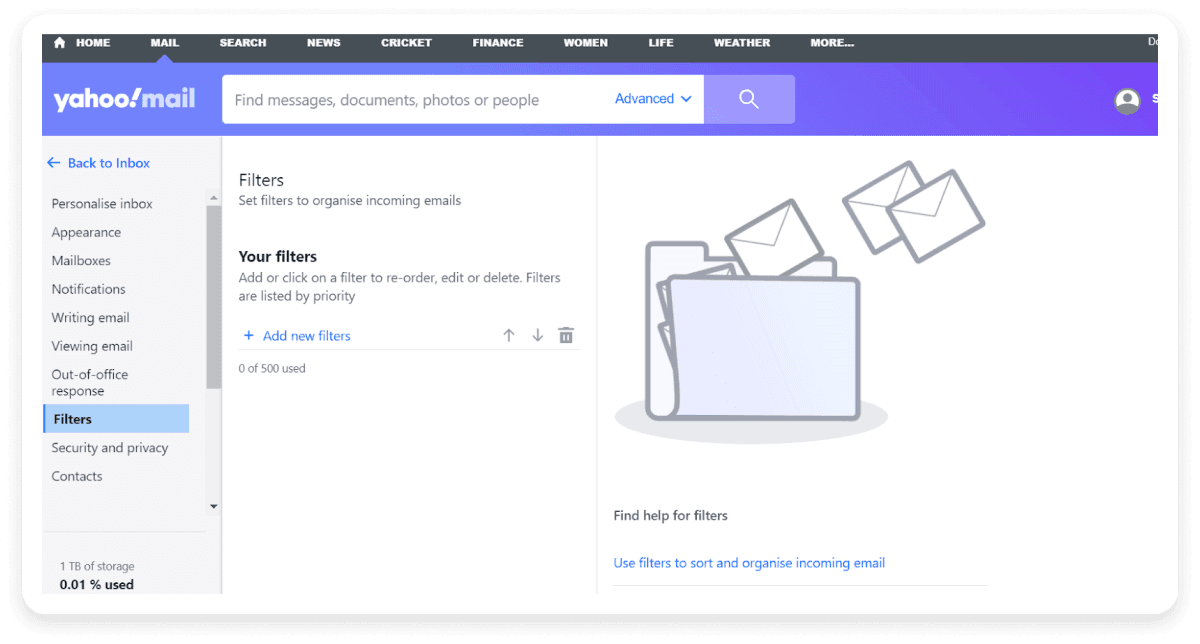
Step 4: Click "Add new filters". Enter a name for the filter (e.g., “Whitelist Sender”).
Step 5: In the “Set rules” section, choose “From” from the dropdown menu and enter the email address you want to whitelist.
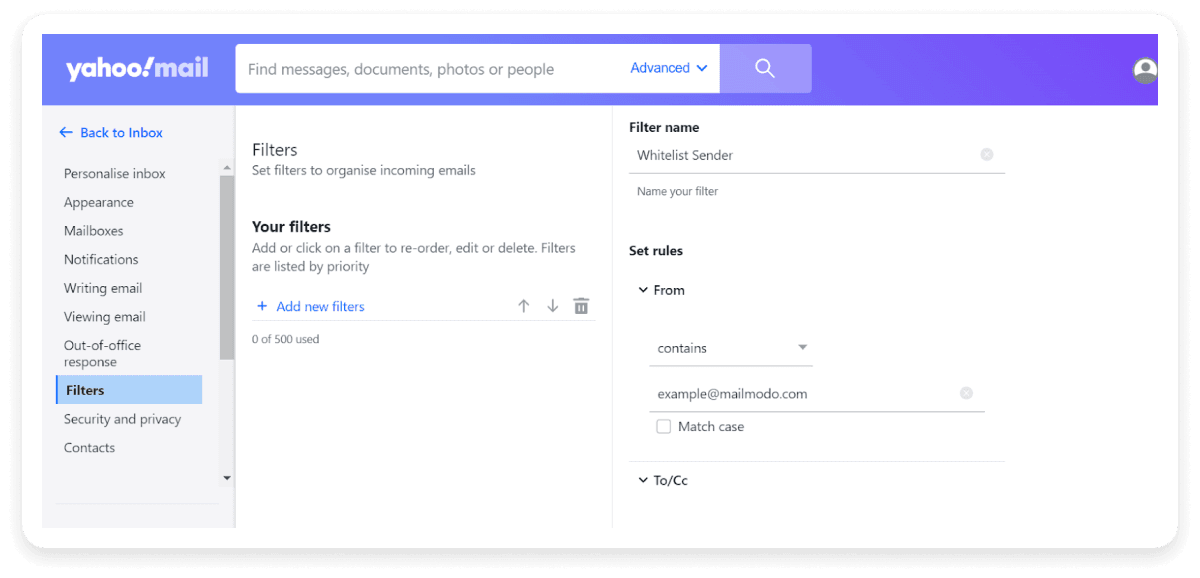
Step 6: In the “Choose a folder to move to” section, select “Inbox".
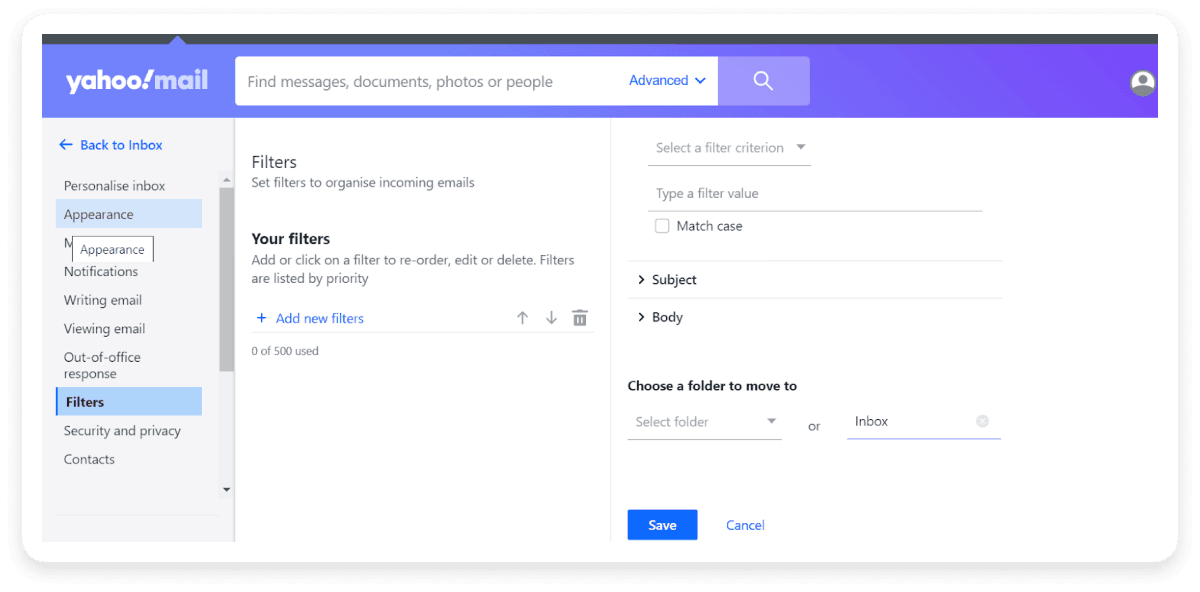
Step 7: Click "Save" to create the filter.
Conclusion
By implementing email whitelisting, you can take control of what lands in your inbox, ensuring that you receive only the most relevant and important messages. Whitelisting also protects you from phishing attempts, allowing you to focus on what truly matters.
By guiding recipients on how to add your email to their whitelist and adhering to best practices for list management, you can significantly improve your email deliverability and engagement. Adopting these practices fosters a positive relationship between you and your audience.


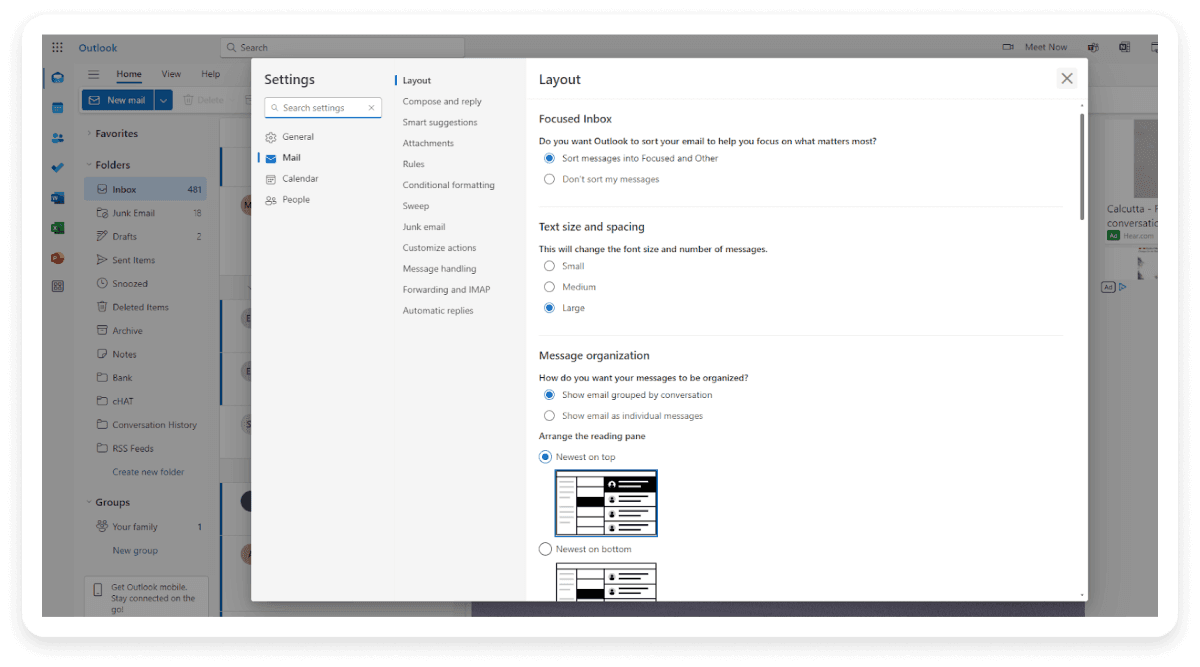
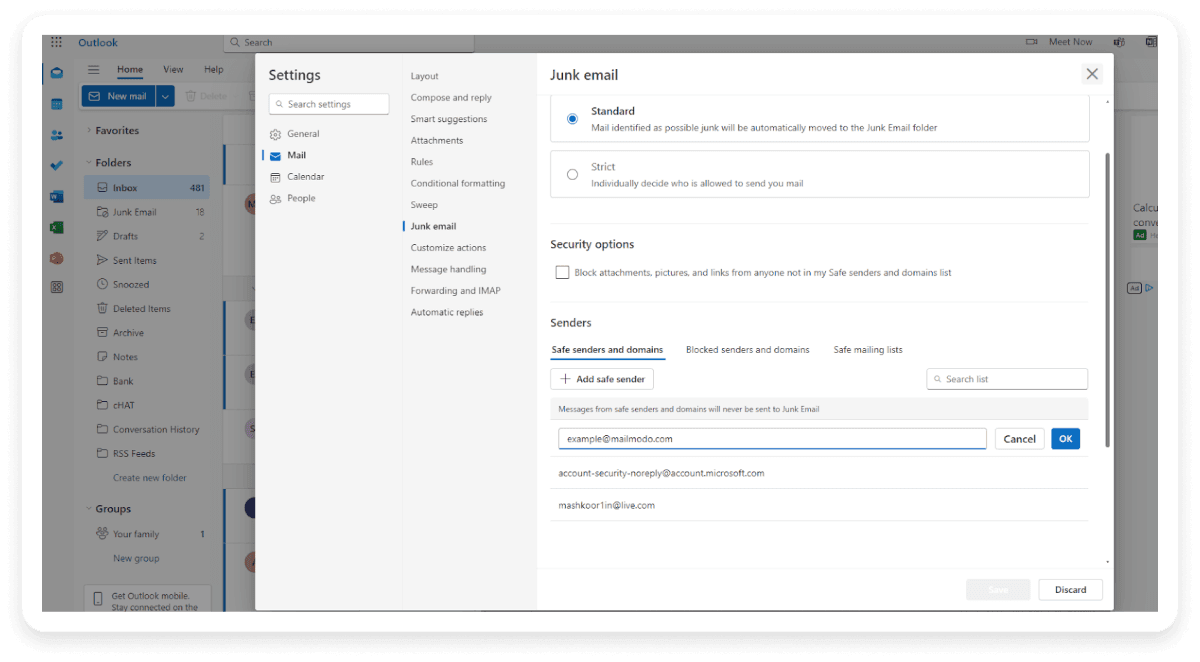
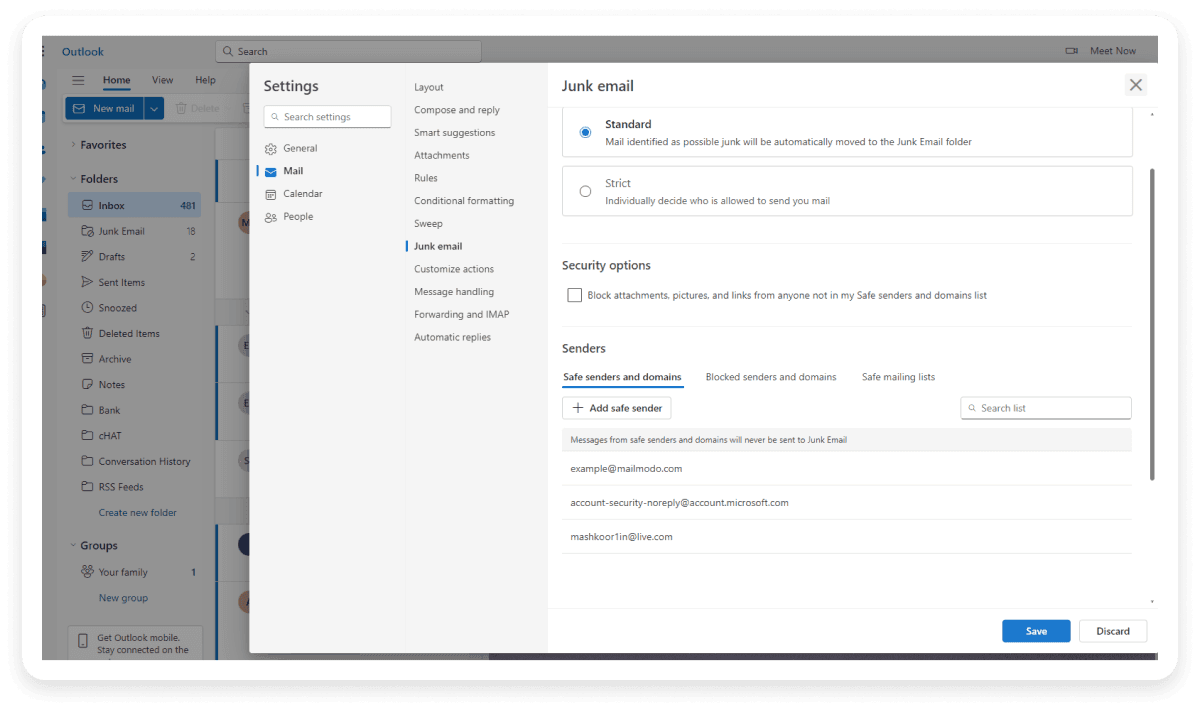 To whitelist an email address in Gmail, add it to your contacts or create a filter. Here’s how you can do both:
To whitelist an email address in Gmail, add it to your contacts or create a filter. Here’s how you can do both: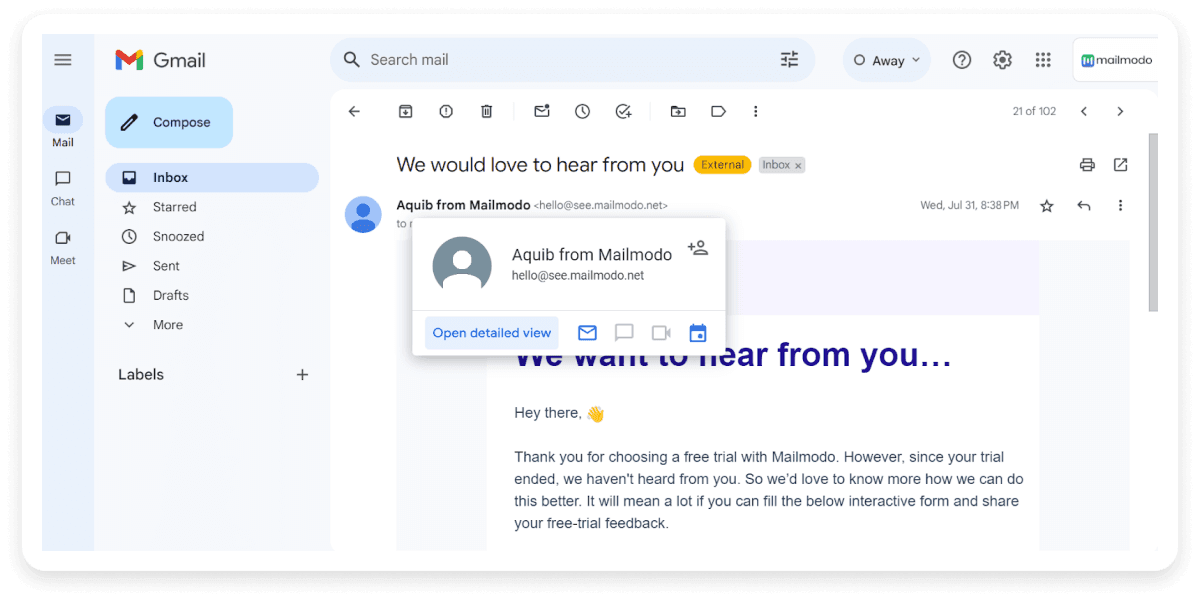 Create a Filter:
Create a Filter: