Building your store on WooCommerce is only half the battle. Retaining customers and constant communication with them is equally important. To send automated emails for an ecommerce store, you need a proper email marketing strategy and relevant tools. This guide covers how to set up WooCommerce email marketing automation and ways to seamlessly try it out for your online store.
A Guide to WooCommerce Email Marketing Automation
What is WooCommerce email marketing automation?
WooCommerce is a platform that allows you to set up your ecommerce store. It also allows you to set up email automation to send predefined emails to your customers based on various triggers. You can use one of the many extensions they offer or choose an external email marketing platform to do this.
Types of automated emails to set up for WooCommerce
An ecommerce business needs to send many automated emails to its customers. This includes emails to communicate the order status, promote products and spread brand awareness. Here's a list of some common types of WooCommerce automated emails you can consider setting up for your online store:
Abandoned cart emails: An abandoned cart email is an automated email sent to reconnect with customers who have placed items in their shopping cart but departed without completing the purchase.
Order status emails: Delivery status emails are the most awaited emails. These emails should be automated to give customers regular updates about their orders.
Discount/offer emails: These emails contain special offers and seasonal discounts to incite your customers to make a purchase. They can also contain notifications about an upcoming sale. If your business frequently offers discounts and deals, automating these emails for special events and dates is a good idea.
Welcome emails: One of the most common types of automated emails, welcome emails are super important as they are the first email your customers receive from you. Welcome emails create the first impression that your customers have of your brand.
Onboarding emails: Onboarding emails are essential to help your customers get to know and understand you. Onboarding emails should ideally be a tour guide for your customers on how to navigate through your website, services offered and clearing out other queries that they might have.
Other types of automated emails relevant for ecommerce businesses include thank you emails, special events emails, brand awareness emails, confirmation emails, win-back emails, product review emails.
💡 Related guide: A Beginner's Guide on How to Set Up Email Automation Successfully
How do we automate emails in WooCommerce?
Woocommerce has an extension that helps users automated emails easily. Known as AutomateWoo , the extension allows users to create and send automated emails to customers based on their actions. It also allows users to customize their emails, schedule them, and track their performance.
Let's take an example of AutomateWoo to help you understand how email automation in WooCommerce works.
Create a workflow in which you will be creating an automated email. Select AutomateWoo and then select workflows.
On the workflow panel, select add workflow.
You will be asked to select triggers. Select the relevant trigger for your automated emails.
Once you have selected a trigger, you can optimally create a rule and then add an action for the trigger.
You can also enable tracking by providing a Google Analytics tracking link.
After creating the email, you can save it.
And that's it, you can now run this workflow and send automated emails.
Limitations of AutomateWoo
Although AutomateWoo is easy to execute and helps you automate emails in the same workspace, there are still some limitations to this tool.
It does not let you send interactive emails or AMP emails
It does not have an option to customize email templates. You can only use the default AutomateWoo email templates
It has very limited trigger options
You cannot A/B test the emails effectively to improve their performance.
How to get fully functional email automation
Most integrations will not provide you with all the necessary email automation features. Mailmodo does not have a direct integration with WooCommerce, but you can still use various methods to benefit from the advanced email automation features offered by Mailmodo. Here’s how to do this:
1. Move data to Mailmodo
This is the simplest way to use Mailmodo for your WooCommerce store. You can move data in Mailmodo through these methods:
Import contacts via connectors
One way to use Mailmodo for WooCommerce is to use a connector where you can simplify the integration by creating a seamless platform that links various applications and automates workflows, thereby eliminating the necessity for manual data transfer. These connectors work in the following ways:
Connectors like Zapier, Pipedream and Pabbly can be used as connectors to trigger an action using the data in WooCommerce.
You can choose events in WooCommerce and as soon as the event occurs, an action will happen in Mailmodo immediately.
For instance, you might select triggers such as a new customer registering on WooCommerce, prompting a corresponding action within Mailmodo, like the addition of a new contact.
However, these can have limitations such as:
The events vary as per WooCommerce or CRMs or the events are very limited.
The data is not synchronized.
Sending contacts and events via APIs from WooCommerce
The second method uses APIs that can help you connect Mailmodo with WooCommerce and send automated email campaigns based on the events, such as purchases, returns etc.
Mailmodo’s events API and segment integration can be used in order to effectively send automated emails to your customers. This includes:
Segmenting the contacts based on behaviors like clicks and scrolls
Sending personalized emails
Send trigger campaigns based on the events
Adding contacts in real time
How this works:
You need to select and configure Mailmodo as a destination in Segment.
Then, enter the API key from Mailmodo
Use the events flowing into Mailmodo to send better campaigns
If you want to learn more about events API, Book a demo with our team.
Via custom integration
Mailmodo provides custom integrations with diverse tools and platforms, elevating your email marketing strategies and increasing user engagement. With its adaptable integrations, Mailmodo facilitates email personalization and automation features alongside a centralized contact management system.
For a direct integration, reach out to our team via email at enquiries@mailmodo.com
2. Keep the data in WooCommerce
You can choose to keep the data in WooCommerce and still use Mailmodo to do email automation. This approach might not be the best choice as it could be cumbersome for users. It's suitable for simple tasks or if you're new to email automation. You can trigger emails and journeys in Mailmodo while keeping contacts in WooCommerce by following these steps:
Make email templates in Mailmodo.
Establish triggers in Mailmodo using webhooks.
Use the webhook URL to initiate campaigns from WooCommerce.
You can also use connectors to make triggers happen in Mailmodo without transferring data from WooCommerce.
You can also use Mailmodo’s Shopify integration for email marketing if you use Shopify as your main platform to set up your online store. Mailmodo's Shopify integration offers interactive widgets and seamless integration to boost sales. It facilitates easy setup of automated email campaigns, including welcome emails, newsletters, product catalogs, and more. Mailmodo's pricing is competitive, and it stands out for its AMP support, enabling direct checkout within emails.
Create campaign ideas with
AI Email Campaign Planner
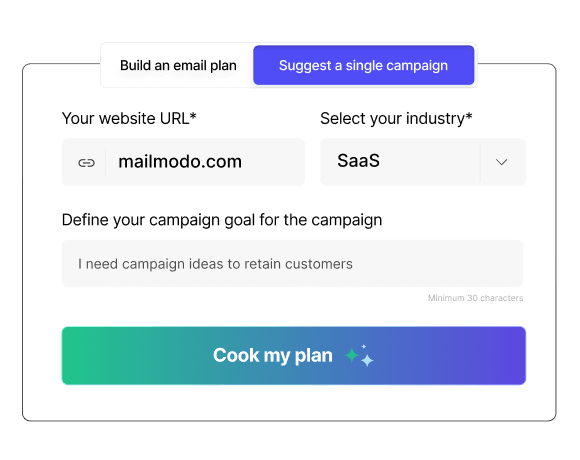
Takeaway
This guide for WooCommerce email marketing automation will help you set up email automation easily using AutomateWoo. It also gives you a peek into the other options available to make your email automation efforts easier. Moreover, you can use various other WooCommerce email automation extensions like Shipwire, Mailpoet, CM commerce etc., to improve the quality of your automated emails.
Supercharge ecommerce sales with CRO School
Get 21 emails with actionable tactics right in your inbox.
What should you do next?
You made it till the end! Here's what you can do next to grow your business:

Get smarter with email resources
Free guides, ebooks, and other resources to master email marketing.

Do interactive email marketing with Mailmodo
Send forms, carts, calendars, games and more within your emails to boost ROI.

Consult an email expert
30-min free email consultation with an expert to fix your email marketing.
Table of contents
Fresh Marketing Ideas, Every Week.
Get the latest marketing roundup & news
Get 3X email conversion
with Mailmodo

Create & send interactive emails without coding

Put revenue on auto-pilot with pre-built journeys

Save time with AI-powered email content creation
Experience world’s only interactive email marketing platform
Trusted by 10000+ brands






