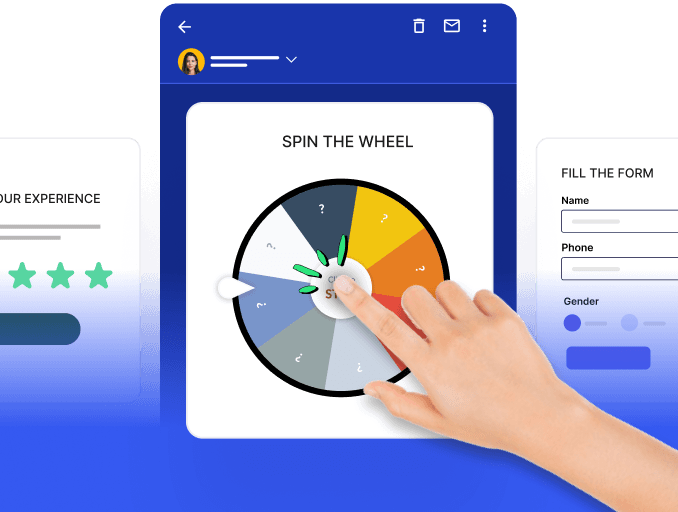Forms are among your website's most versatile features. They serve unique purposes in collecting diverse data sets, enhancing user engagement dynamically, and gathering feedback. However, their effectiveness can often be compromised if they come across as an external component of your website.
An embedded form can help solve this issue. It is seamlessly integrated directly with the content of your website or blog. If you don’t have embedded forms or want to employ one, this guide is for you. It will take you through the pros and cons of embedded forms, how to embed a form on your website, and how to connect your embedded forms.
Table of contents
What are embedded forms?
Embedded forms refer to forms or surveys integrated into a website, allowing users to fill them out directly without leaving the page they are on. These forms are typically created using HTML, CSS, and sometimes JavaScript, and they can be embedded using iframe tags or other embedding methods provided by form-building tools or platforms.
How can embedded forms be used?
Embedded forms are similar to other forms in functionality, with the only difference being that they are embedded in the website. They are effective as they help both businesses and customers. Customers do not need to go to another landing page to fill out the form, making it convenient and less time-consuming.
Now, let’s also take a look at how businesses can use these embedded forms:
- Lead generation: When visitors show interest in topics related to your products or services, you can identify them as prospects and collect their information using embedded forms for marketing purposes.
In this example, as the visitors read through the post, their attention is caught by the embedded lead generation form that offers a free guide. In exchange for this incentive, the business gets the visitors' information.
- Collect customer feedback: You can use embedded forms to collect customer feedback as it allows the customers to provide feedback without getting redirected to another page. You can embed feedback forms in strategic locations within your websites or applications where visitors will likely encounter them. This automatically increases the form submission rate.
For example, Slack adopts a conversational tone, and an overlay form pops up to collect feedback. Additionally, users can access an open-text field below to contribute their thoughts further.
- Better customer support: Customer support forms provide an open space for customers to discuss the issues they're facing related to your products or services. On the other hand, businesses are informed about a customer's main issue even before getting in touch with the customer directly.
In this example, Public Goods implemented a straightforward embedded contact form. You'll observe the form's dynamic adaptation through the toggle dropdown menu, revealing additional fields or adjusting their labels according to the chosen query.
Demo booking: When visitors are reviewing your products or services on a dedicated page, a popup window, or a section with a form they can fill out to book a demo can be highly effective. It also gives customers a nudge at the right time and place to move forward in their customer journey.
Event and newsletter signup: Embedded forms are an easy way to ask visitors to sign up for events or opt-in for your newsletters and email campaigns. This helps you build an email list of people genuinely interested in your products and services and helps in marketing to the right people.
Pros and cons of using embedded forms
| Pros | Cons |
|---|---|
| Streamlined integration | Potential security vulnerabilities, if not properly implemented |
| Option for simplified embedding process | Requires ongoing maintenance |
| Easy data collection and submission | Compatibility issues with certain platforms or browsers |
| Easy data collection and submission | Dependence on third-party services for data management and routing |
How to embed a form on your website
You can embed forms on your website in two different ways. We will discuss both ways so you can choose your preferred one and use it.
1. Using form tools
Many form tools, such as Typeform, Wisepops, and Jotform, allow you to create forms for your website. Here, we have used Jotform as an example to explain step by step how to embed a form on your website.
Start by creating your form in the Jotform builder. You can choose one from the template library and customize it according to your requirements by adding fields, questions, and other necessary elements.
In Form Builder, click on Publish in the orange navigation bar at the top of the page. This will show you the options for publishing forms.
From the left bar, select embed form.
You can now copy the embed code from here. You can also embed the form as an iframe, popup, etc.
Paste the code into the HTML code of the website/page.
If you are still getting familiar with HTML or website coding, you can seek a developer's help to ensure the form is correctly integrated with your website. Google Tag Manager (GTM) can easily integrate form code, and some form tools allow users to choose pages within their interface. Once the form is embedded, it's essential to plan data usage. This includes directing form submissions to destinations like email tools, Zapier, or Google Sheets. Utilize form tools' built-in analytics to monitor performance and user interactions and gather insights for better forms and increased conversion rates.
2. Using custom-coded forms
Custom-coded forms can be incredibly helpful for embedding forms on your website because they offer flexibility, control, and customization options that may not be available with pre-built form solutions.
Since this might involve a bit of coding, it would be helpful if you could take help from your developers. However, here are the steps.
Start by writing the HTML markup for your form. Define form elements such as input fields, text areas, checkboxes, radio buttons, etc., within the
Write CSS styles to customize the appearance of your form. You can define styles for form elements, such as fonts, colors, borders, and spacing, to match the design of your website.
If you want to add client-side form validation to ensure users enter valid data before submitting the form, write JavaScript code to handle validation logic. This can include checking for required fields, validating email addresses, or enforcing specific formatting rules.
Write server-side code (e.g., PHP, Node.js, Python) for form submission. Create a script that receives form data when the user submits and processes it accordingly.
Copy the form's HTML code and paste it into the appropriate location within your code.
Before making your form live on your website, thoroughly test it to ensure it functions correctly. Test for client-side and server-side validation, form submission, and data processing.
To track custom-coded forms using UTMs in GA4, you can gather insights from the form submission data by optimizing your marketing campaigns, form design, and user experience to improve conversion rates and achieve your business goals. Continuously iterate and refine your tracking setup to capture relevant data and drive better outcomes.
How to use the data from embedded forms?
You can integrate the gathered data from your embedded forms with various tools and platforms. Here's how you can use the data from embedded forms:
Send it to a CRM/ESP: Integrate the form submissions with your email marketing tool to automatically add new contacts or subscribers to your email list or a database on one of the CRMs. Most email marketing platforms offer integrations or APIs that allow you to sync form data directly with your email lists or subscriber segments.
Send it to Zapier: You can create a Zap that triggers whenever a form submission occurs, then use actions to send the data to other apps or perform various tasks. For example, you can send form submissions to a CRM system to create tasks in project management tools.
Send it to Google Sheets: Integrate the form submissions with Google Sheets to automatically populate a spreadsheet with the data collected from the forms. You can use Google Forms or set up a webhook to send form submissions directly to a Google Sheets document. This provides a centralized location to view and manage form data, collaborate with team members, and perform further analysis or reporting.
Connect your embedded forms with Mailmodo
With a complete ESP like Mailmodo, you can easily import data, mostly contacts, by submitting a form through Custom Forms using the Form Action URL. A form action URL specifies where a web form's data will be submitted when the user clicks the "submit" button in the form.
This feature streamlines your contact management processes and ensures your contact list is always up-to-date.
The following steps will let you add contacts through Mailmodo:
Step 1: Go to Contacts . Click on Add Contacts, and select Add through Forms. You can do so through Integrations as well.
Step 2: Click Connect Form and choose Custom Forms. Click on Continue.
Step 3: Provide Form Name, and choose New/Existing List. If New List, then give a name for the list; otherwise, if Existing List, then choose from the drop-down menu.
Step 4: Enter the domain from which the submissions must be accepted. Submissions from this domain and its subdomains are accepted. You can also add multiple domains separated by commas.
Step 5: If you have a success page address, select 'Yes' and enter the success page address. If 'No,' users will be redirected to email.mailmodo.com/thanks by default.
Step 6: Copy the URL provided by Mailmodo and integrate it with your form. Alternatively, you can share the URL and the steps with the developer using the 'Share with developer' option.
Takeaways
Embedded forms are an easy way to display a form on a web page without the form user needing to click a link. Businesses can enhance user experience, streamline processes, and gather valuable data by integrating forms directly into web pages. Considering the pros and cons of embedded forms helps make informed decisions about their implementation. Embedding a form on your website can enhance user engagement and collect valuable information. Also, you can collect data and streamline it by automating them. If you use the data collected via these forms to reach out to your prospects, we highly recommend using AMP emails for email marketing with Mailmodo.