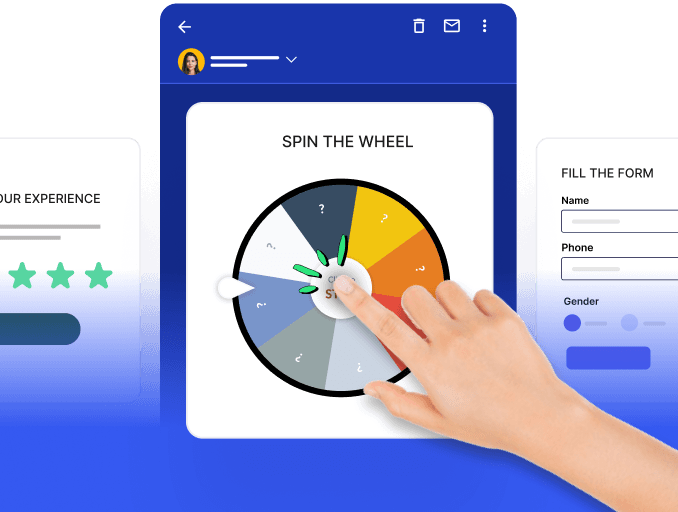Zoho CRM is renowned for its versatility as it empowers businesses with comprehensive tools to manage customer relationships and streamline operations. With Zoho email automation, businesses can automate the fundamental aspects of their email marketing campaigns.
In this guide, we explore the world of Zoho email automation and discover how Mailmodo can empower your email marketing efforts using ZohoCRM data.
Table of Contents
What is Zoho email automation?
Zoho email automation enables businesses and educational institutions to automate their email marketing efforts effectively. This allows users to create unique and tailored marketing emails that cater to the specific needs of their audience.
Zoho's email automation integrates with various other marketing tools , enhancing its capabilities and streamlining marketing processes. This tool empowers users to save time, improve productivity, and create targeted marketing campaigns that resonate with their recipients
Benefits of Zoho email automation
Zoho email automation offers a series of benefits.The benefits include:
Offer personalization by tailoring emails based on customer behavior, thereby increasing engagement and conversion rates.
Improve customer engagement by sending timely and relevant emails, enhancing customer relationships, and fostering loyalty.
Automating email campaigns reduces manual labor, leading to cost savings in the long run and helps scale the processes.
Contact path tracing - It keeps track of every contact along the nurturing journey and how long it takes.
Limitation of Zoho email automation
Users find it difficult to utilize Email automation in Zoho CRM owing to the steep learning curve.
Businesses find it frustrating to use email automation within the CRM due to the complex setup and a lack of intuitive features.
Changing subject lines is limited to two times, which makes A/B testing ineffective as it makes the entire email sending.
Limited trigger options make it difficult for users who seek advance email automation options.
The best of both worlds - integrating ZohoCRM with Mailmodo’s email automation platform
Clearly, Zoho has some limitations in email automation. Mailmodo is an end-to-end email marketing tool that simplifies automation with its user-friendly features, including an intuitive interface, drag-and-drop editors, and pre-built journeys.
Combining Zoho CRM and Mailmodo would mean a huge leap in email automation. When they unite, businesses benefit immensely as they can create advanced and intricate email automation workflows while ensuring targeted and timely communication by leveraging the data collected by the CRM. Also, Mailmodo's no-code template builder, including the drag-and-drop builder, allows you to create templates from scratch depending on the journey or lets you pick from a library of templates.
How to set up email automation in Mailmodo with Zoho CRM?
There are two basic methods to set up email automation in Mailmodo:
By importing contact data from Zoho CRM to Mailmodo via automation
Keeping contact data in Zoho CRM while triggering journeys in Mailmodo through Webhooks.
Importing contact data from ZohoCRM to Mailmodo via automation
This method is highly recommended because it helps you run advanced automation with intricate automation workflows. The insights shared by Mailmodo are unparalleled as they help not only track down KPIs but also work in tracking conversions and open rates. If you want to run advanced automation and segment and do AB testing and track conversions.
It lets you segment data into static and dynamic segments which in turn helps trigger emails from Mailmodo to required segments.
Here’s how to import contact data from Zoho CRM to Mailmodo 👇
You can upload contacts on Mailmodo in four different ways. This makes it easier for you to pick the way that suits you the best. Let’s take a look at the 4 ways:
- Integrations via connectors
Connectors like Zapier, Make simplify integration by providing a seamless platform to link different applications and automate workflows. They allow seamless integration between apps eliminating the need for manual data transfer thereby ensuring smooth communication between different tools.
 You can create customized automated workflows without coding skills. These help set triggers in emails to initiate specific actions in other applications. This extensive app support enhances the flexibility of email automation as it allows users to connect email services with CRM systems.
You can create customized automated workflows without coding skills. These help set triggers in emails to initiate specific actions in other applications. This extensive app support enhances the flexibility of email automation as it allows users to connect email services with CRM systems.
You can create a zap between Zoho CRM and Mailmodo. You can enter your automation "When a contact is added in ZOHO CRM trigger journey in Mailmodo". Then click create zap.
- Through Custom Integrations
Mailmodo offers seamless integrations with various tools and platforms, enhancing your email marketing campaigns and boosting engagement.

As part of Mailmodo's versatile integrations, it supports advanced email personalization and automation capabilities with a centralized contact management system.
You can have your direct integration by talking to the team. Send us an email at enquiries@mailmodo.com in case you need more info on this.
- Adding contacts via API
Contacts can be imported to Mailmodo from your software stack with your team of developers via API. Utilizing this API, you can add contacts to a list without emailing.
To import contacts from Zoho CRM via API, you can utilize webhooks in Zoho CRM using custom parameters as an information trigger in webhook URL is typically classified as Header and Body. The parameters that form header URLs can be chosen with Custom Parameters. You can start by generating the MMApikey from Mailmodo while you enter the parameter name and the value from Adding contacts via API.

👇Here, the body contains information about the trigger to other applications in the URL string. So, you can input the data values you need to import with your contacts, such as first name, last name, and list name.

Through this method, you add contacts to the list via webhooks without the need to send emails.
- Uploading contacts manually
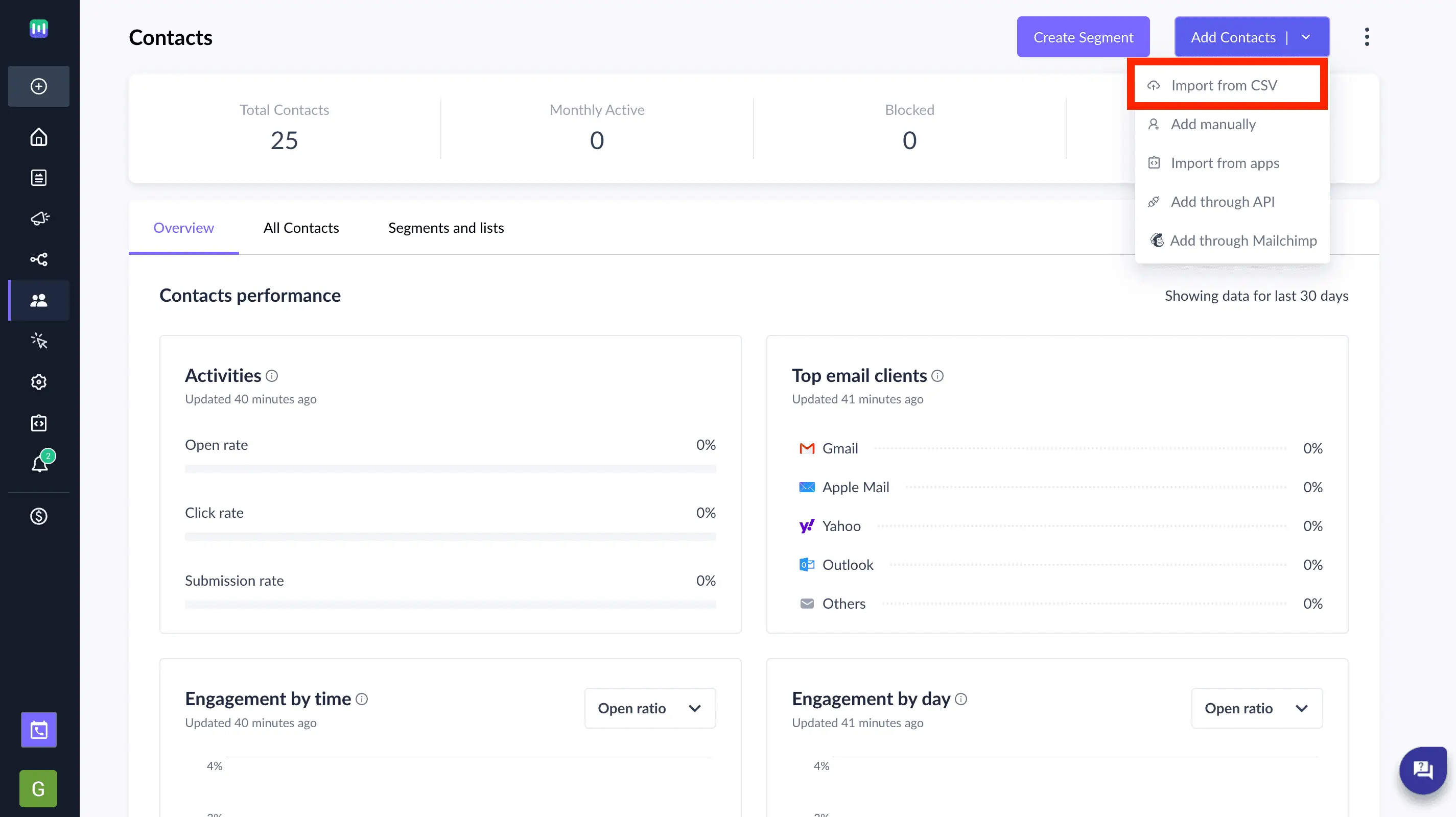 You can also start with email automation by using one of the easiest and most traditional methods. Users can quickly import the list of people from another system or create a manual segment from the Excel sheet.
You can also start with email automation by using one of the easiest and most traditional methods. Users can quickly import the list of people from another system or create a manual segment from the Excel sheet.
Once the contacts get imported, Mailmodo takes over. You can create segments or directly start automation based on your customer’s journey, such as birthday/milestone, cart abandonment, or welcome emails, among others.
Keeping contact data in Zoho CRM
This method is not recommended as it can be heavy and cumbersome for the user.
As automation is limited and basic, you can do this if you are looking at only transactional campaigns or just getting started with email automation.
However, we will still recommend the first method. You can trigger emails and journeys in Mailmodo while keeping contacts in Zoho CRM as you can start with the following process,
Create Journey in Mailmodo by creating templates for the emails from scratch or by making the pick from the email library.
Set up Triggers in Mailmodo with webhooks
Then use this webhook URL to trigger campaigns from Zoho CRM.
👇Here’s an example of integrating Zoho CRM with Mailmodo through Webhook

- Go to templates from the left sidebar.

- Make your pick from the pre-existing templates or Create a new one.

- Make use of the editor to edit the template. Save and rename the template once you complete them.
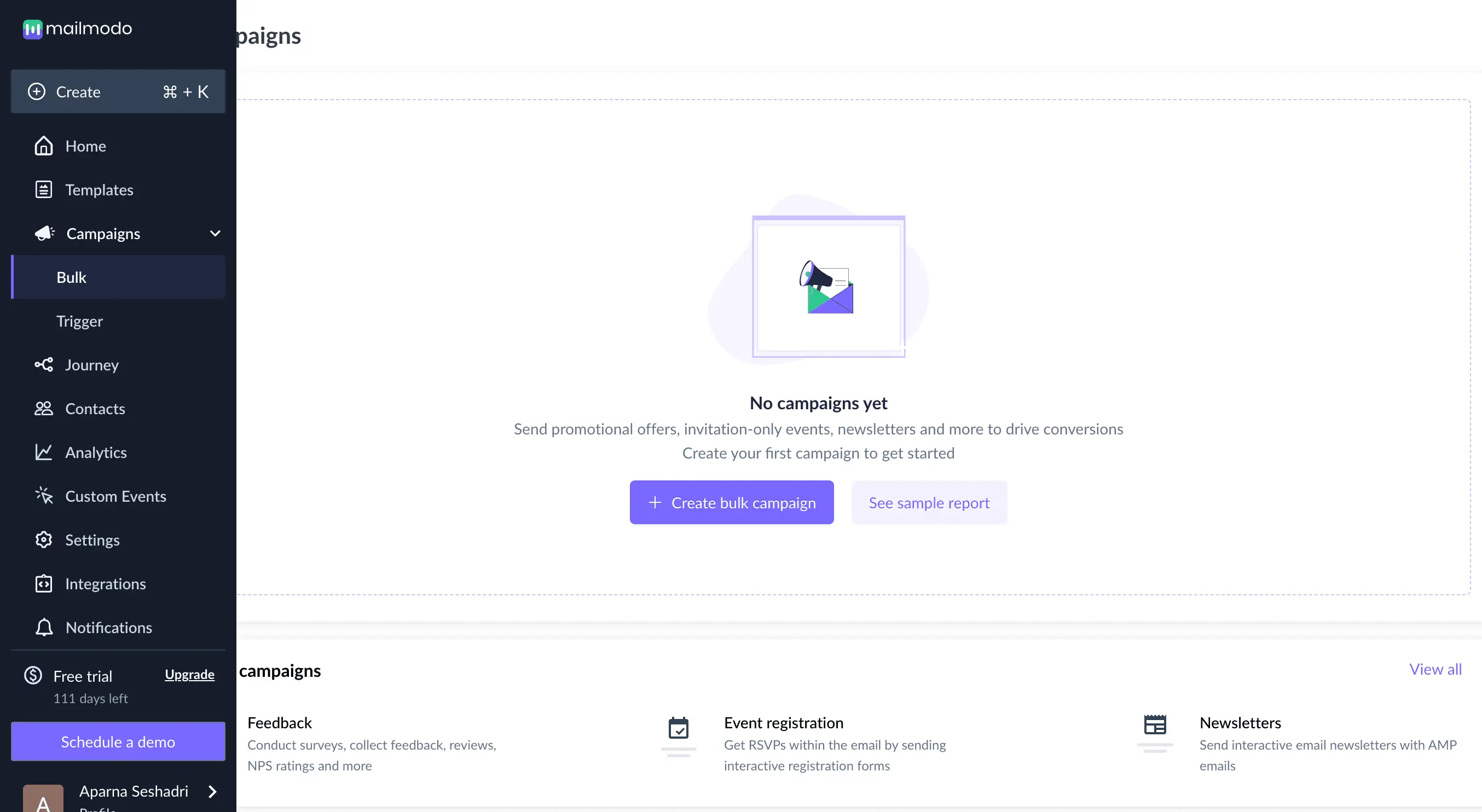
- Once on the homepage, select Campaigns and then click on Trigger from the left sidebar. Now, Create a trigger campaign.

- Select the template you saved before. Click on next.

- Add a subject line, pre-header text, and reply to email. Now, Click next.

- You will be redirected to trigger events. Select webhook from the list of platforms mentioned below.

- Review and test your campaign. To test, click on send test campaign->enter email ID->send test email.

- You will be redirected to the campaign page. Select setup -> Click on copy URL.

- This webhook URL can be integrated with ZOHO CRM.

- From the Zoho CRM page, click on the settings gear icon on the right side of the dashboard, and under automation select Workflow rules.

- Click on ‘+ Create Rule’ select a module as contacts and go on to add rule and click next.

- Add an event by selecting an option for, ‘When do you want to execute this rule?”.Select on record action and select create.

- Click next to add a condition in the workflow. This workflow would consider all contacts, for example, if you select 'All Contacts'.

- Click next and choose Webhook as an instant action.

- Add a new Webhook to set up the configuration.

- Paste the URL you copied from Mailmodo’s trigger info section and select the method as POST.

- Select the body type as raw and format as JSON. Copy and paste the following code snippet in the body:
{ "email": "", "data": {} }
19. You can map the parameters by placing the cursor between the double quotes and typing in ‘#’. Select the relevant user attribute from the drop-down list.

For instance,
{ "email":"abc@gmail.com", "data":{ "first_name":"John", “last_name”:”Doe”, “Age”:”18”, }
}
Here,delete john and place # and select the matching parameter as your ‘first_name’.
 20. Click on Save and Associate to complete the setup. Post configuring click save to set the rule active.Thus, you have successfully created a trigger campaign.
20. Click on Save and Associate to complete the setup. Post configuring click save to set the rule active.Thus, you have successfully created a trigger campaign.
Takeaways
Zoho offers unique and tailored marketing solutions, empowering educational institutions and businesses to connect effectively with their audience. Zoho email automation within the CRM is powerful but comes with a significant hurdle: a steep learning curve. Despite Zoho's complexity, users can automate their email in just a few steps with Mailmodo, an end-to-end email service provider. In today's competitive market, marketers are on the search for tools that make accessible yet powerful marketing tools.
What you should do next
Hey there, thanks for reading till the end. Here are 3 ways we can help you grow your business:
Talk to an email expert. Need someone to take your email marketing to the next level? Mailmodo’s experts are here for you. Schedule a 30-minute email consultation. Don’t worry, it’s on the house. Book a meet here.
Send emails that bring higher conversions. Mailmodo is an ESP that helps you to create and send app-like interactive emails with forms, carts, calendars, games, and other widgets for higher conversions. Get started for free.
Check out our AI prompts library. If you need AI prompts for ChatGPT or Bing, here's a ready-made database we’ve built to help marketers succeed at prompt engineering. Get your AI prompts here.
Get smarter with our email resources. Explore all our knowledge base here and learn about email marketing, marketing strategies, best practices, growth hacks, case studies, templates, and more. Access guides here.